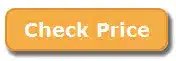The 5 Best Core i3 Laptops 2025 (13th generation)
Buying the best Core i3 laptop isn’t about getting the most high-end, maxed-out i3 device — because if you spend too much, you defeat the entire purpose of going for a Core i3 in the first place.
This post is about maximizing your power-to-money ratio. In simple terms: getting the best bang for your buck on a Core i3 system. You want the cheapest laptop that still packs enough power to handle modern tasks smoothly.
Now, just because you’re going budget doesn’t mean you’ll be stuck with a slow, limited machine. Far from it. A good Core i3 laptop — like the Acer Aspire I tested — can run a programming IDE, YouTube, Discord, and a game at the same time.
As long as you choose something recent (12th or 13th gen) with at least 8GB RAM (every laptop listed here qualifies), you’ll breeze through schoolwork, office apps, light photo/video editing, and even some AAA games on low settings.
🚫 Rule #1: Don’t Spend More Than $400… Unless
Only spend above $400 if you’re getting:
- ✅ A Touchscreen Display
- ✅ A late 13th-gen Core i3 CPU (like i3-1315U or maybe a 14th gen)
- ✅ 16GB RAM or 1TB SSD
- ✅ A large display (15.6” or bigger)
⚠️ Avoid These Mistakes
The Core i3 laptop market is flooded with outdated models priced just as high as newer ones. If you’re not careful, you might end up with a model that can’t even run Windows 11 properly.
Also avoid 4GB RAM models that can’t be upgraded — even with a fast CPU, those will lag on basic tasks.
If you’re on a tight budget and looking at older Core i3 laptops, make sure you’re getting one with an SSD and 8GB of RAM. Anything less will feel painfully slow, even for web browsing.
Next, I’ll summarize the key specs and performance of all the best Core i3 laptops in 2025 — plus give you some tips if you’re hunting for deals on your own. You can skip ahead if you just want to see the top 4 Core i3 picks right now.
💻 Best Core i3 Laptop Specs
Believe it or not, when it comes to Core i3 machines, both RAM and Storage play a bigger role in performance for everyday use than the actual CPU. (We cover this in detail at the end of the post).
🧠 RAM
- 4GB: Not recommended for Windows 11. It’ll run, but it leaves no room for apps or multitasking. Acceptable only for Chrome OS or Linux, which use less than 1GB of memory.
- 8GB: The sweet spot. Runs Windows 11 smoothly and handles all everyday tasks, streaming, light gaming, and multitasking. Most good deals under $400 include 8GB — if not, you’ll likely need to upgrade (we have a guide for that).
- 16GB: Rare in budget i3 laptops, but most are upgradeable. Extra RAM helps with heavier tasks like gaming, video editing, and 3D modeling.
💾 Storage
Avoid any laptop with a traditional HDD — they’re painfully slow and not suitable for modern Windows. Only buy models with SSD storage:
- 128GB SSD: Very common in the $250–$300 range. It’s enough for school, work, and even light creative use if you rely on cloud storage.
- 256GB SSD: This should be your target if you’re spending $350–$450. You’ll have more room for apps, files, and some light games.
⚙️ CPU (Processor)
- 4th–5th Gen: Way too old for daily use. Avoid unless you’re tinkering or installing Linux.
- 6th–7th Gen: Found on refurbished models under $200. Usable only if paired with SSD + 8GB RAM.
- 8th Gen: The oldest generation we recommend. Works fine for office tasks and light multitasking.
- 10th Gen: Excellent budget choice. Faster than 8th Gen, supports faster RAM. Good deals under $300.
- 11th Gen: Improves multicore performance by up to 20% over 10th Gen. Great choice under $350–$400.
- 12th Gen: Big jump thanks to hybrid architecture (performance + efficiency cores). Best if you multitask heavily or use creative apps. Worth $350–$400 if well-specced.
- 13th Gen: Latest and fastest i3s (as of 2025). Includes CPUs like i3-1315U. If you find one near $400 with 8GB+ RAM and SSD — it’s a steal.
⚠️ Note: Watch out for confusing names like “Core m3” or “Y-series” CPUs. They’re slower than full Core i3s but sometimes used in Chromebooks or ultraportables.
🎮 GPU (Graphics)
Every Core i3 CPU comes with integrated graphics. How powerful they are depends on the generation:
- Older gens: OK for streaming, light apps, and web games. Not suited for modern gaming or 4K video editing.
- 10th–11th Gen: Good for light 720p gaming, older titles, and casual creative use.
- 12th–13th Gen: Much better iGPUs (like Intel UHD 64EU). Can handle some AAA games at low settings and photo/video editing apps decently.
If gaming or editing is a priority, get the most recent CPU you can afford — GPU performance is tied directly to it.
Top 5 Best Core i3 Laptops in 2023
We’ll start with a 12th generation because as you’ll see, it’s the best bang for your buck right now as of May 2025. We’ll follow with the 13th gen for those interested and continue with much cheaper (older) options for those on a budget.
| 🔗 Link | 📅 Gen | 🧠 CPU | 💾 RAM | 💽 SSD | 🖥️ Display | 💰 Price |
|---|---|---|---|---|---|---|
| ASUS Vivobook 14 | 12th Gen | i3-1215U | 12GB | 512GB | 14″ FHD | $369 |
| Lenovo Flex 5i Chromebook Plus | 13th Gen | i3-1315U | 8GB | 256GB | 14″ FHD+ Touch | $499 |
| ASUS VivoBook 14 Slim | 11th Gen | i3-1115G4 | 4GB (Upg.) | 128GB | 14″ FHD | $239 |
| Lenovo IdeaPad 3 | 10th Gen | i3-1005G1 | 8GB | 256GB | 15.6″ FHD | $299 |
1. ASUS Vivobook 14
📦 Specs Summary
- Model: ASUS Vivobook 14
- CPU: Intel Core i3-1215U (6 Cores, 8 Threads, up to 4.4GHz)
- RAM: 12GB DDR4
- Storage: 512GB SSD
- Display: 14″ Full HD (1920 x 1080)
- Features: Fingerprint reader, Backlit keyboard, WiFi 6, Webcam privacy shutter
- Operating System: Windows 11 (S Mode)
✅ Pros & Cons Summary
| PROS | CONS |
|---|---|
| Latest 12th generation CPU 512GB SSD installed Lightweight Fingerprint reader & Backlit Keyboard FHD Display Cheapest Core i3 laptop with a 12th gen CPU Supports most games at low-med settings Superb sound system Perfect for professional photo editing Supports high multitask Large battery (See picture) |
Expensive Difficult to upgrade Might only support M.2 SSD Upgrade Plastic chassis |
Like I’ve said before, 12th-gen Core i3 CPUs are significantly faster than older i3 generations, but they’re only worth the price if you actually need the speed and extra cores. This model, with its solid specs, is a strong choice for multitaskers who like to keep 10+ tabs open while streaming, editing documents, or managing photos.
That said, if you’re looking purely for value, there are cheaper i3-1215U laptops with slightly lower RAM or storage. If you’re okay sacrificing the 512GB SSD or the stylish build, you can potentially save $50–$100.
🧠 CPU Performance – Core i3-1215U
The Core i3-1215U is about 20% faster in single-threaded tasks and nearly 50% more efficient in multitasking compared to 11th-gen i3 chips. That’s thanks to its hybrid architecture: performance cores (P-cores) for heavy lifting and efficient cores (E-cores) for background tasks.
Now, you might be wondering about 13th-gen Core i3 CPUs. Yes, they’re slightly faster — around 10–15% better in benchmarks — but in real-world daily use, that difference is barely noticeable. Most 13th-gen i3 laptops also cost at least $100 more. Unless you’re doing heavier work (like batch photo editing or virtualization), you’re unlikely to benefit enough from the upgrade to justify the price jump.
Translation? You’ll have a smooth experience running Chrome with 20 tabs, YouTube, Word, and even a casual game — all at once. If you don’t multitask heavily, this may be overkill, and you might find better value with an older-gen i3.
| Min | Max | Generation | Cores | Threads | Cache |
|---|---|---|---|---|---|
| 900 MHz | 4.4 GHz | 12 | 6 | 8 | 10MB |
💾 RAM & Storage Configuration

The 12GB RAM in this model is a sweet spot for performance. It’s more than enough for students and office users, and will even help squeeze more frames out of light games or improve responsiveness during video calls and document editing.
With a 512GB SSD, you’ll have enough space for school files, media, and even a few large apps like Photoshop or Blender. ASUS usually makes storage upgrades easy, though most users won’t need it.
Having the best CPU on the market is not all there is to it — at least when it comes to laptops. You MUST make sure your model has at least 8GB RAM and an SSD. All 12th-gen Core i3 laptops will meet this bare minimum, including this model, so you don’t have to worry much. The only thing to watch is price and display resolution. Always aim for a Full HD (FHD) display when possible.
Both RAM and Storage are upgradeable on this model. It supports up to 16GB of RAM. Out of the box, it uses DDR4 RAM — a cost-saving move — but you can upgrade to DDR5 (faster) RAM if compatible. Note: 8GB of the RAM is soldered, so if you want dual-channel configuration, use a DDR4 stick for the upgrade.
Lastly, it supports dual storage drives (at least the i5 variant does), so you can add a second SSD or upgrade the main one. If you’re planning to install large games or work with photos/videos, an upgrade may be useful. Otherwise, 256GB–512GB is plenty for general use.
🖥️ Display, Build & Features
The 14” FHD display is bright enough for indoors, though not the brightest in sunlight. It’s ideal for document work and Netflix, but not color-accurate enough for serious photo editing.
You get a fingerprint reader, backlit keyboard, and a very sleek design. Bonus points for the privacy webcam shutter. The keyboard is comfy, and the overall aesthetic punches above its price. Sadly, there’s no NumPad 2.0 (despite what some listings claim).
🔋 Battery & Portability
Battery life is decent — expect around 5–7 hours of light use. Portability is excellent, though, weighing just under 3.2 lbs and very thin.
⚠️ Final Verdict
If you want a fast Core i3 laptop with more RAM than usual and plenty of storage, this ASUS Vivobook 14 is a great value. It’s especially well-suited for office work, college, or general multitasking.
However, if you’re okay with less storage (256GB) and 8GB RAM, there are cheaper options out there. And if you’re a power user, you may want to check whether the i5-1235U version of this model is available at a similar price — it occasionally is.
2. Lenovo IdeaPad Flex 5i
📦 Specs Summary
- Model: Lenovo IdeaPad Flex 5i Chromebook Plus
- CPU: Intel Core i3-1315U (13th Gen, 6 Cores, 8 Threads)
- RAM: 8GB
- Storage: 256GB SSD
- Display: 14″ FHD+ Touchscreen (1920 x 1200)
- Features: 2-in-1 Convertible, Backlit Keyboard, FHD Webcam, WiFi 6, ChromeOS with Google AI
- Extras: 2TB Cloud Storage, Upward Firing Speakers, Privacy Shutter
| Min | Max | Generation | Cores | Threads | Cache |
|---|---|---|---|---|---|
| 900MHz | 4.4GHz | 13th | 6 | 8 | 10MB |
✅ Pros & Cons Summary
| PROS | CONS |
|---|---|
| Latest 13th gen Core i3 CPU Full HD+ Touchscreen Display 2-in-1 Convertible Build ChromeOS with AI Features Backlit Keyboard + Privacy Shutter Good Sound Quality (Upward Speakers) Lightweight and Sleek Design Great for Gaming via Linux (Stardew, Terraria) Excellent Keyboard Feel Large 2TB Cloud Storage Bundle |
Slight flex on touchpad frame Display brightness could be higher for outdoor use No virtual number pad as advertised Shows fingerprints easily Limited internal storage expandability |
🧠 CPU Performance – Core i3-1315U
The 13th generation Core i3-1315U is a modest bump over the 12th gen Core i3-1215U. You’ll see about a 10–12% boost in multicore performance, which may help in multitasking scenarios and when running Linux containers for gaming or development work.
That said, unless you absolutely need the latest generation, the difference isn’t game-changing compared to the ASUS Vivobook 14 which runs the 12th gen Core i3. The ASUS model costs around $100 less, making it the better value for general use. However, this Flex 5i Chromebook gives you a touchscreen, convertible hinge, ChromeOS AI features, and a better webcam — which might justify the price depending on your needs.
💾 RAM & Storage
You get 8GB of RAM paired with a 256GB SSD, a solid combo for ChromeOS which runs much lighter than Windows. Boot times are instant, and multitasking with a dozen Chrome tabs + a Linux app in the background runs perfectly.
While this model doesn’t match the 512GB storage found on the ASUS Vivobook 14, the included 2TB of Google Cloud Storage more than makes up for it — ideal for those already in the Google ecosystem. Do note that this laptop is NOT upgradeable and that’s going to be a common issue with touchscreen display. Of course they are in theory but it is too risky. So make sure you are comfortable with 8GB RAM.
🎮 Gaming & Multimedia
Users have successfully run Stardew Valley, Terraria, and other 2D Steam titles using the Linux Beta mode. The laptop performs without lag or stuttering — just remember to allocate enough disk space to Linux (30GB+ is recommended).
Streaming performance is top-notch, and the upward-firing speakers deliver better-than-expected audio with solid clarity. If you’re used to side-firing or bottom speakers, this will be a major upgrade.
🎯 Final Verdict
At $499, the Lenovo Flex 5i Chromebook Plus is clearly more expensive than our last featured Core i3 laptop. But it packs several premium features: a bright touchscreen, 2-in-1 convertible design, ChromeOS enhancements, and excellent Linux compatibility for light gaming.
If your workflow lives in the cloud, you want the flexibility of a tablet mode, or you plan to game casually with titles like Stardew Valley — this is a fantastic value Chromebook that outperforms expectations
3. ASUS VivoBook 14 Slim
🏦 Specs Summary
- Model: ASUS VivoBook 14 Slim
- CPU: Intel Core i3-1115G4 (2 Cores, 4 Threads, up to 4.1GHz)
- RAM: 4GB DDR4 (Upgradable)
- Storage: 128GB PCIe SSD
- Display: 14″ Full HD (1920 x 1080)
- Features: Fingerprint Reader, Backlit Keyboard, WiFi 5
- Operating System: Windows 11 Home in S Mode
✅ Pros & Cons Summary
| PROS | CONS |
|---|---|
| Very affordable (under $250) Fingerprint scanner & Backlit Keyboard FHD Display RAM & Storage are upgradeable Good performance after upgrades Compatible with WiFi 6 cards Lightweight and compact design |
4GB RAM out of the box Slow WiFi before upgrading Small battery (37Wh) S Mode needs to be removed Limited multitasking on stock config |
If you’re on a budget and just need a simple laptop for school, browsing, YouTube, or light office work, this is arguably the best Core i3 laptop under $250.
🧠 CPU Performance – Core i3-1115G4
The 11th-gen Core i3-1115G4 isn’t as fast as the newer 12th-gen i3-1215U, but it still offers excellent speed for casual tasks and daily use. It’s roughly 30% slower in multi-core tasks than the 1215U, but in real-world use, things like browsing, writing documents, and watching videos feel nearly identical.
You can save about $100–$150 by picking this over a 12th or 13th gen model, and that budget can go directly into upgrading RAM or adding storage — which drastically improves performance.
| Min | Max | Generation | Cores | Threads | Cache |
|---|---|---|---|---|---|
| 1.7 GHz | 4.1 GHz | 11 | 2 | 4 | 6MB |
💾 RAM & Storage Set-Up
This laptop ships with only 4GB RAM, which is barely enough for modern multitasking. But here’s the catch: it’s easily upgradable. Multiple users have successfully installed 8GB or even 12GB RAM and report massive gains in performance. Upgrading RAM is a must if you plan on opening more than 2-3 browser tabs.
As for storage, it comes with a 128GB SSD, which is surprisingly fast. Even better, there’s an empty SATA bay inside where you can add another 2.5″ SSD (up to 512GB or 1TB), making it more than enough for file storage and large applications.
A user even upgraded both WiFi to 6E and added extra SSD, resulting in a near-perfect budget setup.
📀 Display, Build & Features
You get a 14″ Full HD non-glare IPS display, a rare find at this price. The color accuracy is average, but it’s more than enough for media and productivity work. The backlit keyboard and fingerprint reader are huge bonuses not usually found in laptops at this tier.
The design is simple but sleek, with a solid build for a plastic chassis. It’s light and portable, though the battery is a bit small (expect 3-4 hours per charge).
⚠️ Final Verdict
If you want a budget laptop under $300 that’s upgradeable and great for everyday tasks, this ASUS VivoBook 14 is a steal. Just make sure to upgrade the RAM right away for a smooth experience.
It won’t beat a 12th-gen i3 laptop in raw performance, but at nearly $100 less, it offers unbeatable value for casual users, students, or as a backup machine.
4. Lenovo IdeaPad 10th Gen i3
📦 Specs Summary
- Model: Lenovo IdeaPad 3 15 (81WE011UUS)
- CPU: Intel Core i3-1005G1 (2 Cores, 4 Threads, up to 3.4GHz)
- RAM: 8GB DDR4
- Storage: 256GB SSD
- Display: 15.6″ Full HD (1920 x 1080) Anti-glare
- Features: Dolby Audio speakers, WiFi 5, Bluetooth 5.0, Webcam, Card reader
- Operating System: Windows 11 Home
✅ Pros & Cons Summary
| PROS | CONS |
|---|---|
| Full HD display 8GB RAM out of the box Fast SSD storage Very affordable Lightweight Smooth multitasking Dolby Audio dual speakers |
No backlit keyboard No fingerprint reader Plastic build Limited gaming performance Battery life is average |
If you’re looking for a highly affordable and functional Windows laptop, this IdeaPad 3 is still a solid deal in 2025. While the 10th-gen Intel Core i3-1005G1 isn’t as fast as newer 12th or 13th-gen chips, it still delivers excellent performance for daily tasks like browsing, document editing, and streaming — and it does so at a fraction of the cost.
Whether it’s for school, remote work, or general family use, this laptop has all the essentials, including 8GB of RAM, a 256GB SSD, and a bright FHD display. Many users report that it’s surprisingly quick and smooth for the price — with apps like Excel and even Adobe Premiere Pro running decently. It won’t handle high-end gaming, but it can deal with light titles just fine.
🧠 CPU Performance – Core i3-1005G1
The Core i3-1005G1 belongs to the 10th generation of Intel CPUs, built on the Ice Lake architecture. While it only has 2 cores and 4 threads, it supports hyper-threading and boosts up to 3.4GHz. This is more than enough for students and office work, especially when paired with fast SSD storage and 8GB of RAM.
Compared to newer Core i3 chips (like the 1215U or 1315U), it’s definitely slower — especially in multitasking and heavier apps — but it still gets the job done without lag for typical use. In fact, the price drop alone makes it an attractive budget option.
| Min | Max | Generation | Cores | Threads | Cache |
|---|---|---|---|---|---|
| 1.20 GHz | 3.40 GHz | 10 | 2 | 4 | 4MB |
💾 RAM & Storage Configuration
You’re getting 8GB of DDR4 RAM and a 256GB SSD right out of the box — which is ideal for Windows 11 and smooth app performance. Boot-up is lightning fast, and multitasking is smooth with moderate use. Many owners even upgrade this machine further, with options to add a 2.5″ SATA SSD and up to 16GB RAM.
🖥️ Display, Build & Features
The 15.6” Full HD anti-glare display is crisp and ideal for home use. While it doesn’t have high color accuracy, it’s great for documents, videos, and web use. The keyboard isn’t backlit, but it’s large and comfortable for typing.
At just under 4 lbs, it’s lightweight enough for travel or campus, and you’ll appreciate extras like Dolby Audio dual speakers and a 720p webcam — perfect for meetings and classes.
🔋 Battery & Portability
Battery life sits around 5 hours with regular usage — not impressive, but workable if you’re near a charger. Portability is fine, with a thin profile and compact power adapter.
⚠️ Final Verdict
For under $300, the Lenovo IdeaPad 3 remains one of the best budget options with a 10th gen Intel chip, 8GB RAM, and SSD storage. It’s not future-proof like the newer 12th or 13th gen models, but it’s a fantastic daily driver for school, office work, or family browsing.
How to Find The Best i3 Laptops
This section is going to talk about the hardware you find on core i3 laptops especially the CPU* which is the most confusing part of the buying process so that you are able to get the best bang for your buck and hopefully AVOID buying a core i3 laptop DEAL that will not run everyday tasks with the blazing speed you need to be productive.
*Just so we are clear, this is only going to talk about Core i3 laptops and Core i3 CPUs. If you’d like to learn about Core i5 or Core i7 CPUs, what’s being said here will be useful too but there are some features that are only available on core i5 and core i7 laptops so read my other Intel Core i5 and Intel Core i7 articles if you’re intereted..
CPU (Processor)
You only need to understand three concepts for you to become a master at CPUreading so you can proudly take your family to Costco and tell them which CPU is better based on the label alone.
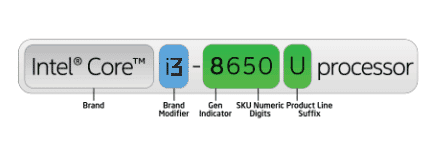
- Generation Indicator: higher numbers mean more recent hardware. You’ll now see them in two digits as we are in the 12th generation, if you don’t see a 1 at the front it’s a previous generation.
- Series Suffix: This letter is KEY to power measurement. You’ll be able to tell if it’s over 9000 or just 2….based on this letter alone (we’ll talk about this very soon).
- Model Number: These are the SKU numeric digits after the generation indicator (650 in the example above), it isn’t as useful as the series suffix as it only tells you a CPU is slightly different than the other (probably small speed differences or 2 extra cores in best cases etc).
Series Suffix: Is it over 9000?
Because we are talking about the weakest CPUs of the Intel series the Core i3s, the suffix letters are limited to three or four and the performance differences aren’t abysmal but they can still make a difference. It comes down to “low performance” series (M,Y) vs “regular performance” U, G and P.
Low performance: M, Y
These are old suffixes yet you mighit still be able to find them on refurbished old laptops. They were basically used for very portable (thus low performance) machines like 2-1 convertible laptops or 11 inch laptops.
They aren’t necessarily super slow but they don’t have any extra power for heavy tasks like gaming and video editing, if you buy any of these, you should have no trouble with every day tasks and multitasking though.
Examples of devices that might have these CPUs are the Surface Pros or iPad-like laptops, these machines cannot fit a full blown laptop CPU thus this is the reason they were designed.
Regular Performance: U, G
These CPUs vastly outperform M & Y CPUs , those are the bare minimum you want for heavy tasks like photo , video and 3D editing work. The downside is that they’ll consume slightly more power thus they need a bigger battery and a bigger power supply thus making it only available on 14” or 15” laptops with weight approx 3.5-5lbs but they will still not consume nowhere near as much as the next (P series) CPUs or the Core i5. You can still squeeze out 8-10 hours of battery.
What’s the difference between U and G series?
The G series are said to perform better with graphical tasks like gaming hence the G stands for graphics. The difference is minimal though, you aren’t necessarily going to see a big difference when gaming for example you’ll only see 5 fps increments at the most if we are talking about same generation CPUs and all other specs being equal.
High Performance: P Series
Only found on 12th generation CPUs and you can bet newer generations will have this same set up? What set up? P series have two types of CPUs, the first type is “performance” CPUs and the second type is “efficient” CPUs this is why the acronymons P cores and E cores are used.
The P Cores have the highest clock speed on Core i3 laptops and they’re mostly ACTIVATED when you launch heavy applications like gaming. On the other hand, the E cores are mainly used when you run simple apps for say everyday school work (web browsing, discord, MS Office, Zoom, etc).
According to pudget system benchamarks, the E cores have ~approx the same performance as the 6th generation CPUs (the #4 laptop on the list) and this is why I was reluctant to recommend a laptop from an older generation.
CPU Specs
By specs I mean # cores, threads, hyperthreading, cache size & turbo-boost. You probably don’t need to know much about this upcoming section unless you’re building a desktop for high performance purposes but it is discussed here for the sake of completion as some features are not available on Core i3 CPUs.
# Cores
On laptops, save for the 12th generation, Core i3 CPUs only come with 2 cores. The 12th generation has 6 (2 P cores + 4 E cores).
More cores means more ‘brains’ for a certain calculations but it is limited to ‘multi-core’ calculations which are basically anything having to do with ‘rendering’. Having more cores have no effect on editing or gaming.
Extra cores also speed up multi-tasking. Ex: if you have 6 cores and you’re running 6 apps, each app can be assigned to a core thus each app will be using the entire clock speed available to that core if more apps are launched they may have to share one core with hyperthreading to keep up the same speed.
What is Hyper Threading?
Hyperthreading is basically a trick to extract one more ‘core’ out of a physical cores , the extra cores are going to be virtual. They will look like and feel like physical cores to apps thus reaching almost same performance despite using 1/2 of the physical core.
This means hyperthreading multiplies the # of cores available x2. Hyperthreading is now available on Core i3 laptops!
Turbo Boost
When you check out those tags on computers at Best Buy or Costco , you’ll see “Up to XX Gigahertz” in the description. This means that CPU can ‘boost’ its clock speed to the number stated there.
What’s important to know here is that your CPU will not operate at maximum clock speeds (will not turbo boost) all the time UNLESS there’s a need to and the surrounding conditions allow it (temperatures and energy) and if we are talking about Core i3 CPUs, on average (perhaps leaving the 12th generation CPUs) it’s much less common for a CPU to reach such clock speeds.
Here’s a cool trick: If you’re gaming or rendering, it’s always best to use a cooler to make sure turbo boost is always activated otherwise you will feel like lagging (fps drops) when gaming or rendering will take longer.
Generations break down: 5th, 6th and 7th ,8th,10th, 11th & 12th
Let’s talk about the difference in CPU generations. The ones I’ve listed here are basically the ones you will find most of the time when shopping for desktops/laptops. 3rd and 4th generation CPUs are obselete at this point. Opting for the older ones might save you a lot of money.
- CPUs below the 5th gen are not useful for anything other than Linux based system (you can install Linux and they will fly but they’ll be useless for Windows).
- Almost no performance difference (everyday tasks) between a 7th and 6th generation. Go for 7th if you’re a gamer only (they have better GPUs).
- Single clock speed performance (faster rendering, more fps when gaming) difference is huge between 7th and 8th generation CPUs.
- There’s no 9th generation CPUs on laptops.
- 10th gen are significantly faster than 8th generation CPUs with much better graphics.
- 11th gen CPUs are moderately faster than 10th gen CPUs for gaming and have 20% increased multi-core performance (better multitasking, faster rendering).
- 12th gen CPUs are approx. 15% faster for single-clock speed performance apps than 11th gen CPUs (gaming, editing work) and handle multitasking much much efficiently (this means it saves more energy thus increasing battery life)
SKU Digits: Model Number
These are the numbers after the generation indicator. Ex: Core i3 1215U , the SKU digits would be the 15 (12th gen CPU). These are only useful when you have to choose between two CPUs with the same series, same generation and same family (i3 , i5 , i7), the higher the SKU digits, the more likely that CPU is to be faster (though only slightly).
The best way to see if there’s a performance difference and by how much between two CPUs that only differ by their SKU digits is to check CPU benchmarks as shown in this site.
Test your new knowledge:
Use the following table to figure out which CPU is faster and which CPU is more useful for a gamer, the average user and someone rendering. The answers are here.
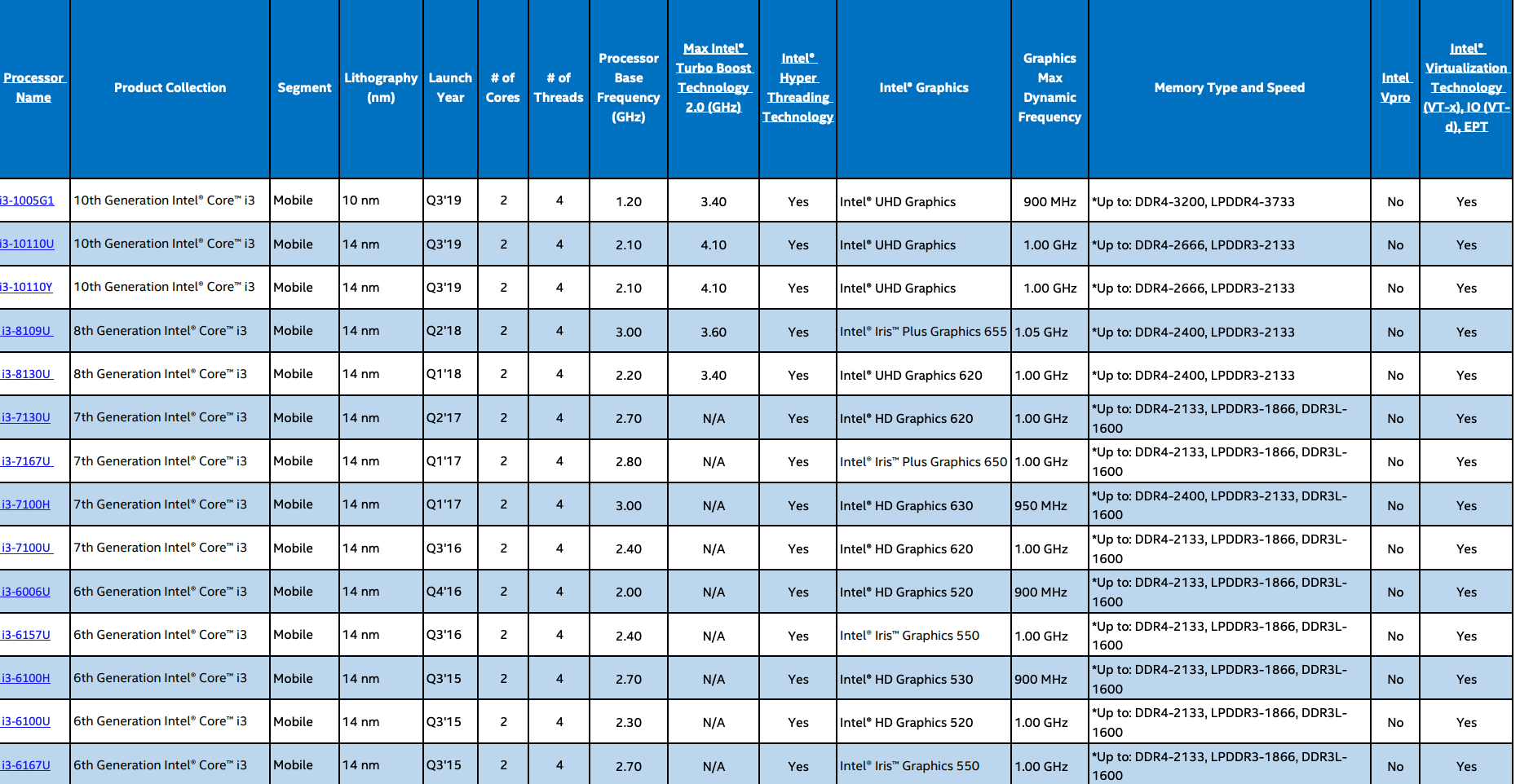
RAM and storage are CRUCIAL for fast performance ESPECIALLY if you’re going for older CPUs from the 7th generation and below:
RAM
4GB: This much RAM was fine back in 2010 when people were still running Windows 7. Windows has gotten more and more memory hungry since then and this much is only good for the ‘nerfed’ version of Windows: Windows S mode or for Linux based systems. Either operating system will do just fine with 4GB, you won’t need to do any upgrades. They’re also fine for OSX devices and ChromeBooks but since they don’t usually come with Core i3 CPUs the discussion is meaningless.
8GB: This much is the bare minimum for Windows 10 and Windows 11 Home or Professiona. It’s also going to let you have enough spare RAM for gaming, editing work, etc.
16GB: Pretty much useless for the average user. If you are a gamer however you will see MASSIVE FPS gains if you do the upgrade in dual-channel mode (I have about this topic) and they’re also useful to speed up rendering in 3d or video editing work.
Storage
We’re still going to find two types of storage on laptops, the well known SSDs (Solid State Drives) and the old-fashioned (HDDs).
SSDs are x8 to x17 faster than HDDS and this will speed up everything having to do with reading data ( this includes launching software & booting up Windows) .
Now, since nearly every modern laptop (post 2020) has an SSD this discussion is only relevant for those buying renewed or older laptops that have an HDD.
Upgrading HDD to SSD
If you do end up with an HDD, the upgrade is pretty much a MUST as most software ALREADY assumes you will use an SSD and if not found, it will takes AGES to boot up. The good news is that upgrading the storage (replacing the HDD or adding an extra SSD) is much much easier on older laptops as they usually have a separate compartment and sometimes you may not even need to open up your machine as shown in the picture below:

If you do need to open up the machine please check out my how to upgrade the SSD post.
Not all Core i3 laptops are upgradeable though.
GPU (Graphics Cards)
Core i3 laptops only come with integrated GPUs, you will not find dedicated GPUs on core i3 laptops at least as of 2023. If you are building a desktop you can add a dedicated GPU to an Core i3 system though. You’re only going to find integrated and for every day tasks and schoolwork, they all perform the same so it’s not something to be concerned about.
Now if you are a gamer or doing 3D editing work (not video or photo editing), then it makes a big difference. But basically you just need to grab the best CPU you can afford and that automatically will get you the best integrated GPU you can afford.
| CPU | iGPU |
| i3 1215U | Intel UHD Graphics 64EUs (Alder Lake 12th Gen) |
| i3 1115G4 | Intel UHD Graphics Xe G4 48EUs |
| i3 1105G1 | Intel UHD G1 |
| i3 8100U | Intel UHD 620 |
| i3 7100U | Intel HD 620 |
| i3 6100U | Intel HD 520 |
How to Read Graphics Cards Labels
In some cases, especially when you step into 8th gen CPUs and below, you may find a mix of integrated GPUs and you may want to know which is faster (it doesn’t matter again if we are talking about same generation the differences are minimal). .For the sake of completion here’s how it generally goes:
Intel UHD> Intel Iris Pro > Intel Iris > Intel HD
More specific examples:
Note how it isn’t necessarily obvious (Iris < HD 530). The best way to get the best integrated GPU is again going for the best CPU you can afford.
Battery Life
Good news is pretty much every Core i3 laptop has at least 8 hours of battery life and this is because Core i3 have been and are still being designed to consume low power (thus its relatively low performance to Core i5 and Core i7). The fact that they don’t turbo boost (raise their speeds) nearly as much as Core i5 laptops is another reason.
If you add an SSD on a Core i3 laptop, you’ll be slightly increasing battery life too. If you want the best battery life out of a Core i3 laptop, you should choose the U “ultra low voltage” variants over the G variants as well as settling for lower resolution displays (less pixels, less energy).
Games & Software
MineCraft & Other games
I know a lot of the people reading this are trying to buy a laptop for school and probably for someone who plays Minecraft (as this is not a very hardware demanding game) I advice you to check out my post best laptops for minecraft where I always include at least ONE core i3 laptop for minecraft.
Long story short: MC will run on pretty much any machine that can handle a full version of Windows Home. And you may not even have to adjust graphics settings to low if you find a core i3 laptop with a recent generation CPU like the 11th or 12th.
Older i3 Laptops
If you cannot afford the rencet ones, even a 6th generation Core i3 CPU with an SSD and 8GB RAM will handle Minecraft just fine (with all settings to low however). If you go much lower (5th or 4th) you may need to use optifine to speed up performance and have at least 30 fps and both of these options rule out shaders and most mods too.
On the other hand, an 11th gen or 12th gen Core i3 laptop should let you run a few shaders and virtually every mod available in the game.
Other AAA Games & Software
AAA games like Fortnite & World of warcraft are still playable on Core i3 laptops and still be playable as long as you set the graphcis to the lowest.
If you can up the RAM to 16GB, you may be able to get more framerates with first person shooting games like Overwatch 2 & Fortnite. An SSD is not required to increase framerates or speed up game.
Core i3 Benchmarks
These are the mostly reliable benchmarks you should use to compare performance.
You could’ve skipped all this section and simply use those websites whenever you want to know which CPU is faster. The fastest way to find out is by simply looking up the CPU sku digits with CTRL+F or by typing it on the search.
For example:
Let us find some information about the Core i3 1215U , let’s see how much faster it truly is compared to the most commonly sold CPUs:
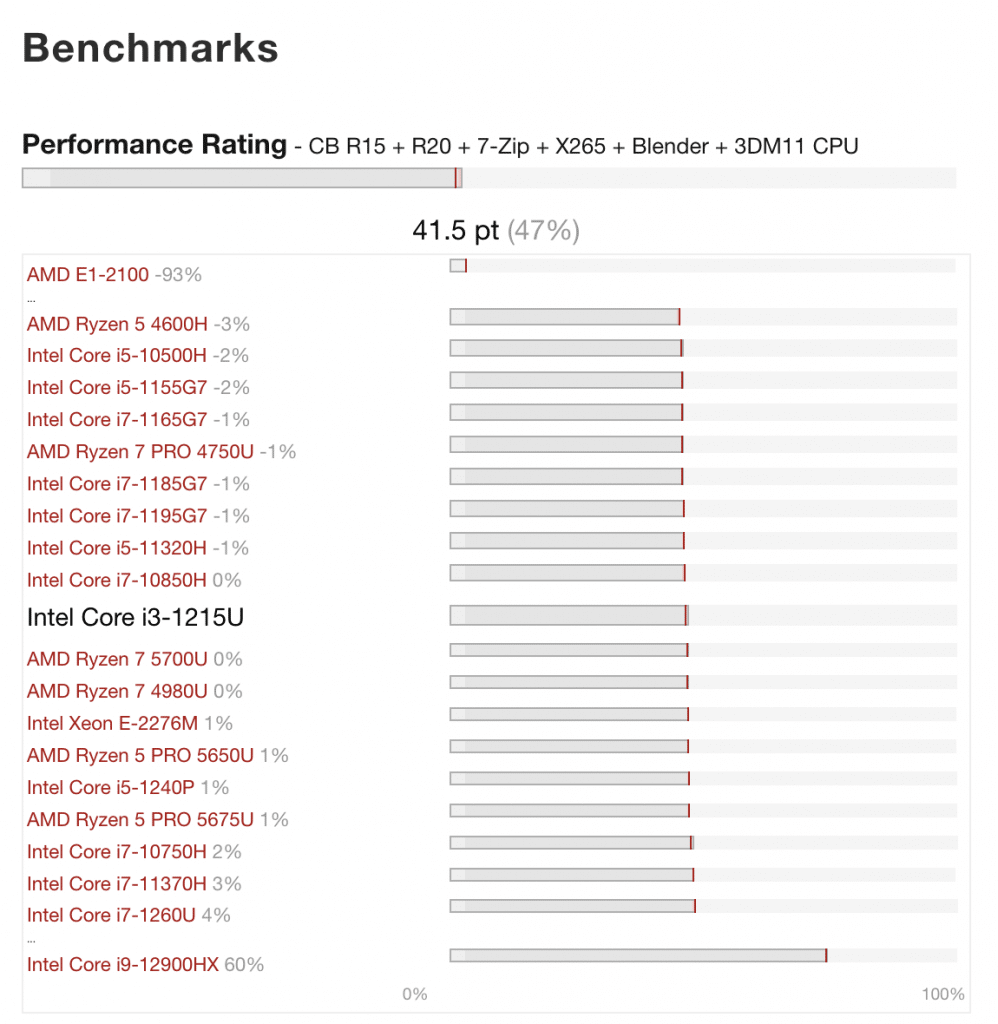
Insightful indeed, the Core i5 1240P is only about 1% faster than the Core i3 1215U this explains why it’s selling for about the asme price. Also, notice how the 12th gen Core i3 is even faster than the Core i7 from previous generations. This is only measuring everyday tasks though (7-Zip). The performance difference may be different with gaming benchmarks.
Comments?
If you have any suggestions or questions . Please let us know in the comments below.
Author Profile
- I am physicist and electrical engineer. My knowledge in computer software and hardware stems for my years spent doing research in optics and photonics devices and running simulations through various programming languages. My goal was to work for the quantum computing research team at IBM but Im now working with Astrophysical Simulations through Python. Most of the science related posts are written by me, the rest have different authors but I edited the final versions to fit the site's format.
Latest entries
 wowDecember 18, 20255 Best Laptops For World of Warcraft – Midnight & Classic (2026)
wowDecember 18, 20255 Best Laptops For World of Warcraft – Midnight & Classic (2026) LaptopsDecember 17, 2025The 4 Best Laptops For Virtualization of 2026 (10-50 VMs ATSM)
LaptopsDecember 17, 2025The 4 Best Laptops For Virtualization of 2026 (10-50 VMs ATSM) Hardware GuideDecember 17, 20252026 Beginner Guide to Reading Computer (Laptop) Specifications
Hardware GuideDecember 17, 20252026 Beginner Guide to Reading Computer (Laptop) Specifications LaptopsJune 30, 2025Best Laptops for Computer Science (July 2025 )
LaptopsJune 30, 2025Best Laptops for Computer Science (July 2025 )