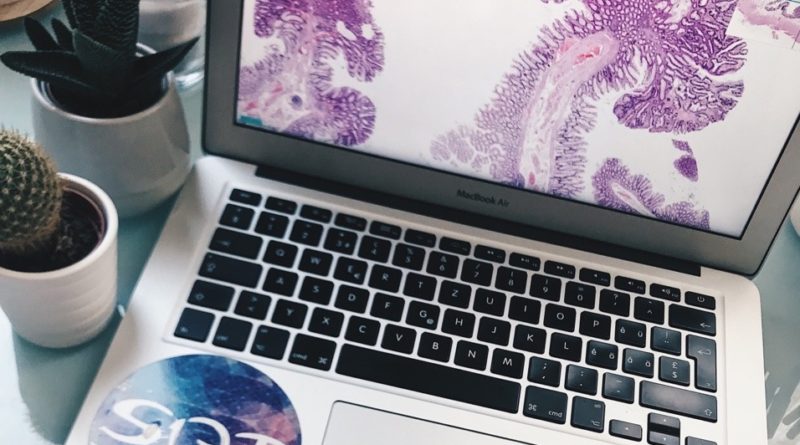5 Best Laptops For Medical Students (2024 Curriculum)
The best laptop for medical school shouldn’t have much computing power but rather:
- Portability: you’ll take this laptop to different facilities on a regular basis (for lectures & clinicals).
- High resolution display: it’s not only easy on the eyes but also gives you plenty of screen space for heavy multitasking as shown below.
- High resolution webcam & microphone: recording lectures & meetings.
- Top of the line keyboard: The more responsive the keyboard the better the notes you’ll take during lectures.
- (Bonus) Touchscreen: You can either add drawings to the notes you take by typing. Or just take notes with a stylus or touchPen entirely.
2 in 1 Laptop
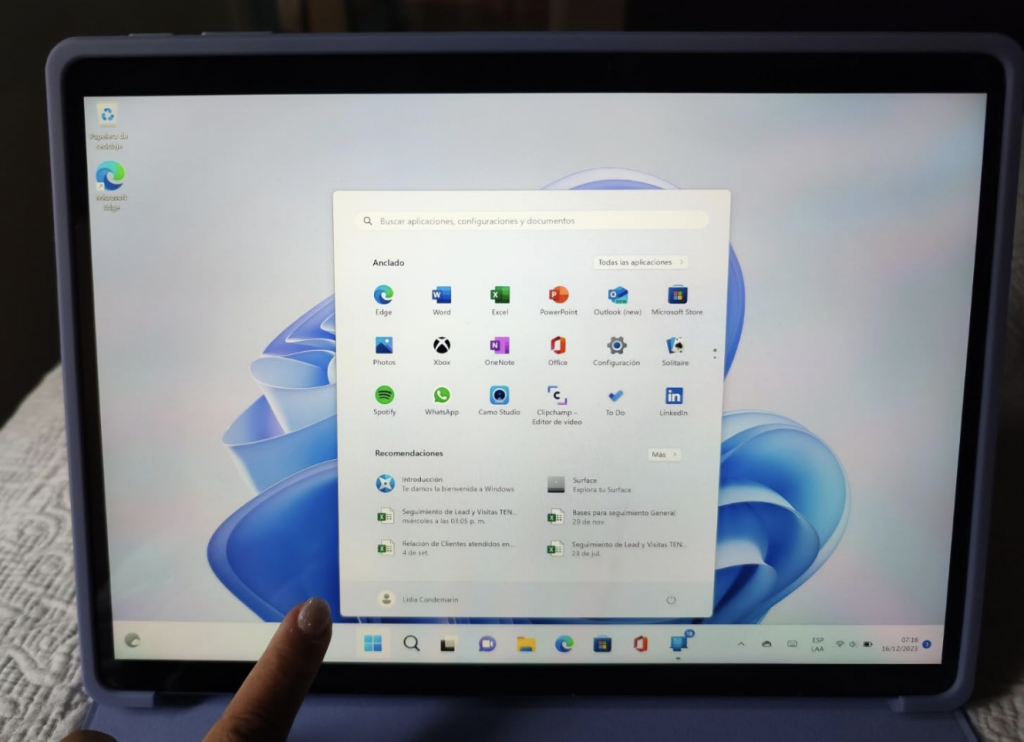
It’s basically a laptop that acts like an Ipad Pro. Ex: the Suface Laptop Studio , The Surface Pro and the Surface.
These, especially the Surface Pro, are the best devices you can get for med school. Too expensive? Don’t worry there are a few ways to get these ultra cheap.
*Unfortunately the iPad pro isn’t a laptop replacement because you still need to install some software only available to PCs.
Ultrabooks
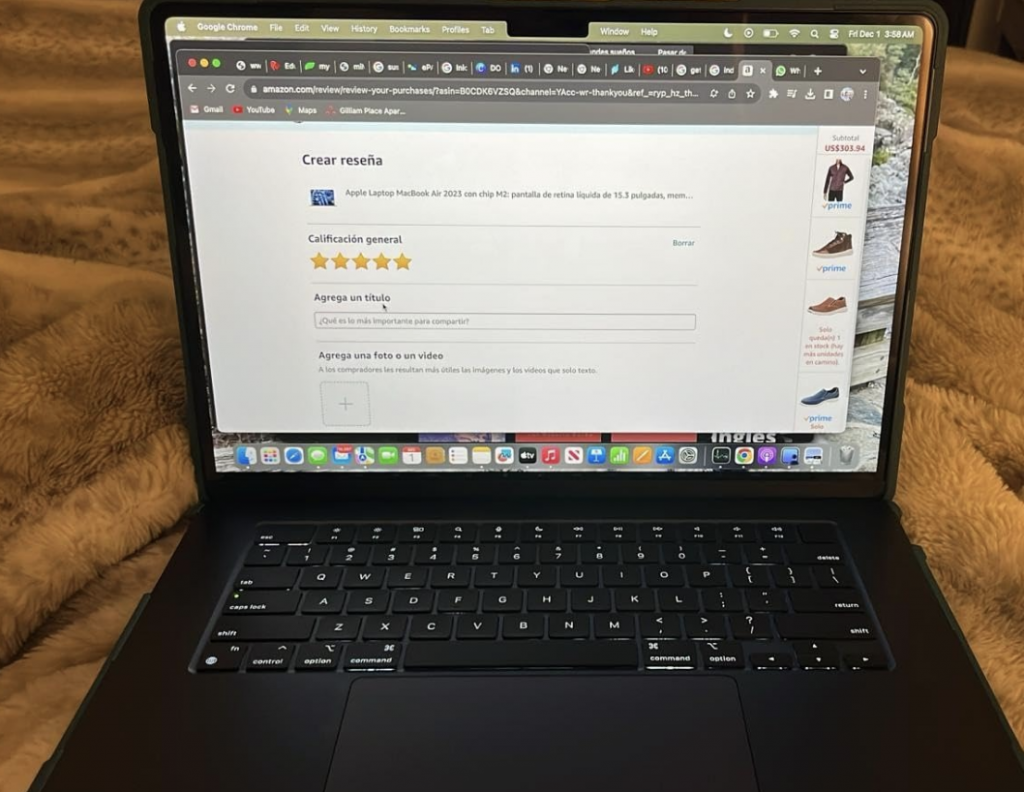
This is a 2023 M2 MacBook Air but all previous models also have the same features, making it one of the cheapest routes to find the best laptop for medical school.
[ez-toc]
Best Laptop Specs For Med School
Before we talk about all 5 laptops with 4 or 5 of those features, I want to add a few more details to the selection process as this will be helpful for those reading this post that may not have access to the laptops I’m about to recommend.
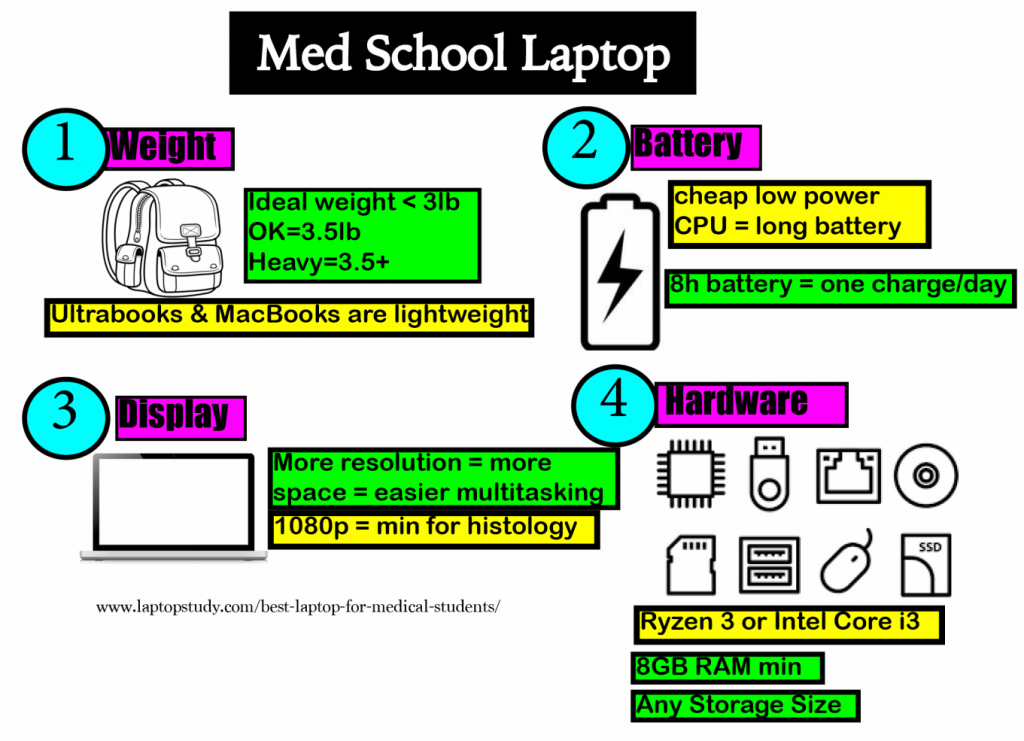
Weight: Under 3lbs
You’ll be carrying textbooks & your laptop from classes to clinicals and back to classes. Having to log a heavy brick all day can get tiring meaning you will probably not bring it everywhere which hurts your productivity.
3lbs: This is ideal and found on ultrabooks (+600 dollar laptops)
+3.5lbs: Budget laptops will weigh this much (350-500 dollars).
Display: FHD or higher
Since you’ll be reading textbooks, pdf files and classroom slides for most of the day. You want something easier to multitask and with lots of extra screen space (two windows next to each other: notes + textbook).
FHD: Universal on 450-600 dollars, only a few laptops around 350 dollars have it.
QHD: Universal on +1000 dollar laptops but you can still find them on 600 dollar laptops if you look long enough.
Both resolutions are good for studying histology images, the latter is slightly more so but it isn’t required to be succesful.
KeyBoard: Crucial
It’s not easy science to tell whether a laptop has a good keyboard or not. You would have to test or trust reviews. Read the last section for more details but basically you want bouncy, clicky keys that register character without much pressure and you find these on ‘ultrabooks’.
CPU: Intel Core or Ryzen
This means grabbing something modern. It’s not really useful to get into specifics. I would just advice against CPUs that have the “H” label or Ryzen 7 and Core i7 as they are too powerful and consume too much energy. *Check last section for more details*
RAM: 8GB
4GB RAM: This much is only good if you buy a MacBook or ChromeBook. For Windows (found under 300 dollar laptops) it will lag massively.
8GB RAM: You don’t need 16GB, this much will let you multitask all you want on Windows 11.
Storage: SSD (Solid State Drive)
Only grab laptops that say “Solid State Drive” or “SSD”. Check last section for details.
128GB vs 256GB: Either is fine, you may run out of space if you store a lot of videos but 256GB will surely be more than enough and most laptops have that anyways.
Graphics Cards: Not needed
Don’t worry about the GPUs. All GPUs found on every single laptop, even the old ones, are good for high resolution video playback and high resolution digital pathology images.
Top 5 best Laptops For Medical Students
I’ll start with the most ideal laptop for med school, which is unfortunately, somewhat expensive (though there are workarounds the budget issue) and then list a few cheaper alternatives. Please be sure to read the description for tips on how to get each of those models at a much cheaper price if budget is an issue, otherwise I’d suggest you just buy the laptops features on the images as it’s always nice to have the latest of the latest.
1. Surface Pro 9
Best 2 in 1 Laptop for Medical School
12th gen Intel® Evo Core™ i5 or Core™ i7
8GB-16GB RAM DDR5
Intel Xe Graphics
128GB-1TB PCIe NVMe SSD
13” IPS 2880 x 1920
1.96lbs
+10 hours
In this 2024 update, we are still recommending the Surface Pro as the best option for medical school and as long as touchscreen devices without a full blown operating system exist, the best laptop for med school is always going to be the surface Pro.
What do I mean by this?
As you can see in this link, most universities will require you to have an operating system that can have software installed so the iPad Pro is not a choice (unless you use an additional laptop). Only the Surface Pro is…if you want all the good note-taking features of a portable and TouchScreen device.
In fact, the note-taking feature (despite being basically a laptop) is pretty much on par, as far as accuracy and sensitivity goes, with the most popular as of 2024 : iPad Pro (as you can see in the video).
The only real difference is really the fact that you can run Windows Software on the Surface Pro.
Doesn’t the iPad run the same software though?
Look, even your phone can run MS Office & zoom that doesn’t mean it’s an option. The problem is that third party software used by Med schools for simulations, exams and medical information (from databases) is USUALLY only written for full blown operating systems like Windows .
Why not choose a laptop then?
Basically, you get a few more perks with the Surface Pro that just goes beyond taking notes with the pencil.
- You’ll take notes ON TOP of the SLIDES given by your professor and if you use the right software you can also RECORD what the professor says ON TOP of the SLIDES.
- Submitting homework without ever having to print out anything saves a lot of time.You can write on top of it and send it directly to your professor’s email with a few clicks.
- The COOLEST feature imo is how WELL the combination of touchscreen feature works with a software for notes that can ORGANIZE all the notes on a given topic. You can quickly interact with the screen and organize your notes according to a subject. For example, if the topic is autoinmune conditions, you can move all the articles/notes/slides and put them into one section called autoinmmune diseases. In a way, it feels like you’re making your own library of medical topics.
Hardware
You’re probably concerned about the hardware because. this machine seems so small, thin and portable, it must have weak hardware right?
WRONG! Despite having almost the same aesthetics & functionality of the iPAD, it STILL has the SAME hardware used on FULL BLOWN LAPTOPS.
Surface Pro 9
As long as you grab the latest model, you’ll get the most recent hardware. Now we are in the 9th generation and because it was released a year ago, it’s still limited to the 12th gen Intel Core CPU (Core i5 or Core i7 depending on your budget).
Surface Pro 10
However, The Surface Pro 10 which should come out around April 2024 will have a 13th generation CPU and it’s rumored (actually almost certain) that it will also have the latest version of Windows (12).
All other Surface Pros
Nonetheless even the oldest Surface Pro with the slowest CPU have plenty of power to run ALL the software you’ll use on med school ALL AT ONCE: Zoom + MS Office + Youtube + Discord + dozens of web browsing tabs open + One Note + 30 PDF files open. It’s just because these apps do not take much CPU resources.’
Past versions: Cheaper and Just as fast
This means you can pick the older models and STILL get all the perks of the most recent Surface Pro and of course they ARE MUCH MUCH cheaper than the latest one. If you look long enough they can be found for half the price!
However, when buying an older model, keep in mind that:
- There are 9 versions of the Surface Pro with the 10th version being released around March 2024.
- You can safely buy Surface Pro from the 5th generation onwards and expect the same performance (speed wise) as the newest ones.
- The touch screen & note taking accuracy gets better and better with each upcoming generation with the latest 3 generations (7,8,9) having almost equal drawing accuracy & sensitivity.
- I do not recommend you go for the Surface Pro 3, it will not only lack in performance but also lack stylus accuracy. There’s a huge difference in note-taking quality between the 3rd and 4th generation.
- Whatever model you buy, MAKE SURE IT HAS 8GB RAM. You don’t need MORE but you will struggle witih ANYTHING LESS. Windows takes around 4GB and Windows 12 (released in 2024) is rumored to take slightly more.
- DO NOT WASTE MONEY on overpowered Core i7 or 16GB RAM Surface Pro models.
- Don’t buy the Surface Book or Surface Laptop Studio:
- They’re overkill for med school and thus way more expensive.
- They will also have FAR LESS battery life and are less portable.
| Link | CPU | RAM | SSD | New | Price |
| Surface Pro 9 | Core i5 | 8GB | 128GB | Yes | $1099 |
| Surface Pro 8 | Core i5 | 8GB | 128GB | Yes | $679 |
| Surface Pro 7 | Core i5 | 8GB | 128GB | Yes | $474 |
| Surface Pro 6 | Core i5 | 8GB | 128GB | Yes | $484 |
Display
The good thing about the older models is that they ALSO carry a high resolution display like the newest ones do.
Pixel Sense Resolution
They all have QHD resolution which is advertised as Pixel Sense resolution whose exact numbers depend on the model but they’re close to the usual QHD numbers: 2560 x 1440 .
For example, the Surface Pro 9 has a resolution of 2880 X 1920 where as the Surface Pro 7 has 2736 x 1824 resolution.
This completely mitigates the fact that these devices have relatively smaller displays than the average laptop. Thus despite the older models being 12” (the newest ones are 13”), you will still have plenty of screen space to do all the multitasking you have in mind.
Pathology & Histology Images
The minimum recommended resolution for digital pathology & histology image recognition (which is common on tests) is FHD (1920×1080), all SP models basically have :
2736×1824 (Pixel Sense)/1920×1080 (FHD) = x2.5 the required resolution.
Alternative: Surface Pro X
The surface Pro X is basically a Surface Pro 9 running on a smaller & slightly weaker arm based CPU. It should be PLENTY fast for ALL the software most students use and multitasking. The only problem is the fact that it runs an arm-based version of Windows (the full version of Windows is based on a x86 architecure) and this means that there’s a chance the software your school uses for. Med School teaching & data retrieving purposes MAY not be compatible. You would have to call your department.
Note that the Surface Pro X is DIFFERENT from the upcoming Surface Pro 10 which will run on a x86 based CPU thus run with the most widely used and compatible version of Windows by then (Windows 12).
2. M3 MacBook Pro

Best Laptop for Medical Students
M3 chip with 8‑core
8GB-24GB RAM Unified Memory
10-core Apple M3 Chip GPU
256GB-2TB SSD
14.2” Retina Display 2560 x 1664
3.4 lbs
17 hours
When it comes to laptops and taking notes by typing, you’re best choice is always going to be a MacBook. It clicks ALL the boxes for the requirements we went over.
Now, although Im featuring an M3 MacBook Pro which was released just a few months ago. It doesn’t mean this is your only choice for MacBooks.
It’s being featured for the sake of being up to date but in reality any of the past versions (Up to 2015) of all the variations of the MacBook : MacBook, MacBook Air & MacBook Pro, will work just as good.
We’ll talk about what’s different with the older models, first let us go through what this MacBook offers and what other (past) versions have in common with it.
Display & Design
It basically comes down to the design and the design has been pretty much the same since the release of the first MacBook. They’re all thin, portable, compact, sturdy with great battery and keyboard.
Weigh & Thinness
The latest MacBook Air is 3 lbs & .44 inches thick. That pretty much means it’s thinner than a book and 3lbs ads almost nothing to the weight of your backpack. It feels like a real physical notebook.
The MacBook Pro featured here (and most older versions) start at 3.3lbs and the current one sits at 3.4lbs with 0.61 of thickkness.
The thinness starts approaching the one of a physical textbook.
Keyboard: Backlit , Touch Id, Chiclet , Low travel
The keyboards on all MacBook models are MILES ahead of the keyboards you find on regular laptops. So ANY macbook you pick will most likely have a better keyboard than whatever other windows laptop you’re looking at.
Now…
The keyboard design , although better, is slighlty different in responsiveness from version to version and sometimes the difference is significant.
For example…
The new M3 MacBook has sort of a mushy and less clicky feeling than the M2 & M1 MacBook Airs. Is this a deal breaker? Well it depends on how picky you are with keyboards, it’s still good but the past versions seem better.
Battery Life: 14-15 hours
Battery life on all MacBooks models even the older ones is LONG. As long as they’re new or almost new, they should output at least 10 hours. Refurbished models may only output 6-8 hours (stil good compared to the average battery on non-gaming laptops ~6).
The latest M1 MacBook Air goes up to 15 hours.
The M2 MacBook Air goes a little below that: 13-14 hours.
This latest M3 14” MacBook Pro can output 17-18 hours (based on keeping the display on at 150nits), But it should be down to 13-14 hours while doing light tasks.
Display: Liquid Retina XDR Screen
Besides the battery, this is the main reason why you should opt for the latest M1, M2 & M3 Models over the older models (if you have the cash), the resolution will be much much higher and we know more resolution means MORE space for multitasking.
| MacBook | Size | Resolution |
| Air 2015 | 13.3” | 1440 x 900 (HD+) |
| Air 2017 | 13.3” | 1440 x 900 (HD+) |
| Pro & Air 2018 | 13.3” | 2560 x 1600 |
| Pro & Air 2019 | 13.3” | 2560 x 1600 (retina) |
| Pro & Air 2020 | 13.3” | 2560 x 1600 (retina) |
| Pro & Air 2021 | 13.3” | 2560 x 1600 (retina) |
| M3 Pro | 14” | 3024×1964 |
The average resolution of budget laptops (we’ll go over soon) is FHD and the cheapest ones (HD+), even the M1 MacBook Air & Pro have a MASSIVE amount of extra pixels compared to FHD displays ((2560 x 1600) retina / FHD (1080*1920) = ~ x2) and the M3 MacBook Pro x2.8 more pixels than FHD resolution displays.
What this means is that either of the MacBooks will let you run three windows next to each other and make digital pathology questions crystal clear compared to FHD displays.
With the latest…M3 being kind of overkill for digital pathology but nonetheless super helpful to add more screenspace for multitasking.
Performance
The cool thing about MacBooks is that they run their own operating system since the OS is optimized to run on Apple hardware (because it was made by apple), it’s going to be fast REGARDLESS of how old the hardware is. (Also the fact the even the oldest models have a SOLID STATE DRIVE).
Of course, there’s a limit, I’d say it’s going to be fast from 2015 models onwards.
As for MASSIVE multitaskers (I’m talking about having 50 tabs open and like 10 different software as well) you don’t need 16GB, 8GB is plenty. Just be sure said model is from 2015 onwards.
For every day tasks and med school tasks, there’ll be minimal difference between the 2023 M3 MacBook Pro and 2015 MacBook Pro, when it comes to performance.
OSX for Medical software
Now here’s the issue…
Although most med schools have their software run on OSX devices, this may not be true for your school. Before you buy ANY non-Windows machine , it doesn’t hurt to check your department’s take on the OS compatibility with whatever software they’re going to use for exams or medicaldatabases.
Some schools don’t have any special software so you can use pretty much whatever you want.
Running Windows on OSX
You can run windows software on OSX by using a virtualization software to run windows. However, if you buy any macbook with the M chips : M1 & M2 & M3 , you will be limited to the arm version of windows which may not run your exam software or medical software.
Older models: Best Alternative
Any MacBook that doesnt have any of those chips will be able to run the full version of Windows (x86 architecture) because they all have an Intel Chip (x86). In layman terms, the CPUs are compatible with the full & most common version of. Windows. In fact, you don’t even have to install any third party software to run Windows on a MacBook, you just use the already installed software called Bootcamp.
| MacBook | Price | Weight | Thinness | Display |
| Air 2015 | 250-290 | 2.69 | .67 in | 13” |
| Pro 2017 | 499 | 3.02 | .71 in | 13” |
| Pro 2018 | 499+ | 2.75 | .61 in | 15” |
| Pro 2019 | 600+ | 4.02 | .64 in | 16” |
So should you buy older models?
Absolutely, here are all the advantages:
- Battery life is still long
- Extremely cheap (as low as 400 bucks)
- Same keybaord & portability
- Full compatibility with Windows
The advantages of the M1,M2 and M3 featured here are:
- More battery (13-15 hours)
- Way more resolution (for multitasking)
3. ASUS ZenBook 14X
Best Windows Laptop For Medical Students
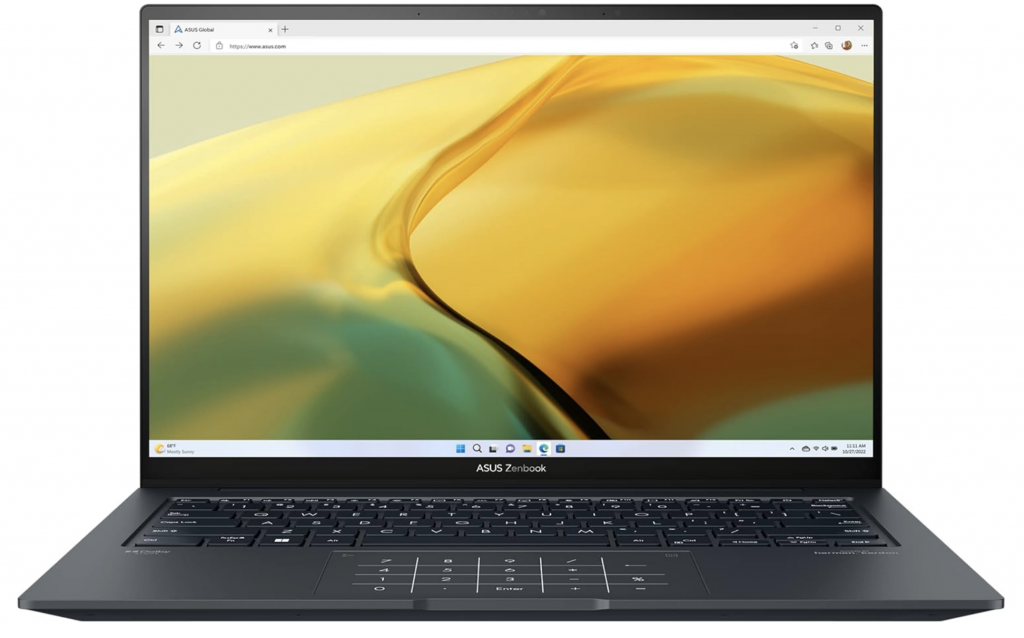
Intel Core i5-13500H
8GB RAM DDR5
Intel Iris Xe Graphics
512GB PCIe NVMe SSD
14.5” 2880×1800 Pixels OLED Touchscreen
3.44lb
10 hours
A great alternative to the MacBook Air to those with some CASH (though not enough to buy a new MacBook Air) is the ASUS ZenBook. It’s under 700 dollars and has pretty much ALL the features of the MacBook Air and there’s no catch! It’s not refurbished , it runs on Windows.
be used laptops or older laptops because you can’t afford the newest versions of the MacBook Air and the Surface Pro.
Then, you have to look at ultrabooks and the cheapest yet high quality ultrabook that I’ve known and posted here for years is the ASUS ZenBook.
Now, unlike, last year, the new ones has a few changes to its design and its hardware. You can, if you want, go for the older models, which are going to be new and much cheaper and work out almost the same.
Display & Design
Every version of the ASUS ZenBook released within the past 5 or 6 years it’s pretty much a copy of the MacBook Air when it comes to thinness, weight and portability.
Some versions are actually thinner than that year’s version of the MacBook Air. There are many variations of the ASUS ZenBook within the same year too. Some have more power than others and still as thin or thinner than the MacBook Air and some are much much cheaper but slightly thicker.
Since this third laptop is supposed to be a budget machine we’ll pick the cheapest yet latest ASUS ZenBook which has a thickness of 0.62” (as opposed to .44” in the MacBook Air). The weight is slightly higher (3.1lbs vs 2.7lbs) but still lighter than the M3 MacBook Pro (3.5lb) and actually with the same thickness (0.61” MacBook Pro).
Display: 15” FHD
Note that the ASUS ZenBOok has a BIGGER display than the 14” MacBook Pro and the MacBook Air (13”). However, the resolution is much lower (FHD) so you will have significantly LESS space for multitasking.
Nonetheless, it still meets the requirements to make the evaluation of digital pathology and histology images easy.
Performance
We went over this many times already. As long as you get a recent Ryzen or Intel CPU, you should have PLENTY of CPU power for ANY software and RUN ALL the software you’re going to use in med school simultaneously.
You obviously need enough RAM for this and all laptops above 500 dollars pretty much have at least the required amount 8GB RAM.
Not upgradeable
Beware that you cannot open up this laptop (well you can) and upgrade the RAM so easily. So if you have something in mind that you want to do that needs 16GB of RAM then by all means get a model with 16GB RAM.
The same can be said about storage, get as much as you think you’re going to need although 512GB should be plenty (you’ll probably only use 200GB as far as school files go).
Battery: 10 hours
Now because this laptop has a Ryzen 5 of the 7th generation, the battery is OFF THE CHARTS for a laptop that’s almost 500 dollars.
The 7th gen Ryzen CPUs are known to be more power efficient overall and the fact that the display is not QHD, PixelSense or Retina resolution (just FHD) also means there’s power to be consumed. Lastly, it’s slightly bigger (at 15”) so it fits a bigger battery too.
Thus if you want to look at other options and get as much battery as this ZenBook, look for 7th gen Ryzen CPUs and FHD displays!
| MacBook | Price | Weight | Thinness | Display |
| ZenBook 15 | 799 | 3.1 | .59in | 15” |
| ZenBook 14X | 699 | 3.10 | .67in | 14” |
| ZenBook 14 2022 | 735 | 3.06 | .67in | 14” |
4. Lenovo Ideapad 1 15
Best Budget Laptop for Medical School
Ryzen 3 7320U
8GB RAM DDR5
AMD Radeon 610M
512GB SSD
14” 1366×768 (HD) TN Panel
3.5lbs (0.7inch thick)
9 hours
WiFi 6 AX
This laptop is about 100-150 dollars cheaper than the ASUS ZenBook so around 450 dollars. Don’t worry if that’s also too expensive for you, I’ve got one last cheap option down below
First let’s go over the features that make this laptop different than other laptops around the same price and the last laptop.
Display & Design: 15” 3.48lb & .7inch thin
Now this is a 15” laptop so it’s kind of big and despite that it’s still somewhat thin: 0.7 inch which is pretty close to the thinness of the M3 MacBook Pro (.67 inch).
Pretty much the same weight as the M3 MacBook Pro (3.4lb) while actually being bigger.
Now, the downside is that resolution is FHD, it’s still good resolution for med school but nowhere near as good as the two first laptops on this list.
Overall, it’s relatively thin and quite portable.
CPU: 7th gen Ryzen 3
Although there are a few more models with the same design (thinness,portability & weight), I picked this model out of that small group because it has a 7th gen Ryzen CPU.
Like I said before, it’s the best choice right now as far as battery goes. This one should easily reach 9 hours as opposed to 6 or less from Intel CPUs.
5. Acer Aspire 3 A315
Best Cheap Laptop For Medical Students
Ryzen 3 7320U
8GB RAM LPDDR5
AMD Radeon 610M
128GB PCIe NVMe SSD
15” IPS full HD
3.9 lbs
8 hours
This is the cheapest yet somewhat portable laptop for med school. It’s the updated version of the last year’s Acer Aspire with the 11th gen Core i3 which was selling at 299$.
Performance: Core i3 11th vs 7th Ryzen 3
The newest model costs just as much as the older model and although the CPU may not be that much more powerful in terms of raw speed, it’s got BETTER multicore performance. What that means is that ALL cores in the CPU run at HIGHER clock speeds than on its Intel CPUs.
What does that mean for a student? It means MORE speed for multitasking. You can go INSANE when multitasking with budget laptops that have a Ryzen and still feel no lag.
That’s of course you have at least 8GB RAM (which most laptops do anyway).
Battery 8 hours
The additional bonus is that although clock speeds may bit slightly lower than what’s found on 13th gen i3 CPUs, that also means less energy is used and the CPU is more efficient thus more battery.
Expect at least 8 hours of battery out of a laptop with the same specs as this model.
Display & Design
Here’s the trade-off: it’s not as portable as all the other laptops we went over so far. Last year’s model was 3.7lbs and this year model’s is slightly heavier at 3.92lbs.
It’s not a laptop I’d recommend if you carry heavy weight with you all the time or if you’re a girl…this will take a toll on your body if you carry it around all day. It may be more of a good choice if you’re a guy and quite fit.
It’s also not quite thin (.75inch) and it’ a 15” laptop too. It cannot be considered a portable machine.
Also the chasis is made mostly out of plastic, it isn’t as sturdy, you may feel like bending the keyboard when you lean too hard on it when typing sometimes and it’s going to be more prone to damage if it falls.
This is going to be the same no matter what laptop you pick around this price range.
Best Alternative: MacBook Air 11-13” 2015
If you want something more ‘solid’, portable , thin and resistant to damage YET FAST for med school. You may be surprised to know that the older versions of the MacBook Air are all of that. The only problem is compatibility, if there’s no medical software specifically given to you by your school that only runs on x86 Windows systems, then definitely grab a refurbished MacBook Air instead.
How to Choose the Best Laptop for Medical School
The wealth of digital information in regards to human biology and the fact that they are easily accessible today with portable computers from any place at any time is the main reason why computer technology has become an essential asset to the medical industry.
Computers , ore more specifically, laptops or tablets, are now one of the main tool used by doctors for accurate diagnosis and outpatient follow up. You don’t have to be picky if you are a doctor, most computers will do.
However, even if you are a student it becomes ESSENTIAL you choose the best laptop that can make you as productive as possible because time is very limited when you are a student AND it’s way harder than doing the doing the actual job or at least way more challenging.
The Medical Program
All medical programs are pretty much the same. Very few programs try something out of the ordinary:
- Lectures are still given with slides and you’re supposed to take as many notes as possible.
- There’s clinicals which require you to bring a computer device (smartphones will do here).
- Exams may or may not be given through a computer.
Laptops Deals
This is what you should be checking out now: see if there’s any laptop deals offered by your school.
Most medical programs will have some sort of partnership with Lenovo or Dell or even Microsoft (now that the Surface Pro is so popular) and you can get hundreds of dollars off as a discount.
There are a few medical programs that will give you a laptop or a tablet FOR FREE. I’ve read about medical programs giving away MacBooks to every student.
Worst comes to worst, there may be a nice deal on a MacBook or a 2-1 in laptop.
For example, check out this page of the UW-Madison, it’s got deals for four different laptop brands including MacBooks.
Operating System
This is just as important because if there is no Windows requirement (due to their software being compatible across all devices), then this opens up the possibility of buying Macs, ChromeBooks and other cheaper devices which may be more portable and most importantly CHEAPER (portable windows laptops are expensive).
It’s usually about the exam software they use. If its compatible with every operating sytem that means you’re good to buy anything you want. If not, you are stuck with Windows unless you plan on having TWO devices (one for exams and another one for your studies).
Software Requirements and Useful Software
There isn’t really any other special software other than Exam software. You will still use the usual stuff every student uses:
-
-
- MS Office: MS Word, MS Excel, PowerPoint
- Adobe PDF Reader
- Doc->PDF converter for homework submission (this can be done online)
- Antivirus
- Galen or similar software: used for medical references and to organize tasks/schedule/notes/lectures
-
As for the exam software, it will usually be something like ExamSoft . If it’s in fact examsoft, that’s good news because it’s compatible with nearly every device even with smartphones and tablets.
Lastly…
You will use a media player quite often and you don’t have to worry about the format not playing on a specific operating system. There’s media players for every format in every operating system:
- Shockwave, VLC, Quicktime,Flash and Java are supported in every Operating System.
- In the case of ChromeBooks & iOS tablets you can just use a converter.
- Most schools will use youtube now to upload any video or 3D animation of the human body you need to watch and youtube will run on anything.
Classes and Assignments
Before we get to what the ideal laptop specs would be to boost your productivity to maximum levels, let’s just review what YOU’LL be doing in med school that’s relevant to your new laptop:
- Lectures will be RARELY printed out for you. You will most likely be GIVEN PDF files before lectures (slides).
- We both know it’s important to give it a good read before the actual lecture
- But the point here is that you don’t need to take notes for what you see on the slides but rather notes or comments by your professor on TOP of the slides.
- Sharing notes with classmates is common.
- This means having a bluetooth connection comes in handy, all laptops have this.
- Video playback of recorded lectures or video embedded in the slides
- Digital movies of actual procedures
- Here PUBG is very very important, the higher the resolution of your display the more crystal clear the details of the procedure will be.
- Digital movies of actual procedures
- Virtual microscopy or ePathology.
- This is probably going to the most hardware demanding task you’ll come across in med school
- If you practice ePathology through a server or a web service (online)
- Only Display resolution & WiFi connection speed become paramount
- If you practice ePathology on your laptop (offline)
- Storage may become important If you store hundreds of high resolution microscopic slides.
- They may weigh anywhere “between 5 megabytes (MB) and several gigabytes (GB)“
- Storage may become important If you store hundreds of high resolution microscopic slides.
- Histology questions
- Exams will have histology questions.
- You don’t need anything special but high resolution displays will make things easier
Recommended Specs for Medical School
Finally, with all of that in mind, let’s build the perfect laptop for medical school here. We’ll start with the most important specs , that is, the following specs will be in order of priority:
A) Ergonomics
1. Weight
Indeed, this should be your top priority whether you are on a budget or not.
Having something that weighs next to nothing means you will be more likely to bring it with you everywhere and thats CRUCIAL if you want to be as productive as possible and will encourage you NOT to waste time on your phone or talking to other people.
Think of med school like a marathon. Those who can use their ‘sprints’ or in school terms ‘time’ efficiently, will be the ones that make it to finish line aka graduate from med school.
Under 3lb
This is the perfect weight very very easy to carry even with just one hand.
The problem is only ultrabooks , super thin laptops, weigh this much and they’re very very expensive. At least 800 bucks. We’ve already went through a couple of examples above.
There are aways to get a laptop with this much weigh under 800 bucks:
- Buying refurbished
- Opting for a ChromeBook (this is risky, read the preceeding section for more details)
3lbs to 3.5lb
Still portable and easy to carry in a backapck. These are usually 15” or even 17” laptos that have been made lightweight or they’re just the ‘maxed out’ versioon (in terms of hardware) of thin ultrabooks. Ex: A MacBook Pro vs a MacBook Air.
3.5lb to 4lb
This is a more realistic weight to find if you are on a budget (under 450 bucks). 3.5 is the point where things start to get heavy too but if you’re tall or a dude, you may be able to find it lightweight.
+4lbs
4lbs is not a common weight. The average laptop (that’s not a premium laptop or an ultrabook) will weight 4.5lbs and that’s heavy. You’d be amazed how much difference 1lb can make. Though this is still good if you think you’ll be fine bringing your laptop to school sometimes. Maybe if you’ve got a tablet or a 2in1 device for lectures like an iPad?
2. Display
Ideally, you want the a big display so you can have a lot of windows (notes, slides and web tabs) open next to each other simultaneously. This is possible with a desktop where you can attach as many displays and as big as you’d want them to be but not possible in a portable laptop especially if you want this laptop to stay under 4lbs.
How do you get more screen space out of a small device like a laptop?
Resolution: the higher resolution, the more pixels your display will have and the more objects that it can render onto the screen, this creates the illusion of having more screenspace even if you have a small display. This is the reason why those expensive ultrabooks advertie their high resolution (1920×1080 is the number of pixels H x W) .
FHD: ideal for multitasking (two window with plenty of space on each next to each other) and bare minimum for histology and ePathology found on 450+ dollar laptops.
QHD: This is going to significantly help with ePathology and histology images and will also let you have 3 windows opened next to each other. Unfortuantely, it is very difficult to find under 800 bucks. Usually found on premium laptops like the Surface Pro or MacBook.
HD+: The cheapest laptops will have this resolution. You can still have two windows next to each other (see the old MacBook Air) but there’s not going to be a lot of space for each.
B) Hardware
We already talked about how the hardware isn’t imporant and most laptops will be fine for all the multitasking you have in mind: 50 web browsing tabs open, ms office, discord, zoom, etc.
Hardware is only an issue if you have a budget under 350 dollars because laptops below that price range are not all capable of running Windows 10 Home or Windows 11 fast enough for you to be productive. Even if they have Windows 10 or Windows 11 Home installed, they might still be slow.
1. CPU
We’ll do this in two ways so there’s no way you get it wrong. Starting with a list of CPUs that will run the FULL VERSION of windows 11 or windows 10 with no issues.
i) List of Approved CPUs
Small variations in the numbers are allowed. Ex: Core i3 10110 U also works.
Intel
| CPU | Base | Turbo | Cores |
| i3 8100U | 3.6 | — | 4 |
| i3 8145U | 3.9 | — | 2 |
| i3 10050G1 | 1.2 | 3.4 | 2 |
| i3 10100U | 2.1 | 4.1 | 2 |
| i3-1115G4 | 3 | 4.1 | 2 |
| i3-1215U | 3.3 | 4.4 | 2/4 |
| i3 1215U | 3.3 | 4.4 | 6 |
| i3 1315U | 3.3 | 4.5 | 6 |
| i5 8250U | 1.6 | 3.4 | 4 |
| i5 8265U | 1.6 | 3.9 | 4 |
| i5-1035G7 | 1.2 | 3.7 | 4 |
| i5-1035G1 |
1.0 | 3.6 | 4 |
| i5 1115G4 | 2.4 | 4.2 | 4 |
| i5 1240P | 3.3 | 4.4 | 12 |
AMD
| CPU | Base | Turbo | Cores |
| Ryzen 5 7520U | 2.8 | 4.3 | 4 |
| Ryzen 5 5500U | 2.1 | 4.4 | 6 |
| Ryzen 5 4500U | 2.3 | 4.0 | 6 |
| Ryzen 5 3500U | 2.1 | 3.7 | 4 |
| Ryzen 3 7320U | 3.4 | 4.1 | 4 |
| Ryzen 3 5300U | 2.6 | 3.8 | 8 |
| Ryzen 3 4300U | 2.7 | 3.7 | 4 |
| Ryzen 3 3300U | 2.1 | 3.5 | 4 |
Battery: Core i7 & Ryzen 7
You may have noticed I have not included Ryzen 7 or Core i7 on the small list and also completely ignored any CPUs with the “H” letter somewhere. Ex: Core i5 10300H. Those CPUs (Ryzen 7, Core i7 and “H” high performance CPUs) must be avoided because they are way too powerful and due to the high energy supply requirement you’ll have much less battery life.
CPUs to avoid: lack of power
The following CPUs are too ‘weak’ for the full version of Windows, you’ll only find on older or refurbished models.
- Any Intel CPU with the letters “Y” or “M”. Ex: Core m3-8100Y.
- Any Intel CPU that says Pentium or Celeron
- Any AMD CPU that doesn’t have the word Ryzen. Ex: AMD A9-9420e
- MediaTek , ARM & Atom CPUs.
- Intel Core CPUs that have from the 7th gen and below (Ex: Core i5 7100U).
You’ll find a lot of the CPUs above with a budget under 350. They’re all fine for Chrome OS, Windows in S mode and Mac OSX, not for the full version of Windows.
2. RAM
Just as important as CPU in fact. If you get 4GB RAM and a good CPU, it’s all meaningless Windows 10 or 11 Home will be slow.
4GB: Most budget laptops (below 350$) will only have this much (usually very small netbooks). This much is fine for Windows 10 in S mode, Mac OSX and Chrome OS but you will LAG with Windows 10 Home or Windows 11 Home no matter how good your CPU is.
8GB: This is the minimum and actually you don’t need more than this for study or work purposes. You can multitask to your heart content and even launch games at the same time and you will still have plenty of RAM left. (Windows takes 3.5-4GB, and each program open may take .1GB so you can imagine how many you can have open at the same time)
DDR4 vs DDR5
There’s a difference in performanace between these two types of RAM. Having the latter will increase CPU performance significantly, that means a faster PC. However, for school purposes, they’re both equally good since virtually every CPU is fast enough for very heavy multitasking.
3. Storage
All laptops above 300 dollars will come with an SSD (Solid State Drive) and these are the ones you want. Unlike the old fashioned HDDs, you’ll get the following perks from an SSD:
- Booting up your system in 5 seconds (as opposed to 5-10 min with a HDD)
- Opening up MS office in a milliseconds (as opposed to 1 min with an HDD)
- Looking up for a particular word across the entire computer instantly (as opposed to 20 min with an HDD)
- More battery (SSDs consume less energy)
Now you’ll find tons of different types of storage. Under 300 bucks they may labeled as “eMMC” “Flash Storage” and if you buy a high quality notebook (+700 dollars) they may say “PCIe NVMe with 3 or 4 lanes”, they’re all pretty much the same for study purposes. The small differences in speed only come useful for LARGE data transfers (in the gigabytes).
Storage: Only useful for ePathology & Histology
Most laptops have 128GB-256GB this is plenty for all the slides, videos, pdf docs, software you’ll come across in med school. However, if you want to store (for whatever purpose) a lot of ePathology image data (high resolution) then you will run out of space pretty quickly with 128GB. The films with the highest resolutions can weigh as much as 1GB so if you want to store say 200 of these super high resolution, then you want 256GB, but again what are the chances? I say high if you decide to do research.
4. GPU (Graphics Cards)
All laptops have graphics cards and any of them will be enough for high resolution video playback and ePathology (x-RAys & MRI files, etc). Don’t even look at what GPU your laptop has unless you plan on playing games in med school but we know how destructive that is which brings me to a very good point:
The characteristics of laptops i’ve recommended so far (and the hardware) will automatically make sure you stay clear of these though.
Other Options
Touchscreens vs 2 in 1 Laptops
Touchscreen displays on traditional laptops are useless. You basically have to extend your arm to access functions with your finger, how is that useful?
On the other hand, if that laptop is a 2-1 laptop that supports the use of stylus then that’s basically a Surface Pro whch you can use to take notes on, highlight docs, etc.
Tablets vs Laptop or Buy Both?
The reason why tablets are so popular (like the iPad) is because all slides are given in PDF files. If you get a tablet, you can bring it to class and use the stylus to take notes out of your professor’s mouth and write them on top of the slides with the stylus.
They’re also extremely lightweight and if you don’t mind buying an external keyboard, you can turn an iPad or a tablet into a computer. You can even do this with your smartphone (through a bluetooth) keyboard if you can’t afford a laptop to take notes for now (use the smartphone as the display).
Eventually though you have to get a laptop because you will need to run some specific software given to you in med school.
Tablet + Laptop: best choice.
It’s very common for med students without budget restrictions to buy both. Use the laptop for reports, research and anything that needs you to use a mouse or type through a keyboard then use the tablet to take notes or read from textbooks.
If you want both but are on a budget, you can do this: Buy a wacqom tablet + budget laptop (total of 450 dollars) instead of a MacBook Air (1000 dollars) + iPad (another 1000 dollars).
Comments?
If you have any suggestions, questions or recommendations. Please leave a comment below.
Author Profile
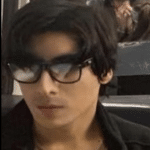
- I am physicist and electrical engineer. My knowledge in computer software and hardware stems for my years spent doing research in optics and photonics devices and running simulations through various programming languages. My goal was to work for the quantum computing research team at IBM but Im now working with Astrophysical Simulations through Python. Most of the science related posts are written by me, the rest have different authors but I edited the final versions to fit the site's format.
Latest entries
 Laptops2024.07.09Laptop Storage Type Guide (PCIe NVMe, SATA III, HDD, eMMC)
Laptops2024.07.09Laptop Storage Type Guide (PCIe NVMe, SATA III, HDD, eMMC)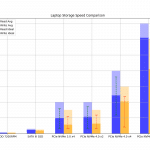 Laptops2024.07.02Laptop Storage Speed Comparison (PCie NVMe 5.0, 4.0, 3.0, SATA III)
Laptops2024.07.02Laptop Storage Speed Comparison (PCie NVMe 5.0, 4.0, 3.0, SATA III)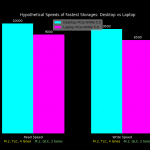 Hardware Guide2024.06.29Desktop Storage vs Laptop Storage Speed Performance Comparison
Hardware Guide2024.06.29Desktop Storage vs Laptop Storage Speed Performance Comparison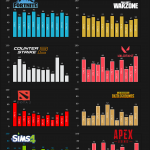 Hardware Guide2024.06.23Single-Thread vs Multi-thread CPU For Gaming (List & Benchmarks)
Hardware Guide2024.06.23Single-Thread vs Multi-thread CPU For Gaming (List & Benchmarks)