5 Best Laptops For Adobe Illustrator CC 2024 ver.
I’ve used Adobe Illustrator and the Creative Cloud on several computers for years.
What I can say about Illustrator in particular is that although AI still relies on old and outdated code, most people complaining about the software being slow is RARELY due to lack of good hardware.
The only time…
You may face lag with the software is whenever you think of AI as MS Paint and start using 250 dollar laptops with 4GB RAM for it.
The truth is…
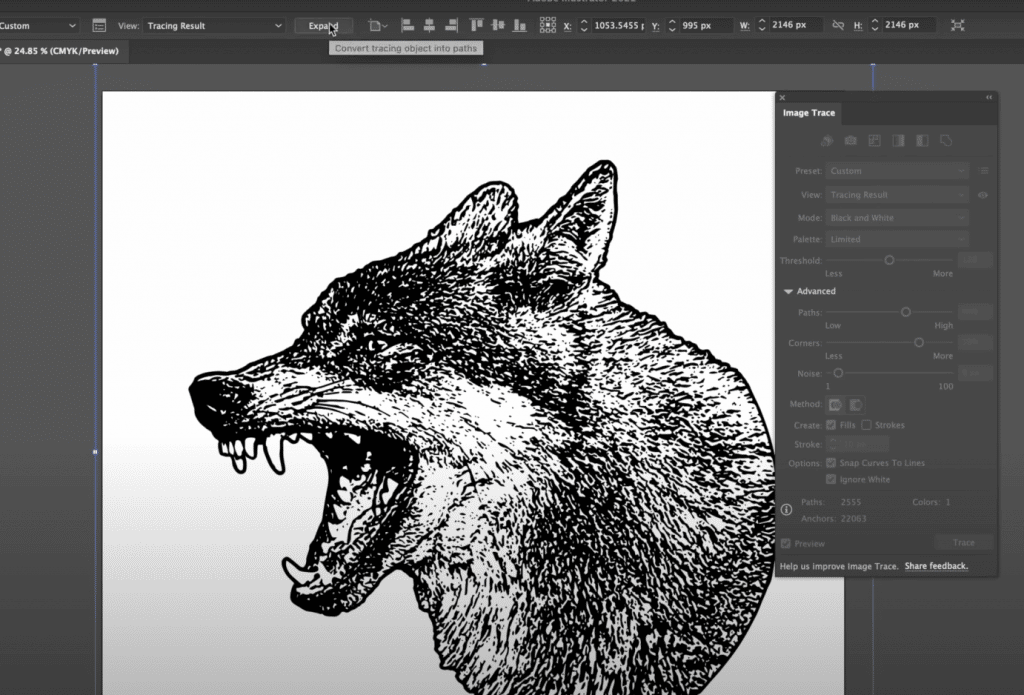
Modern laptops that have an Intel Core CPU or a Ryzen CPU with 8GB RAM will handle Adobe Illustrator just fine.
The same goes for MacBooks virtually all Macbooks even the much older models will handle AI just fine.
That is as long as you meet the CPU & RAM requirements , you will eliminate all loading bars even when you run something heavy like vectorization or image tracing.
The bare bone minimum laptop specs FOR A FAST WORKFLOW would look like this:
Ex: Acer Aspire 3
CPU: Core i5 /Ryzen 5
RAM: 8GB
SSD: 256GB
Display: FHD
On the other hand…
If you’re using Adobe Illustrator 24/7 OR you’re running PhotoShop + InDesign or any other software from the Adobe Creative Package….
then it may be wise to spend a little more on dedicated graphics.
Ex: MSI GF63
CPU: Core i5 “H” or Ryzen 5 “H”
RAM: 8GB
SSD: 256GB
GPU: 2GB vRAM GPU
Having dedicated graphics isn’t a requirement to run creative software but it will make eliminate jerky or buggy effects. Functions & actions will take slightly less milliseconds which over time can add up to considerably less time spent on a project.
Regardless of hardware…
it’s very very very important you don’t cheap out on the display. You want a spacious high resolution display to increase your canvas and working space area, this will boost your productivity and workflow as much as good hardware.
Best Laptop Configuration For Adobe Illustrator CC 2024
Before we go over the best laptops for Adobe Illustrator in 2024, let us elaborate a bit more on the hardware that’s needed. Feel free to skip this section.
CPU
Forget what the official site tells you about AI being multi-threaded. AI is very single-threaded (see last section for benchmarks).
This means you should pick the higher clocked CPU (the one with more speed).
Good: Any Intel Core i5 CPU and Ryzen 5 CPUs from the 4th and 5th gen.
Best: 11th or 12th-13th gen Core i5 and Core i7s OR 4th,5th and 6th gen 7th gen Ryzen 5 OR Ryzen 7
OKAYish:Intel Pentium Celeron Ryzen 3 and Intel Core i3 [/tip]
Anything higher than 11th gen Core i5 or 5th gen Ryzen 5 is GOOD but performance isn’t much greater.
If continuusly working with image tracing and vectorization then it’s good to invest on the faster CPUs (these tasks take ~40 secs with a Core i5 but 25 or less with a Core i7).
GPU
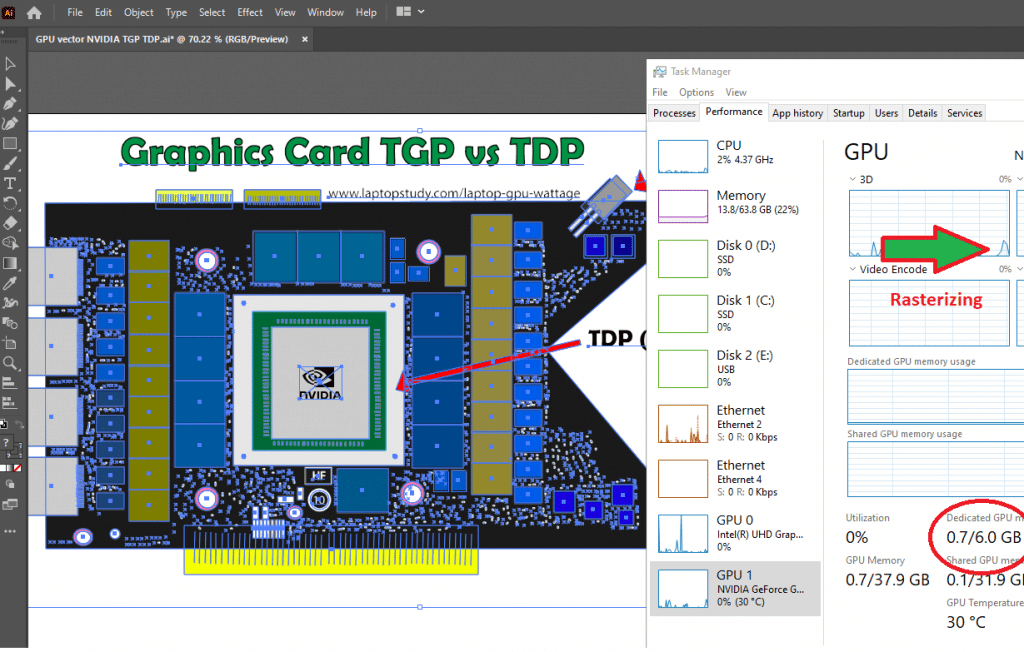
If you work with large canvases and/or at very high resolution, then a dedicated GPU will make moving around your canvas and applying effects on your image slightly faster if you have a dedicated GPU.
Recommended dGPUs: 2-4GB vRAM GPUs. EX: MX450 , 2050RTX.
RAM
Adobe Illustrator is a RAM HOG but 8GB will do for most people.
16GB: Only useful if you work with very high resolution images.
Storage
Any design software of the Adobe CC suite will use scratch disk space when you work with a large of amount of images especiall if they’re very high resolution.
Since Illustator users usually work with one image at a time (usually low resolution) you don’t need to place so much emphasis on Storage speed.
TL;DR: Just grab any storage as long as it’s an SSD you’ll be fine. Avoid HDDs even as additional storage.
Display
You want the display to give you the most comfortable & biggest workspace area possible.
Good: 15-17” FHD. Most laptops above 350 bucks have FHD. Matte displays are good if you care about eye health.
Note! QHD or UHD resolutions will make a HUGE difference in your workflow bc you’ll have more space to fit in MORE interface tools, palettes at once but they’re crazy expensive.
Top 5 Best Laptops For Adobe Illustrator
I will include budget and expensive laptops basically basic and ‘high performance’ laptops for AI.
Just remember as long as you grab a laptop with an SSD, Ryzen 5 or Core i5 w/ 8GB RAM performance should be plenty for a fast workflow. Any additions are just bonuses.
If your budget is high and you want ultimate fast performance, add a basic dedicated GPU. NO NEED for MID-Tier or HIGH-tier GPUs…basic ones will do for AI.
1. Acer Aspire 5
Best Budget Laptop For Adobe Illustrator

Core i5-1335U
8GB LPDDR5
Radeon Vega RX 7
512GB SSD NVMe PCIe 4.0
15.6” FHD
3.7 lbs
8 hours
This is not the bare bone minimum laptop to run AI, that would be a Core i3 or Ryzen 3 CPU. This is a laptop with significantly more power due to the CPU & RAM that doesn’t add a lot to price.
Both the CPU , RAM and the rest of the hardware is IDEAL for a fast workflow with AI.
This is the cheapest laptop I’ve found with this hardware configuration, let’s start with the CPU.
CPU: Core i5 1335U vs Ryzen 5 7250U
This is a 13th generation Intel CPU, this is the latest at least for budget laptops Core i5 CPU and it’s in single clock benchmarks (speed) it was shown to be FASTER than the Ryzen 5 counterpart: Ryzen 5 7520U which is another good option if you can’t find a Core i5 like this one. The Ryzen 5 seems to be better with multi core tasks but we already established Adobe Illustrator to be mostly single-threaded (only uses one core’s clock speed) so you’ll get the best performance out of this Core i5 (albeit nothing significant compared to the Ryzen 5).
Also unlike most 13th gen Core i5 CPU this one comes with 5th generation RAM, this gives you a SLIGHT boost in CPU’s performance which means less time applying effects and functions. The difference is minimal compared to the DDR4 however but it’s still nice to have.
GPU: RX Vega 7 vs Intel Xe Graphics
Now I said you need dedicated graphics for accelerated effects but that doesn’t mean you won’t be able to run these effects without a dedicated GPU nor that Adobe Illustrator doesn’t use integrated graphics. It does and getting the best integrated graphics will somewhat speed up GPU accelerated effects.
Now you’ll find two type of integrated graphics when you shop for laptops with this CPU. The Intel Xe is found on this laptop and according to benchmarks, it’s much closer to the performance of an actual DEDICATED GPU than the RX Vega is. This is another reason WHY you should opt for Intel (as of 2024) when shopping for budget laptops (400-550 dollars) for Adobe Illustrator.
Things may change this upcoming year with the possible release of 8th gen Ryzen chips.
Storage & RAM: 512GB PCIe 4.0 + 8GB RAM (Up To 16GB)
Lastly, the most important things : SSD + 8GB RAM are on this laptop too. They’re virtually on all laptops above 300 bucks these days actually.
However not all of them come with a spacious 512GB , they’re usually limited to 256GB and even 128GB if you’re looking for laptops around 300 dollars. It’s important to make sure both are upgradeable as this laptop is. You can add an additional 8GB RAM to make it a total of 16GB RAM as well as adding an extra storage.

| Acer Aspire 5 | |
| PROS | CONS |
|
|
2. Lenovo Ideapad 5i
The Best Laptop For Adobe Illustrator in 2024

Intel Core i5-11300H
8GB DDR4
GeForce MX 450 2GB vRAM
512GB PCIe 4.0 SSD
16″ QHD 2.5K
4.2 lbs
4 hours
This is a very different laptop from the first one we went over. It’s got DEDICATED graphics and a STUNNING dislay. Price wise is only about 100 dollars more expensive than the above.
GPU: RX Vega 7 vs MX450
If you work with very large canvas and very high resolution images on Illustrator or use accelerated effects in Photoshop, then you want a dedicated GPU even if it’s only got 2GB vRAM to speed up these processes.
I said RX Vega and Intel Xe graphics approach the performance of low-end 2GB vRAM dGPUs and that’s true under two conditions:
- You upgrade RAM to 16GB RAM (at least 12GB RAM)
- You compare it with older MX Graphics card: MX150 , MX250, etc.
However, the MX450 is significantly faster than both integrated graphics even if you max out their stats. There’s a newer 2GB vRAM GPU: MX550 but it’s way too expensive (800 dollars) and going for the MX450 gets you the best bang for your buck.
Now…
If you do some research you’ll find out that laptops with MORE powerful graphics cards like the 2050RTX or the 1650GTX can also be found for the price of this MX450 laptop. However, this laptop has another special feature that none of these other laptops with more powerful graphics do: the display
Display: QHD resolution 16” IPS
The vast majority of laptops with 2GB vRAM and 4GB vRAM GPUs under 800 dollars have a FHD display and at best a 15” display. This laptop is unique in this price range because it has a QHD (twice the resolution of FHD) resolution and a 16” display. This is going to add a tremendous amount of screen space (canvas) for you to work with. In fact, you may be able to have an extra window to search for vector images online while having the Adobe Illustrator window next to it. The extra space is not just down to the large display but mostly due to the resolution (increses pixels thus the number of objects you can fit in a screen).
Storage & RAM: Upgradeable?
Here’s the catch. You cannot upgrade the RAM so you’ll be stuck with 8GB RAM, this isn’t going to be a problem with Illustrator because you’ll have the dedicated graphics and you’ll have no need to get the performance boost for the integrated graphics.
Now as for the number of projects you can have open with 8GB RAM, you’ll be limited to around 5 highly detailed projects (including large & high resolution images) before you start lagging due to lack of RAM. Since most AI users just draw vector or simple logos when they start so this should not be an issue for them too.
As for storage, it is upgradeable but you cannot add an additional SSD as you would with most laptops, you can only replace the one that’s on board and I doubt you’ll need to because 512GB is way too much for Illustrator since most projects are in the dozens of MB range nowhere near GIGABYTES as in other Adobe Creative Suite software.
Form Factor: Weight and thinness
Despite having a 16” display, the weight and size are decent. 4.2lbs is not difficult to carry around. In fact that’s how much a premium laptop like the latest MacBook Pro weighs!
| Lenovo Ideapad 5i | |
| PROS | CONS |
|
|
3. MSI GF63
Budget Laptop For Adobe Illustrator w/ 4GB vRAM GPU
Intel Core i5-12450H
8GB RAM DDR4
2050 RTX 4GB vRAM
1TB PCIe SSD
15” 1080p IPS 60Hz
4.1 lbs
2 hours
As far as Adobe Illustrator is concerned this is as much CPU power & GPU power you’ll need (As far as I’m aware I haven’t seen performance gains beyond this much hardware). The only two things that are different relatively to the other laptops we went over is the CPU & GPU.
CPU: Core i5 12450H vs Core i5 “U” or “P” / Ryzen 5 “U” CPUs
The main difference between these two types of CPUs : “H” vs “U” or “P” (also “E”) is the the latter is designed for light tasks and office work (Adobe AI can be considered a light task) while the former is designed for high performance work (gaming , video editing). The former is going to give you much more speed when processing functions but for Illustrator these differences are going to be significant if you are working with very very highly detailed work with illustrator or very very large canvas.
If you go for more powerful CPUs like a “HIgh performance” Core i7 you will notice no difference in speed when working with these type of projects so from my experience this is the “LIMIT” for Adobe Illustrator performance gains: a recent high performance “H” Core i5 or Ryzen 5 CPU.
GPU: 2050RTX
The same thing can be said about the GPU which has 4GB vRAM. It is in fact a bit overkill for Adobe Illustrator but nonethless you will see some gains when applying accelerated effects especially when you apply these effects on very high resolution images or large canvases. Say you want to move around an image on a very large canvas and you want to maximize the view to edit on a pixel by pixel basis, this GPU will make the movement smoother than a 2GB vRAM GPU
As for 6GB vRAM GPUs (which start at 800 dollars) , you can ignore those. There’s no point on the extra vRAM or the extra CUDA cores even for photoshop I haven’t seen any performance gains.
| MSI GF63 Thin | |
| PROS | CONS |
|
|
4. Surface Laptop Studio 2
Best Laptop or Tablet For Adobe Illustrator
Core i5-1235U
16GB LPDRR5 RAM
NVIDIA RTX 4050
512 GB NVMe PCIe 4.0 SSD
14.4” 2400 x 1600 2 in 1 Tablet-Laptop w/ Stylus
4.37lbs
5-8 hours
This is the latest Surface Laptop Studio which has a 12th gen Core i5 “U” CPU and a the 6GB vRAM 4050RTX which is the latest mid-tier dedicated GPU found on laptops as of 2024.
Now…there’s no point talking about the GPU or CPU anymore because at this point they’re just way too powerful for illustrator. So why did I pick this model to be featured here?
Because of the form factor and the 2 in 1 feature!
2-1 Convertible Laptop: Microsoft Surface Like
The Surface devices that can turn into a tablet are not your average 2 in 1 laptop. They also allow you to use a stylus. Now most 2 in 1 laptops also allow you to use a stylus but most don’t have dedicated graphics and the sensitivity and accuracy of other 2 in 1 laptops when drawing is not great, it’s good but the Surface Devices like the Surface Studio are on a whole different dimension.
These days they’ve come such a long way most artists use a Surface Device or iPad to draw and so do most students who want to take notes digitally. Adobe Illustrator can be used with the stylus as well but the learning curve can take some time:
Form Factor & Display
It’s not just the 2 in 1 feature that’s mind blowing, it’s also the form factor which is thin and lightweight and the high resolution display (almost QHD) with the very wide color gamut (it covers way more colors from the sRGB spectrum than the average laptop). These are the main reasons why they’re just as expensive as the MacBook Pros.
Other Models
You can get the same form factor and 2 in 1 drawing quality from the older models. This one is the most expensive one because it has high end hardware (the dedicated GPU & CPU). You can also get the other devices : Surface Pro, Surface Book. They all have almost the same (if not the same) accuracy and sensitivy when using the stylus for interacting with software and drawing. You will only lose GPU power (most of which you don’t need anyways) when you go for older models.
Note: You cannot upgrade RAM & Storage. You must choose RAM & Storage before purchase. Also battery in the 4050RTX GPU model is around 5 hours but Surface devices without can get you as high as 10 hours.
| Surface Laptop Studio 2 | |
| PROS | CONS |
|
|
5. Acer Nitro 5
BEST 17 inch Laptop For Adobe Illustrator

Core i5-12500H
8GB DDR4
RTX 3050 4GB vRAM
256GB PCIe NVMe SSD
17.3″ FHD 144Hz IPS
6.61lbs
2 hours (when using GPU)
Lastly a gaming laptop for Adobe Illustrator. Unlike all laptops on this list, this has the biggest display.
Hardware: CPU + GPU
Power wise , the GPU is slower/weaker than the 4050RTX on the Surface Laptop Studio 2 but much much faster than all other dedicated graphics we went over.
As for the rest of the features like CPU, RAM & Storage. They’re pretty much the same, there’s nothing special about these specs. Now although you only get 8GB RAM you can upgrade to 16GB RAM. The process is SUPER easy on 17 inch laptops like this one because there’s so much space. The same can be said about storage, in fact, you have TWO ways to upgrade the storage on this device: through the M.2 slot or the SATA III slot.
Display: 17 inch IPS
It’s a FHD 17 inch display. It doesn’t have the QHD resolution of the Lenovo IdeaPro but it will still give you significant more space than the average 15” laptops to have more tools, palletes, interfaces, swatches & artboard symbols & brushes right next to your canvas to increase your workflow. Ideally it would have been phenomenal to find a 17 inch laptop with a QHD display then you’d be approaching the screen space of desktop monitors. Unfortunately those are only available on very expensive gaming laptops. This is the cheapest 17 inch laptop with a 4GB vRAM graphics you’ll find!
| Acer Nitro 5 | |
| PROS | CONS |
|
|
Hardware Requirements for Adobe Illustrator CC
Adobe Illustrator will rarely give you issues with speed and the time it takes to apply effects. Most effects and click actions on an image or when drawing are nearly instantaneous.
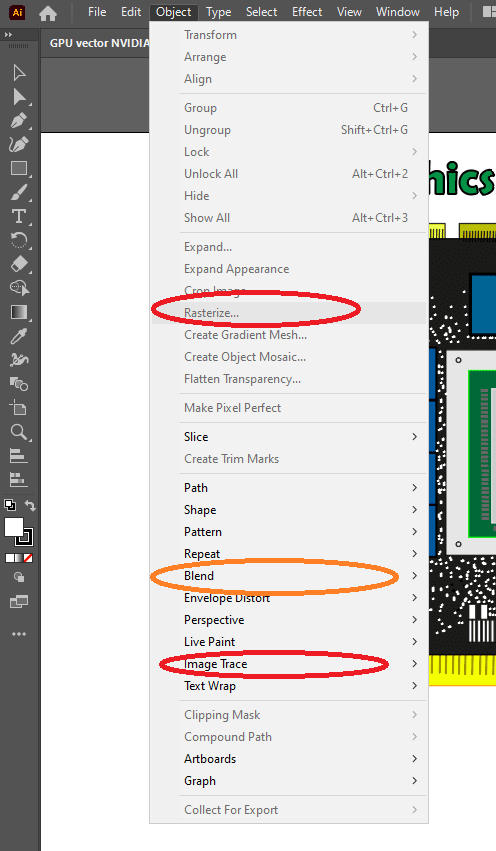
The only few actions that will slow down with bad hardware are:
- Image tracing
- Traces with water color images
- Rasterization
- Any other GPU accelerated effect that needs to completely change the way an image looks (rendering).
Hardware Guide For Adobe Illustrator CC
There are only two specs to look after when you want to maximize your CPU for AI: clock speed and # of cores.
Cache size, power consumptions and even the generation of the processor play a role too but not as much as the above two.
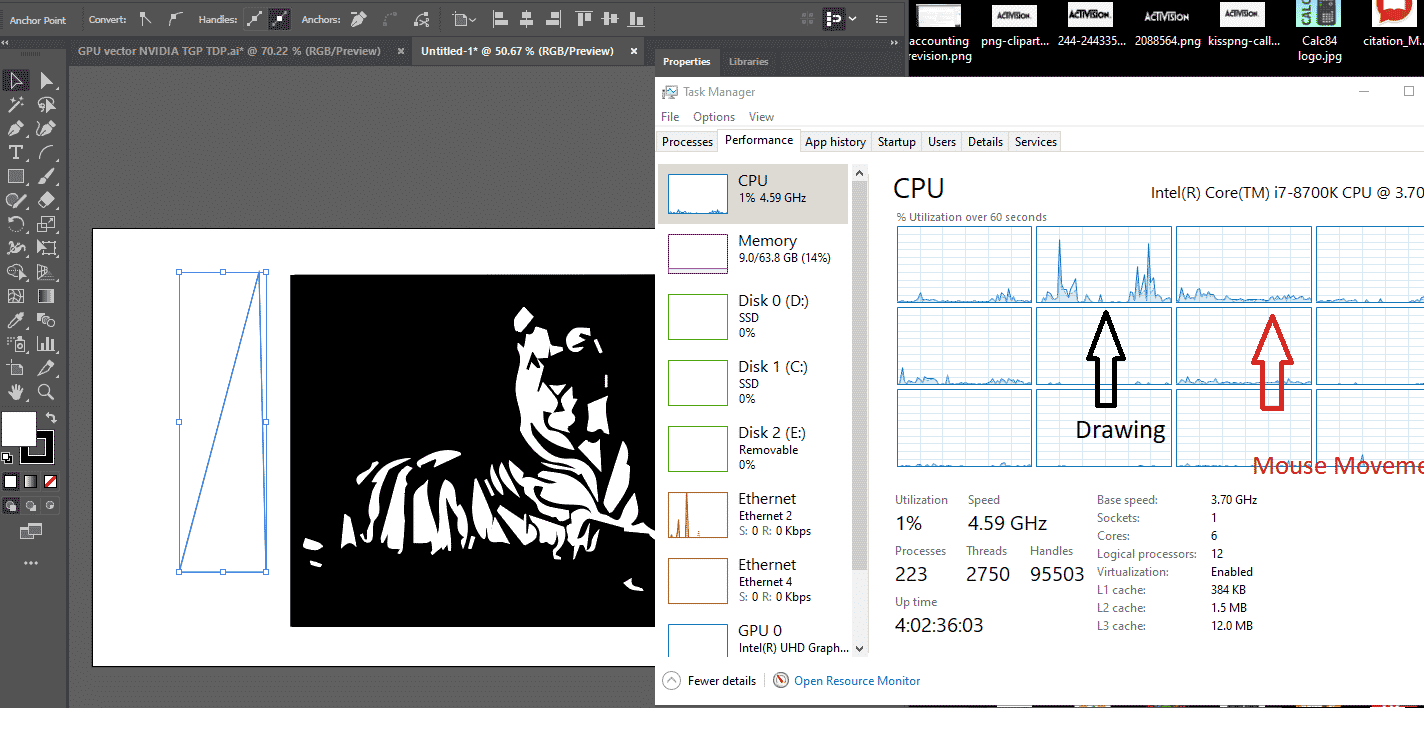
The image below shows you the CPU usage when you draw something. Notice how only one thread is being used to render the lines and another thread is used to handle mouse movements. If you read my post on computer specifications, you would know 2 threads = 1 core.
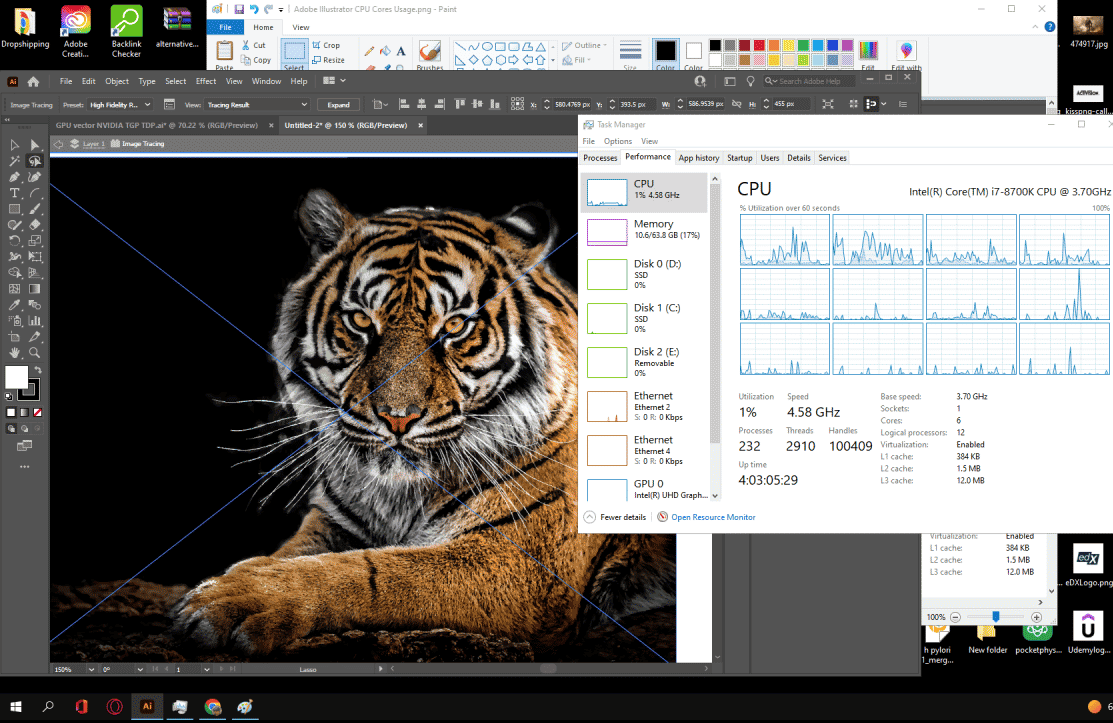
However…
1.2 Clock Speed
It should be clear by now that since Illustrator uses mostly two threads when editing (2 threads = one core), you have to focus on the stats of that single core…the most important stat is clock speed (basically how fast the CPU runs calculations)…there’s the RAM socket support or RAM Type too but we’ll talk about that later.
Editing and Drawing
If you’re mostly drawing and applying simple effects like MOST adobe illustrator users then you don’t really need a super high clock speed CPU to have a happy and fast workflow..
Rendering
On the other hand, there’s really no limit how high you can go in terms fo clock speed if you want to speed up rendering. The higher the clock speed the lower the time it takes to render.
For example…
I was using an 8th generation Core i5 “DESKTOP” CPU in the benchmarks above which is equal to an 11th gen Core i5 laptop CPU and yet image tracing that high resolution image took ~45 seconds.
If you are nitty picky about speed and you have cash to waste then it may be a good idea to go beyond an 11th Core i5 or a 5th Ryzen 5 CPU.
But if we are being honest, you don’t apply these functions or render every 5 minutes do you? It’s probably limited to a couple of times per project. Thus it may not be that useful to go for Core i7 or Ryzen 7 of the latest generations.
YOU have to evaluate whether or not having MORE clock speed beyong a Core i5 or Ryzen 5 is beneficial to you.
Those are good CPUs if you also work with Adobe Premiere , Photoshop and Lighroom though.
2. RAM
Because the CPU efficiency is HIGHLY dependent on RAM (this is where the data is stored for the CPU to run calculations – after cache size is full), it becomes the second most important factor for every software.
Let’s go over a few facts about RAM & Adobe illustrator:
- The Official Site recommends 3GB when Windows 11 itself takes 4GB. That’s going to leave you with 1GB for Illustrator and any other background processes.
- The more changes and effects you apply to an image, the bigger it gets or the more extra images you add , the heavier the amount of data in that project. Just how Heavy does it get? Let’s see.
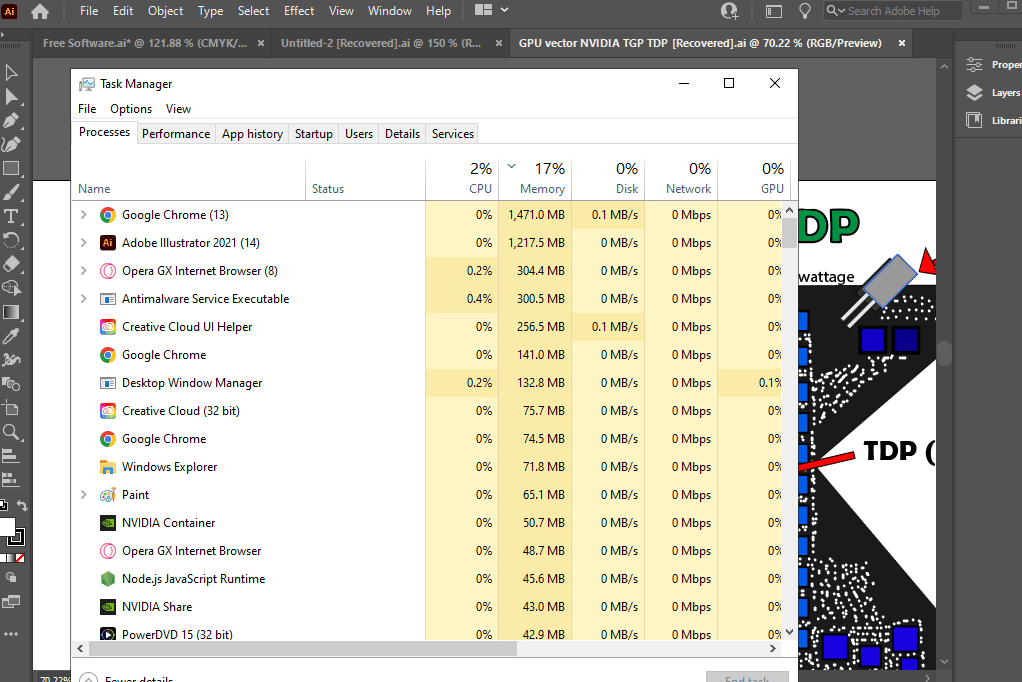
In the figure above I have a vector drawing , an infographic (4000×500 pixels) and the high resolution image of the tiger. You can see Adobe Illustrator taking 1.2GB and if you add up the Creative Cloud software, that makes it about 500GB extra.
8GB vs 16GB RAM: Which one?
I actually wrote down how much RAM I was using before opening illustrator (I was using 9GB) and after Illustrator was opened (11.5GB)….the difference is about 2.5GB so that’s how much Illustator took in my computer.
So from here we can guess most people will be fine with 8GB (2.5GB Illustrator + Adobe Creative Cloud & 4GB Windows = 6.5GB).
If you want to have bullet proof RAM cause you also want to run a lot of stuff in the background like me then a maximum of 16GB should do the trick (though trust me this is really too much for just Illustrator + Chrome).
When does 16GB become REALLY useful?
- When you work with a high resolution map design (say you’ve been told to make a high resolution map of disney land). You may get speed performance boosts with 16GB RAM but it will stil run OKAY with 8GB RAM.
- Small images with high resolution or large images such as infographics will take 150MB on average. So no need for 16GB here.
- It’s only when you are working with several projects at once (+10) that 16GB will really come in handy.
Why I have so much RAM (64GB) ?
I’ve got 64GB RAM because I use adobe Premiere and even then it’s too much (it really uses a maximum of 32GB when rendering).
RAM Type: DDR4 vs DDR5
The latest RAM generation found on laptops is DDR5. This can feed data to the CPU faster than DDR4. Although the difference in their numbers are significant (4800Mhz vs 3200Mhz) this doesn’t translate to HUGE performane gains with AI. It’s way more important to focus on getting 16GB RAM than what type of RAM you have. Of course, you should avoid DDR3 because it’s too old now and performance loss will be significant.
3. Storage
If you’re buying a modern laptop made within the past 4 years or so, you don’t really even need to worry about how ‘fast’ your storage is.
3.1 Solid State Drive
Virtually all of them will have a Solid State Drive and they’re all equally fast.
This is a requirement now for a speedy workflow, if you buy an old laptop that doesn’t have one it will still be slow even if you have 16GB RAM and a high clock speed CPU.
That’s how much difference Solid State Drive makes. More specifically:
- They’ll also boot up your system in seconds
- Start up Illustrator in a flash.
-
Saving/Opening and anything related to reading/writing data will be several times faster too.
- There’s probably a performance gain when applying heavy effects on a high resolution image but there’s no way for me to measure it for now. Maybe I’ll do so in the next update ( I need two laptops with same specs but different hard drives).
If you are a buying a PC, then it’s probably going to be useful to know the hierarchy of speed:
3.2 Scratch Disk
Scratch disk basically means illustrator using ‘storage’ as memory because you don’t have enough RAM for whatever type of project you’re working on. If this is a high resolution map graph of a city OR if you are working with hundreds of high resolution images (as you would in PhotoShop), you will run into issues.
But illustrator creators rarely do this if ever.
So this scratch disk phenomena will only be an isue if you don’t have enough RAM memory (if you have 4GB it’s going to happen frequently).
If you have 8GB and you come across something that’s really memory heavy like Embedded bitmaps, then scratch disk will come into play. Now, this isn’t bad…if you have a solid state drive because like we talked about before SSDs are very very fast so they’re good RAM memory replacements.
It is a bit overboard to say that you MUST buy a PC or laptop with a dedicated GPU if you’re going to use Illustrator because it really depends.
4.1 When do dedicated GPUs become useful?
Dedicated GPUs will come in handy when:
- Large resolution images.
- Complex compound paths
- Working with very high resolution (4k ) displays because you have to work for projects that aim such display devices
- Moving around a large canvas.
All the performance gains and advantages of using a dedicated GPU in illustrator are talked about in this article by NVIDIA. However, only the instances mentioned above. The GPU usage on functions like image tracing are minimal so performance gains are barely noticeable:
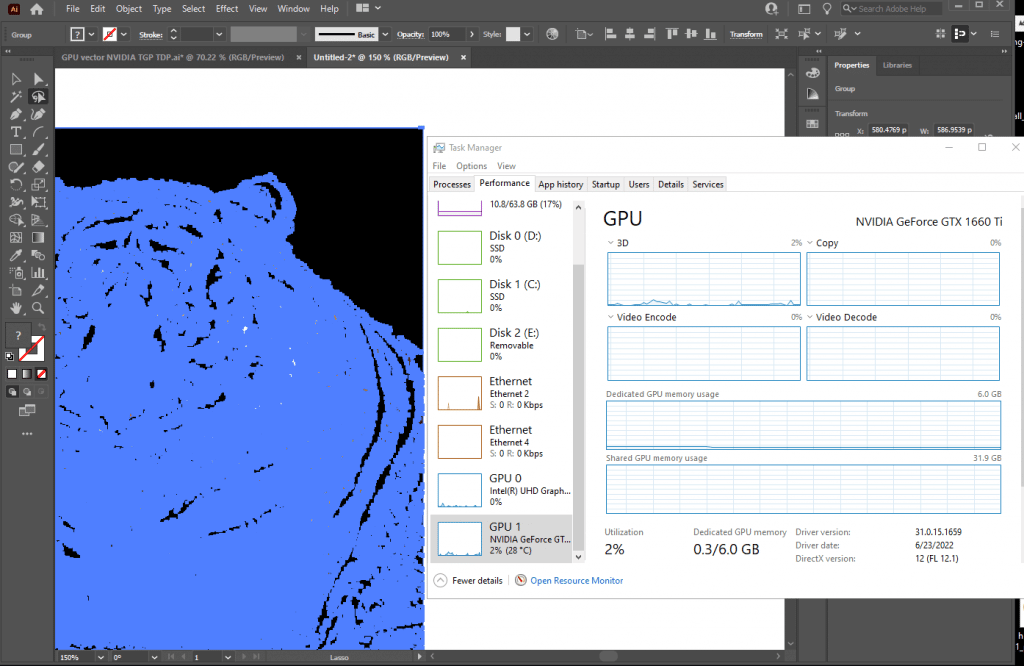
4.2 Large Canvas
The most useful instances are not going to be when applying ‘GPU accelerated effects’, the gains are minimal. They’re going to be when you’re editing or moving around a large high resolution (high data) image as shown below and as explained in this article:
Workstation vs Consumer GPU
Do not be fooled though.
You don’t need to ‘workstation’ quadro firepro GPU that costs a 1000 extra bucks.
You just need a 4GB vRAM GPU and even a 2GB vRAM will do for most people. But the peak performance gain is right at 4GB vRAM GPUs like the 3050Ti, 1650GTX, 1050Ti, 2050RTX etc.
I myself have a 1660Ti (6GB vRAM) and it’s kind of overkill for Illustrator. This GPU and similar GPUs: 3060RTX, 4050RTX only become useful for Adobe Premiere.
5. Display (Optional)
Because most laptops now have a 1080p resolution and most desktops also come with at least a 1080p display this section is optional. If you have eye issues or if you have extra cash read it. If not skip it.
Glossy
Most laptops have a glossy display and that can be a good thing if color accuracy is extremely important to you. Glossy displays have no filter so you will be see the true colors being displayed by illustrator and it is very likely that those are the colors that will be displayed on the client’s device (whether it’s for print or a display).
Matte
Very few laptops have a matte display and they’re not necessarily bad for color accurate work, colors will look slightly (almost unnoticeably ) off..the red from spiderman will look a bit more opaque for example.
That’s because they have a filter and that filter is placed to reduce your exposure to too much light. This will protect your eyes somewhat over time. I don’t have eye issues but I would definitely consider matte displays if it was a concern for me.
The best option would be to get a glossy display then add a mate filter on top of it when you don’t need to work on colors.
IPS vs TN
Actually the biggest factor into color accuracy is display type. IPS will have far better color accuracy than TN displays, the difference is SIGNIFICANT for Adobe Creative Cloud users. IPS usually come with Glossy displays (99%) the time and TN displays will come with a matte finish 50% of the time.
2k & 4k Display
It isn’t wise to buy a ‘Windows’ laptop with a 2k or 4k display because they will cost an eyeball, if you have to work for 4k and 2k devices then you should probably get a desktop monitor and attach it to the dedicated GPU’s HDMI port. It’s not only cheaper but it’s actually more practical if you’re buying a laptop.
You don’t want to drag a 17” 10lb laptop with a 4k display if you’re only sporadically working with 4k content.
MacBooks
Q: What is the best mac Laptop for Adobe Illustrator?
If you’re buying a MacBook, you don’t really need to research or know about computer hardware.
Virtually every MacBook released from 2020 will run Adobe Illustrator like a champ. Yes, even the MacBook Airs will blaze through the software.
The higher priced MacBook Pros have the addition of either a dedicated GPU or more RAM which as we discussed may or may not be advantageous to you (it depends on your workload).
Old laptops
If you have an old laptop somewhere, chances are with the proper RAM & SSD upgrades and a few tweaks pointed out in this post , you can run illustrator with no issues. This is a good cheaper option if you’re just getting started with graphic design.
If you’re interested check my posts on how to upgrade RAM and how to upgrade SSD storage.
Conclusion
Most adobe illustrator users will be fine with a Core i5/Ryzen 5 CPU that can hit at least 4GHz + 8GB RAM.
The addition of dedicated GPUs is optional and should only be considered by those working with large high resolution image editing.
Comments
I am more of a Photoshop guy so if there’s anything you’d like to suggest, add or correct please leave a comments below.
Author Profile
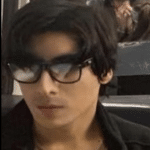
- I am physicist and electrical engineer. My knowledge in computer software and hardware stems for my years spent doing research in optics and photonics devices and running simulations through various programming languages. My goal was to work for the quantum computing research team at IBM but Im now working with Astrophysical Simulations through Python. Most of the science related posts are written by me, the rest have different authors but I edited the final versions to fit the site's format.
Latest entries
-
 Laptops2024.07.09Laptop Storage Type Guide (PCIe NVMe, SATA III, HDD, eMMC)
Laptops2024.07.09Laptop Storage Type Guide (PCIe NVMe, SATA III, HDD, eMMC)
-
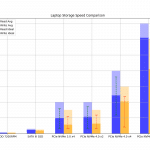 Laptops2024.07.02Laptop Storage Speed Comparison (PCie NVMe 5.0, 4.0, 3.0, SATA III)
Laptops2024.07.02Laptop Storage Speed Comparison (PCie NVMe 5.0, 4.0, 3.0, SATA III)
-
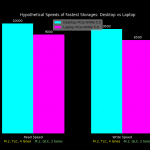 Hardware Guide2024.06.29Desktop Storage vs Laptop Storage Speed Performance Comparison
Hardware Guide2024.06.29Desktop Storage vs Laptop Storage Speed Performance Comparison
-
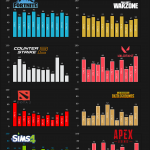 Hardware Guide2024.06.23Single-Thread vs Multi-thread CPU For Gaming (List & Benchmarks)
Hardware Guide2024.06.23Single-Thread vs Multi-thread CPU For Gaming (List & Benchmarks)

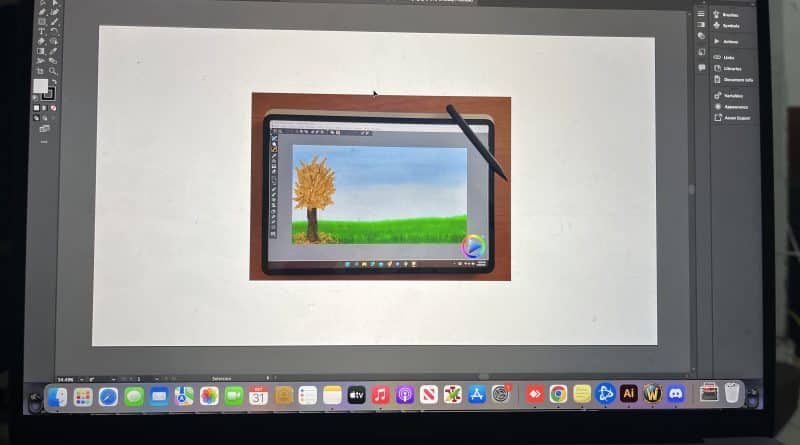



This is the most usefull thing that i could find in internet during 2 weeks of researching before buying a budget laptop for AI, thank you. I can’t find ZenBook 14 in my region, so my options is this 3 laptops with iGPU: ASUS Vivobook 15 X1502ZA (X1502ZA-BQ551A-16), ASUS M1502IA-BQ094 (90NB0Y51-M003K0), Lenovo IdeaPad 3 15ALC6Arctic Grey (82KU021VRA). They looks very similar for me, but i would like to here your opinion, tnx.
Just follow the small guidelines I wrote in the first section of the article. You don’t need to buy these five laptops strictly they are good examples.