10 Best Laptops for Architecture (2024 BIM Software )
The best laptop for architecture must be GPU-optimized so you can have lagless viewport when drawing. This is the most important aspect for speeding up your workflow with ANY BIM & CAD software.
What software specifically?
BIM & CAD software may mean “Rhino” (basically an advanced version of Sketch up) but for most people reading this it will mean Revit.
Occasionally you may have to use software like 3DS Max for high quality renders but you’ll be mostly using Revit or Rhino.
Regardless of software…
A quick workflow is achieved when you have a:
A) CPU w/ at least ~4.5GHz
B) GPU with at least 2GB vRAM (if student) and 4-6GB vRAM (if architect).
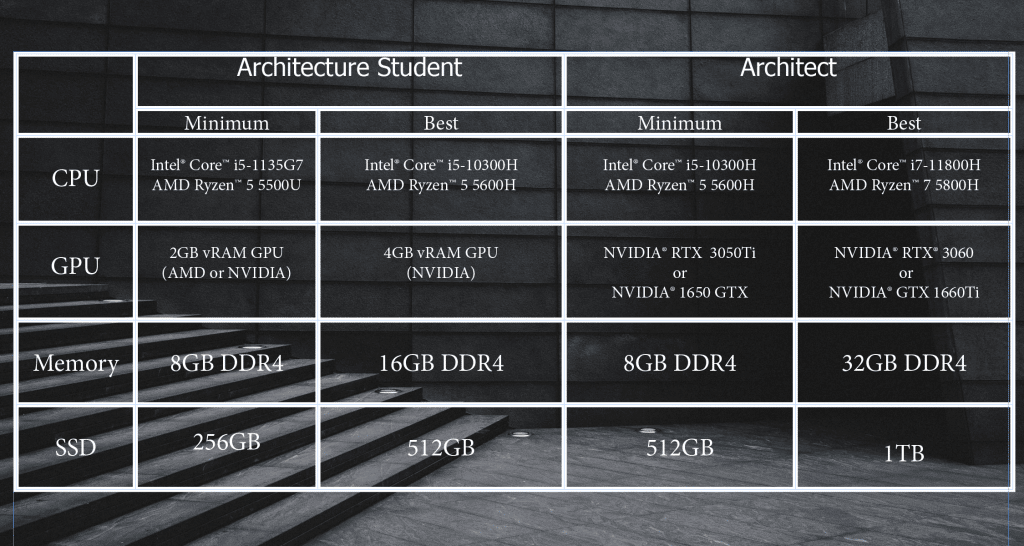
What about workstation GPUs?
I’ll explain why soon but basically 95% of the people reading this don’t need to shell out 2-4k for a 10lb workstation laptop.
Best Laptop Specs For Architecture
To maximize performance without spending money on unnecessary hardware take note of the most common 3 mistakes architects make when buying a laptop/desktop:
1. Not maximizing CPU clock frequnecy
2. Wasting money on high-end GPUs.
3. Not having enough RAM for fast renders.
Now before we go over the best laptops for architecture, let’s quickly elaborate on the hardware details. If you need a more complete and easier explanation head over to the end of this post.
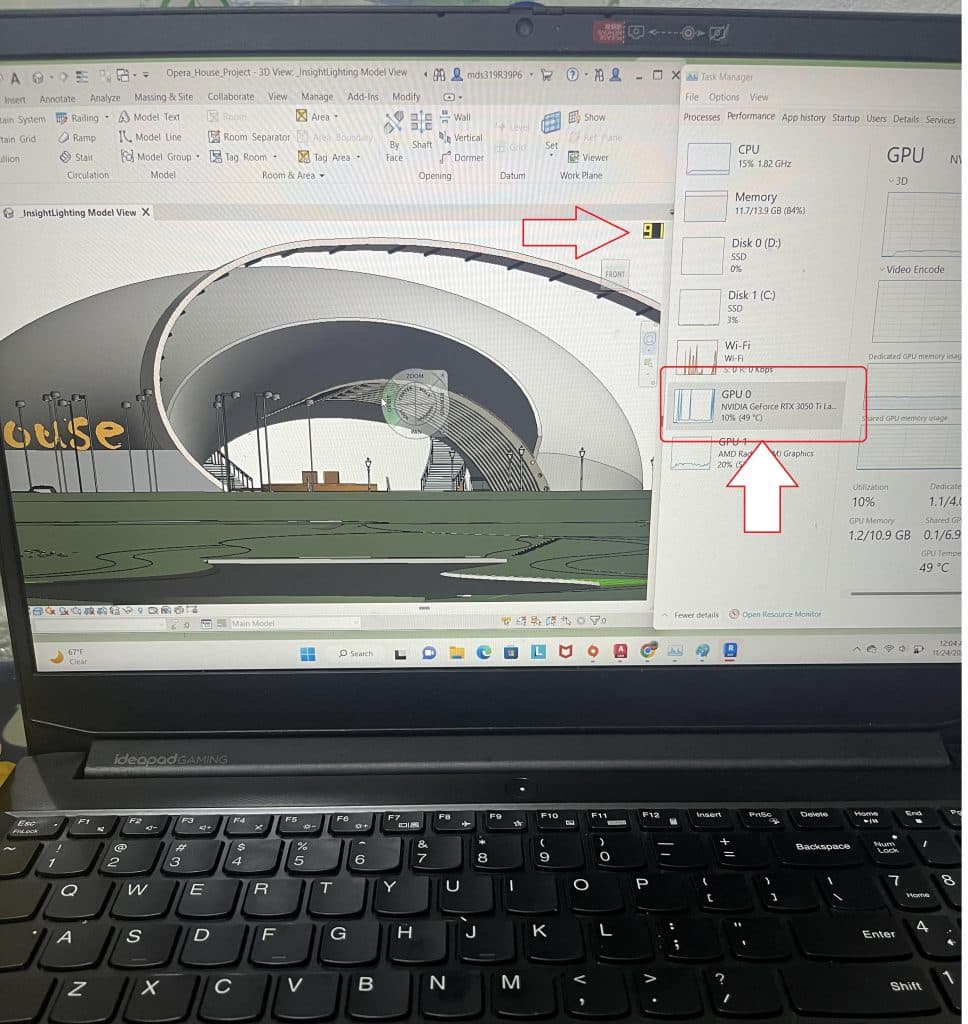
CPU
Clock Frequency: measured in GHz, the higher the faster the drawing & designing because most functions are “frequency” dependent.
#Cores: will not speed up the sketching process, it will only speed up rendering. The limit is about 10 (after that returns are very small).
Architects: Recommended CPUs: Core i7 (11th-13th gen) & Ryzen 7(5th-7th gen)
Students: You’ll work with CAD software on a regular basis during your 3rd or 4th year but even then a Core i5 or Ryzen 5 from recent generations should be good. . Ex: AMD Ryzen 5 5600H or Core i5 10300H.
GPU
vRAM: This affects how fast you can viewport (rotating a model in 3D). The bigger your models, the more you’ll need.
CUDA Cores / Shaders : You’ll find more on more recent GPUs but they don’t add significant performance gains when rendering beyond 2000 CUDA cores.
Students: 4GB vRAM GPUs. Ex: 2050RTX & 1650GTX. No higher than 3050Ti.
Architects: 95% of architects will be happy with just 6GB vRAM. Ex: 3060RTX or 4050RTX.
Workstation GPUs: Unlike regular consumer GPUs, they are explicitly made for 3D CAD Software however given the similarity with gaming GPUs, they are only useful if you need the extra vRAM or when you need to unlock special plug-ins & features. As of Feb 2024, workstation GPUs do not have more vRAM than gaming GPUs.
RAM
Students: 8GB RAM is enough. You can upgrade to 16GB RAM if you want to speed up rendering (for bigger projects) after purchase.
Architects: Minimum 16GB RAM this is for both rendering purposes and additional software running in the background and they also help with the viewport of very large models.
Storage
SSD don’t speed up rendering or improve viewport fps but they’ll speed up everything data reading/writing related (Ex: booting up the software & your system in a flash).
Virtually all laptops have SSDs and SSD type doesn’t matter.
Students: 256GB is plenty for school even if you plan on installing games. Projects weight ~1GB on avg. Make sure to use a cloud storage for back-ups though (DropBox or Google Drive).
Architects: “Unpurged” revit files will take up 256GB but it should still be okay. 512GB is necessary if you want to keep old projects.
Display
Size: The bigger the better (for canvas & direct access to interface tools).
17” is the biggest but unrealistic if you are a student. If you need potability, choose a small but high resolution display.
Resolution: it will also incrase your drawing area (or working area). FHD as the bare bone minimum. QHD displays are becoming more common on mid-range laptops (600-900) if you can afford it , it will massively help you work faster.
*If you are an architect and want more details on hardware usage & efficiency for SPECIFIC architectural software check my Revit and AutoCAD posts. If you are a student and want more details, just head over to the last section of this post.
Top 10 Best Laptops For Architecture
The following list is made out of laptops for students, architects and those few architects that need a workstation GPU.
They’ve got all the required hardware we have discussed but depending on the GPU prices go from 500-2000 dollars.
I could’ve just listed 5 laptops but I tried to include more variety as far as portability goes (for students) and power (for architects).
Don’t worry I’ll explain in detail how/when each of these become useful, I won’t be talking about useless jargon like hardware specs as most sites do.
1. HP Victus
The Best Laptop For Architecture 
Core i5 13420H
8GB DDR4
NVIDIA GeForce GTX 3050 4GB vRAM
512GB PCIe NVMe
15” Full HD IPS 144Hz refresh rates
5.06 lbs
5 hours
Best for Real World BIM Models
This is a laptop that can be used for both architects and architecture students. Of course there are more portable laptops with more power but those are way more expensive (we’ll go over those later). Let’s start with a budget machine that has the right hardware to handle pretty much anything in BIM software.
Hardware
GPU: 3050 RTX 4GB vRAM
The 3050 RTX GPUs are going to be, as of 2024, the best bang for your buck GPUs for architecture.
For architecture students it may be a lil overkill though but rest assured , it will be bullet proof for all types of models up to your senior year. If you manage to graduate, it will still be helpful for your first few years in at your job. There’s also the 3050Ti which is slightly better for GPU-renderers but it adds about 50-100 dollars extra to the total price. In other words, a 3050 non-Ti RTX is the best bang for your buck right now.
2GB vRAM vs 4GB vRAM
Of course buying a cheaper 2GB vRAM will work too especially during your first three years but the problem is that chances are your senior projects and the models you work with during your senior year will not be big enough to make both rendering and viewport slower (2GB vRAM laptops come with much slower CPUs).
3050RTX vs 4GB vRAM GPUs
If you can’t afford a 3050RTX there are a few other 4GB vRAM GPUs that can do the job just as well. We’ll go over those soon but if this laptop is within your budget then buy it because you’ll get significant higher performance with GPU-based renderers (Lumion, iRAY and 3DS Max) in case you HAVE to use them for your senior project or in case you get an internship.
CPU: Core i5 13420H
If you do some research you’ll find out that 3050RTX laptops come with a wide variety of CPUs and some may be 10-30 dollars cheaper but those will have an older CPU.
As of Q1 2024, we are in the 14th generation of Intel CPUs on laptops but so far the 13th Core i5 13420H is the fastest Core i5 found on laptops.
We’ll discuss this in the last section but basically CPU is the single most important spec AFTER the GPU.
The clock speed (measured in GHz) is what will make your workflow faster since rendering is entirely dependent on the CPU clock speed & # cores ( AutoCAD, Revit & Rhino all CPU dependent) and drawing/designing entirely depends on the clock speed.
Thus when you grab the latest , you’re grabbing the ones with more clock speed. Even 100-200Mhz make a HUGE difference.
Storage: 512GB
If you’re an architect, you MAY need more than 512GB if you want to keep all past projects on the same laptop. However, for files generated for a few years, 512GB will be enough even if you install most of the popular BIM Software on the same machine.
However..
If you use this laptop for non-architectural purposes (games , music & such) you will definitely run out of storage and unfortunately, this laptop does not support additional storage.
Thus if you feel storage is going to be a problem for you feel free to LOOK for the following models below, they both support an additional SSD.
| Laptop Name | GPU | CPU | Display | Storage | Price |
| Lenovo Ideapad gaming 3 | 3050Ti | R5 6600H | FHD | 256GB | 659 |
| Acer Nitro 5 AN515 | 3050Ti | i5 12500H | FHD | 512GB | 775 |
RAM: 8GB vs 16GB RAM
If you are a student, RAM isn’t going to be that much useful beyond 8GB RAM since you aren’t likely to be using two/three programs at the same time when drawing. However, 16GB will speed up rendering massively, basically detailed renders that take 1h will be finished in 20 min.
This laptop comes with 8GB RAM so if you want that rendering boost you need to do the upgrade on your own to 16GB as shown in this post.
8GB RAM however will be fast for viewport, drafting and rendering models throughout your four years. The only con is that it may be a little too annoying to wait 30 min for the final work to render. The ugprade to 16GB isn’t a requirement.
If you are an architect, doing the upgrade is definitely a MUST. Do not buy laptops with 16GB RAM on board unless you don’t mind wasting 100 dollars for something that could’ve cost you 15 bucks.
| HP Victus | |
| PROS | CONS |
|
|
2. MSI GF63 THIN
Budget Laptop For Architecture 
Intel Core i5 12450H
8GB RAM DDR4
2050RTX 4GB vRAM 30W
512GB PCIe NVMe SSD
15” 1080p IPS 144Hz
4.1 lbs
3 hours
Best for Architecture School & Architects
This also a 4GB vRAM that you can find about 100-200 cheaper than a 3050RTX laptop like the HP Victus.
GPU: 2050RTX
Nothing different about the vRAM, it’s the same size, same generation (GDRR6) so you’ll get the same performance when manipulating a model in 3D.
| GPU | Cores | vRAM | Speed |
| 1650 | 1024 | 4GB | 1560 |
| 2050 | 1477 | 4GB | 2048 |
| 3050Ti | 2560 | 4GB | 1485 |
| 3050 | 2048 | 4-6GB | 1500 |
Now although it has SIGNIFICANTLY less CUDA cores (~1000) less than both the 3050Ti. It only has about 500 CUDA cores less than the 3050RTX from the HP Victus while still having about 500 more CUDA cores than a 1650GTX.
Why do those numbers matter? Because the 1650GTX usually sells for about the same price of this 2050RTX laptop despite this laptop giving you better performance gains with GPU renderers such as those found in Lumion and vRAY.
Since the CPU & vRAM on both the HP Victus & this MSI GF63 are pretty much the same you’ll get the same workflow with BIM software like AutoCAD, Revit or Rhino.
While the CPU is two generations behind the current (14th gen Intel Core i5 CPUs are around the corner for laptops), it isn’t that much slower than the 13th Core i5. It should still take around 10-15 min or so to render the average BIM project you’ll see during your 4th year. (The 13th gen Core i5 will take about 10 min ).
It’s a good compromise considering you’ll be spending your first three years struggling with all other subjects and not architectural BIM software.
| HP Victus | |
| PROS | CONS |
|
|
3. Lenovo Business Pro 5i
Best Laptop For Architecture School

Core i5 11300H
8GB DDR4
MX450
512GB SSD
16″ 2.5k resolution
4.2lbs
3 hours
Best for Architecture School
This laptop has a 2GB vRAM GPU and it may or may not be cheaper than the 4GB vRAM GPUs we discussed (2050RTX & 3050Ti). This is the reason why I did not list it first because currently decent 2GB vRAM GPU laptops are not that much cheaper than 2050RTX laptops.
Anyways, if you find it cheaper it’s a good deal and not just because it has a dedicated GPU but also the display. First let’s talk about the GPU.
MX Series
As of 2024, the weakest yet ‘relevant’ & ‘decent’ dedicated GPUs on laptops are the MX Series like this MX 450.
However, here’s the thing: not all MX GPUs are worth your money. Though they all have 2GB vRAM, the clock speed & CUDA cores are vastly different on each. For example, only the MX450 & MX550 are worth buying. Though MX350 may be found under 550 dollars or even under 500, their performance isnt that much great than recent laptops with integrated GPUs.
MX 550: This year I wanted to post a MX550 to keep with the times however the MX550 (which is very very close in performance to the 1650GTX) is still quiet expensive and the only reason to go for those is that they make laptops very portable. If you are a student with lots of cash to spare BY ALL means they are a really really good choice if you want a traditional laptop that’s lightweight and packs GPU power for BIM software.
Cheaper & Lighter with the MX450 Alternative: ASUS ZenBook 14(3.2lbs ~530 dollars).
Performance: MX 450 & Core i5 1300H
Unlike other MX450 laptops, this laptop has a ‘gaming’ CPU. Basically a high performance CPU just like the one we found on the HP Victus & MSI GF63. Cheaper and portable laptops with the MX450 will usually have a low voltage that may not “turbo boost” to its advertised clock speeds as much as “H” High performance CPUs.
Remember clock speed is both important for rendering & drawing, so you’ll have better performance with this model. Rendering compared to the 13th and 12th gen Core i5 CPUs may take 20 min.
vRAM: 2GB
A 2GB vRAM GPU like the MX450 will give you smooth and fast viewport performance for school projects: basically houses and small-medium buildings.
You MAY lag a bit when working with slightly large buildings but that doesn’t mean your workflow will stop altogether. Most architects work through the lag at some point (they are lag spikes as opposed to continous lag say when you rotate a model too fast it may pause a bit before the next frame is shown).
Either way, this is a great choice if you’re entering architecture school but there may be some lag during your senior project.
Very very extreme designs such as hospitals especially when doing walkthroughs are out of the question, you will lag a TON. This is a laptop reserved for architecture school like projects only.
Display: 16” 2.5k
You have no idea how useful this display is and it’s the main reason why I picked this MX450 over the slightly cheaper and more portable alternatives. If you don’t mind carrying 4lbs to school (approx weight of a 16” macBook Pro), your workflow when using a laptop be it for ANY class (not just CAD software) will be MUCH faster.
The resolution along with the display size will massively increase your workspace area to have multiple windows next to each other. For CAD design this means a much bigger drawing screen with MORE toolbars/quick action functions right next to it.
| Lenovo Ideapad 5i Pro | |
| PROS | CONS |
|
|
4. Surface Laptop Studio 2
Best Laptop or Tablet For Architecture

13th gen Core i7-13700H
16GB LPDRR5 RAM
NVIDIA RTX 4050 80W
512 GB NVMe PCIe 4.0 SSD
14.4” 2400 x 1600 2 in 1 Tablet-Laptop w/ Stylus
4.37lbs
5-8 hours
Best for Architects
This is a very VERY portable laptop that can be turned into a tablet for drawing/sketching purposes. It is USEFUL for both architects and architecture students because you can choose between three hardware configurations:
GPU
The dedicated graphics on the Surface Laptop Studio 2 are three:
- 4050 RTX which has 6GB vRAM
- 4060RTX which has 8GB vRAM
- RTX Ada 2000 which has 8GB vRAM
There’s also the Surface Pro which lacks dedicated graphics but otherwise has pretty much the same hardware and 2 in 1 features (drawing,touchscreen).
Architecture Student:
If you are an architecture sutdent. If you want the drawing on the screen feature, you have TWO choices:
- Surface Pro 9: yeah it lacks dedicated graphics but they’re still a good option because the recent models have the latest CPUs which means you also get the latest integrated graphics (pretty close in performance to a 2GB vRAM GPU). The only problem is going to be rendering. if the model is too large you may want to use the school’s computer or a desktop back home.
- Surface Laptop Studio 2 with the 4050RTX: This is more suitable for very large models (it has 6GB vRAM) because the GPU is WAY above what’s required for architecture projects during your senior year. It’s also more suitable for rendering because it’s a bigger, thicker laptop (which can witstand high temperatures) with 16GB RAM & a much faster CPU.
If you find both too expensive, you can go buy the older models. They’ll have ALMOST the same performance as long as you don’t go too far back (a few generations older is fine).
Architect:
If you are an architect you have TWO choices:
- The Surface Laptop Studio & Surface Book. You should pick the models (from either) with a 6GB vRAM GPU. Though you want to pick the Surface Laptop Studio 2 because it has a more recent RTX GPU which is going to make GPU rendering significantly faster. For viewport of large models, any 6GB vRAM GPU from these devices will be fine.
- Ideally you want to pick the more recent models due to the extra CPU power they’ll make rendering MUCH faster than previous models.
- If you work with super large models, you HAVE to either get the RTX 2000 Ada or the 4060RTX version. Though if you’re just working with Revit/AutoCAD, the GPU is a little overkill. The 8GB vRAM GPUs may be more useful for other software like Lumion/3DS Max/Rhino.
- I’d avoid getting the RTX 2000 Ada if it’s more expensive than the 4060RTX. If they’re the same price, get the RTX 2000 Ada. You’ll get slightly higher performance.
Display & Design
If you’ve checked it out already you’ve probably notice the price is quiet high despite finding the same hardware on cheaper laptops.
You’re not just paying for hardware here but also the portability/drawing feature. Plus the laptop is made of aluminum. It’s basically a premium laptop like a MacBook Pro. It has a rock solid built quality (no bending, built for all the jostling if you are on the go) and it’s not going to bend no matter how hard you press on the keyboard. It’s much more resistant to physical stress basically.
The resolution is also quiet high. Most laptops with this hardware will have a FHD (1080p) whereas the displays on ANY of the Surface Devices (Surface Pro, Book & Studio) will have something close to a QHD or even slightly higher. As of 2024, the Surface Pro 9 has 2400 x 1600.
Stylus & Tablet Mode:
Now neither the display nor the portability should be the biggest reason to choose this laptop over the others. You should be very motivated to work with the stylus otherwise the investment is meaningles since you can get a laptop with the same hardware much cheaper.
You should be ready to draft using the stylus then you can convert the file to a CAD or Revit file sort of like shown in this video. The video is quiet old and uses a Surface Studio but it’s still relevant to how this Surface Laptop Studio 2 works. The only difference between the two is the GPU.
| Surface Laptop Studio 2 | |
| PROS | CONS |
|
|
5. Acer Nitro 16
Best Laptop For Architects – 6GB vRAM GPU

Intel Core i7-13620H
16GB DDR5
NVIDIA RTX 4050 6GB vRAM
2TB PCIe NVMe
16′ full WQHD
5.73 lb
2 hours
Best for Architects w/ Medium-Large BIM Models
 The only 6GB vRAM laptop we have talked about so far is the Surface Laptop Studio 2. I know most people here are not willing to give you the stylus a try and just want a powerful traditional laptop with a 6GB vRAM GPU.
The only 6GB vRAM laptop we have talked about so far is the Surface Laptop Studio 2. I know most people here are not willing to give you the stylus a try and just want a powerful traditional laptop with a 6GB vRAM GPU.
With the release of 4th teneration RTX GPUs you have now more options than ever:
| Name | Cores | vRAM | Speed |
| 1060 | 1280 | 6GB | 1670 |
| 1660 Ti | 1536 | 6GB | 1590 |
| 2060 | 1,920 | 6GB | 1680 |
| 3060 | 3584 | 6GB | 1780 |
| 4050 | 2560 | 6GB | 2370 |
The last two are the most common 6GB vRAM GPUs (2060RTX & 1060 are becoming more and more obsolete).
GPU: 3060RTX vs 4050RTX
When you buy laptops with mid-range (6GB vRAM) GPUs it’s important to pay attention at “wattage” or so called “TGP”. The higher the “TGP” of the GPU , the higher the performance. For example, despite the 4050RTX being slightly slower than the 3060RTX, it can still outperform a 3060RTX if the 4050 has a higher wattage.
If you are worried about the 4050RTX performing less than the 3060RTX when working than GPU renderers because it has less “CORES”. Take a good look at the last column, despite the having less CUDA cores each of these cores run at much higher speeds thus GPU rendering performance should be about the same or higher (depending on the wattage, higher wattage means the CUDA cores will be running at higher speeds).
CPU-renderers
If you are not going to use GPU renderers and rely solely on AutoCAD, Rhino & Revit, then you only need to pick a 6GB vRAM GPU since the only performance gain you want is on viewport where vRAM (and CPU clock speed) is all that matters.
CPU: Core i7 13620H
As of Q1 2024, this is one of the fastest CPUs taking the Core i9/Ryzen 9 out of the equation and it’s very very important you also take a good look at the CPU when buying a 6GB vRAM GPU because it makes just as big of a difference for viewport, drawing and CPU-based rendering. While cheaper 6GB vRAM GPUs may be just as fast as the 4050RTX, they may not have the latest Core i7. In fact, most cheaper 4050RTX or 3060RTX laptops not only run at lower TGPs but also use a Core i5/Ryzen 5 as opposed to a Core i7/Ryzen 7.
I’d say if you end up with a Core i7 from the 12th-13th or Ryzen 7 from the 6th-7th gen along an older low wattage 6GB vRAM GPU you’d be getting the same performance as this laptop except for GPU-rendering.
RAM: DDR5 32GB
Not only is the RAM 16GB but the RAM used is of the latest generation on laptops: DDR5 which gives this laptop an edge over other laptops which may use DDR4 even though they may have the exact same CPU+GPU. Laptop’s RAM is upgradeable thus you can get 32GB which is the sweet spot for minimizing the time it takes to render ANY model
| Acer Nitro 16 | |
| PROS | CONS |
|
|
6. MacBook M3 Pro Chip
Best MacBook For Architecture
M3 12 Core CPU
18GB Unified Memory
18 Core GPU
512GB SSD
16.2” Liquid Retina 2234×3456
4.7lb
13 hours
Must Watch for Software Compatibility
In 2024, there are still quiet a lot of architecture software that’s not compatible with OSX.
AutoCAD & Maya have a Mac Version. However, 3DS Max & Revit do not.
If you want to use a MacBook, it is a serious problem because Revit is pretty much the industry standard and the first to go software for architecture CAD design classes.
There are solutions to use Revit & 3DS Max on a MacBook:
- You can use bootcamp. However, bootcam pis only available on the older pre M chips models.
- Parallels: You can run Windows on ‘parallel’ with OSX through this software and thus run any Windows software you want.
I’ll elaborate on these two methods soon. First let’s talk about performance for architecture software.
Performance
Truth is performance is all over the place because there are just so many hardware configurations even with the newest M3 Chips. Haven’t seen a GPU on the newest MacBooks? Well that’s because the Apple Silicon Chips also known as M1, M2 & M3 chips do not use NVIDIA or AMD GPUs, they use their own GPUs, since these GPUs share resources with the CPUs (M chips), they go together sort of like integrated graphics.
However, unlike integrated graphics, they have an insane amount of ‘vRAM’ because the “RAM” on these chips is shared between the GPU & CPU. This doesn’t mean the performance will be the same say as a 4090RTX with 16GB vRAM but it won’t be as bad as a MX450 or an integrated GPU for sure.
M3 Pro Max>M3 Pro>M2 Pro> M1 Pro Max> M1 Pro > M2 > M1
I have not run the tests on every MacBook to see what the performance of viewport will be similar to regarding gaming GPUs. What I mean is that I don’t exactly know whether or not the M3 Max chip with the 40-core GPU will perform better than a 4090RTX for very very large models.
However, based on the following video which uses the M1 Chip for Rhino 7:
Even the lowest configurations of each of the M chips: M1 & M2 & M3 should be able to give you a fast workflow with low to medium sized projects. If we extrapolate this to the latest M3 Chip which has way more “cores” and “unified memory”, you should be able to handle large-sized model.
However, I would NOT buy a MacBook to buy extremely large models that are better suited to 8-16GB vRAM dGPUs. I would expect the more powerful M3 Chip MacBook to run just as well as a 6GB vRAM GPU.
As for GPU-renderering, it will obviously be MANY MANY times slower with a MacBook because neitiher the old or newer models have “CUDA Cores” which is what these GPU-renderers have been programmed to work with.
So what’s the advantage of buying a MacBook For Architecture?
There’s only ONE and that’s the battery. The M Chips have been shown to be more energy efficient even when handling heavy graphics. That means, you will get a LOT more battery when using software like Rhino , AutoCAD & Archicad all which have a OSX version (no need to do any tricks for their installation). While you can work with Rhino for 3 hours with a gaming laptop. A MacBook with the M chips will last you for at least 8 hours without a single charge. This makes it the perfect companion to design on the go. So you can even buy the M1 MacBook Air and still be productive for many many hours with a single charge!
Display & Design
Other reasons why some architects choose a MacBook and are willing to work through the hassle of incompatible software:
- Build quality: it will last much longer than a Windows laptop. They’re built like tanks so if you’re moving around from the office to construction sites and carrying your macbook with you all the time, it’s still going to last way more than a Windows laptop (on average MacBooks last 7 years).
- Compact : The 16” MacBook Pro is HUGE but it’s still lighter and thinner than Windows laptops that have powerful dedicated graphics.
- Display: the specs, even on the older models, are just better than most windows laptops. The recent models not only have QHD (2k or retina resolution) but they also have true-tone AND a wide coverage of the sRGB and aRGB colorspaces (they include more colors), this makes them the ideal display to show-case final renders to clients.
Parallel vs BootCamp: Revit
A great alternative to Revit is archicad which has a OSX version. However, if you are a student, you are likely to be stuck with Revit.
If you still want a MacBook you can either:
BootCamp: which is available on the older models will allow you to install Windows NATIVELY on a MacBook. That is, you get to run Windows on a MacBook the same way you do on a windows laptop. No need to run special software to run Windows. You can then install Revit or any non-OSX compatible architecture software.
Of course, you want an older model that has a dedicated GPU and that would be the laptop I currently use which is the 2019 macBook Pro with the RX 5500M. Performance wise it’s similar to the 3050 RTX with 6GB vRAM.
Parallels:
This is your only option if you want the latest MacBooks with the Apple Silicon “M” chips. They cannot run Windows natively as the older models thus you need to download, install and run a software to run a virtual machine that will run Windows on top of OSX. This means some loss of hardware resources (though insignificant given the power of the M chips). Once you run Windows through parallels you can isntall Revit and any other windows BIM software.
| M3 MacBook Pro | |
| PROS | CONS |
|
|
7. ASUS ROG Strix Scar
Most Powerful Gaming Laptop For Architecture

Core i9-14900HX
32GB DDR5
NVIDIA GeForce RTX 4090
2TB NVME SSD
18″ QHD+
6.83 lbs
3 hours
Best for Architects Running EXTREMELY Large BIM Models w/ LOD = 500
This is currently the most poweful laptop with a non-workstation (aka gaming) GPU as of Q1 2024. It’s listed here for architects that need as many hardware resources possible from a laptop.
RTX Ada 5000 vs 4090 RTX
What sets this laptop apart from most laptops is not just the GPU but also the CPU. The 14th generation hasn’t been completely released on laptops as of Q1 2024. Luckily, the Core i9 has been the first chip released on laptops so you don’t have to wait for the next generation to get the best bang for your buck, it’s already here.
As for the GPU, it is definitely the most powerful GPU you’ll find on laptops for GPU-rendering software.
In fact, it’s going to get you FASTER rendering than the most powerful workstation GPU found on laptops which we’ll talk about soon: the RTX 5000 Ada with 16GB vRAM.
| GPU | CUDA | vRAM | Speed |
| Ada RTX 5000 | 9728 | 16GB | 1680 |
| 4090 RTX | 9728 | 16GB | 2040 |
Notice how the 4090RTX has much higher clock speed thanthe CUDA cores on the Ada RTX 5000, this means massive performance difference between the two.
As for RAM & Storage, this laptop is maxed out too. However, if you find a laptop with the same CPU+GPU combination with lower RAM & Storage, by all means grab it because those two specs are upgradeable and cost no more than 100 dollar total to do the upgrade.
vRAM: both the Ada RTX 5000 & 4090RTX however have 16GB vRAM thus performance should be almost the same. It is very unlikely however you’ll run into projects that require 16GB vRAM even if such projects are extremely large.
Display
This is the MAIN selling point of this laptop. It’s got an 18 inch display with QHD resolution, the biggest display of this list with the biggest screen space available to sketch/model with BIM software. It does not get better than this as far as screen space goes as of 2024. Of course this means a very heavy laptop. Thus you must only buy such a laptop if it’s mostly going to stay at an office with a one trip during the day.
| ASUS ROG Strix Scar | |
| PROS | CONS |
|
|
8. Lenovo Slim Pro 9
LightWeight Laptop For Architecture

Core i9- i9-13905H
32GB LPDDR5
NVIDIA RTX RTX™ 4060
1TB NVME SSD
16″ (3200×2000)
4.92 lbs
This is ALSO a laptop that’s pretty much MAXED in terms of CPU & GPU for the VAST majority of architects.
But unlike what we’ve seen so far, this is not a 2 in 1 laptop and despite the CPU & GPU power it’s NOT heavy. Of course it runs on Windows too so no need to do any tricks to deal with software incompatibility.
CPU + GPU
This laptop has the second most powerful CPU found on Windows laptops plus a 6GB vRAM GPU.
Though the Core i9 gives you a HUGE performance boost across every instance of the design software you may be worried about the 4050RTX having only 6GB vRAM despite being paired with one of the most powerful CPUs.
The fact of that matter is that this combination is PERFECT for most architects because Revit does NOT rely much on the dedicated GPU. It makes good use of vRAM even for large models (ignoring those super large models that have to be split in files because they’re too big) up to 6GB vRAM or so. Far more important than vRAM , as far as Revit workflow goes, is the CPU and this laptop’s pretty much maxed out in clock speed/cores for both drafting & rendering.
4060RTX model: if you like however you can choose a model with the 8GB vRAM 4060RTX but again most architects will find that extra RAM unncessary.
Display & Design
Obviously, that’s not the reason why I’m listing it here. It’s simply because it’s a LARGE powerful laptop that’s NOT as heavy as most laptops with the same hardware. In fact, despite being a 16” laptop it does not go over 5lbs. The weight is similar to the weight of one of the most powerful MacBooks. Thus it is something you can carry back and forth from the office to your house or construction sites.
In addition, despite the display being 16” the resolution is 3.2k (3200×2000) which is HIGHER than QHD (2560×1440). This resolution is CLOSE to the resolution found on the most recent 16” MacBook Pro (3546×2234 ). We already talked about the advantages of having this resolution as far as workflow with BIM/CAD software goes but basically more space = faster workflow.
Unfortuantely, it’s expensive. The 4060RTX can be found around 17000 dollars. This is still however much les expensive than a maxed out M3 MacBook Pro and the ASUS ROG Strix with the 4090RTX.
| Lenovo Slim Pro 9 | |
| PROS | CONS |
|
|
Workstation Laptops
Workstation laptops are usually seen as the de-facto choice for 3D modeling and that includes architecture but the truth is you aren’t likely to need the power of workstation laptops.
In other words, they are unnecessarily expensive for about 95% of architects. However, workstation GPUs unlock special features on some CAD software as well as eliminate artifacts/errors especially when working with extremely large models. I personally don’t think the latter is a good reason to buy workstation GPUs though.
Now if you have no choice but to buy a workstation GPU here’s a few things you need to keep in mind.
If you ignore the following, you may end up wasting thousands of dollars!
- First, workstation laptops are usually sold by ‘re-sellers’ so the price tag is higher and the specs presented to you are limited. When buying a workstation laptop it’s always better to buy it off the official website (if you want to buy a workstation laptop from Dell , go to Dell not AMAZON). Otherwise, you’ll be overpaying as much as 1000 dollars.
- Workstation laptops are HUGE and WEIGH much more than regular laptops. They’re usually between 6lbs and 10 lbs. It’s not something you want to buy if you’re moving to construction sites all the time.
- NOT ALL workstation laptops are BETTER than regular “gaming” or consumer laptops. You have to meticulously check the GPUs specs and compare them to consumer “graphics cards” (3050Ti, 3060RTX, etc) to find out whether or not they’re worth the extra price.
- It is very very easy to make a mistake and buy a weaker workstation laptop than regular laptops because there are so MANY workstation GPUs to choose from you just won’t know which one is better by looking at it.
Because the last point is the MOST CRUCIAL and it takes HOURS to research the GPU performance of a workstation laptop, I’ve made the table below to save you time. You can use it to make the right purchase and to make sure you’re not overpaying for anything.
| Workstation GPU | Consumer Equivalent | Cores/Shaders | Clock Speed | vRAM |
| P500 | MX150- | 256 | 1519 | 2GB |
| P520 | MX150 | 384 | 1493 | 2GB |
| K2100M | GT 750M | 576 | 667 | 2GB |
| K3100 | 765M- | 768 | 706 | 4GB |
| P620 | MX250/1050 | 512 | 1442 | 4GB |
| M620M | 950M- | 512 | 1018 | 4GB |
| M1000M | 950M | 512 | 1072 | 4GB |
| Pro WX 3200 | RX 550 | 1082 | 640 | 4GB |
| M2000M | 950M/960M | 640 | 1197 | 4GB |
| M1200 | 960GTX | 640 | 1150 | 4GB |
| P1000 | 1050GTX | 512 | 1519 | 4GB |
| P2000 | 1050Ti | 768 | 1468 | 4GB |
| T2000 | 1650/1660Ti | 1024 | 1785 | 4GB |
| T1000 | 1650- | 768 | 1455 | 4GB |
| RTX 3000 | 2070RTX+ | 1280 | 1380 | 6GB |
| RTX 4000 | 2070/2080 | 2560 | 1560 | 8GB |
| RTX 5000 | 2080RTX+ | 3072 | 1350 | 16GB |
| RTX A2000 | ~3050Ti | 2560 | 1200 | 4GB |
| RTX A3000 | ~3060RTX | 4096 | 1560 | 6GB |
| RTX A4000 | ~3070RTX | 5120 | 1560 | 8GB |
| RTX A5000 | ~3080 RTX | 6144 | 1695 | 16GB |
| RTX A5500 | ~3080Ti RTX | 7424 | ??? | 16GB |
Ex: Say you find a workstation laptop with a T2000 for 1000 dollars? Check the table, that’s equivalent to a 1650GTX which is found on laptops around 700 dollars. Is it worth the extra 300 dollars? Unless you need the workstation GPU for very specific software (mostly plugins), then it’s not worth it.
These were released last year and are still the latest generation of RTX workstation GPUs:
| RTX Ada 3500 | -4070RTX | 4608 | ?? | 8GB |
| RTX Ada 4000 | ==4080RTX | 5120 | ?? | 12GB |
| RTX Ada 5000 | 4090 RTX – | 7424 | 1680 | 16GB |
So although there’s going to be performance gains when rendering (due to more CUDA Cores and higher clock speeds), there isn’t going to be much performance gains when using viewport (working with a model) when you work with a very large BIM with LOD = 500 . Yes, there’s going to be SOME performance gains but nothing significant. Artifacts & errors may be eliminated of course.
9. Dell Precision 7000 7680
Workstation Laptop For Architecture – Ada 3500
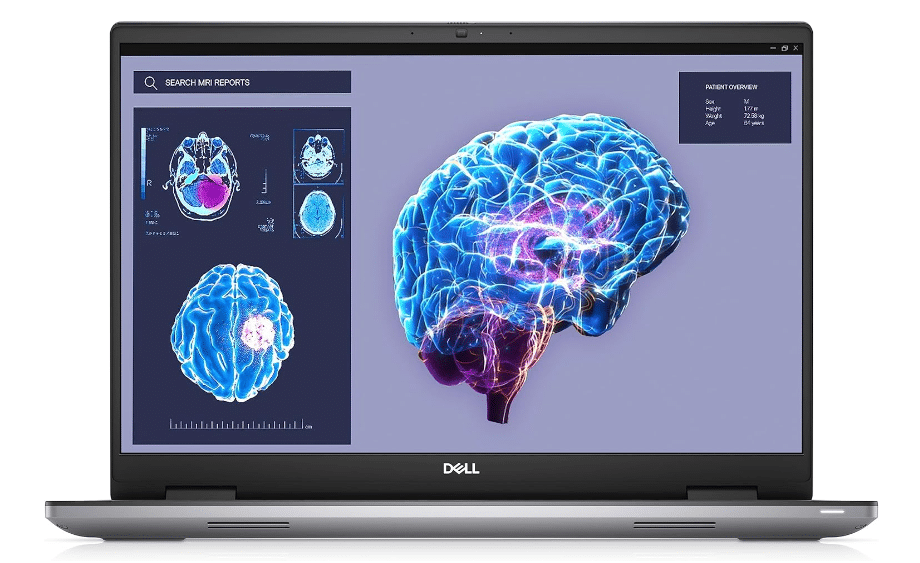
Intel Core i7-13850H
16GB DDR5 RAM
NVIDIA RTX 3500 Ada
256GB NVMe SSD
16” FHD+ IPS Anti-Glare
5.75lbs
1 hours
Unless you need to run special plugins and avoiding artifacts/errors when using these or when viewporting , this laptop is not useful especially since vRAM is on the low side (for the price tag).
RTX Ada 3500 vs 4070RTX:
Note that the price of this laptop is TWICE the price of its ‘consumer’ equivalent which has a 4070RTX despite having the same amount of vRAM. Both GPUs however should perform equally well because they also have the same amount of CUDA cores.
As for ‘wattage’, it’s very rare to find a 4070RTX GPU running at low power and virtually all workstation GPUs run at full power. So performance wise these are EQUALL Tied.
Core i9 CPU:
However, performance will be BETTER with this laptop because it has a very powerful Core i9 CPU and that’s the thing with workstation laptops:
Note: Large BIM models with high LOD
Both the 4070RTX & Ada 3500 can handle huge models with lots of details. Examples: Full sized hospitals, college campuses, skycrappers with very high LOD (500 , detailed interiors ), etc.
However, artifacts will be almost non-existant with the Ada 3500 as you navigate (viewport) through a model.
Lack of VRAM?
Do remember though it is likely that , if you are working on such projects, they will be broken down into sections so an entire can work on the same project. So don’t expect to design (viewport) throughout the entire project on this machine alone, it will handle just a section of it. This is obviously better than LAGGING massively with any of the laptops above.
| Dell Precision 7680 | |
| PROS | CONS |
|
|
10. Lenovo ThinkPad P16 Gen 2
Most Powerful Workstation Laptop For Architecture

Core i9-13950HX
128GB RAM
NVIDIA RTX 5000 Ada 16GB vRAM
4TB SSD NVMe
16″ UHD (3840 x 2400) TouchScreen
8 lbs
1 hours
This laptop has the most powerful workstation GPU as of Q1 2024: the RTX Ada 5000. There are FASTER workstation GPUs but they have not been released on laptops yet.
4090RTX vs RTX Ada 5000
We already talked about the differences between the RTX Ada 5000 (most powerful workstation GPU) vs the 4090RTX (most powerful gaming GPU) when we reviewed laptop #7.
For viewport purposes, The RTX Ada 5000 has a slight edge over the RTX 4090 due to the architecture being designed to deal with ‘caculations’ that are specific to 3D CAD software.
However, that only applies for those models that require to use nearly 16GB vRAM. Any model that doesn’t require that much vRAM will have the same framerates when rotating a model.
On the other hand, the 4090RTX outperforms the RTX Ada 5000 for GPU rendering since it has significantly more CUDA cores.
| Lenovo ThinkPad P16 Gen 2 | |
| PROS | CONS |
|
|
How To Buy The Best Laptop For Architecture
Architecture Students
This post has been written mainly for architects & architecture students in the United States. If you are a student outside the US, it’s always a good idea to check your department’s curriculum.
Some international architecture students may need to use architecture software much earlier or much later.
Architects
If you are an architect, skip to the hardware guide section on this post and/or check my post on Revit & AutoCAD . In the latter, I go into much more details about what CAD software for architecture uses for every instance of the design process.
Architecture Software
Although the software will depend on the concentration you choose (Ex: landscape and interior design will use Revit+3DS Max). The hardware guide can still apply to all BIM & CAD architecture software.
Note that some of these software may not have a Mac version so you may need to use bootcamp or use a virtual machine if you want to use a MacBook.
-
-
- 3D Modeling: Revit, Rhinoceros 3D + Grasshopper or AutoCAD
- 2D drawing : CAD (AutoCAD) or Revit
- Models with straight shape: Sketchup
- Rendering & Animations: Lumion, Autodesk Maya, 3DS Max
- Additional but less hardware demanding software:
- Multimedia editing: Adobe After effects
- 2D Rendering and Visualization: Adobe Illustrator, Photoshop
-
If you don’t have a good grasp of hardware terminology like cores , clock speed, vRAM , Turbo Boost, and so on please check my beginner’s guide to computer specifications .
1.CPU (Processor)
As you know there are ONLY TWO specs in a CPU to look after when shopping for a laptop or a desktop: #Cores & Clock Speed. If you’re trying to maximize performance on a specific instance of the modeling process you may need to focus on one or the other.
Modeling and Drawing: Clock Speed
Virtually every single CAD Software (Rhino, AutoCAD, Revit) relies on the CPU’s ‘speed’ (measured in GHz) when drawing.
In fact, most of it relies on a single thread as shown in the figure:
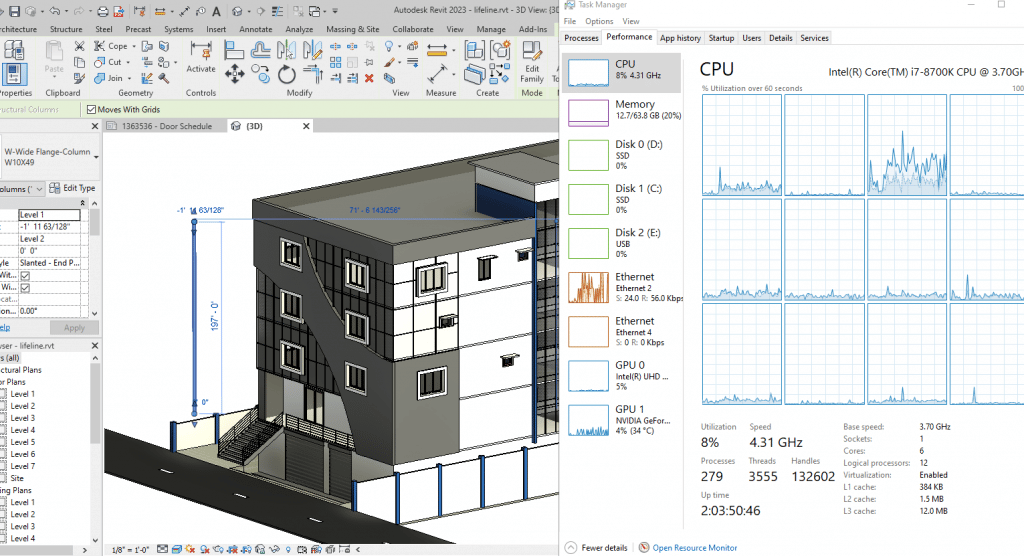
This means if your current system is slow when drawing, then you need to replace the CPU. Of course on laptops this means buying a laptop with a higher clock speed CPU since you can’t replace the CPU.
Now, it doesn’t mean you should replace it/buy a laptop with the highest clock speed on the market. There’s a limit to where you’ll see peformance gains and that’s about 5GHz, where 4GHz is enough for a fast workflow.
3D Rendering: #Cores
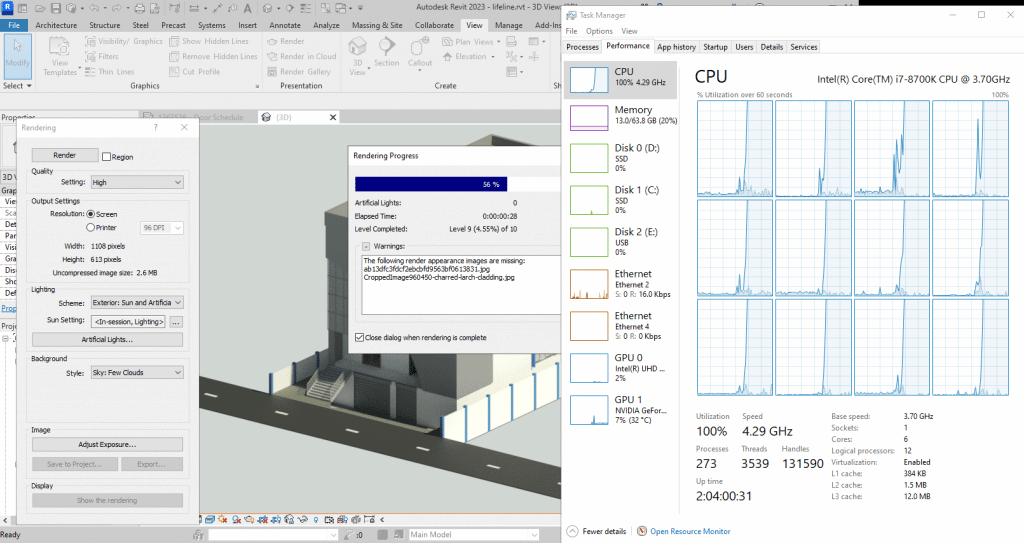
Any type renderer will benefit from # of cores. Cores are basically ‘mini computers’ if you will, so the more you have the faster the process will be carried out.
Ex: If one core can render a snapshot in 1 min, 2 cores can do it 30 sec, 3 cores 20 sec, etc.
Rendering is just one of those type of ‘processes’ that can be done by multiple entities. This isn’t the case for editing/modeling which are a step by step processes.
Now…
As conterintuitive as it may seem, at some point the number of cores start giving you diminishing returns. That number is around 8 cores, there are performance gains for rendering at 10 and 12 cores but not worth the investment.
if you have a very high clock speed eight core CPU each running with 5Hz, you can be sure that even high quality renders of large models will take ~10 min at most on Revit. But it will take longer on software with higher quality texture & shaders such as 3DS Max & Lumion. Those software also make good use of “GPU cores” we’ll talk about those later.
Recommended CPUs
The following are the best bang for your buck CPUs found on laptops as of 2024.
| CPU | Base | Turbo | Cores |
| i5 9300H | 2.4GHz | 4.1GHz | 4 |
| i5 10300H | 2.5GHz | 4.5 GHz | 4 |
| i5 11300H | 3.1GHz | 4.4GHz | 4 |
| i5 12500H | 3.3GHz | 4.4 GHz | 8 |
| i5 13420H | 1.5GHz | 4.6 GHz | 8 |
| i7 11800H | 2.3GHz | 4.6 GHz | 8 |
| i7-11375H | 3.3GHz | 5.0 GHz | 4 |
| i7 12800H | 3.7GHz | 4.8GHz | 6+8 |
| i7 13620HX | 2.4GHz | 4.9GHz | 6+8 |
| i7 13650HX | 3.6 | 4.9 | 6+8 |
| CPU | Base | Turbo | Cores |
| Ryzen 7 7745HX | 3.6 | 5.1 | 8 – 16 |
| Ryzen 7 6800HS | 3.6 | 4.7 | 8 – 16 |
| Ryzen 7 5800H | 3.2 | 4.4 | 8 |
| Ryzen 7 4800H | 2.9 | 4.2 | 8 |
| Ryzen 5 7535HS | 3.3 | 4.55 | 6-12 |
| Ryzen 5 6600H | 3.3 | 4.5 | 6-12 |
| Ryzen 5 5600H | 3.3 | 4.2 | 6 |
| Ryzen 5 4500U | 2.3 | 4.0 | 4 |
There are Core i9 and Ryzen 9 CPUs that may have more cores & clock speeds but the performance/money ratio gains are low. In other words, they’re too expensive to justify the extra hundreds of dollars.
2. GPU
The integrated GPU comes by default with ANY CPU you buy.
The dedicated GPU is an additional piece of hardware that doesn’t share resources with the CPU, it has their own that’s why it’s way more powerful than iGPUs and that’s why it adds a lot to the overall price.
In the following figures, the integrated GPU is labeled as GPU 0 whereas the dedicated GPU is labeled as GPU1.
Drawing/Drafting: If you check figure 1 in the CPU section, you’ll notice there’s minimal GPU usage and the only reason why it’s being used is because the structure and material has to be RENDERED (colored) while placing a column.
GPU usage is about ~4%? That basically means graphics cards are NOT used for drawing/drafting. In the figure, I forced the software to use the dedicated graphics, otherwise it would have used the integrated GPU instead.
Viewport: Below you can see a moderately sized hospital building with a LOD (level of detail) ~200 (max is 500) and just rotating it puts the dedicated GPU under heavy loads (~20% on average, 40% max).
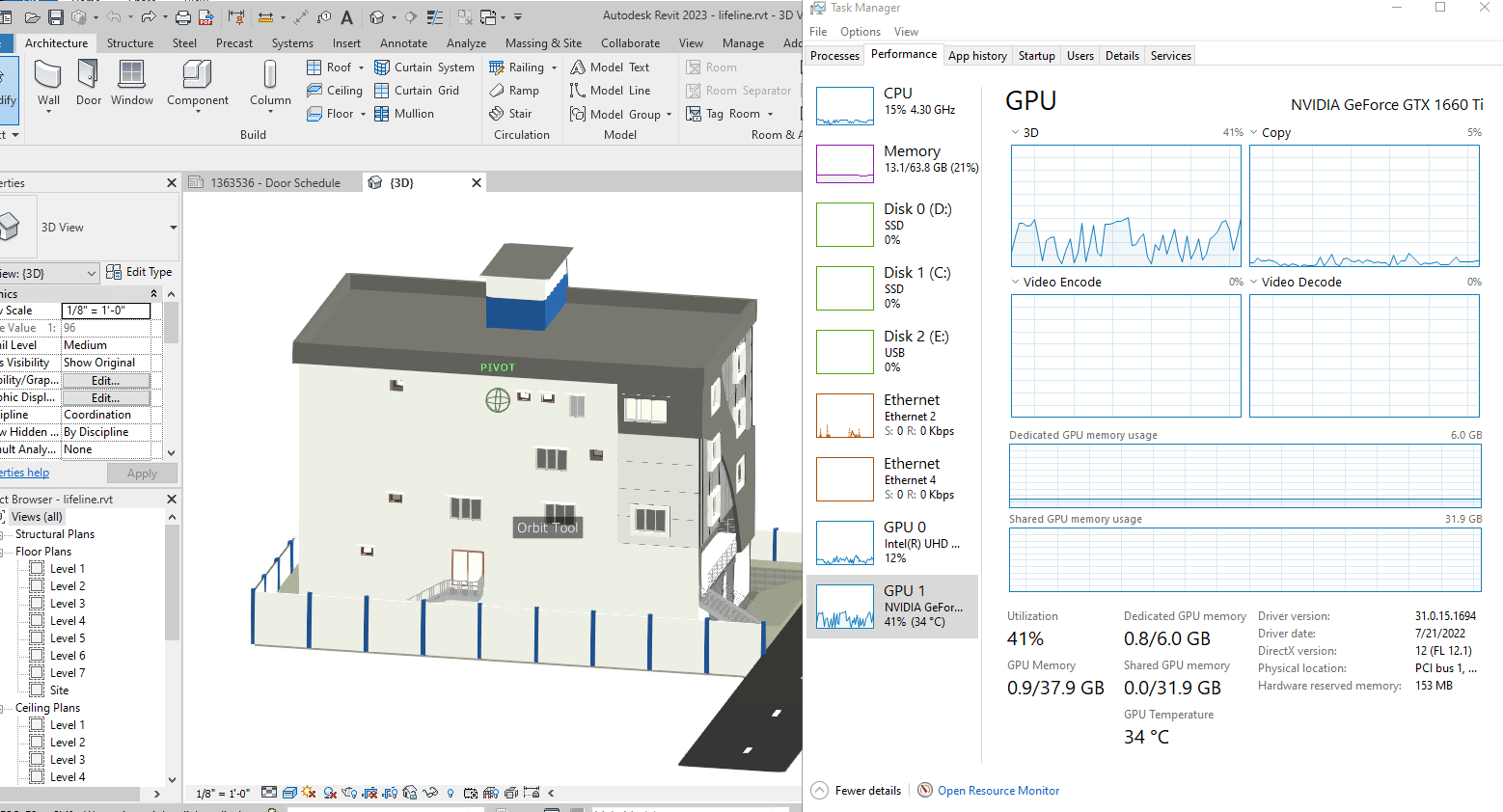
Now this is a pretty heavy model, the likes some architects will see during their first year at work.
Students aren’t likely to work with something like this unless it’s a senior project.
Notice, however, ONLY 1GB out of 6GB vRAM is being used.
What is vRAM?
If you checked my beginners post, you’d know ‘vRAM’ stands for video memory.
vRAM is where a 3D object’s data gets temporarily stored for graphics processing.
The bigger the object is the more vRAM you’ll need.
As a student, you aren’t likely to need 6GB vRAM to have a fast viewport. 4GB vRAM is a good number with 6GB vRAM being ideal for Architects.
There are some rare breed of architects who may need 8GB vRAM or even 16GB vRAM.
Basically those working with very very very detailed and large models and clients rarely , if ever, ask for this.
Think about working on a project that needs a model of all buildings within whole block each with a LOT of 400-500 all on the same file. Such projects are usually broken down into parts to reduce the computer load.
NVIDIA GPUs in 2024 (Laptops)
The following are specs for laptops. Desktop GPUs have more “Cores” and “Speed”
| Name | Cores* | vRAM | Speed |
| MX450 | 896 | 2GB | 1582 |
| MX550 | 1024 | 2GB | 1320 |
| 1650 | 1024 | 4GB | 1560 |
| 1660 Ti | 1536 | 6GB | 1590 |
| 3050Ti | 2560 | 4GB | 1695 |
| 2050 | 2048 | 4GB | 1477 |
| 1070 | 2048 | 8GB | 1645 |
| 1080 | 2560 | 8GB | 1733 |
| 2060 | 1,920 | 6GB | 1680 |
| 2070 | 2560 | 8GB | 1770 |
| 2080 | 4352 | 11GB | 1650 |
| 4050 |
2370 | 6GB | 2560 |
| 3060 | 3584 | 6GB | 1780 |
| 4060 | 3072 | 8GB | 2370 |
| 3070 | 5888 | 8GB | 1730 |
| 3080 | 8704 | 8GB | 1710 |
| 4070 | 4608 | 8GB | 2175 |
| 4080 | 7424 | 8GB | 2280 |
| 4090 | 9728 | 16GB | 2040 |
Rendering: Cores
When it comes to Revit Rendering is a CPU task, more specifically, it’s entirely dependent on CPU cores. Note in the graph below how the CPU is used at 100% whereas the GPU only at 8%.
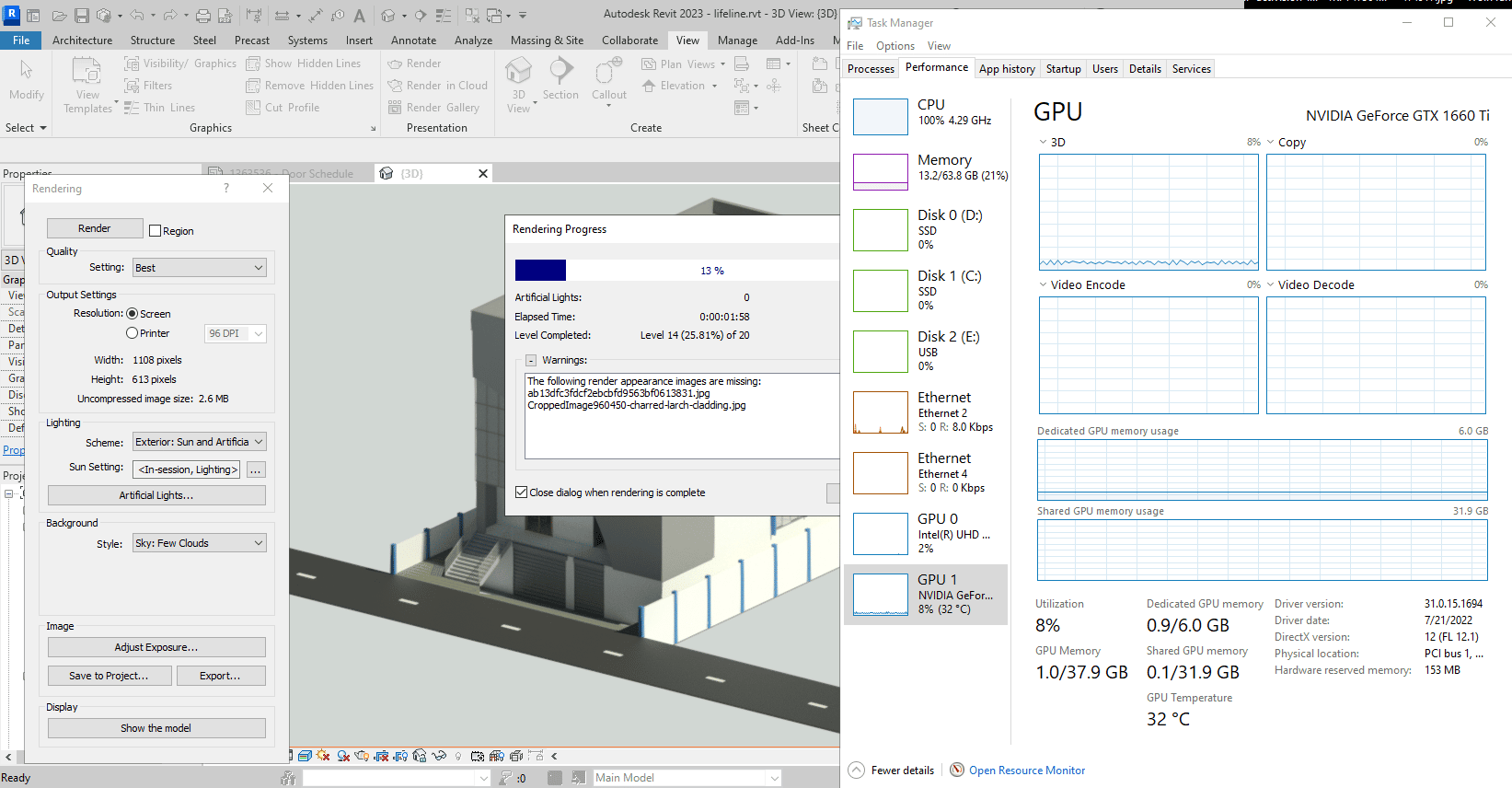
That doesn’t apply to all software. For example, Rendering in revit makes use of CPU cores whereas vRAY (a rendering engine used with 3DS Max) can use both the GPU & CPU.
These “GPU renderers” make use of CUDA cores the same way Revit makes use of CPU cores. Thus if you want fast rendering with “GPU-dependent” renderers, you want to grab a GPU with lots of CUDA cores.
Though for most architects and architecture students any mid-range (6GB vRAM GPU) will have sufficient “GPU cores” to make rendering fast enough and not last more than one hour.
Workstation GPUs
For most architects, workstation GPUs are useless.
They offer no advantage over gaming GPUs (the ones I’ve listed and talked about so far) which still have the same features : CUDA cores, vRAM, same speed (or even higher), etc.
Workstation GPUs are said to have ‘special’ plugins to make rendering & working with 3D CAD Software much smoother but they just work as good as any gaming GPU especially when you don’t deal with extremely complex models.
Below you can see a good sample size of workstation GPUs released for laptops during the past 7 years.
The second column gives an idea how powerful they are by comparing it to a gaming GPU.
| Workstation GPU | Consumer Equivalent | Cores/Shaders | Clock Speed | vRAM |
| P500 | MX150- | 256 | 1519 | 2GB |
| P520 | MX150 | 384 | 1493 | 2GB |
| K2100M | GT 750M | 576 | 667 | 2GB |
| K3100 | 765M- | 768 | 706 | 4GB |
| P620 | MX250/1050 | 512 | 1442 | 4GB |
| M620M | 950M- | 512 | 1018 | 4GB |
| M1000M | 950M | 512 | 1072 | 4GB |
| Pro WX 3200 | RX 550 | 1082 | 640 | 4GB |
| M2000M | 950M/960M | 640 | 1197 | 4GB |
| M1200 | 960GTX | 640 | 1150 | 4GB |
| P1000 | 1050GTX | 512 | 1519 | 4GB |
| P2000 | 1050Ti | 768 | 1468 | 4GB |
| T2000 | 1650/1660Ti | 1024 | 1785 | 4GB |
| T1000 | 1650- | 768 | 1455 | 4GB |
| RTX 3000 | 2070RTX+ | 1280 | 1380 | 6GB |
| RTX 4000 | 2070/2080 | 2560 | 1560 | 8GB |
| RTX 5000 | 2080RTX+++ | 3072 | 1350 | 16GB |
| RTX A2000 | ~3050Ti | 2560 | 1200 | 4GB |
| RTX A3000 | ~3060RTX | 4096 | 1560 | 6GB |
| RTX A4000 | ~3070RTX | 5120 | 1560 | 8GB |
| RTX A5000 | ~3080RTX | 6144 | 1695 | 16GB |
Ada Series
| Ada RTX 5000 | ~4090 |
| Ada RTX 4000 | ~4080++ |
| Ada RTX 3000 | ~4070 |
When are they useful?
They MIGHT be worth a try if you lack vRAM for a certain model. However, on laptops, the most powerful gaming GPU has the same vRAM as the most powerful workstation GPU so they’re basically useful for desktops.
What about AMD GPUs?
| Name | Shaders | vRAM | Speed | NVIDIA Equivalent |
| Pro RX 555X | 768 | 2GB | 855 | MX150/MX250 |
| RadeonRX 540 | 512 | 4GB | 1219 | ~950M |
| Radeon RX 550 | 640 | 4GB | 1287 – 1476 | +950M |
| Radeon RX 560X | 1024 | 4GB | 1172 – 1275 | 1050GTX |
| RX 580 | 1536 | 6GB | 1077 | ~1060GTX |
| RX5500M | 1408 | 8GB | 1327 – 1645 | ~1660Ti |
AMD GPUs are RARE on laptops.
If you find them on a good deal be sure to check out how much RAM they have.
The vRAM in AMD GPUs works the same way it does on NVIDIA GPUs (small = 2GB vRAM, large = 4GB vRAM , extremely large = 6GB vRAM).
Note that AMD GPUs cannot be used for most GPU-renderers. .
3. RAM
If you fail to get enough RAM when building a desktop (or when buying a laptop), then even if you have a powerful CPU and a beast GPU, everything from drawing to viewport and rendering will be massively SLOWED down.
Now revit will take approx. 1GB when open (more if you have several files open), Windows 12, 11 or 10 will take approx. 4GB, that’s 5GB already which gives you only 3GB to spare for any background process and any other software (AutoCAD will take an extra 1GB).
8GB: Bare minimum
This is why 8GB is the bare minimum . Luckily, most laptops have at least 8GB RAM especially if you make sure to grab the CPU or GPUs I’ve talked about.
If you’re building a desktop, no vendor in their right mind will sell you a dedicated graphics and 4GB RAM so you’re probably covered anyways.
16GB: Great for Rendering & Extra Viewport Performance
Whether you are an architect or a student, the upgrade to 16GB is EXTREMELY useful to speed up your workflow:
- If you work with very very large models. The extra RAM will be used by your CPU to viewport, just like your GPU uses vRAM.
- If you cannot afford a laptop or desktop with a dedicatedGPU, maxing out to 16GB will give your ‘integrated’ GPU articial ‘vRAM’ to work sort of like a dedicated GPU thus speeding up viewport performance
- Having 16GB will automatically save you from any “LAG” spikes that may happen due to automatic windows updates, antiviruses, too many chrome tabs etc.
- The more RAM you have the faster the rendering because RAM is where all the data is temporarily stored for your CPU to run calculations. There’s a limit to this though and that’s usually about 16GB for most people.
32GB & 64GB: Maximum Rendering Speeds
You can get rendering performance gains up to 32GB.
64GB gives you very very low returns however it may still be useful for super large models but if that scenario ever came up a desktop would be a better choice. Most laptops only support RAM up to 32GB. Only expensive workstation laptops support 64GB.
4. Storage
Size: 256GB vs 512GB
Storage size isn’t an issue because you can always buy external storage devices to store all your projects and you might not even need to do so as most revit & rhino files take no more than 1GB.
Most laptops have about 150GB left after installing windows, revit & AutoCAD.
If you do install games on a laptop for architecture such as Fortnite and CoD then you will run out of storage pretty quickly for which 512GB will be the absolute minimum.
Speed: SSD
Far more important than size is storage speed because this is where files & the software will be stored and where the data will be retrieved.
That means having a faster storage means faster reading and writing of files which means:
- Fast saving and opening files
- Launching the software in seconds
- Booting up the system in seconds
- Loading up libraries in seconds.
- Importing very large CAD files will take minutes as opposed to 20-30 min (compared to the old HDDs).
Virtually all laptops in 2024 have SSDs which will give you all the benefits listed above.
SSD Type
Now there are types of SSDs: SATA III SSDs, PCIe NVMe SSDs.
The fastest ones are PCIe NVMe SSDs and virtually all laptops used this as the main storage device. However, even if you use a SATA III SSD you will still get all the benefits save for the last one (importing files) which is slightly slower on Sata III SSDs.
PCie NVMe: 4.0 vs 5.0
This year will see the release of PCIe NVMe 5.0. The current generation is 4.0. The 5.0 PCIe NVMe SSDs will be SIGNIFICANTLY faster however the noticeable performance gains will only be when importing/exporting large files.
High Storage SSDs & External Hard Drives
The problem with SSDs is that buying them with high storage capacities (1TB) can make a laptop very very expensive.
You can however do the upgrade yourself as shown here on my post: Adding a second SSD which is WAY cheaper (you just need to buy an SSD for 50 bucks and a screwdriver).
OR you can get an external storage device either a USB stick or a large ruggerized hard drive.
5. Display
In CAD design is the more space you have, the faster your workflow will be.
That’s because the more screen space there is, the greater the overall view of your model AND the greater the amount of quickaccess tools at your disposal . Since there will be less need to access drop down menus, that means faster access to functions.
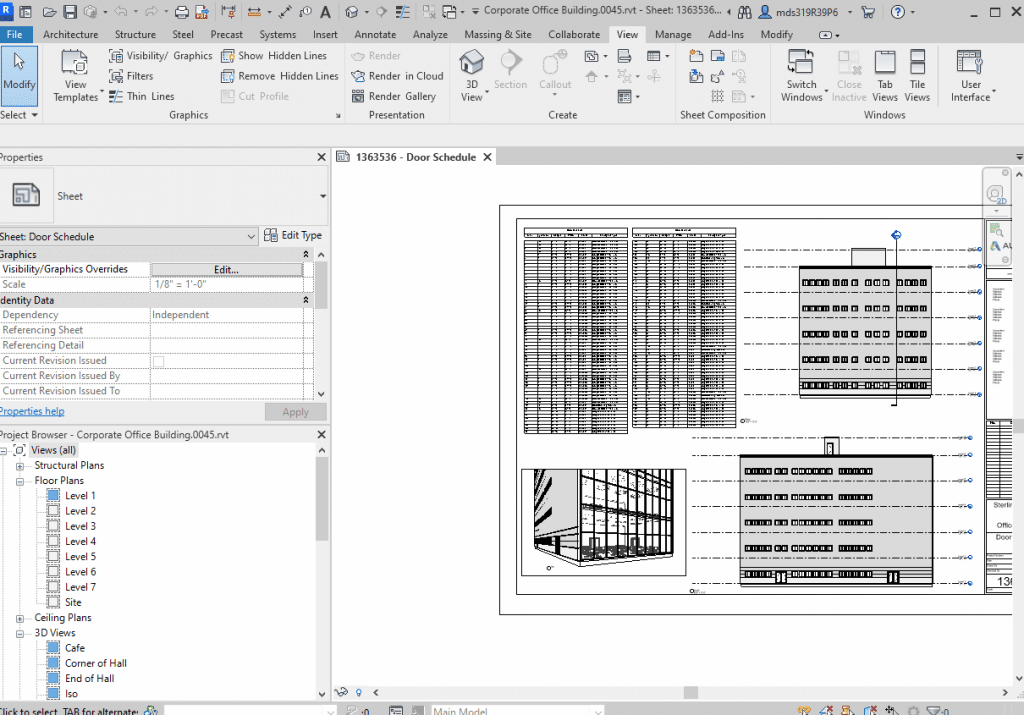
You get more screen space by choosing a:
Big Display : Obviously the bigger the display, the bigger the on-screen space for Revit, AutoCAD, Rhino, etc.
Now the problem is bigger means more weight and it isn’t ideal to grab the biggest (17”) if you are a student.
If you are an architect it’s really a no brainer as this laptop will probably stay in a single location most of the time.
Resolution:High resolution means more pixels, more pixels means more figures can be scaled down in size which frees up space.
The effect is MASSIVE as you step into QHD or UHD resolutions, they offer an insane amount of extra screen space EVEN if you have a 15” laptop.
As of 2024, laptops with QHD displays are not so expensive.
If you have the cash, it is probably an even BETTER investment than throwing money at a Core i9 CPU or a 6-8GB vRAM GPU.
On the other hand, laptops with UHD resolution (4k) are to expensive. No need to invest on those, QHD displays get you plenty of space for a fast workflow.
External Display:This is a much cheaper to increase screen space. All laptops support external displays.
Now you’re obviously NOT going to bring an external display in a suitcase if you’re going to work or to architecture school but you can use it back home to boost your productivity (if you don’t have a desktop already).
Laptop vs. Desktop
Now this brings me to a very good point. If you are using your laptop mostly at home or at work, why not just get a desktop?
A desktop will be much cheaper and get you more power for less money. For example, a 1650GTX desktop GPU and Core i5 10th gen CPU are x4 times more powerful than CPUs & GPUs found on laptops with the same name.
That’s because desktops have ‘more space’ and chips are able to hit higher clock speeds without the need to be careful of high temperatures (more space means easier cooling).
If you are a student, my advice would be to buy both though.
Have a nice desktop back home and a cheap (portable) laptop to design and draw on the go or in school, then do the rendering and final touch ups on your desktop.
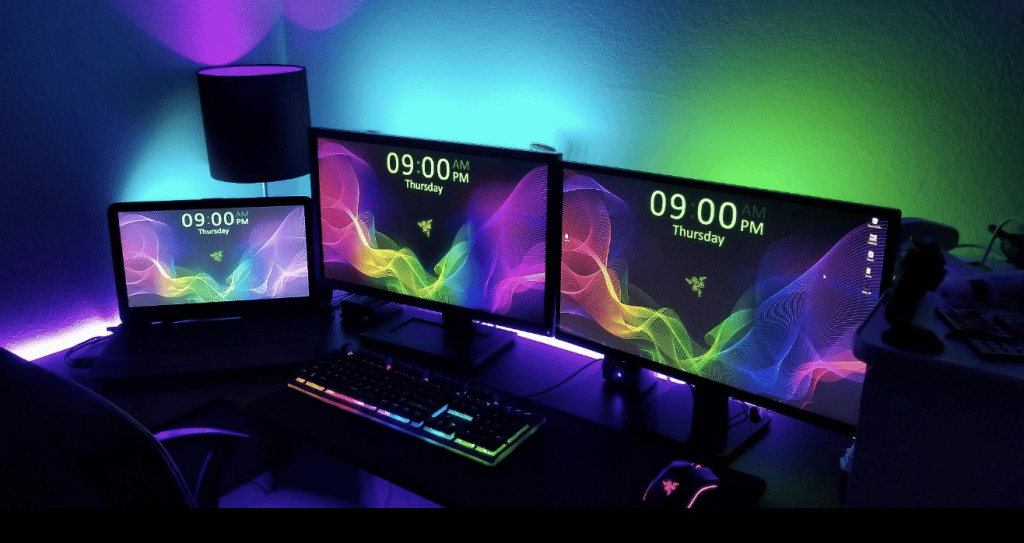
If you are an architect, you may not even have to buy a laptop, if you know how to use the cloud.
You can use a desktop back home to do your work and upload it to the cloud to work on the same project at your workplace.
Anyways, this is just random advice, i don’t know what your exact situation is but I would try to see a way to use a desktop (for reasons mentioned) unless a laptop is a MUST (maybe you need to show your on-going progress to clients, who knows?) .
Accesories
Besides the external hard drive two accessories are a MUST when buying a computer for architecture.
Mouse
Nobody uses a the trackpad to draw. But I can tell you most people do not choose a good mouse to draw.
They have no idea what a big difference a good mouse makes.
I recommend you give ‘gaming’ mouses a try because not only are they EXTRA SENSITIVE to movements but they also have A LOT OF EXTRA BUTTONs to the sides as shown below:

The one I use is the Razer DEATHADDED essential. It has two buttons on the left and a wheel mouse which if you press it down acts like an extra button, you can set these extra keys to activate certain functions on your software as shown in this post.
Power Extension Cord
A must have if you a student, you’re going to need a power extension cord because battery will run out pretty quickly when you use CAD software for too long. Also laptops with dedicated GPUs have low battery lives whether you use CAD software or not.
The power cord will give you a few extra meters of range so you can find your way into the nearest outlet in the library, the lab or whever you do your work.
It may not be a problem if there are plenty of space and outlets where you study but it might be during finals when every building is packed.
Macs for Architecture
There’s no problem using Macs now that Revit can be used through parallels or bootcamp (depending on the Mac) and that Rhino has a Mac version.
As for sketch up you can find a Mac version of 2017 Sketch up which was the last FREE version.
So what’s the main issue with MacBooks or Macs?
It will be having everyone else around you using Windows.
The functions and menus can be different for CAD software so when you need trouble-shooting or you need help on how to do something from your peers, it may be a little different to do on a MAC OSX.
You could still use the Window versions of any of these software if you can install BootCamp on a MAC or Parallels may even work for sketch up since it isn’t really that hardware demanding (Parallel runs OSX along with Windows simultaneously whereas BootCamp only runs Windows ). The problem with parallels is that it doesn’t make good use of all hardware resources since it still needs to run OSX in the bakground.
Bootcamp is the best choice but it’s only available on older MacBooks. The most powerful macbook with a good dedicated GPU is 2019 MacBook. It’s the one I also use now in 2024.
Comments?
If you have any questions, suggestions or recommendations. Please let us know in the comment below
Author Profile
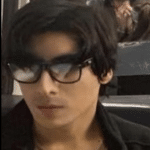
- I am physicist and electrical engineer. My knowledge in computer software and hardware stems for my years spent doing research in optics and photonics devices and running simulations through various programming languages. My goal was to work for the quantum computing research team at IBM but Im now working with Astrophysical Simulations through Python. Most of the science related posts are written by me, the rest have different authors but I edited the final versions to fit the site's format.
Latest entries
 LaptopsOctober 21, 2024CPU Bottleneck: What is it? How to fix it (Easy Guide)
LaptopsOctober 21, 2024CPU Bottleneck: What is it? How to fix it (Easy Guide)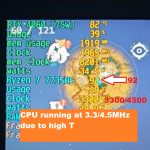 LaptopsOctober 21, 2024Thermal Throttling Beginner Guide – Fix & Signs
LaptopsOctober 21, 2024Thermal Throttling Beginner Guide – Fix & Signs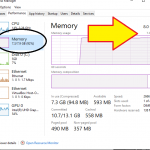 LaptopsOctober 16, 2024Make More RAM Without Upgrading RAM
LaptopsOctober 16, 2024Make More RAM Without Upgrading RAM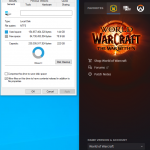 Hardware GuideOctober 15, 2024How Much Storage Do You Need for Gaming in 2024
Hardware GuideOctober 15, 2024How Much Storage Do You Need for Gaming in 2024

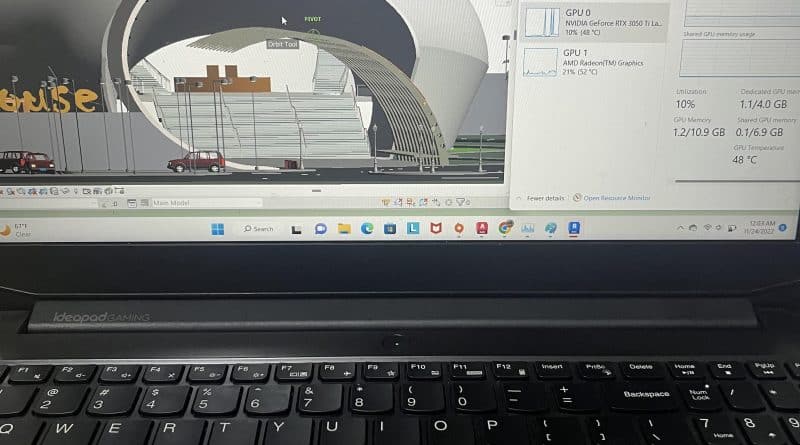

For architecture students and architects alike, a good quality laptop is essential. Architectural design is made much more efficient with the aid of computational software, making every element of drafting more feasible. However, not just any computer will do. While there are any number of computers that can run the software, that doesn’t mean those computers can run it well; or at least, not well enough to make digital drafting more amenable than longhand drafting.
which one to choose for revit maya and cad macboo pro or msi apache for architectural purpose
You can buy either it depends if your school relies heavily on revit for their curriculum. Give the architecture department a call or check their website. If they do , you are going to have to dual boot into windows with your MacBook to access Revit (there’s no Mac version yet). If your school uses Revit and you rather not dual boot into Windows with your Mac, then MSI Apache or any of the Windows Laptops here you can afford are OK.
Hi I am trying to decide between these 2 computers
Could you advise?
https://www.ebuyer.com/845334-asus-rog-strix-gl503vs-scar-edition-1070-gaming-laptop-gl503vs-ei038t
https://www.currys.co.uk/gbuk/computing/laptops/laptops/msi-raider-rgb-ge63-15-6-intel-core-i7-gtx-1060-gaming-laptop-1-tb-hdd-128-gb-ssd-10179514-pdt.html
The second one, a 1060GTX is enough for nearly all architects when it comes to gaming cards (there’s no point in going for a 1080GTX) plus you also get the latest gen processor with 6 cores and much faster clock speeds which should make rendering and drafting a breeze. Don’t worry about RAM, you can upgrade that later.