The Laptops For Interior Design in 2024
You want the best laptop for interior design because…
You’re on your second year of interior design.
Or…
You’ve just joined a company so you need an upgrade to that old rig you bought several years ago.
Now…
I’m sure you’ve done lots of research and concluded that it all comes down to the graphics card. You’re right, it does.
However…
There’s a LOT of conflicting information about WHICH graphics card you need for interior design software.

It is very easy to make the mistake of buying very overpowered GPUs that cost an eyeball.
Especially when you have every other website recommeind laptops with ‘workstation’ graphics cards’ or ‘gaming graphics cards’ that cost 1500 dollars or more!
The truth is …
If you just rely on Revit / Sketch Up / Lumion you don’t have to spend more than 650 bucks.
If you outsource the 3D modeling part (3DS Max , Blender, etc) and you also use Interior design software to draw, you can even spend less (No need for graphics)!
However…
If you do want to create stunning 3D visuals w/ 3D rendering software and renderers like VT-Ray. Then you’ll have to spend 650-700 dollars to get a 4GB vRAM dGPU as the bare bone minimum.
But in no shape or form..
Will you ever need a buy a workstation GPU! Or to spend 1500 dollars! or even 1000 dollars !
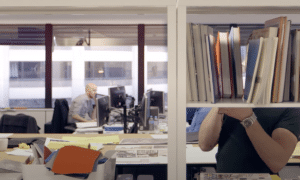
Me and my brother are very very informed about this topic because…
Our parents could not afford an expensive laptop back in college so we had to research EVERYTHING there was to know so we could get the best bang for our small buck.
We concluded that…
Maximizing performance/money ratio depends on the type of projects.
If you’re limited to drawing & sketching for the most part, you don’t need to spend that much. 450-600 dollars!
If you have to render in high quality, you’ll need to spend 600+ dollars.
Laptop Hardware for Interior Design
Before we talk about the best laptops for interior design, let me quickly elaborate on the hardware. You are welcomed to skip this section.
Software
You’ve probably heard about each of the following software:

The last five in red will be used for walkthroughs and high quality rendering thus if you’re using those you need to pay close attention to the graphics card.
Note: AutoCAD & Revit is the least hardware demanding of the group in red. If you’re using those software in blue with just AutoCAD you can get away with very cheap laptops as outlined in my AutoCAD post.
GPU: 4GB vRAM minimum
a) For those using any or all the software highlighted in red & pink, you will be fine with a 4GB vRAM dGPU such as:
b) 2GB vRAM GPUs are good if you’re on a budget. Workflow will only be slower if you use the heavy software highlited in pink.
Howevere if you use..
c) 3DS Max & Rhino (especially for high quality rendering) you want a 6GB vRAM dGPU:
***Most will not need for 8GB vRAM GPUs or workstation GPUs. More details in the last section****
CPU: Min Core i5 or Ryzen 5
Cores make rendering faster and clock speed make drawing & drafting faster.
Most CPUs have high core counts so the focus should be on clock speed if you find two laptops with the same GPU but different CPUs.
*It isn’t easy to tell by the numbers, see a comprehensive list of CPU hierarchy in the last section.
RAM: 8GB RAM Min
8GB: Absolute minimum for Interior Design to run fast since Windows can take 4GB !!!
16GB: It will improve performance in cases where you work with very large models. Regardless get 16GB RAM because it’s cheap to upgrade. No need to get 16GB RAM out of the box.
Storage: SSD (Solid State Drive)
SSDs are an absolute MUST.
They will load up projects/files/models and the software lightining fast. They’ll also boot up your machine in 5 seconds flat compared to the slow HDDs.
Luckily, they’re virtually in every recent laptop.
If buying old laptops or using a desktop, do the upgrade and get an SSD. You don’t want clients waiting 5 minutes for things to load while they stand behind you breathing over your shoulder.
Display: 15-17” FHD
Min: 15” FHD. These are universal on laptops with dGPUs however.
QHD: This is 2500*1600 resolution. Almost 2x the resoluton of FHD. Why would you want more than FHD?
More resolution means more pixels and that means more space to fit in more tools , interfaces, (which means less the drop-down menus to use) and of course a bigger canvas to draw. Basically, it makes your workspace area bigger.
Top 5 Best Laptops For Interior Design
Most interior designers work with Lumion , Revit & some of the creative cloud software for which you only need a 4GB vRAM dGPU.
4GB vRAM GPUs also get you decent performance with 3DS Max & Rhino. It is very rare you’ll need 6 GB vRAM unless you work with very high quality rendering and walkthroughs regularly.
1. MSI GF63

This laptop should be enough for about 95 % of the interior designers (and students) reading this. It’s not just useful sketching/drawing software but also for GPU and CPU rendering software
GPU: GTX 2050RTX
This laptop has sort of ‘basic’ graphics card with only 4GB vRAM. It’s however the latest and the succesor of the 1650GTX.
Now..
There are better graphics card (on paper) than the 2050RTX like the 3050RTX (w/ 4GB vRAM) that may cost you an additional 100 dollars. However, as far as drafting and viewport is concerned, there is no need to invest more than a 4GB vRAM GPU. Also know that Revit & AutoCAD barely use the graphics card and the CPU becomoes even more crucial.
If however, you want GPU-rendering to take less time (about 25-30% faster rendering) then it MAY be worth paying an extra 100 or 150 dollars for the 3050Ti. Now if you can find 3050Ti laptops for the same price, all power to you buy it.
CPU: 12th gen Intel Core i5-12450H
This laptop has one of the recent high performance Core i5 CPUs. We are currently in the 14th generation of intel CPUs though the 14th gen Core i5s haven’t been released on laptops yet.
Anyways, the difference in clock speed performance for interior design between the 14th , 13th and 12th is not significant.
However, if you’re comparing the 12th to previous generations like 10th or even 9th, then there’s a significant significant difference and that will show up when you apply functions and sketch. This is why I favor 12th and 13th gen CPUs over models that may be ‘cheaper’ despite having 4GB vRAM GPUs…because these models (1650GTX laptops for example) have much weaker CPUs. Clock speed performance (after RAM) becomes the most important spec for a fast workflow (more details in the last section).
Performance: 3D Design Softare + Renderer
The above was drawn with SketchUp and rendered with Enscape 2.7. Watch the video and see how smooth and quick the workflow is as this interior designer starts drawing it from scratch.
This is different software sure but you should get the same workflow with Revit and say VT-Ray T .
Revit is not different than sketch up hardware wise. It is CPU-dependent through whole design process: drawing, viewport, rendering so focusing on clock speed (cores is important for rendering but all modern CPUs have the same cores) is the smartest choice.
As for the renderer, the video used Enscape 2.7 which works the same way as VT-Ray T: it’s a GPUb-based renderer.
It took about 20 min to render with a 4GB vRAM GPU the one used in the video was an older CPU with similar performance to the modern 4GB vRAM GPUs: 1650GTX, 3050RTX, 2050RTX – you can check the specificaations of the system used in the video in the description).
How far can you go with this GPU+CPU combo until you start noticing lag?
You’ll only notice lag OUTSIDE of sketching and drawing IF and ONLY IF you’re working with many many story buildingd walkthroughs in software like 3DS MAX and even then it will just be some lag, it will be smooth enough to navigate just a bit laggy when rendering.
In my days (using a 2GB vRAM GPU – way weaker than this 2050RTX which has x3 times the speed) I only started to notice lag when doing walkthroughs with 15-20 story buildings. Only for walkthroughs everything else was snappy.
Design: Thin & Easy to Upgrade
Compared to other models with 4GB vRAM GPUs this laptop is sort ‘lightweight’ and ‘thinner’ and quiet easy to upgrade/replace RAM/storage. Why I’m talking about upgrading? Because at some point you MIGHT need to have 16GB RAM especially when rendering large high quality designs that need to be done FAST. You can upgrade RAM up to 32GB with this laptop.
There’s also TWO slots to place additional storage. You can only use one however.
| MSI GF63 | |
| PROS | CONS |
|
|
2. Lenovo Ideapad i5 Pro
Best Cheap Laptop For Interior Design
Intel Core i5 11300H
8GB RAM DDR4
NVIDIA MX450 2GB vRAM
512GB PCIe NVMe SSD
16″ QHD 2.5K IPS Display
4.2 lbs
3 hours (Interior Design) / 8 hours (Basic Tasks)
Truth is, most interior designers don’t need to run high quality walkthroughs of entire buildings which require lots of rendering with very heavy software. Most when working with walkthroughs will be limited to one bedroom or floor apartments. For this to be smooth, you just need a modern 2GB vRAM GPU.
GPU: MX450 2GB vRAM
This works out well because laptops with 2GB vRAM GPUs are found on budget machines. They’re usually 100-200 dollars cheaper than laptops with 4GB vRAM GPUs.
in fact, you might not even need a dedicated GPU if you’re not working with walkthroughs.
If you’re mostly working on small projects (houses) using Sketch up + Revit + AutoCAD then you can just buy a laptop with a Core i5 or Ryzen 5 which automatically gets you a powerful recent integrated graphics which is MORE MORE than enough for these types of works. They are of course MUCH MUCH cheaper too. Please do remember getting the latest Core i5 or Ryzen 5 (if you’re buying a laptop with no dedicated graphics) otherwise you will lag when drawing/sketching. For simple remodeling work you may not need the latest Core i5 or Ryzen 5 however, this is what I mean by simple remodeling work:
By the way, by simple remodeling work I mean:
- Construction documents for kitchen remodeling.
- Cabinet elevations.
- Some 3D sketch up work
- Use PhotoSHop, Illustrator and have all their extra features unlocke
Simple Remodeling Projects: 2GB vRAM GPUs
Back to this budget machine…the truth is…it’s not so cheap. Laptops with a MX450 are supposed to be around 500 dollars but this one is closer to 600 dollars.
Why did I pick this more expensive model? Look at the specs closely: it has a QHD resolution 16” display. That’s right, it’s not just a big display but also a high resolution (twice the resolution of FHD) display and it’s only 100 dollars more expensive. It’s a good deal to me because you will have the best workspace area (bigger canvas for interface/quick ations on top of your project – no need to reach down menus) and ALSO a dedicated GPU for extra viewport performance with smallish walkthroughs.
| Lenovo Ideapad 5i Pro | |
| PROS | CONS |
|
|
3. Lenovo LOQ 15IRH8
The Best Laptop For Interior Design in 2023
Intel Core i5-13500H
8GB RAM
NVIDIA GeForce RTX 4050
1TB SSD SSD PCIe NVMe
15” FHD IPS 144Hz
5.3 lbs
4 hours Web Surfing / 2 Interior Design 
This is laptop aimed for a very small percentage of interior designers: those working with remodeling projects of very large construction sites where all rooms and floors must be rendered all at once for walkthroughs. While these types of projects are usualy split into a team of interior designers , this laptop can handle the entire walkthrough with no lag.
The modeling and drafting process of very large , even opera-like auditoriums or stadiums can be done on weaker machines (like the ones we went over before).
3060RTX: Walkthroughs & VT-Ray T Rendering
This is the ONLY ONLY reason why a interior designer must opt for a 6GB vRAM dedicated GPU: high quality large walkthroughs on 3DS max or similar software.
Another reason is to MAXIMIZE GPU rendering performance, that is, reduce the time it takes to render something with GPU-based renderers like VT-RAY. Since 6GB vRAM GPUs usually have #cores in the thousands the rendering times can be cut down SIGNIFICANTLY compared to laptops with 2 or 4GB vRAM (which usually cap at less than 1000 or if higher the GPU cores run at smaller speeds).
Also…
If you’ve been using a 4GB vRAM GPU before and doing an upgrade to a 6GB vRAM seems kind of pointless to you (in other words you want a 8GB vRAM GPU like the 4060RTX, 3080RTX), trust me when I say this, it’s pointless to get that much GPU power. This is the limit, anything higher are just diminishing returns.
8GB vRAM dGPUs are USEFUL yes but only in very very special cases. Ex: an extremely large collaborative project for the specific remodeling of say….a concert in Rhino. But that’s NOT interior design, that’s more of an architecture type project.,
| Lenovo LOQ 15IRH8 | |
| PROS | CONS |
|
|
4. Surface Laptop Studio 2
Best Laptop or Tablet For Adobe Illustrator

13th gen Core i7-13700H
16GB LPDRR5 RAM
NVIDIA RTX 4050 80W
512 GB NVMe PCIe 4.0 SSD
14.4” 2400 x 1600 2 in 1 Tablet-Laptop w/ Stylus
4.37lbs
5-8 hours
The Surface devices are very very very good options for interior designers who like to draw/sketch through an stylus, they’re very very sensitive to the touch of stylus to the point that you’ll feel like working on a real physical sketchbook. Of course, you can also use the stylus to interact with the software and make lines, rectangles, paint and so on, there’s a learning curve but if you like to work through a stylus it should be very very quickly.
Now…
2-1 Convertible Laptop: Microsoft Surface Like
I’m featuring here the Surface Laptop Studio but any of the Surface devices such as the Surface Pro or Surface Book and their past versions (not older than 4 years) will have the same accuracy and sensitivity as far as sketching and drawing goes. So you don’t have to buy this specific model. I’m fetauring here because it has a dedicated GPU option. The Surface Pro doesn’t.
GPU: It comes with a 4050RTX but there are options with a 4060RTX or even an “Ada” Workstation GPU. If you are an interior designer who needs a dGPU even for rendering, you only need the 4050RTX model. The 4060RTX is overkill and the Ada workstation GPU is out of the question.
Wouldn’t that shoot up your producitivity significantly? Less time spent on a project is always a good thing.
You can also use these devices if you’re constantly going to client’s places, meetings or construction sites. You can take the sketches and edit them standing up with the client/someone watching and commenting about it.
Students: If you are not an interior designer yet this becomes the absolute IDEAL device because it’s not only the perfect device to take on your design/drawing through CAD software classes but also you get to use it as a device that can replace laptop + books + notebooks + pencils.
It can be replace ALL of your school supplies if you learn how to use the stylus with OneNote (software for notetaking by windows).
Hardware Upgrades
None of the models , versions or past releases are upgradeable. You will be stuck with whatever RAM & Storage you get before purchase.
Price: If you go for the more recent models, they will be very very expensive but again you don’t need the most recent models, the older models work just as well for both sketching and using interior design software.
| Surface Laptop Studio | |
| PROS | CONS |
|
|
5. MacBook M3 Pro Chip
Best MacBook For Teachers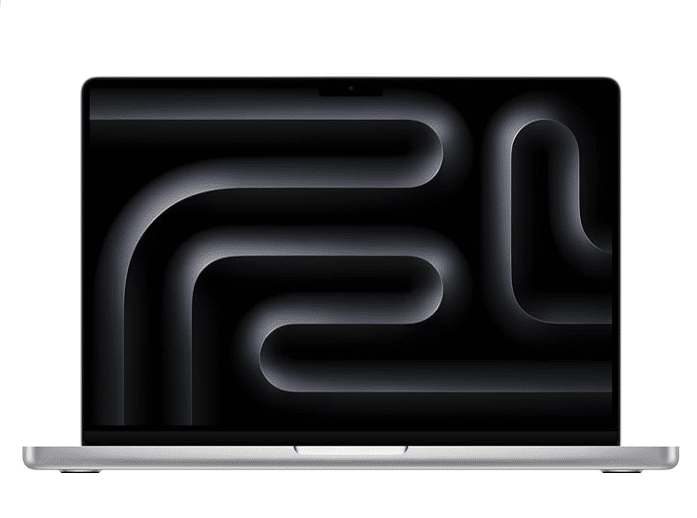
M3 12 Core CPU
18GB Unified Memory
18 Core GPU
512GB SSD
16.2” Liquid Retina 2234×3456
4.7lb
13 hours
]tip] I’m featuring here the latest MacBook M3 MacBook Pro but you’re not limited to the latest ones. You can buy older MacBooks, just remember to choose MacBooks with the hardware requirements I posted at the beginning of this post. [/tip]
Just because they cannot run Windows , MacBooks are not disqualified from being a good laptop for interior designers. Check out the following interior designer using a MacBook:
This however will exclude Revit from being your main sketching/drawing software. 3DS Max also is not available on Macs. You’ll have to rely on Blender for 3D work and sketch up for drawing/sketching. Adobe Creative Suite is available on OSX however.
Software Compatibility Fix: Mac OSX
If you limit yourself to Sketch Up, Adobe Suite & Blender then you don’t need a Windows machine nor any fixes. If you do need to run Revit & 3DS Max, you can install and run Windows on a MacBook.
Depending on what MacBook you have, there are two ways to run it:
If you are a running a Macbook with the the M1 or M2 Chips, you can revit through a Virtual Machine as shown in the video below:
There is a fear that running software on a virtual machine will be slower however from experience as long as you don’t work with anything that’s too big and complicated you can run AutoCAD, Modo 901 , Revit and eve Rhino with no issues.
Now…
If you have a model without the M-chips. Say a 2019 MacBook Pro with an Intel Core CPU, you can install Windows on your Mac natively. That means no virtual machines needed and no you don’t have to delete OSX (MacBook’s operating system) you can run them both and choose which one to run when you turn on your laptop.
The app designed to let you install Windows (without a VM – virtual machine) is called BootCamp. Going this route will be a much wiser choice if you plan on running very hardware demanding 3D models because this will make MUCH better use of hardware resources. There is significant loss of hardware resources when running windows through a virtual machines!
Rendering with Macs
You can render with Macs as long as your renderer does not rely on the GPU.
VT Ray uses the GPU for rendering and although MacBooks MAY have better GPUs than NVIDIA GPUs, they are not compatible with VT-Ray.
You must use CPU-renderers with MaCBooks such as Blender.
| M3 MacBook Pro | |
| PROS | CONS |
|
|
How to Find The Best Laptop For Interior Design
Below is a list of the most commonly used software for interior design. The links will take you to the official site’s hardware requirements page.
Software
- AutoCAD 3D or AutoCAD Architecture: By the way AutoDesk Provides a free 1-year license
- Revit Architecture (AutoDesk provides a free 1-year license to students as well)
- Adobe Photoshop (Any version)
- Adobe Acrobat(or other PDF Creator)
- Google Sketch Up Pro
- Podium
- Rhino
- 3DS Max
It isn’t likely you’ll use ALL of these.
You’ll be limited to mostly three:
Sketch-up: simple 3D sketches.
AutoCAD or Revit: remodeling.
3DS Max or Lumion: walkthroughs.
Hardware Specs for Interior Design
Because Lumion, 3DS Max & Revit are the most hardware demanding software of the group (though most will just use Revit) we’ll only talk about specs for those three software.
CPU
CPU is in charge of drafting/drawing and rendering. The following is based on my experience with the software and benchmark studies by Pudget Systems on Revit under different CPUs.
Modeling or Designing
Regardless of the software you use, designing/drawing/modeling will ALWAYS ALWAYS be a single-threaded task.
What I mean by this is the software will only use ONE CORE and the higher the speed of that core, the faster the performance will be. It doesn’t care about the speed of subsequent cores.
Now…
If you research this fact you may come across articles claiming that drafting/modeling in Revit is now multi-threaded (it uses more than one core).
That’s true but that’s still MOSTLY limited to ONE core. Most of the functions you use on a regular basis are STILL single-threaded.
Even when you perform those ‘multi-threaded’ functions…your software isn’t likely to use use much power from subsequent cores. It may use about 20% 10% and 5 % of the total power of subsequent cores (ex: calculating walls and loading all elements in view).
Here’s a list of all the functions that are multithreaded for Revit.
Most CPUs now have at least 4 cores with the most recent and powerful ones have 6-8 so yes you’ll get multi-core performance boosts from any CPU anyway.
Which CPU to pick for fast drawing then?
Since modern CPUs are multi-core anyways, focusing on the CPU’s clock speed becomes the smartest choice.
Clock speed is measured in GHZ and turbo is the highest clock speed a CPU can go up to. Here’s the tricky part though, despite the numbers you’ll see below. (Base clock speed and Turbo)
Intel
CPU
Base
Turbo
Cores
i5-10300H
2.5
4.5
4
i5-11300H
2.6
4.4
4
i5 11260H
2.6
4.4
6
i5 12500H
3.3
4.5
—
i5 13420H
1.5
4.6
8
i5 13500H
1.5
4.9
8
i7 11375H
3
5
4
i7 11370H
3.3
4.8
4
i7 11800H
2.3
4.6
8
i7 13620H
1.8
4.9
10/16
i7 13650HX
3.6
4.9
10/16
Those clock speeds are not ALWAYS used by a laptop. Whether or not a laptop is able to hit those numbers depends on the laptop design and whether the CPU is able to withstand those high temperatures over long periods of time. This is one of the reasons why AMD CPUs may be able to have better clock speed performance despite having lower clock speed numbers.
AMD
CPU
Base
Turbo
Cores
Ryzen 9 7940HS
4.0
5.2
8
Ryzen 9 6980HX
5
Ryzen 9 5900HX
3.3
4.6
8
Ryzen 7 7745HX
3.6
5.1
8
Ryzen 7 7840HS
3.8
5.1
8
Ryzen 7 6800HS
Ryzen 7 6800H
Ryzen 7 5800H
3.3
4.4
8
Ryzen 5 7535HS
3.3
4.5
6/12
Ryzen 5 6600H
3.3
4.5
6
Ryzen 5 5600H
3.3
4.2
6
**12th & 13th generation Intel CPUs seem to have more ‘cores’ but in reality a lot of these extra cores do not support hyperthreading. More detaiils in my upcoming post. Point is you should pick them because of their seemingly high clock speed not cores!
***Also when comparing an AMD vs an Intel CPU, you can’t just guide yourself by the numbers. For example a Ryzen 7 5800H (4.4GHz) isn’t as fast as a Core i5 11300H (4.4GHz). In this scenario, you use benchmarks. However, CPUs with the same color have approx the same perfomance.
Rendering: Multi-Core
No matter what rendering software, rendering will always always always be multi-threaded. That means, the more cores you have the faster the rendering will be.
Since you spend most of the time drafting/modeling, it’s wiser to focus on clock speed over the number of cores.
The real decision comes down to choosing a 4 core or a 6-8 core CPU, however higher core counts give you diminishing returns. For example, higher than 8 cores (10-12) may only reduce the time it takes to render something say from 30 to 25 min.
2. GPU (Graphics Card)
These are the instances where a GPU (graphics card) is used the most:
- Viewport (panning, zooming, orbiting, rotating, etc) when drafting.
- During Viewport. Revit seems to only use the GPU slightly. However, this may not be the same for all other 3D design sfotware (3Ds Max, Maya, Lumion,etc) where it DOES become crucial especially when LOD (level of detail) approaches 400.
- Thus if you’re mostly relying on Revit for your 3D designs (along with sketch up) GPU is not important. Your CPU is. This means you can save quiet a lot of bucks avoiding unnecessary GPU power.
- Walkthroughs
- Highly GPU dependent regardless of software.
- Rendering
- It’ll speed up rendering, the same way having extra CPU cores do.
- However, this GPU-rendering is limited to a few software/renderers:
- Revit does not use GPU for rendering.
- V-ray RT is a GPU dependent.
- V-ray advanced only uses the CPU.
- Lumion uses the GPU & CPU for rendering.
If you render with Rhino, 3DS Max or any GPU-dependent renderers then you must know the difference between integrated and dedicated and also be able to tell which one is the best dedicated graphics.
A) Integrated GPUs
Integrated graphics are usually labeled as Intel Xe, Intel Iris, Radeon Vega X, Intel HD, Intel UHD,etc. Basically anything that says Intel or Vega is very likely to be integrated.
They come by default with a CPU. A specific CPU will be assigned the same integrated graphics regardless of laptop.
However, integrated GPUs are much much weaker than dedicated GPUs in general.
Obviously integrated GPUs are not IDEAL for Revit & AutoCAD and cannot spend more than 550 bucks, you can make do especially with low LOD models.
B) Dedicated Graphics Cards
Once projects on Revit & AutoCAD step into the 100MBs OR you start using 3D modeling software for walkthroughs and high quality renders then you have get a dedicated GPU.
Dedicated GPUs usually have the keywords “NVIDIA” “Radeon RX” “GeForce” “RTX”.
Because they have way more extra “cores” and their own “vRAM” which can go up to 16GB (on laptops) as opposed to .5MB (integrated) they can process heavy amounts of graphic data faster.
The Cores are mostly useful for GPU-rendering.
NVIDIA
Cores
vRAM
Speed
MX250
384
2GB-4GB
1582
MX350
640
2-4GB
1354
1050
640
2GB-4GB
1493
MX450
896
2-4GB
1580
1050Ti
768
4GB
1620
1650
1024
4GB
1560
2050RTX
2048
4GB
1470
1060
1280
6GB
1670
3050Ti
2560
4GB
1485
1660 Ti
1536
6GB
1590
2060 RTX
1920
6GB
1680
2070
2394
8GB
1620
3060
3584
8GB
1780
4050
2560
6GB
2370
2080
2944
8GB
1710
3070
5120
8GB
1620
4060
3072
8GB
2730
3070Ti
5888
8GB
1485
3080
6144
8GB
1710
4070
4608
8GB
2175
3080Ti
7424
16GB
1590
AMD
| Name | Shaders | vRAM | Speed | NVIDIA Equivalent |
| Pro RX 555X | 768 | 2GB | 855 | MX150/MX250 |
| RadeonRX 540 | 512 | 4GB | 1219 | ~950M |
| Radeon RX 550 | 640 | 4GB | 1287 – 1476 | +950M |
| Radeon RX 560X | 1024 | 4GB | 1172 – 1275 | 1050GTX |
| RX 580 | 1536 | 6GB | 1077 | ~1060GTX |
| RX 5500M | 1408 | 8GB | 1327 – 1645 | ~1660Ti |
| RX 6700M | 2304 | 10GB | 1792 | ~3060RTX |
| RX 6800M | 2560 | 12GB | 2116 – 2300 | ~3070RTX++ |

Let’s not forget that most interior designers BARELY make use of the power of dedicated graphics..then even if these workstation graphics are powerful…there’s no need to buy them anyways.
- High Point University Interior Design Computer Specs
- South Dakota State University Interior Design Department
- Bellevue College Interior Design Computer Recommendations
A few more tips:
- Old dedicated graphics (Ex: GTX 770M) is likely to be imcompatible with 3D modeling software for interior design. Anything older than the 9th generation (960GTX) GPUs are risky.
- Don’t worry about the story of ‘gaming GPUs are not compatible with Interior Design software’. It’s bollocks. As long as they’re recent and not old, they will be compatible.
- Not to mention that these recent gaming GPUs have architectures that are very similar to ‘recommended’ workstation graphics. It’s going to be nearly impossible for them not to work.
- You MIGHT get a few bugs with gaming GPUs as opposed to workstation GPUs but you’ll just have to click OK and move on, it won’t affect your workflow or stop you from working.
- Less bugs and glitches
- Official support from AutoDesk if something goes wrong.
- the need to use special plug-ins that only run on workstation laptops.
Before you do any purchase, please take a good look at the following table:
Pay very close attention to the ‘Equivalent’ column.
This will tell you where the workstation graphics in question stands in terms of perofmance and value by comparing it to gaming GPUs that have similar performance.
This is important to avoid being RIPPED OFF as vendors love to increase prices of workstation graphics cards for no reason.
| Workstation GPU | Equivalent | Cores/Shaders | Clock Speed | vRAM |
| P500 | MX150- | 256 | 1519 | 2GB |
| P520 | MX150 | 384 | 1493 | 2GB |
| K2100M | GT 750M | 576 | 667 | 2GB |
| K3100 | 765M- | 768 | 706 | 4GB |
| P620 | MX250/1050 | 512 | 1442 | 4GB |
| M620M | 950M- | 512 | 1018 | 4GB |
| M1000M | 950M | 512 | 1072 | 4GB |
| Pro WX 3200 | RX 550 | 1082 | 640 | 4GB |
| M2000M | 950M/960M | 640 | 1197 | 4GB |
| M1200 | 960GTX | 640 | 1150 | 4GB |
| P1000 | 1050GTX | 512 | 1519 | 4GB |
| P2000 | 1050Ti | 768 | 1468 | 4GB |
| T2000 | 1650/1660Ti | 1024 | 1785 | 4GB |
| T1000 | 1650- | 768 | 1455 | 4GB |
| RTX 3000 | 2070RTX+ | 1280 | 1380 | 6GB |
| RTX 4000 | 2070/2080 | 2560 | 1560 | 8GB |
| RTX 5000 | 2080RTX+++ | 3072 | 1350 | 16GB |
| RTX A2000 | ~3050Ti | 2560 | 1200 | 4GB |
| RTX A3000 | ~3060RTX | 4096 | 1560 | 6GB |
| RTX A4000 | ~3070RTX | 5120 | 1560 | 8GB |
| RTX A5000 | ~3080RTX | 6144 | 1695 | 16GB |
| RTX A5500 | ~3080Ti RTX | 7427 | ??? | 16GB |
3. RAM
Since most interior designers rarely make use of dedicated graphics, RAM is actually the second most important thing after CPU.
Revit & AutoCAD: Draftting/Modeling
Most laptops do not come with 16GB RAM by default so you’ll have to do the upgrade yourself. (You can buy a laptop with 16GB RAM out of the box but they’re usually much more expensive whereas an upgrade can cost you 15 bucks).
When you render, the amount of details (data) is increased significantly, the software takes your final work and starts adding high quality pixels all over. All this process happens between the RAM and the CPU, the RAM becomes the container for the CPU processing.
All this data is still stored on RAM and most of the time , the amount of data is SO large that the software has to partitioned the data in chunks for it to fit in RAM (container is too small).
Thus , a large chunk of data can get queued.
If you have lots of RAM (big container), no need to partitioned data and no need to queue the data for processing. The constraint will be down to your CPU or GPU or both (depending on the renderer).
32GB RAM is as much of a big container as people will need. With this much, the typical large and high quality render might take 20 min.
Increasing the container (RAM) to 64GB might cut down the time to 18 min. There are diminishing returns beyond 32GB and even 32GB might be too much (16GB RAM might take 25 min).
4. Storage
Sketches and drawings (on Sketch Up, Revit , so on) don’t really take up much space. You can have a thousand of these and even the a merely 128GB storage will only be 20% full.
Instead of worrying about how much storage you can get out of a laptop, you should instead focus on the TYPE of storage.
However , choosing the fastest storage speeds has advantages outside of those drawing.
SSD vs HDD: Storage Speed
SSDs are nearly universal in laptops today and that’s a good thing, they have massive advantages over the old fashioned HDDs. With SSDs…
- Opening files and saving files take an instant.
- From the moment you launch your Interior Design software to the moment it’s ready for you to work, it’s literally seconds.
- Ex: Revit has a bucketload of libraries for diagrams, surfaces, textures, lightining ALL needed to load for you to use the software.
- This will take a very long time (minutes) with HDDs to load.
- Ex: Revit has a bucketload of libraries for diagrams, surfaces, textures, lightining ALL needed to load for you to use the software.
- Opening large files in 3DS Max, Rhino, AutoCAD and 3D design software is much faster as well. They might take 30 sec in the most extreme cases as opposed to several minutes with HDDs.
- Windows will also be ready in minutes. Your computer will be up and ready a few seconds after you turn it on.
Because virtually every laptop made within the past 4 years has a Solid State Drive now.
They may be PCie NVMe, SATA III, etc, but they will all have the same benefits and almost equal speed for the tasks just mentioned.
If you want to be a perfectionist and want the best storage speed. As of 2024, the fastest SSD are PCIe 4.0. You may see the release of PCIe 5.0 this year however.
Hard Disk Drive Upgrade
It is likely a lot of people reading this might only need to replace the HDD for an SSD they have on their laptop. Doing that will increases performance all over (outside of viewport & drawing & rendering).
You’ll be surprised to see what a huge difference an SSD makes to a laptop that doesn’t have it.
5. Display
I’m sure you’ve come across lots of specs about displays: constrant ratios, brightness levels, colorspace, gamut,etc.
They’re all meaningless because every laptop ahs all the brightness, contrast ratio and gamut for you to design with no errors as the client inteded. So Ignore most specs except for two: size & resolution. Why? Because…
It’s always easier to work with a bigger & more detail view of your work.
The amount of extra screen space also allows you to fit more toolbars and quick action buttons which eliminates the need to use drop down menu, this increases your workflow and reduces the time it takes to finish a project. There will be less time looking for a function and more time sketching.
Resolution
The obvious way to incrase your screen area is by choosing the bigger display.
Laptops are limited to 17”. However, it may not be wise to choose a 17” display because that makes it bulkty, heavy and more difficult to carry around. If weight is not an issue, then it’s all good.
Another way to increase your workspace area is by choosing a high resolution display.
High resolution basically means more pixels and more pixels means more objects can be rendered withouth the need to use much screen space. How? By reducing icons & objects to smaller sizes yet still keeping them high quality.
HD & HD+ (768p and 900p): These resolutions are very very low and must be avoided at all costs. HD is obselete and you will only find them on cheap old laptops only. HD+ is common on laptops under 450 bucks, they are not that bad but there’s no point in buying laptops with these low resolution displays when you have laptops with high resolution costing you just as much.
FHD (1080p): This is the minimum for any serious interior design work and its virtually available on every laptop with a dedicated GPU (+550 dollars). In 2024, they’re common around 350-450 dollars too! Ocassionally you’ll find it under 350 dollars.
QHD (2.5k): This is becoming more and more common on 600+ dollar laptops. This is a very very good feature, if you have the cash you may want to focus on this rather than extra power you won’t need.
UHD (4k): the highest resolution found on laptops. Unfortunately, you’ll only find them on laptops over 2000 dollars. Not worth it, QHD displays are enough.
Comments
If you have any questions, suggestions please leave a comment below. I will reply ASAP and also update this post accordingly.
Author Profile
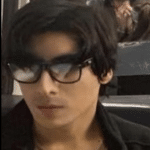
- I am physicist and electrical engineer. My knowledge in computer software and hardware stems for my years spent doing research in optics and photonics devices and running simulations through various programming languages. My goal was to work for the quantum computing research team at IBM but Im now working with Astrophysical Simulations through Python. Most of the science related posts are written by me, the rest have different authors but I edited the final versions to fit the site's format.
Latest entries
 LaptopsOctober 21, 2024CPU Bottleneck: What is it? How to fix it (Easy Guide)
LaptopsOctober 21, 2024CPU Bottleneck: What is it? How to fix it (Easy Guide)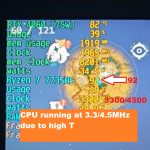 LaptopsOctober 21, 2024Thermal Throttling Beginner Guide – Fix & Signs
LaptopsOctober 21, 2024Thermal Throttling Beginner Guide – Fix & Signs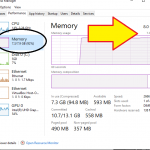 LaptopsOctober 16, 2024Make More RAM Without Upgrading RAM
LaptopsOctober 16, 2024Make More RAM Without Upgrading RAM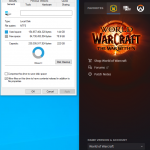 Hardware GuideOctober 15, 2024How Much Storage Do You Need for Gaming in 2024
Hardware GuideOctober 15, 2024How Much Storage Do You Need for Gaming in 2024


