10 Best Laptops for Animation (Latest VFX Software) – 2024
The best laptop for animation can navigate through any scenario smoothly and render fast regardless of the software.
Now…
what’s best for you will depends on how big your models are.
For example…
If you want to model something that has very high resolution textures, a large number of particles with ~100 lights & shadows & an insane amount amount polygons & rigs as shown below:
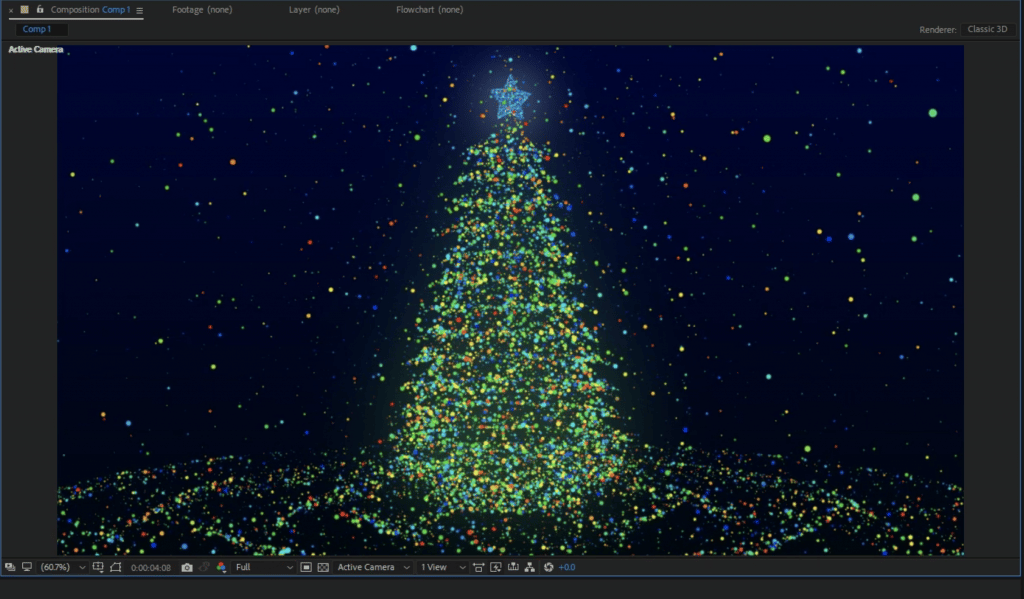
You will need to have every bit of computer power you can get your hands on and even then you’ll still have to deal with a slow viewport.
However…
Most animators do not have to run such extreme models. Most will work on models like the one shown below:
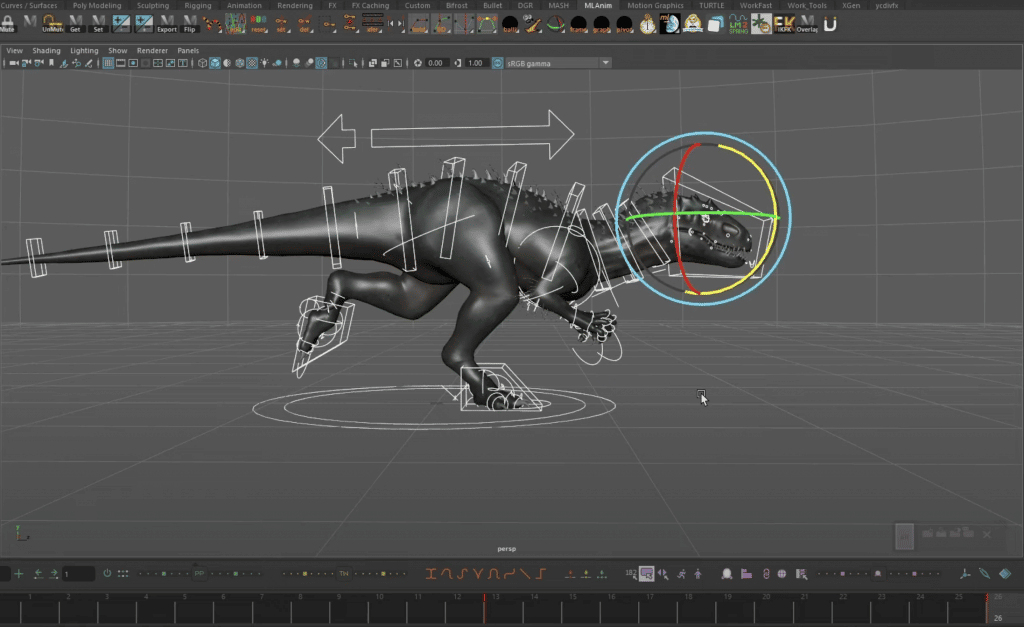
For which even a commodity machine with a 4GB vRAM GPU will do.
Best Laptop Specs for Animation
Here’s how we’ll organize this post:
- We’ll go over the 10 best laptops for Animation in 2024. These should be able to run 3DS Max & Maya which are the most hardware demanding animation software and thus they can run pretty much anything. I’ll also include laptops for 2D animation at the end of the list.
2. We’ll do a small overview on what the best laptop specs for 3D animation are & how animation software uses each piece of hardware (this will be explained in more detail in the last section).
Before we go over the 10 best laptops for animation in 2024, let us briefly go over the hardware specs required.
***Animation Software***
3D animation: visual effects software (VFX) or 3D animation software like Maya, Blender & 3DS Max & 3D game development software too.
2D animaton: No viewport, all in 2D. Ex: Pencil 2D , Adobe After Effects, stop motion software,etc.
CPU
2D animation
Core i5 CPUs (10th, 11th , 12th , 13th gen) or Ryzen 5 CPU (5th, 6th & 7th gen).
Editing & Viewport: Modeling(drawing,drafting) is single-threaded. Meanwhile, viewport is heavily multi-threaded. If you want to maximize workflow you need high performance in both thus you need both a high-multi-core, high clock speed CPU.
3D animation
12th, 13th or 14th gen Core i7/Core i9 from the H series. Ex: Core i7 13650HX
5th or 6th gen Ryzen 7/Ryzen 9 CPUs from the H series.Ex:Ryzen 7 7840HS
GPU
2D Animation
Any graphics card is fine. The best integrated ones are: Intel Iris Xe or RX Vega 7.
3D Animation
Students : 4GB vRAM GPU minimum. Ex: NVIDIA 2050RTX, 1650GTX, 3050RTX . Enough for smooth viewport w/ small models seen in animation & game development classes.
Professionals: 6GB vRAM GPU minimum. Ex: 3060RTX, 4050RTX. These are good for a fast viewport with lots of rigs, large # of polygons, particles, etc.
.Workstation GPUs: useful for a specific niche. I will include more info when reviewing workstation laptops.
RAM
8GB RAM: okay for beginners. Once more complex 3D models come up, just do the upgrade to 16GB.
16-32GB: minimum for pros. You’ll need at least 16GB to have decent performance when viewporting/editing complex models.
Rendering: the higher the RAM the faster the rendering with a limit around ~32GB. Anything after gives you very little performance gains.
Storage
Most laptops have SSDs. If you get two SSDs on the same laptop. You can get a performance boost with reading/writing data (see last section for more info).
Students: 256GB.
Professionals: 1TB SSD. Min 512GB.
*128 GB is okay for 2D animation.
Display
Resolution: the higher the better: you’ll see more frames, tools, quick actions. FHD (1920x1080p) is minimum. QHD are not so expensive. 4k displays are the best but too expensive on laptops.
Size: Avoid 13” displays unless working with 2D animation only.
Top 10 Best Laptops For Animation 3D & 2D
The laptops shown in this list meet the minimum requirements. I’ve included 10 to make sure everyone finds one for their budget & their animation purposes.
Laptops 1-7: These are exclusively for 3D animation. The first one has the best bang for buck hardware for professional 3D animation. The second one is aimed for beginners with the remaining ones being increasingly more expensive due to additional hardware or special features.
Laptops 8-10: Aimed for 2D animation software.
1. Acer Nitro 17
Best Laptop For Animation in 3D

AMD Ryzen 7 7840HS 8 Cores / 16 Threads 5.1GHz
16GB RAM DDR5
NVIDIA GeForce RTX 4060 Laptop GPU
1TB GB PCIe NVMe SSD (Free Slot for upgrade)
17.3″ QHD 165Hz IPS
6.61 lbs
2 hours
Best for Professional 3D animations.
The two most important pieces of hardware when picking a laptop for animation is the 16GB RAM & a mid-tier dedicated graphics card.
Anything after that (a much faster CPU, QHD display, spacious SSD) becomes a bonus.
On laptops most of the remaining hardware is taken care of once you pick a mid-range dedicated graphics, they will never be paired with a semi-decent CPU, 8GB RAM, low-storage SSD. They always come with sort of maxed out hardware.
GPU: 4060RTX (8GB vRAM)
In 2024, the latest mid-range RTX GPU is the 4060RTX and unlike previous years, it has 8GB vRAM as opposed to 6GB vRAM and the price isn’t that much higher than say a 3060RTX (6GB vRAM) or a 3070RTX (8GB vRAM). It’s a total deal and more so if you look for the high powered 4060RTX version which brings me to a very important point:
- A fast workflow in animation software is no longer down to how much vRAM you have. The amount of CUDA cores on a GPU plus the speed of the CUDA cores plays a huge rule when rendering and when running 3D manuveurs to edit/draw (viewport).
- If you want to get the full speed of CUDA cores, you want to pick a high power 4060RTX (+100W) as opposed to low power 4060RTX.
- This power or also called ‘wattage’ is the single most important spec when picking a GPU.
- Nonetheless, having more vRAM than necessary also becomes superuseful (providing extra headroom) to prevent errors and sudden freezes when dealing with large & complex 3d models.
TL;DR: 4060RTX is currently the best bang for your buck GPU for small & somewhat large 3D animation software.
CPU: AMD Ryzen 7 7840HS
If you check the benchmarks I ran on the last section, you’ll notice that viewport which is the most CRUCIAL instance when drawing/working with 3D models is HIGHLY dependent on both the GPU and the CPU.
CPU wise it makes good use of all threads available (or cores) and to maximize performance with viewport (to make it super smooth) you want a good multi-core CPU. What’s a good multi-core CPU? A CPU with lots of cores AND that’s capable of sustaining very high speeds on each core. This is why you MUST prioritize on having at least a Core i7 or Ryzen 7. If you have to choose between the two, the Ryzen 7 (compared to the latest 13th Core i7) shown here: Ryzen 7 7840HS may have less cores but has about the same number of threads (as the Core i7 counterpart) but more importantly has each core running at closely the advertised speeds.
RAM: DDR5
The best thing about the 7th gen Ryzen CPUs (whether they’re Ryzen 5, 7 or 9) is that they ONLY support DDR5 RAM which is the latest RAM technology and this will boost performance not only during viewport but also when editing. Though the performance gain isn’t that abysmal (DDR4 vs DDR5) it’s still a perfomance gain makes a difference on the long run and will add up to less time spend on a project.
Performance
The power of the laptop 4060RTX is close to the power of the old 3060RTX. Below you can see the performance of the 3060RTX compared to the 3070RTX( a lot faster than the laptop 4060RTX). The two models below have very fine detailed textures in a somewhat large settings. This is the power that most people are going to need for 3D animation. Though for smaller models which take no more than 1/2GB of vRAM (see example in the last section) is overkill.
Note that AMD GPUs like the RX 6900M do perform just as well on Blender, Maya, etc,. However, they are more expensive and theyr’e still not optimized for Unity and Unreal . While you may not work with those two software right now, eventually you may want to explore either those software or other software that uses the CUDA cores for GPU rendering.
| Acer Nitro 17 | |
| PROS | CONS |
|
|
2. MSI GF63 THIN 12UCX-898US
Cheap Laptop For Animation in 3D

Intel Core i5 12450H
8GB RAM DDR4
2050RTX 4GB vRAM 30W
1TBGB PCIe NVMe SSD
15” 1080p IPS 144Hz
4.1 lbs
3 hours
Best for Learning 3D animation.
Best for Learning 3D Animation
The Acer Nitro 17 is the ideal choice if you’re on a fast track to get a position or start working for clients because the projects are going to be somewhat hardware demanding. However…
if you dont see yourself there yet because you’re just getting startwd with animation software perhaps taking a course or going to school, you only need to buy a laptop with 4GB vRAM GPU which is the now the lowest vRAM found on ‘gaming’ laptops.
Performance
In the past the lowest amount of vRAM you’d find on gaming laptops would be 2GB vRAM. However, the release of RTX series has pushed the ‘weakest” and “cheapest” GPUs to have 4GB vRAM. Of course, not every 4GB vRAM GPU will get you the same performance:
| GPU | CUDA cores | vRAM | Speed |
| 1650 | 1024 | 4GB | 1560 |
| 2050RTX | 2048 | 4GB | 1477 |
| 3050Ti | 2560 | 4-6GB | 1485 |
The latest ones will because they’ll usually have more “CUDA CORES” thus you’ll have more ‘processors’ rendering & doing all the graphics processing which means its going to be faster. The 2050RTX featured here is faster than the 1650GTX because it has ~ +1000 CUDA cores but it’s weaker than the 3050 RTX. The latter is of course more expensive but both the 2050RTX and the 1650GTX on laptops sell for almost the same price.
Viewport & Animation
Take a good look at the video down below. Yeah it’s in spanish but that’s irrelevant. I want you to check the model at ~26:00 into the video. That’s a model that takes about 1/2 GB vRAM and a 4GB vRAM will have no problems animating a character with the same buttery smooth framerates. You can add a background say such as a city with lights and detailed textures and still get the same framerates.
GPU rendering
Also the video below shows a 1650GTX laptop (slightly weaker than the 2050RTX shown here) having no problems running GPU-rendering tasks in blender at different resolutions.
Now the video above is using a 1650GTX (again slightly weaker due to lack of CUDA cores) and if you can find a 1650GTX cheaper than the 2050RTX by all means grab it, it will work out just as well for the type of models shown in both videos basically for anyone getting started with animation.
It will also work well for small/medium gigs of 3D animation videos that require a much higher quality than what artificial intelligence software like SORA can output.
4k & 8k Resolutions
Note however that the Donut example in the video running 8K does struggle quiet a bit to get you fast view performance, if you are plannign to work with very high resolution then you may want to consider the first laptop Acer Nitro 17 with the 4060RTX we went over.
4GB vs 6GB vRAM GPUs:
If you’re a beginner teaching yourself 3DS Max , Maya or Blender. This is all you need. In fact, I taught myself 3DS Max and Blender on a 4GB vRAM GPU laptop from 2016 (960M back then) and never faced any problems at least when drawing and making characters.
The only problem I had was the final rendering which took quiet a lot of time but that’s a lack of CPU power (my laptop was a 2016 laptop) not a lack of GPU power.
If you see yourself working with real animation projects soon then you may want to check the next laptop….
| MSI GF63 Thin | |
| PROS | CONS |
|
|
3. Lenovo LOQ 15IRH8
Best Gaming Laptop for 3D Animation – 4050 RTX 6GB vRAM

Core Intel i5 13500H
8GB DDR5
4050RTX
1TB PCIe NVMe SSD
15” 144Hz Full HD
5.3 lbs
1 hours
Best for Learning & Some 3D animation work
While the Acer Nitro 17 is the IDEAL laptop for a professional working with all kinds of gigs. It’s somewhat expensive.
GPU: 4060RTX (8GB vRAM)
If you work with 3D animation exclusively and can’t afford it but you cannot also settle for the MSI GF63 with the 4GB vRAM, the only in between good choice is getting a laptop with a 6GB vRAM GPU like the one I use now.
Below are the most common 6GB vRAM GPUs found on laptops:
| GPU | CUDA cores | vRAM | Speed |
| 1660 Ti | 1536 | 6GB | 1590 |
| 3050Ti | 2560 | 6GB | 1485 |
| 2060 | 1920 | 6GB | 1680 |
| 4050RTX | 2560 | 6GB | 2370 |
| 3060RTX | 3840 | 6GB | 1702 |
The 3060RTX is slightly faster than the 4050RTX but way more expensive especially the models running at high power. I decided to feature the 4050RTX instead due to performance/money ratio purposes.
Before you check out the performance beware of the following
GPU rendering vs CPU rendering:
Just to make things clear there are two types of rendering and two ways the software does rendering. First, real time rendering is the rendering that happens when as you edit and try out different textures/colors/shaders and final rendering is when you render the final product for delivery.
Both types of rendering can either be CPU or GPU based, that is, they either use BOTH the CPU & GPU to render or mostly one of the two. To make rendering faster for your software or ‘renderer’ you may not need to max out GPU ‘CUDA cores’ but rather maximize the CPU (speed & cores).
For example, iRAY is GPU-dependent, it uses the CUDA cores as extra CPUs to speed up rendering, thus the higher the GPU, the higher the CUDA core count, the faster the rendering.
Maya, Blender and 3DS Max do support GPU-rendering too. Most 3D animation software do, it’s only a few animation software out there that do not use the GPU as much.
Performance
Fear not however because all of these can handle very high quality scenes with very very complex & detailed shaders running for the background as shown in the video below:
The video above run that model with a 1660Ti & a much older CPU, there’s a significant performance difference between that 1660Ti and the 4050RTX shown here. which will mostly show up when doing rendering graphics while editing.
Real Time rendering:
The biggest performance gains you’ll see with the 4050RTX as opposed to weaker 6GB vRAM GPUs (3050RTX has a 6GB vRAM version too) is in ‘real time’ rendering. The gains are solely due to 4050RTX having way more CUDA cores (which process all the graphics).
| Lenovo LOQ 15IRH8 | |
| PROS | CONS |
|
|
4. MSI Stealth 17 Studio
Best Laptop For Animation & Game Design
Core i9 13900HX
32GB RAM DDR5
NVIDIA RTX 4080 12GB vRAM
1TB NVMe PCIe SSD
17 QHD 240Hz
6.2 lbs
1 hours
Best for Professional High Resolution 3D animations
Performance
This is a more ideal laptop to be bullet proof for just about any 3D animation scene. Notice that unlike the previous generation RTX GPUs , the “80” RTX GPU of the 4th gen (4080RTX) has a whooping 12GB vRAM and the most powerful one : 4090RTX has a whooping 16GB vRAM. We’ll go over the latter later.
Rendering Performance: 4080RTX
This obviously will hand much more complex scenes than shown in the Lenovo LOQ review. Not just due to the double amount of vRAM but also due to the extra amount of CUDA cores.
The amount of extra CUDA cores will also give you INSANE performance gains when rendering with GPU-based software. Check out the model below (which was rendered with a desktop 3070Ti).
Take a good look at the high quality shaders & textures plus the light source on the top (shadow) all running at high framerates. You’d think that would take 1h to render but with 3070Ti desktop (the equivalent would be a 4080RTX laptop) it only took 10 min. Because the 3070Ti desktop is still faste than 4080RTX laptop, it should take around 15 min.
| MSI Stealth 17 Studio | |
| PROS | CONS |
|
|
5. MSI Raider GE78 HX
The Best Laptop For Animation & VFX – 4090 RTX

Intel Core i9-13980HX
32GB DDR5 RAM
RTX 4090 16GB vRAM
2TB PCIe NVMe SSD
17.3″ QHD+ (2560 x 1600) 240Hz
6.83 lbs
1 hours
Best for High Quality Movie like 3D animations
Now we’ll get to the real monster laptops. The following three laptops are only reserved for professional 3D artists looking to get the most powerful performance possible out of laptops for the most complex real world scenes that are used in actual movies as shown in Fame Focus channel.
Even then there will be cases when such models will require the use of GPU rendering farms of Cloud Computing Services.

Hardware
This laptop has the most powerful GPU as of 2024: the 4090 RTX which has a WHOOPING 16GB vRAM.
Now…what kind of scene can be fit in a 16GB vRAM GPU?
It would be have to need the most realistic textures & shaders for output files that will be used in the big animation franchises like Lion King and Toy Story. Though you can work with scenes like found on Avatar with a 16GB vRAM, the final rendering work will have to be transfered to a cloud computing service and still take hours.
Viewport Performance
Viewport performance will only be laggy when you’ve got a very monstruous scene for example one where you have used about +18m polys and with ~80 light sources. This would get you approximately 20fps as you rotate the model in 3D though viewport (or object mode).
The above scenario is very unrealistic, you will never need to work on such scene but it’s a good benchmark test on what a 4090RTX can handle before it starts to slow down.
Nonetheless, you can start working on scenes as shown below because viewport will be buttery smooth even as you render in real time the shaders & textures. However, the final renders will have be done on a cloud service.
![]()
Design
There’s a very big problem when purchasing laptops with very powerful GPUs & CPUs and that is the cooling part.
It is PARAMOUNT you carefully research about how well the laptop handles temperatures because at this point temperatures are a very very common problem due to the extremely high power GPUs used (which are basically desktops GPUs) that have to fit in such a small volume like a laptop.
It’s not just the GPU! But also the CPU which is usually a Core i9! The chances of a laptop malfunctioning due to high temperatures beyond repair is very very likely IF you don’t research on the cooling system used on a laptop. Even then it’s always a good idea to get yourself a cooling pad and use when you work with such scenes on Animation software or ANYTIME you try to output files (final rendering) that you think will take a long time to finish.
| Lenovo ThinkPad P16 Gen 2 | |
| PROS | CONS |
|
|
6. Lenovo ThinkPad P16 Gen 2
The Best Workstation Laptop For 3D Animation
Core i9-13950HX
128GB RAM
NVIDIA RTX 5000 Ada 16GB vRAM
4TB SSD NVMe
16″ UHD (3840 x 2400) TouchScreen
8 lbs
1 hours
Best for High Quality Movie like 3D animations.
This is going to be the only workstation laptop I’m going to list. It’s also the most powerful workstation laptop as of 2024.
I would not recommend this laptop to any animator unless they are REQUIRED to buy one by a company.
RTX A5500
They’re not useless but they’re not better in performance than laptops with regular ‘gaming’ GPUs as far as software for 3D animation is concerned.
| GPU | CUDA | vRAM | Speed |
| Ada RTX 5000 | 9728 | 16GB | 1680 |
| 4090 RTX | 9728 | 16GB | 2040 |
In fact, if you compare the specs, the 4090RTX has the same amount of CUDA cores as the RTX Ada 5000 shown in this laptop but has HIGHER clock speeds.
Workstation vs Gaming GPU:
The architecture of RTX 5000 is designed for simulations and thus the performance gains despite the lower specs will only be seen in 3D modeling software that makes good use of their architecture such as SolidWorks.
As for 3DS animation software , gaming GPUs are more compatible for animation. If you wonder why, think about this. Gaming GPUs are designed to RENDER textures and shaders on models compromised of simple polygons which is what happens both in animation software and gaming.
Whereas workstation GPUs are designed to deal with the simulations and detailed calculations and consequences of physical laws on a model comprised of parts that interact with each other (cars, engines, machinery, etc). Animation does not care so much about the physics of the final product( other than the lightining) but rather how the final product LOOKS.
Rendering:
Since 3D Animation software runs more or less the same type of calculations behind gaming (rendering & viewport). Naturally gaming GPUs will be a better choice.
As for renderers favoring workstation or gaming GPUs. Most renderers like Octane, fstorm & redshit will tell you to choose either. Where as renderers like vRAY & mental Ray show better performance with gaming GPUs.
So when is a workstation GPU better than a gaming GPU? In the scenario shown below:
- Where you have more vRAM on the workstation GPU. However for laptops, both the latest workstation and the latest gaming GPU are limited to 16GB vRAM.
- On desktops, however, it is possible to stack up gaming GPUs to match the vRAM of a higher-tier workstation GPU with much more vRAM.
They’re also useful to unlock special plugins and features that only work with workstation GPUs (though I am not acquianted with those).
| Lenovo ThinkPad P16 Gen 2 | |
| PROS | CONS |
|
|
Laptops for 2D animation
Ok we are done with laptops for 3D animation. Now we’ll go over laptops for 2D animation which CAN be SEVERAL times CHEAPER than a gaming laptop with a dedicated GPU.
7. Lenovo Ideapad 5i
The Best Laptop for 2D Animation

Intel Core i5-11300H
8GB DDR4
GeForce MX 450 2GB vRAM
512GB PCIe 4.0 SSD
16″ QHD 2.5K
4.2 lbs
4 hours
Best for 2D & small 3D animations.
This laptop’s hardware is definitely overkill for 2D animation alone. Both the CPU & GPU are unncessarily powerful for just 2D animation software since virtually every 2D animation software only requires a recent CPU + 8GB RAM.
Hardware
MX 450: 2GB vRAM GPU
However…
I just couldn’t let go of this model especially now that’s only 80 bucks more expensive the a Core i5 laptop with the latest Intel Xe Graphics (the best integrated GPU found on laptops as of 2024).
Small 3D animation Objects
The 2GB vRAM, though cannot be used for professional 3D animation, is all you need to get started and toy around with 3D animation software for learning purposes. It will help you work with small 3D models basically the same way a 3D animation laptop for beginner does.
2D animation Rendering
There’s still another advantage of having a dedicated GPU for 2D animation software and that is the final rendering. Since 2D animation requires you to RENDER the final product into a video file format you will most definitely have to use something like Adobe Premiere Pro which is a video editing software.
These kind of software, though don’t require a dedicated GPU either, make good use of the dedicated GPU to add “GPU-accelerated effects” faster through the “CUDA Cores” or “Shaders” (in the case of AMD GPUs).
They also make good use of vRAM to render high quality videos that have a super long timeline FASTER.
QHD Resolution
Lastly, probably the biggest reason why you should invest that extra 80-100 bucks on this laptop: the resolution. This is not the so common full HD resolution (which even some of the 3D animation laptops have), it’s QHD which has TWICE the resolution of FHD.
That’s useful in two ways:
- You can work with frames at much higher resolution (Up to QHD).
- Obviously, you can set the final output file to whatever resolution you desire but at least you’ll get to see your frames at much higher resolutions while editing.
- Setting the default resolution of your display to QHD means you’ll have twice the amount of pixels on the screen and this will automatically make the screen space you work with bigger (timeline will be bigger, your canvas will be bigger) by reducing the size of objects and fonts all over.
| Lenovo ideapad Pro 5i | |
| PROS | CONS |
|
|
8. Acer Aspire 3
Best Budget Laptop For 2D Animation

AMD Ryzen 5 7520U
8GB DDR5
AMD Radeon 610M
512GB SSD
15” full HD IPS
3.92 lbs
10 hours
This laptop has no dedicated graphics and has a very budget CPU which makes t’s MUCH MUCH MUCH cheaper than any laptop with a dedicated GPU.
Note that it should only be used for 2D animation!
Hardware
What I absolutely love about this laptop is that despite being under 400 dollars you’ll have no need to do any kind of upgrades because:
- It has 8GB RAM and it even has the LATEST RAM technology: DDR5
- It also has a spacious SSD: 512GB. No need to upgrade that 256GB SSD!
- Has FHD. It isn’t cutting down on prices!
- It has a fast budget CPU. The Ryzen 5 from the latest (7th) generation.
It comes with the full version of Windows as well as the latest WiFi Card. It is going to be very hard for you to beat the price of this laptop given all the specs. The main reason why you should be going for this machine is the CPU, it is rare to see the Ryzen 5 under 400.
The under 400 bracket is full of Ryzen 3 and Core i3 which although not bad for 2D animation it’s still a huge downgrade.
| Acer Aspire 3 | |
| PROS | CONS |
|
|
9. LG GRAM 17
Best 17 inch Laptop For Animation – 2D & Stop Motion

Core i7 13th
16GB LPDDR5
Intel Xe Graphics
512GB SSD
17” QHD Anti-Glare IPS 350 nits
2.51 lbs
10-12 hours
We went over two budget laptops for 2D animation now we’ll go over a bit more expensive laptops that don’t necessarily have more power but they definitely have very useful ‘extra features’ that may speed your workflow or make it more fun.
Hardware
- The hardware of this laptop is very very fast: Has the latest “low voltage/power efficient” Core i7 (used for ultrabooks) which will aid to make the final rendering faster.
- Comes with RAM & Storage upgraded to 16GB & 512GB. Though you can choose a model with larger store.
- QHD on a 17” display: This is the most SALIENT feature fo this laptop and the MAIN reason why you may want to invest on this laptop. We already talked about the benefits of QHD resolution now imagine all of that PLUS having that much resolution on a 17” display, basically your display will feel quiet close to the display of a desktop in terms of size & workflow.
- Weight: It only weighs 2.51lbs. This is the selling point fo this laptop because most 17 inch laptops especially those with high resolution weigh much more (~5lbs). Though that should not be the main reason to buy it as a 2D animator. Of course, if you’re always on the go, it’s definitely another reason to buy it.
| LG Gram 17 | |
| PROS | CONS |
|
|
10. Surface Pro 9
Best Laptop For Drawing & Animation
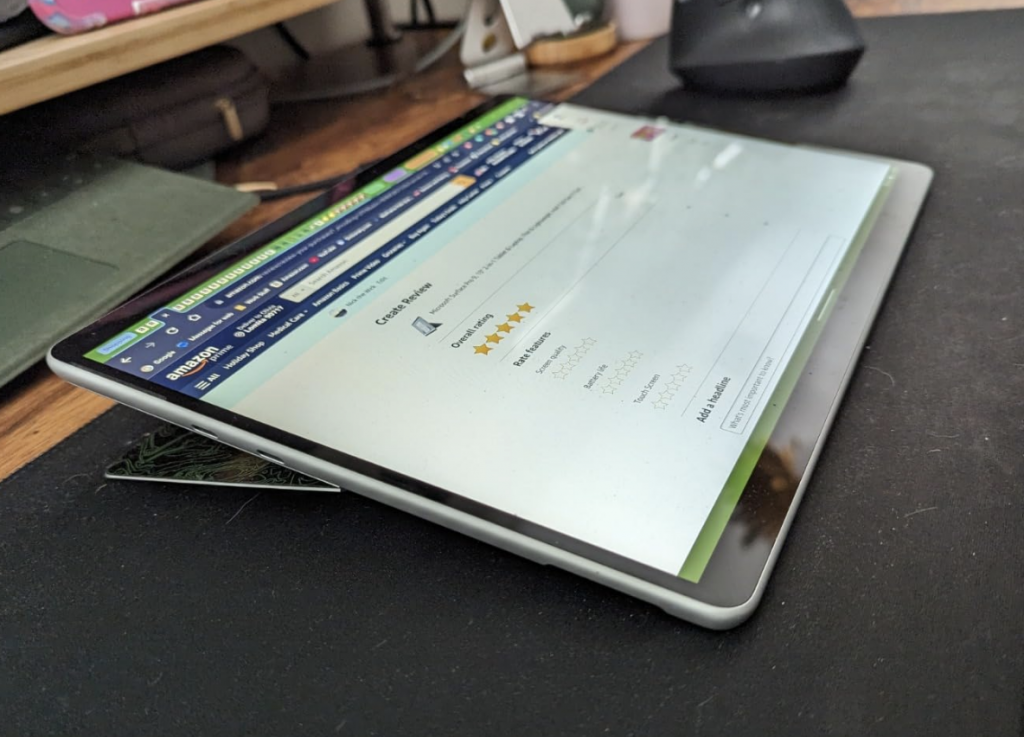
12th gen Intel® Evo Core™ i5 or Core™ i7
8GB-16GB RAM DDR5
Intel Xe Graphics
128GB-1TB PCIe NVMe SSD
13” IPS 2880 x 1920
1.96lbs
+10 hours
I’m sure you’ve seen animators draw and work with the iPad through the stylus. This is the “microsoft” version of the iPad.
Design
Unlike the iPad however it has a full blown operating system like Windows 11. You can install actual 2D animation software and plugins you download from the web.
So you get the best of both worlds: the ability to use any software on a device (pretty much making it a computer) and the ability to draw/sketch with a stylus.
If you are concerned about the accuracy and sensitivity of the stylus, you can check the thousand of reviews on youtube done by animators who draw anime & cartoons on these devices.
Tablet + Separate Laptop
Of course you don’t have to buy a “2 in 1” laptop like this model to be able to draw on a software through a stylus or touchPen.
You can just use a WacCom tablet and buy one of the budget laptops we went over for the final touch ups and final rendering. You can send the files where the sketches are to your laptop through bluetooth or through the Cloud.
Performance
If you’re asking about the hardware used on the Surface Pro, it’s the exact same hardware used on powerful budget laptops like the LG Gram 17 or the Acer Aspire 3. You can configure the CPU and RAM to your liking before purchase too.
Best Hardware Configuration for 2D animation – Surface Pro
Any of the hardware configuration will be plenty fast for all of 2D animation software and the video editing software where you have to do the final rendering. Just make sure to grab a model with at least 8GB RAM which you’ll by default if you buy any of the recent models.
Older models
There’s nothing wrong with grabbing one of the older models either. The hardware is just as fast (for animation purposes) and the stylus has the same sensitivity/accuracy when drawing.
In fact, you can save yourself hundreds if not 500 dollars if you buy the older models (as refurbished) with almost no in performance or drawing quality.
| Surface Pro 9 | |
| PROS | CONS |
|
|
How To Buy The Best Laptop For Computer (Digital) Animation
Finding the best hardware for animation is not an easy task. It depends on so many factors:
- Unlike other 3D creative fields, there’s a LOT of software for animation.
- If you count the different types of animations: 2d, 3d, CGI animation, there’s even A LOT MORE.
- Different software will have different hardware requirements however.
- Hardware requirements is almost the same on 3D software.
- A project may be more way more hardware demanding than others depending on the different textures , shaders.
- The more complex models with lots of particle & effects also add more hardware requirements.
Animation Software
Before we start outlining each of the hardware components and their role in animation software, let us go through the software used in animation to gain a good understanding of what kind of hardware we need.
The hardware requirements for pure 2D animation projects is much simpler and less hardware demanding if you are only using 2D software jump to the last section of this post. We’ll only cover 3D animation from here on:
3D Animation Software
A complete list of the most widely used 3D animation software can be foudn on this wikipedia page. The three most popular ones are still Maya, Blender & 3DS Max.
Some of you are reading and probably have no idea which one they’re going to use.
It wil depend on what you’re doing.
AutoDesk Maya
This is used for films, tv shows, architecture walkthroughs, game intros and game movies and car simulations.
Films that have used it: Harry Potter, Kung Fu Panda and Transformers.
Games that have used it: FIFA & Prince of Persia
Autodesk 3DS Max
Mostly for TV & Movies:
Ex: Avatar, Tomb Raider Lara Croft, Transformers, X-men.
But it’s also quiet popular for architectural walkthroughs. It’s not uncommon to be used for game trailors to. Ex: World Of Warcraft & Call Of Duty.
Recommended Specs For 3D Animation
Let’s start by looking at the official hardware requirements.
| Software | Processor | RAM | GPU |
| Maya | 64-bit Intel® or AMD® with SSE4.2 instruction set
For macOS, Apple Silicon arm64 or Intel x86 |
8GB (16GB or more recommended) | GPU listed here. |
| 3DS Max | 64-bit Intel® or AMD® multi-core processor | 4GB(8GB or more recommended) | Workstation GPU listed here |
| Blender* | 64-bit quad core CPU (eight core recommended) | 8GB(32GB recommended) | Open GL Support and 2GB RAM (8GB vRAM recommended) |
| Cinema 4D* | Intel 64-bit CPU or AMD 64-bit CPU or AMD Intel or M Chips | 16GB(24GB recommended) | NVIDIA AMD or Apple M Chips |
The hardware isn’t that
1. CPU
Though workflow is mostly down to the GPU for 3D animation models , the CPU plays just as big of a role especially in drawing, editing, rendering and to a lesses degree viewport.
2024 Intel CPUs*
| CPU | Base | Turbo | Cores |
| i3 10050G1 | 1.2 | 3.4 | 2 |
| i3 10100U | 2.1 | 4.1 | 2 |
| i3-1115G4 | 3 | 4.1 | 2 |
| i3-1215U | 3.3 | 4.4 | 2/4 |
| i3 1305U |
3.3 | 4.5 | 1 / 4 |
| i5 1115G4 | 2.4 | 4.2 | 4 |
| i7 8550U | 1.8 | 4 | 4 |
| i7 1165G7 | 2.8 | 4.7 | 4 |
| i5 1240P | 3.3 | 4.4 | 12 |
| i5 1345U |
3.5 | 4.7 | 2/8 |
| i5-11300H | 2.6 | 4.4 | 4 |
| i5 11260H | 2.6 | 4.4 | 6 |
| i5 12450H | 3.3 | 4.4 | 8 |
| i5 12500H | 3.3 | 4.5 | 8 |
| i5 13500H | 1.5 | 4.9 | 8 |
| i7 1260P | 3.4 | 4.7 | 12 |
| i7-11375H | 3.3 | 5 | 4 |
| i7-11370H | 3.3 | 4.8 | 4 |
| i7 10750H | 2.6 | 5 | 8 |
|
i7-12800H
|
3.7
|
4.8
|
6/8
|
|
i7-12700H
|
3.5
|
4.7
|
6/8
|
| i7 13620H | 3.6 | 4.9 | 6+8 |
| i7 13650HX | 3.6 | 4.9 | 6+8 |
| i9 10890K | 2.4 | 5.3 | 8 |
| i9-11980HK | 3.3 | 5 | 8 |
|
i9 12900HK
|
3.8
|
5
|
6/8
|
|
i9 13900H
|
1.9
|
5.4
|
6+8
|
|
i9 14900HX
|
2.2
|
5.8
|
8+16
|
2024 AMD CPUs
| CPU | Base | Turbo | Cores |
| Ryzen 9 7940HS | 4 | 5.2 | 8 |
| Ryzen 9 6980HX | 3.3 | 5 | 8 |
|
Ryzen 9 6900HS
|
3.3 |
4.9
|
8 |
| Ryzen 7 7745HX | 3.6 | 5.1 | 8 |
| Ryzen 7 6800HS | 4.7 | 8 | |
| Ryzen 7 6800H | 4.7 | 8 | |
| Ryzen 9 5900HX | 3.3 | 4.6 | 8 |
| Ryzen 9 4800HS | 2.2 | 4.4 | 8 |
| Ryzen 7 7745HX | 3.6 | 5.1 | 8 |
| Ryzen 7 6800HS | 3.6 | 4.7 | 8 |
| Ryzen 7 5800H | 3.3 | 4.4 | 8 |
| Ryzen 7 5800U | 1.9 | 4.4 | 8 |
| Ryzen 7 5700U | 1.8 | 4.3 | 8 |
| Ryzen 7 3700U | 2.3 | 4 | 4 |
| Ryzen 5 7535HS | 3.3 | 4.55 | 6 |
| Ryzen 5 5600H | 3.3 | 4.2 | 6 |
| Ryzen 5 3550H | 2.1 | 3.7 | 4 |
| Ryzen 5 7530U | 2.0 | 4.5 | 8 |
| Ryzen 5 5500U | 2.1 | 4.4 | 6 |
| Ryzen 5 3500U | 2.1 | 3.7 | 4 |
| Ryzen 3 7320U |
2.4 | 4.1 | 4 |
| Ryzen 3 5300U | 2.6 | 3.8 | 8 |
| Ryzen 3 3300U | 2.1 | 3.5 | 4 |
*Same color are basically the same model but upgraded. Ex: Core i3 8130U and i3 115G4 are the same model with different generations. Nothing to do with performance.
Editing and Modeling
Fast CPU–>Fast computer–>Fast workflow–>Less time spent on projects.
Since workflow is mostly down to applying effects and drawing polygons while using viewport, the faster these two tasks are the faster your work flow.
Drawing polygons and applying effects are mostly clock-speed tasks. In fact, almost every function in the animation process (effects, lines, coloring, drawing plygons,etc) only depend on how FAST a single core. They’re mostly single-threaded functions.
That means picking the CPU with the highest “Turbo Speed” you can afford.

Viewport (3D movements in Space)
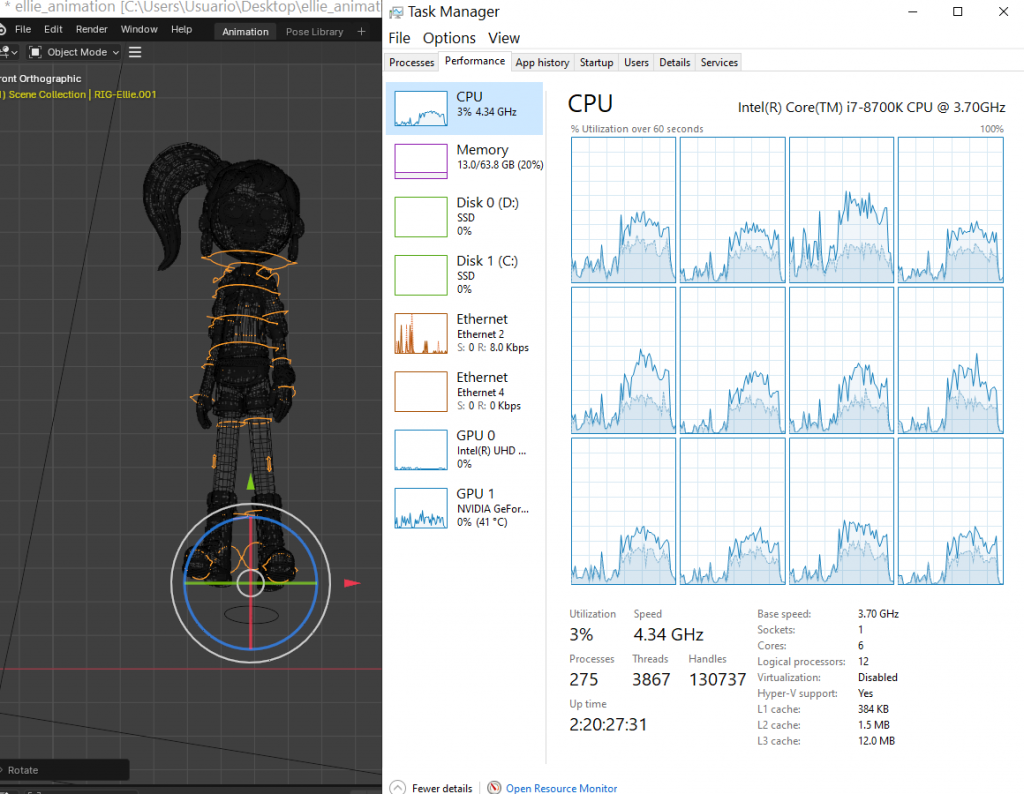
By viewport I mean zooming, rotating, panning and manipulating an object in 3D for viewing & modeling purposes. Fast viewport also means a fast workflow.
On the picture above I’m rotating a model in object mode where polygons are visible. This is a good benchmark for the CPU since there’s not many shaders/textures to work with (which would make it more GPU intensive) but rather more calculations of the polygons being manipulated. In this example, the CPU is very very multi-core when viewporting a model. Thus more cores will make viewporting faster.
However, although ONE THREAD (ONE BOX) seems to take about x2 the workload (area under curves in the figure) all the workload is more or less uniformly distributed through every thread.
This means the bigger the object the higher the need for a multi-core CPU.
Rendering
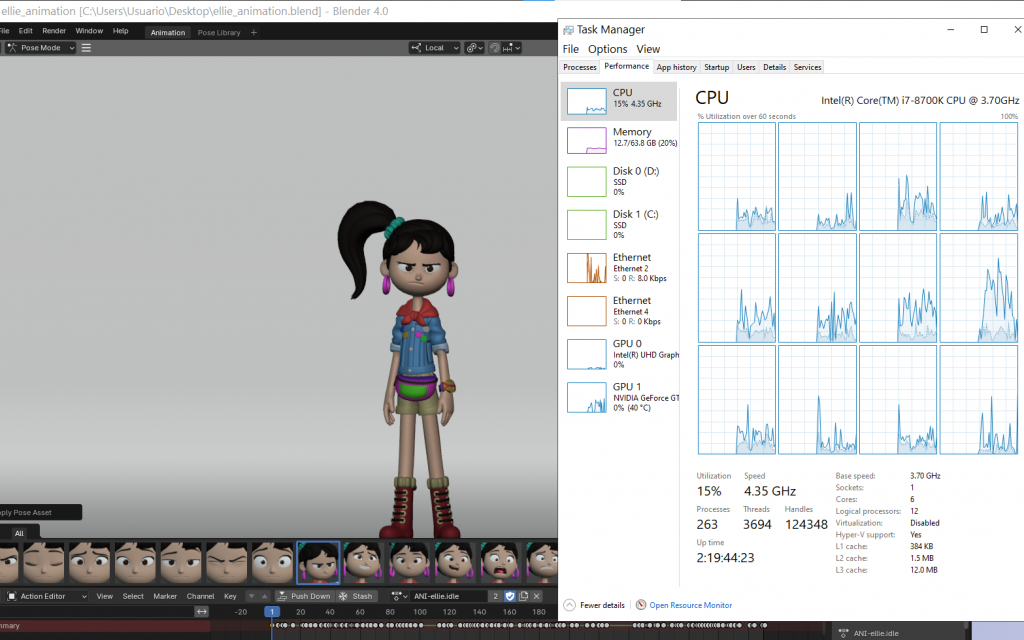
Rendering, regardless of software, WILL ALWAYS BE A MULTI-THREADED TASK.
The more cores you have, the less time it’ll take to render something.
Thus once you’ve maximized on clock speed, you want to choose the CPU with the highest number of cores IF you want rendering to be fast.
Multitasking
It’s very very common for animators and artists to be using a couple or more animation software simultaneously. Ex: After Effects & Cinema 4D on top of the 3d modeling animation software. This is where multi-core CPUs also become useful.
Conclusion: what’s the best CPU?
It depends on how big your models are. For a medium sized model as shown in the graphs any multicore recent CPU (preferably 6 core) will work wonders. Most of the time the bottleneck will not be the CPU but rather the GPU:
2. GPU ( Graphics Card )
The key to getting the best performance out of every nickle you have is to find the right GPU.
Below you have the most common graphics cards (dedicated) you’ll find in 2024.
There are two component to look after vRAM & Cuda Cores.
| GPU | Shaders | vRAM | Speed |
| MX150 | 384 | 2GB-4GB | 1532 |
| MX250 | 384 | 2GB-4GB | 1582 |
| MX 230 | 256 | 2-4GB | 1519 |
| MX 350 | 640 | 2-4GB | 1354 |
| MX 450 | 896 | 2-4GB | 1580 |
| 1050 | 640 | 2GB-4GB | 1493 |
| 1050 Ti | 768 | 4GB | 1620 |
| 1650 | 1024 | 4GB | 1560 |
| 2050 | 2048 | 4GB | 1477 |
| 1060 | 1280 | 6GB | 1670 |
| 1660 Ti | 1536 | 6GB | 1590 |
| 3050Ti | 2560 | 4-6GB | 1485 |
| 2060 | 1920 | 6GB | 1680 |
| 2070 | 2304 | 8GB | 1620 |
| 3060 | 3584 | 8GB | 1780 |
| 4050 | 2560 | 6GB | 2370 |
| 3070 | 5888 | 8GB | 1730 |
| 4060 | 3072 | 8GB | 2370 |
| 3080 | 8704 | 8GB | 1710 |
| 4070 | 4608 | 8GB | 2175 |
| 4080 | 7424 | 12GB | 2175 |
| 4090 | 9728 | 16GB | 2040 |
| Name | Shaders | vRAM | Speed | NVIDIA Equivalent |
| Pro RX 555X | 768 | 2GB | 855 | MX150/MX250 |
| RadeonRX 540 | 512 | 4GB | 1219 | ~950M |
| Radeon RX 550 | 640 | 4GB | 1287 – 1476 | +950M |
| Radeon RX 560X | 1024 | 4GB | 1172 – 1275 | 1050GTX |
| RX 580 | 1536 | 6GB | 1077 | ~1060GTX |
| RX 5500M | 1408 | 8GB | 1327 – 1645 | ~1660Ti |
| RX 6700M | 2304 | 10GB | 1792 | ~3060RTX |
| RX 6800M | 2560 | 12GB | 2116 – 2300 | ~3070RTX++ |
vRAM: Viewport
vRAM is video memory and it is here where 3D graphics, details and calculations regarding graphics are STORED for processing.

Fom this small test, we can conclude that vRAM is not so important when you’re working with small sized models. This model is only taking 1/2 GB of vRAM.
However…
The more polygons , texture and shaders a model or a scene has, the more ‘vRAM’ (video memory) it’ll need. With this in mind you can save a lot of money by getting the amount you need instead of wasting money on GPUs with lots of vRAM which are more and more expensive.
Small Scenes: 2-4GB vRAM
If you are working with just one or two models characters within a scene, then you need nothing more than a 2-4GB vRAM. This is almost always the case for people taking animation classes . The model I’m working with is a prime example of a small model for learning purposes.
Medium Scenes : 6-8GB vRAM
When you start working for scenes regarding output files that will be used in a movie or short animation, you’ll need at least 6GB vRAM. Such models won’t exactly take around 6GB vRAM but you’ll need the extra headroom and ‘CUDA cores’ for faster graphics processing which leads to a smoother workflow. Otherwise, there will be small freezes as you work with a 3D model.
Very Large Scenes : 16-24GB vRAM
It is very rare for animators to need this much. The only cases I can think of is working with highly detailed scenes that may be used in very realistic scenes for actual movies.
Lack of vRAM
It’s very rare for vRAM to bottleneck. Once it does, the computer will resort to using “RAM” as vRAM and since this will slow down viewport significantly to the point of making it impossible to work with. If there is a slight insufficience of vRAM, viewport will still be fast but you’ll have objects and parts of your model dissapear randomly (like the flickering you see on some games or screen tearing).
vRAM vs GPU Architecture
Though RAM is a good way to save money it doesn’t mean you’ll get the same performance say between an older 6GB vRAM GPU like the RTX 2060 as opposed to a more recent GPU like the RTX 4050. The more recent the architecture the higher the clock speed and number of CUDA Cores which are in charge of doign all the graphics processing.
Workstation GPUs: Quadro vs FirePro
Workstation GPUs , as of 2024, still offer no advantages over ‘consumer’ dedicated graphics ( the so called gaming graphics we have gone over in our laptop reviews). Workstation GPU give you significant performance in very specific 3D CAD software like Solidworks where precise calculations are more important than rendering.
Gaming GPUs are specialized for rendering and since animation software is mostly about rendering (while editing) then naturally GPUs will be the better choice. That’s all assuming you don’t run out of vRAM and you compare two equivalent GPUs (a recent gaming GPU with a recent workstation GPU with similar clock speeds, # cuda cores and same vRAM).
NVIDIA vs AMD: Which Brand’s best for Animation?
NVIDIA.
This question is more relevant for desktops though since the laptop market of dedicated graphics is dominated by NVIDIA. If you find an AMD GPU with similar GPU specs as another NVIDIA GPU then beware that GPU-renderers are written to work with NVIDIA’s CUDA core technology and most have not been coded to run on AMD GPUs so when you use AMD GPUs you will get nowhere near the same performance..
RAM
Now because RAM is mostly used to store your animation software & OS, there isn’t going to be much left for a 3D model if you don’t get enough.
If you multitask, chances are there is zero RAM available to use for your 3D model.
RAM is where your 3D model’s data is stored for the CPU to process (as well as in vRAM).
How much RAM will I need?
Depends on your model. However…
Everyone using 3D animation should at least get 16GB. Most ‘beginner’ laptops for animation (with 2GB vRAM-4GB vRAM GPUs) come with 8GB and though this may be enough, you want to do the upgrade to 16GB as shown in this post.
16GB: if you are a student, there’s no need to upgrade beyond this. You will have the maximum viewport performance and no lag when applying effects/drawing beacuse your models are small.
32GB: If you are professional and want to improve viewport performance (after maxing out on vRAM as much as your budget allows), you want this much. Anything beyond seems useless unless you want to slightly increase rendering performance (reduce times).
Storage
There are two types: SSD & HDD. The former is up to x17 faster.
However virtualy every modern laptop has an SSD (Solid State Drive) as the main storage.
If you’re buying refurbished laptops or building a desktop beware that SSDs are a REQUIREMENT for today’s 3D animation software. Though the highest performance gains will be see when:
- Booingt up system
- Launching software
- Saving files
- Opening files
- Exporting/Importing
Which wil be done in seconds (exporting may take much longer but still much faster than HDDs).
Size
This is no longer a problem for SSDs. High storage SSDs (512GB-1TB) used to be found on expensive laptops but now they can be found on even budget machines. The choice then becomes whether or not spend on a 1TB SSD.
Students: You don’t need 1TB . You don’t even need 512GB but this is probably what you’ll end up with since most laptops with dedicated graphics have at least this much. 256GB however is still plenty for dozens of projects and pretty much 3-4 of the mainstream animation software.
Pros: 512GB is plenty to have a repository of old animation projects on the same laptop.
x2 SSDs in the same machine:
If you want to MAXIMIZE performance on a laptop, get two SSDs and do the following:
- Install Windows 11 or 12 AND any animation software on the main SSD (usually a PCIe NVMe SSD) AND NOTHING else.
- Install and save any other file/program on the secondary SSD.
You can check my tutorial here on how to add a second SSD.
Performance gains are around 3-5% when doing the above tasks (exporting/importing,etc). This may seem small but if you work all day on a project and need to finish a project on a deadline, doing read/write data-related activity repeateadly will add up to less hours spent on a project.
Storage Speed based on type
For information purposes, here’s the hierarchy of storage speeds. Laptops only have #1, # 3 and #5. The rest are found on desktops.
1. SSD w/ NVMe Protocol
2. SSD on PCI Express interface (some of the M2 slots offer this)
3. SSD on SATA3 interface
4. SSD on SATA2 interface
5. 7200RPM HDD
6. 5400 > 5000 > 4600 > green HDD.
Display
The goal is to maximize workspace because the bigger the workspace area the faster your workflow.
Thus when looking at display specifications (forget color accuracy, brighitness, contrast ratios, etc) focus on resolution and display size.
Resolution
If you have a small sized display (which is the case for laptops) the best way to maximize screen space without having to attach an external monitor is to buy high resolution displays by making the interface, toolbars and everything else slightly smaller (without compromising quality) this makes your canvas much bigger and allows you to throw in more ‘quick-action’ toolbars which reduces the needs to go to use drop-down menus.
FHD is common and is the absolute minimum even for 2D animation. QHD is a HUGE plus and is now attainable on laptops under 800 dollars and more common on gaming laptops with 6GB vRAM GPUs (~1000 dollars)
4k resolutions: animation software is now fully compatible 4k (UHD). Though this will massively increase the screen space it is only found on very expensive laptops.
Rendering
A recap about rendering for those exporting/rendering extremely HUGE scenes. The following will help you minimize the time it takes to render so when building a desktop or buying a workstation laptop/high end gaming laptop keep the following in mind:
- Rendering is not a visual computation (GPU) but rather mathematical process(CPU).
- So your focus should be on RAM and CPU
- Rendering is faster with more cores. physical cores not virtual cores
- GPU helps rendering too but it is an ‘additional’ factor not the MAIN factor.
- As of 2024, vRAY, Octane and most renders use GPU-rendering.
- This means it will render faster with a GPU that has lots of CUDA cores but it doesn’t mean it will solely depend on the GPU, it’s still CPU dependent.
- Most will only work with NVIDIA GPUs however.
- As of 2024, vRAY, Octane and most renders use GPU-rendering.
- If rendering on a laptop, get a cooling stand if it takes too long, otherwise the high temperatures may jeopardize your laptop’s durability.
2D Animation
You can find the full list of 2D Animation software here. Two of these are are Adobe After Effects & Pencil 2D. Not necessarily the two most popular but they will give you sort of an idea of the hardware requirements for most:
Stop Motion Animation
“StopMotion Pro Clipse, Animator HD, Stop motion Studio, qStopMotion, IkITMovie,DragonFrame”
This is just another form of 2D animation and the hardware requirements for these are the same.
Post Production Software
It gets tricky here because I dont know how far you’re willing to go in the animation process with a laptop. If you’re making 2D animation then delivering the frames or designs to someone, then all you need is to follow the hardware requirements for Pencil 2D.
However, if you’re using this laptop to RENDER the whole clip. Then you will use Adobe Premiere Pro or any video editing softwar which ups the hardware requirements.
Anime Software
For 2D anime clips, Let’s assume you want to work on the whole production process including the final clip that will be streamed somewhere. Then the most hardware demanding software will ALSO be something like Adobe Premiere Pro which is a video editing and used for the final rendering. There’s a whole variety of software to draw , design and paint each frame they can be found here but they’re not hardware demanding at all.
Recommended Specs For 2D Animation
Most 2D Animation and Stop Motion animation don’t require anything special.
The only real hardware demanding part will be the post production process which requires something like a video editor that can put all the frames together and render the final product.
Composition , Art & Coloring Software
If you are not going to use that you are free to ignore the following and just grab ANY of the laptops shown here.
Which are basically:
CPU: Core i3, Core i5 from the 11th or 12th gen.
RAM: 8GB RAM.
Storage: SSD (universal on most laptops)
Post-production (rendering) 2D animation
It’s basically going to be a non-linear video Editor like Adobe Premier or Final Cut Pro.
The hardware requirements are a big higher IF and only IF you want the rendering to be done quickly (otherwise rendering with the above hardware will be good too).
Just add a video card to the the requirements above.
GPU: 2GB vRAM (or 4GB vRAM).
Ex: NVIDIA GeForce 1650GTX or 3050Ti or 2050RTX. AMD GPUs like a AMD Radeon Pro 55X (X=0,5,etc) work too.
Comments?
If you have any questions, questions or any suggestions. Please leave a comment below. Your input is taken seriously in our posts and will also be used for future updates.
Author Profile
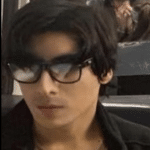
- I am physicist and electrical engineer. My knowledge in computer software and hardware stems for my years spent doing research in optics and photonics devices and running simulations through various programming languages. My goal was to work for the quantum computing research team at IBM but Im now working with Astrophysical Simulations through Python. Most of the science related posts are written by me, the rest have different authors but I edited the final versions to fit the site's format.
Latest entries
 LaptopsOctober 21, 2024CPU Bottleneck: What is it? How to fix it (Easy Guide)
LaptopsOctober 21, 2024CPU Bottleneck: What is it? How to fix it (Easy Guide)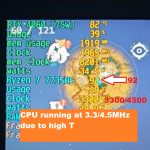 LaptopsOctober 21, 2024Thermal Throttling Beginner Guide – Fix & Signs
LaptopsOctober 21, 2024Thermal Throttling Beginner Guide – Fix & Signs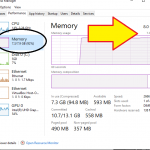 LaptopsOctober 16, 2024Make More RAM Without Upgrading RAM
LaptopsOctober 16, 2024Make More RAM Without Upgrading RAM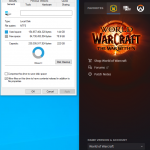 Hardware GuideOctober 15, 2024How Much Storage Do You Need for Gaming in 2024
Hardware GuideOctober 15, 2024How Much Storage Do You Need for Gaming in 2024

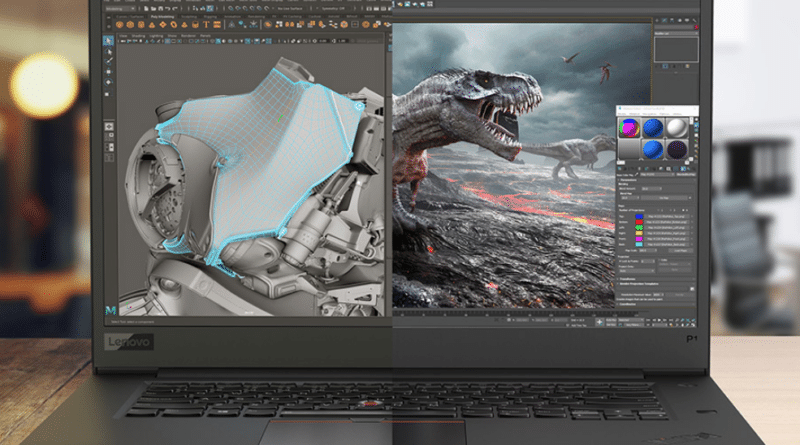

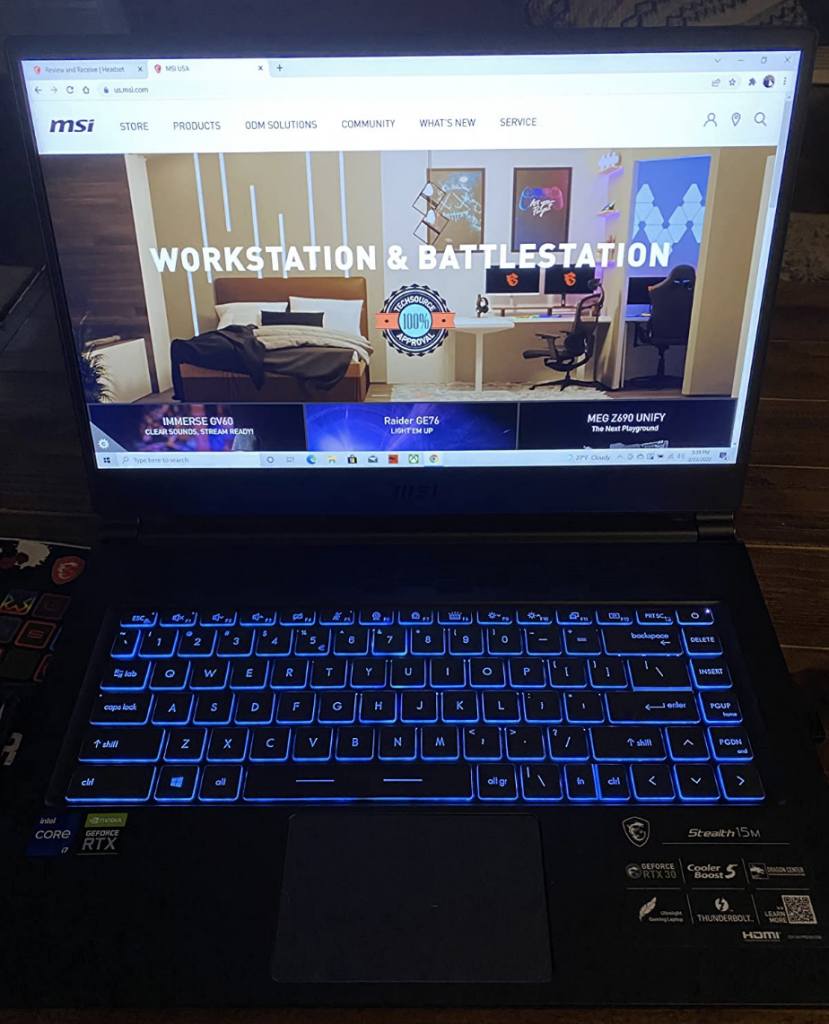

Very informative post. i have been looking to buy a laptop for some time now (almost 4 years) lol. had a laptop so never needed one. but now i need one, its about time after all. But after waiting for so long and doing research i am more scared than ever to finally decide on one. So i need a little nudge (confirmation). i need a laptop for adobe and autodesk software, So far i have been dodging between dell and asus.
Also you havent mentioned Mac…. is it because you hate working on a mac like me ?
Hi Annie, I suggest (if you have the budget) opt for the Dell Precision Model I have listed here. Make sure you get the one with SSD for storage and NVMe protocol, the protocol it’s just a way of programming the device to make it extremely fast. That way it’ll be useful for pretty much any project in animation you’ll encounter. Most people who land on this page end up with the Dell Precision.
Mac is fine but the graphics card is limited to the AMD Radeon series and not as good as the workstation graphics card listed here or the NVIDIA graphic cards you get from Windows Machines (I actually love apple but I have to tell the truth) but if you are a student and your models have low number of polygons/rigs or you are dealing with relatively smaller scenes then it makes sense to get the MacBook Pro (make sure you get one of the latest ones) or any other laptop with a decent and modern graphics card be it Radeon or NVIDIA.
As for adobe software pretty much any graphics card will do, it doesn’t take much advantage of dedicated graphics card but as long as you have one you’ll avoid a lot of minor issues and be able to use all 3D accelerated effects. I have another post for that if you look on the top menu section for “laptops” just make sure you get at least an SSD (any technology) and 16GB RAM if possible but 8GB RAM is fine as long as you are limited to photoshop only.
Could you do recommendations for using blender with Linux OS with a partition? Why are there no choices for touch screen or stylus interaction? Should I wait? I like the HP Zbook G2 but I don’t really use MS –I use google apps because they are free and free to store on google drive. Can you recommend where to have this kind of OS custom built?
Hey I apologize for not replying. I haven’t checked the comments in months due to grad school stuff. If you want to run Blender with Linux you should just focus on finding a linux compatible laptop especially one that has no issues with graphics cards. If you have the cash I’d recommend the Dell developer edition, shown here http://laptopstudy.com/best-linux-laptop/ . As for touchscreen laptops for animation, this article is for 3D Animation. If you are into 2D Animation and would like the touchscreen feature I’d recommend the Surface Pro though the HP X360 is a great alternative.
@disqus_Pyy2nG9TN3:disqus Here’s a reply from one of our “experts”. Basically my animation buddy sent me an email I didn’t check before:
“@ river, personally, if you are in the “industry” then “touch screens” are out. Go buy yourself a Wacom Cintiq. This is about as “Touchy/Fcv eely” as you’re going to NEED to get.
I can’t imagine trying to work Maya with at touch screen. Since I’ve been using a mouse and keypad for SO long.
This is why you won’t hear people talking about using a Wacom in Maya either. It’s just not “there” …at least for me. : )
And you want a “CUSTOM” OS BUILT??? ??? ??? Heh! Good luck with that. OR start learning how to code…
A “custom” PROGRAM for a company I worked for, worked its way into the $100K’s. And THAT was just a simple PROGRAM… based on something that they had already had a “base” to start with.
Yeah, get back to us on that “Custom OS” when you get a chance. Heh!
It SOUNDS like you are using primarily Open Source programs anyway. FREE stuff. I am surprised that you don’t just order a computer WITH Linux built in. It IS an option on SOME of the manufacturer’s sites. And get this!! It’s at NO COST to the computer build. : D
Anyway, from what I have found, if you want a machine that DOES the work, get the LATEST-AND-GREATEST with EVERYTHING MAXED (i.e. RAM, VRAM, HDD’s [SSD’s now]) with as MANY ports as that puppy can handle (USB’s, HDMI, Mini’s, et al) that way, you have a machine that will SMOKE today, and STILL get the job done, in four or five years. : ) You may spend a few grand (or more) getting there, but in the long run it’s WAY worth it. And don’t have enough RIGHT now? Don’t worry. Prices STAY pretty much the same, for the “Top-End” equipment, so SAVE. And who knows? By SAVING and taking that time to save, you MAY just have a BETTER machine, than you can buy TODAY, tomorrow… FOR the same $$$$’s. Heh! And in the SHORT (or long) run, you will kick some CG arsk!! : D For years, and years to come.
Hell, I have a SEVEN year-young, HP Elitebook, with two HDD’s (I’ve swapped both since, one SSD and the other a std. HDD.. AND HP had (has?) what they call their “Drive Guard” …that actually has accelerometers built-in and IF the laptop takes a dive [which after 7 years has had a couple] it FREEZES the HDD’s in place, so no data is corrupted OR lost… NICE!!!) anyway, 24GB of RAM, 17″ monitor and I am ONLY running the “stock” video card with ONLY 1GB of VRAM. It also has a finger print reader for added security AND one of those “Track/Trace/Database programs (in case she’s stolen, it can be pinpointed to exactly where she’s plugged-in at) but that is a feature that I do NOT like to use. : P Same with the biometric crap. But hey!! It’s there, for those fools who like to give their personal info away. : D Say CHEESE to the camera. Which it ALSO has, freaking EXCELLENT quality too, even for “today.” HOW they make them SO small… …??? …??? Baffles the HECK out of me. “Stereo” microphone ( two built-into the display lid, on each side of the camera. …I could go on and on about this machine.
I’ve been doing CG and 3D rendering for more years than I’ve had my “baby.” And when I got her, I was using an “off-the-shelf” ACER computer. What USE to take me literally ALL night (my render stats went OVER 15 hours, JUST to render ONE frame, of a 10 second short… well YOU do the math (at 24fps)…
My HP?? She rendered the ENTIRE scene in JUST about the same time. a BIT shorter. I think it was, like 12.5 hours (or something to that effect.)
Hahahahahah! I even had a scene that my “off-the-shelf” model simply could NOT handle. Too MANY polys on the model. And that was at LOW res. I popped it into my HP to “see” if I could get her to render a frame for me and it was done, in LESS than a minute.
So it is getting “time” now again, since these software manufacturers can’t leave “well enough” alone, and are SPITTING out new releases every other month. SOME only moving crap around in the UI, but SOME are effecting the performance of the machine. Using more processing “power” to render a scene.
Anyway, it’s starting to get to that point in time, where I need to start looking for a NEW “baby” to replace my tried and true… of COURSE, I am going to go look at HP first off. Their warranty (in office or in house is STUPID COOL, if you need to utilize it. And I THINK it’s golden, for THREE years. : ) Not bad. Eh?
But I will have to “build” my own computer, on their site. As there IS NO “OFF-THE-SHELF” computer that is going to do, what you want it to do. And “replacing” or “upgrading” parts for them is next to impossible (still talking laptops here.)
I KNOW that I am going to be looking at PROBABLY $4-$6K for what I will “need.” But then again, IF I only have to purchase ONE of these… and they LAST for seven years… what is that monthly? High-end, ~$10/month? NOT that bad, if you ask me. : D
So SAVE!!! SAVE and get the BIGGEST, BADDEST-ASSED machine that you can afford. If you CAN’T “afford” it (TODAY) then that only means that you need to start saving. : ) And again, who knows? MAYBE when you have enough dough, to actually PAY for it, there MAY be a “better” machine or “option(s)” that you can THEN buy.
JUST my two-cents… but when I see a “one size fits all” kind of article, for computers that “do” CG and/or 3D kind of WORK… I’ve found that there AIN’T ONE!!! !!! !!! : /
You will have to GO to the manufacturer’s sites and BUILD your “own” computer. One that ROCKS!!! ; D
Good luck, to us all. And may we ALL have a “hiccup-FREE” modeling, motion graphics, photo manipulation, movie “splicing” and editing experience. EVERY day!!! : ) WHOLENESS, to ALL!!! : ) -EB”
@ river, personally, if you are in the “industry” then “touch screens” are out. Go buy yourself a Wacom Cintiq. This is about as “Touchy/Fcv eely” as you’re going to NEED to get.
I can’t imagine trying to work Maya with at touch screen. Since I’ve been using a mouse and keypad for SO long.
This is why you won’t hear people talking about using a Wacom in Maya either. It’s just not “there” …at least for me. : )
And you want a “CUSTOM” OS BUILT??? ??? ??? Heh! Good luck with that. OR start learning how to code…
A “custom” PROGRAM for a company I worked for, worked its way into the $100K’s. And THAT was just a simple PROGRAM… based on something that they had already had a “base” to start with.
Yeah, get back to us on that “Custom OS” when you get a chance. Heh!
It SOUNDS like you are using primarily Open Source programs anyway. FREE stuff. I am surprised that you don’t just order a computer WITH Linux built in. It IS an option on SOME of the manufacturer’s sites. And get this!! It’s at NO COST to the computer build. : D
Anyway, from what I have found, if you want a machine that DOES the work, get the LATEST-AND-GREATEST with EVERYTHING MAXED (i.e. RAM, VRAM, HDD’s [SSD’s now]) with as MANY ports as that puppy can handle (USB’s, HDMI, Mini’s, et al) that way, you have a machine that will SMOKE today, and STILL get the job done, in four or five years. : ) You may spend a few grand (or more) getting there, but in the long run it’s WAY worth it. And don’t have enough RIGHT now? Don’t worry. Prices STAY pretty much the same, for the “Top-End” equipment, so SAVE. And who knows? By SAVING and taking that time to save, you MAY just have a BETTER machine, than you can buy TODAY, tomorrow… FOR the same $$$$’s. Heh! And in the SHORT (or long) run, you will kick some CG arsk!! : D For years, and years to come.
Hell, I have a SEVEN year-young, HP Elitebook, with two HDD’s (I’ve swapped both since, one SSD and the other a std. HDD.. AND HP had (has?) what they call their “Drive Guard” …that actually has accelerometers built-in and IF the laptop takes a dive [which after 7 years has had a couple] it FREEZES the HDD’s in place, so no data is corrupted OR lost… NICE!!!) anyway, 24GB of RAM, 17″ monitor and I am ONLY running the “stock” video card with ONLY 1GB of VRAM. It also has a finger print reader for added security AND one of those “Track/Trace/Database programs (in case she’s stolen, it can be pinpointed to exactly where she’s plugged-in at) but that is a feature that I do NOT like to use. : P Same with the biometric crap. But hey!! It’s there, for those fools who like to give their personal info away. : D Say CHEESE to the camera. Which it ALSO has, freaking EXCELLENT quality too, even for “today.” HOW they make them SO small… …??? …??? Baffles the HECK out of me. “Stereo” microphone ( two built-into the display lid, on each side of the camera. …I could go on and on about this machine.
I’ve been doing CG and 3D rendering for more years than I’ve had my “baby.” And when I got her, I was using an “off-the-shelf” ACER computer. What USE to take me literally ALL night (my render stats went OVER 15 hours, JUST to render ONE frame, of a 10 second short… well YOU do the math (at 24fps)…
My HP?? She rendered the ENTIRE scene in JUST about the same time. a BIT shorter. I think it was, like 12.5 hours (or something to that effect.)
Hahahahahah! I even had a scene that my “off-the-shelf” model simply could NOT handle. Too MANY polys on the model. And that was at LOW res. I popped it into my HP to “see” if I could get her to render a frame for me and it was done, in LESS than a minute.
So it is getting “time” now again, since these software manufacturers can’t leave “well enough” alone, and are SPITTING out new releases every other month. SOME only moving crap around in the UI, but SOME are effecting the performance of the machine. Using more processing “power” to render a scene.
Anyway, it’s starting to get to that point in time, where I need to start looking for a NEW “baby” to replace my tried and true… of COURSE, I am going to go look at HP first off. Their warranty (in office or in house is STUPID COOL, if you need to utilize it. And I THINK it’s golden, for THREE years. : ) Not bad. Eh?
But I will have to “build” my own computer, on their site. As there IS NO “OFF-THE-SHELF” computer that is going to do, what you want it to do. And “replacing” or “upgrading” parts for them is next to impossible (still talking laptops here.)
I KNOW that I am going to be looking at PROBABLY $4-$6K for what I will “need.” But then again, IF I only have to purchase ONE of these… and they LAST for seven years… what is that monthly? High-end, ~$10/month? NOT that bad, if you ask me. : D
So SAVE!!! SAVE and get the BIGGEST, BADDEST-ASSED machine that you can afford. If you CAN’T “afford” it (TODAY) then that only means that you need to start saving. : ) And again, who knows? MAYBE when you have enough dough, to actually PAY for it, there MAY be a “better” machine or “option(s)” that you can THEN buy.
JUST my two-cents… but when I see a “one size fits all” kind of article, for computers that “do” CG and/or 3D kind of WORK… I’ve found that there AIN’T ONE!!! !!! !!! : /
You will have to GO to the manufacturer’s sites and BUILD your “own” computer. One that ROCKS!!! ; D
Good luck, to us all. And may we ALL have a “hiccup-FREE” modeling, motion graphics, photo manipulation, movie “splicing” and editing experience. EVERY day!!! : ) WHOLENESS, to ALL!!! : ) -EB