A Beginner Guide to Reading Computer (Laptop) Specifications
When I started becoming interested in computers I had no idea what all the specifications like RAM, #Cores, vRAM, HDD, SSD meant.
The only thing I knew back then was that more gigabytes meant storage and fast CPUs meant fast computers.
This is a short guide or a quick crash course if you’re in that position.
Don’t worry…
We won’t get into specifics we have other posts for that. We’ll just go over the basics and break it down so you’re a little more informed before shopping for computers.
1. Processor (CPU)

CPUs or processors are in charge of “running” applications. The “heavier” or “fancier” your application or software or task is, the beefier your CPU needs to be.
Clock Speed
The most important spec for heavy applications is “clock speed”. In layman terms “speed”.
Although heavy tasks can still run on any CPU, the CPUs with the highest clock speeds (measured in GHz. Ex: 4.0GHz) the faster these tasks will run.
Light tasks do not really benefit from high clock speed CPUs (~anythin below 4GHz will be fine).
Cores
I’m sure you’ve heard the terms “multicore CPU”, “dual-core”, “six-core”, “octacore” and wondered what a core was.
A modern CPU is not made out of one big box but rather SEVERAL mini-boxes. These mini-boxes are the processing units where all your applications run and these are what they call “cores”.
Thus, it is safe to say that the more cores you have, the faster your applications will run.
Or
The more you can multitask as each program could be assigned to one core.
These are the most common CPUs you’ll find:
Brand
Intel Core i3 and AMD Ryzen 3
These have no more than 4 cores and clock speeds usually cap at 4GHz. Designed for multitasking between basic applications and general computing tasks like web browsing, video streaming, programming, “light tasks”.
These will also have the best battery lives because they do not consume much power.
Intel Core i5 and AMD Ryzen 5:
They can have up to 6 cores and go well beyond 4GHz. These are the bare minimum for heavy duty applications like high graphics gaming, 3D modeling, video and professional photo editing.
Intel Core i7 and AMD Ryzen 7
Up to 8 cores and pretty close to 5GHz. These are not the fastest CPUs available but this is as much power as 90% of gamers, 3D designers and video editors will need.
Generation
The above recommendations only apply to “late generation” CPUs. You can tell which generation a CPU belongs to by looking at the first digit of the model number.
AMD Ryzen: Late generations would be 4th,5th and 6th.
Intel Core: Like wise: 9th, 10th, 11th.
Anything lower is sort of old but not too slow.
Series
You may have noticed “letters” like “U”, “G” or “H” on a CPU’s label.
H, HK, HS: Any series with an H. Be it HQ, HK , HX or any other combination will stand for “High Performance” or “High Graphics”. They have more cores and more clock speed making them super useful if you’re seeking the best of the best performance for heavy applications.
U, G: These are “smaller” CPUs designed to make laptops “light-weight” thus they are substantially weaker than “High Performance” CPUs (if brand and generations are equal).
2. RAM

RAM is basically memory but this is a different type of memory than storage. This memory is much easier to read because it sits a lot “closer” to the CPU .
This means the more RAM or “RAM Memory” you have, the more efficient your CPU will be at reading large chunks of data or in other words running SEVERAL programs and applications at once.
Size
2GB RAM: This is enough for Chrome Os, Mac OSX, Windows 10 S, Windows 11S and most Linux OSs as long as you limit yourself to basic tasks like : web browsing, word editing, music playback and videos.
4GB RAM: Good ONLY for the forementioned operating systems but more useful if you’re a heavy multitasker (+20 web tabs open).
8GB RAM: This is the bare minimum for the full version of Windows 10 Home, Windows 11 Pro. Anything less is likely to give you issues. This much is also good for running heavy applications like high end gaming, video editing, etc.
16GB RAM: Only useful for professional video editors, 3D CAD engineers, photo editors. Basically this will boost performance on heavy applicaitons. Very unnecessary for most people even for gaming.
Generation
DDR3 vs DDR4 vs DDR5
There are the three most recent generation although the first one is quite old. They mostly differ in their “data-feeding” speeds.
3. STORAGE

Storage drives are on computers works just like your phone’s storage. The more storage you have, the more stuff you can have installed/saved.
Type
Not all storage drives are the same though. There are basically two types: Solid State Drives and Hard Disk Drives.
SSD (Solid State Driver)
Virtually every laptop and computer today uses a Solid State Drive. Unlike the old fashioned, HDDs (Hard Disk Drives). They have amazing reading/writing speeds. This means anything that has to do with reading/writing file will be fast:
- Opening up huge files will be done in an instant: adobe premiere files, CAD files, video editing files, photoshop files,etc.
- Launching/loading software & programs will take a few seconds
- Booting up your system will also take less than 10 seconds.
- Looking up for files/text excerpts across all the system will be instantly.
*There are actually two types of SSDs or three. But for most purposes they will perform equally the same.
HDD(Hard Disk Drive)
These are the old fashioned storage drives we used 10 years ago. They’re still found on computers and in fact will make them slightly cheaper but be warned, they’re pretty slow and all of the things I outlined before will be done several times slower.
Size
Most files, especially software files, on computers are bigger than files on a phone though.
SSDs come in all sizes but anything more than 256GB starts to get expensive.
Let’s run some calculattions to see if you may need to go beyond 256GB.
Since Windows takes ~20GB and basic software like Office/video and photo editing apps: 10GB.
We’ll subtract ~30GB.
Now…
A DSRL photo takes ~ 10MB.
A 2h 1080p movie file ~ 8GB.
A 2th encoded movie file ~300MB.
| Movies (DVD) |
Movies (Encoded) |
Photos (DSLR) |
|
| 128(120)GB | 11 | 300 | 9000 |
| 256(226)GB | 27 | 733 | 22 000 |
| 512(482)GB | 60 | 1600 | 48 000 |
| 1000(970) GB | 121 | 3233 | 12 000 |
As you can see even 128GB is plenty of space unless you install several AAA games, 3D modeling software or store several 4k videos/CAD files.
In which case…
You should at least get 512GB.
Graphics Card(GPU)
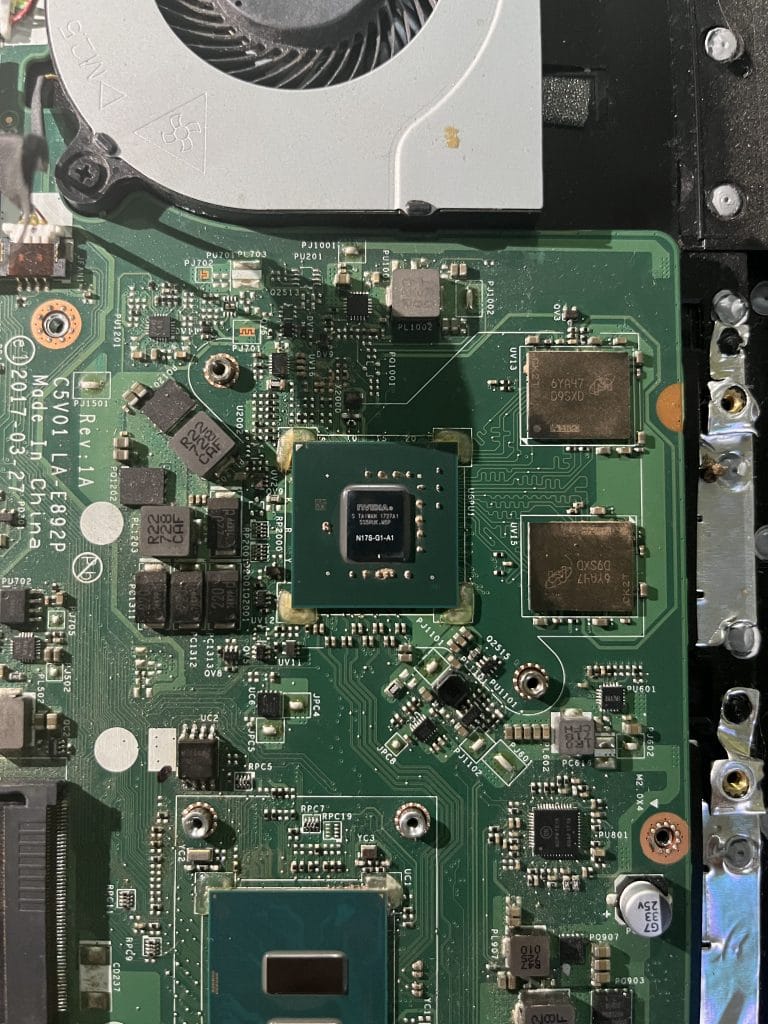
If you’re buying a computer for high graphics applications: 3D modeling, video editing and maybe photo editing then you should at least KNOW the difference between the two types: integrated and dedicated.
Types
Integrated Graphics
All computers and laptops will automatically come with an integrated GPU. Since they are integrated they share resources like “RAM” with the CPU.
All of them are plenty for basic tasks, videos, image editing and most computer games .
Recent integrated GPU perform quite well even for photo editing , video editing and high graphics games!
Dedicated Graphics
They are called dedicated GPUs because they have “dedicated” resources.
vRAM
Unlike integrated graphics, they have a lot more vRAM so they do not need to “borrow” RAM from the CPU. They also have other technical specs (cores, shaders, clock speeds) well beyond what’s found on integrated GPU and that’s exactly why
The easiest way to tell if you’ve got a dedicated GPU is by checking if the word “vRAM” is thrown somewhere around the computer description.
Or
If they have either the “Radeon RX” or “NVIDIA” words on their labels.
Ex: NVIDIA GeForce 3060RTX, AMD Radeon RX 5550M.
Workstation Cards
A subclass of dedicated GPUs designed specifically for 3D modeling, 3D drawing applications.
There is a whole debate on whether or not these are useful for the average user but one thing is for certain, They’re definitely useful for the most highly complex 3D designs and animation projects.
Comments?
If you found this too technical or if there’s something you don’t understand please let me know in the comments below. PC
Author Profile
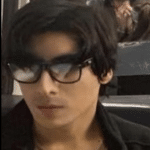
- I am physicist and electrical engineer. My knowledge in computer software and hardware stems for my years spent doing research in optics and photonics devices and running simulations through various programming languages. My goal was to work for the quantum computing research team at IBM but Im now working with Astrophysical Simulations through Python. Most of the science related posts are written by me, the rest have different authors but I edited the final versions to fit the site's format.
Latest entries
 Laptops2024.07.09Laptop Storage Type Guide (PCIe NVMe, SATA III, HDD, eMMC)
Laptops2024.07.09Laptop Storage Type Guide (PCIe NVMe, SATA III, HDD, eMMC)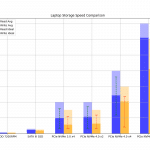 Laptops2024.07.02Laptop Storage Speed Comparison (PCie NVMe 5.0, 4.0, 3.0, SATA III)
Laptops2024.07.02Laptop Storage Speed Comparison (PCie NVMe 5.0, 4.0, 3.0, SATA III)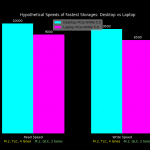 Hardware Guide2024.06.29Desktop Storage vs Laptop Storage Speed Performance Comparison
Hardware Guide2024.06.29Desktop Storage vs Laptop Storage Speed Performance Comparison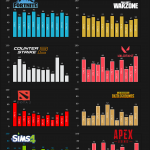 Hardware Guide2024.06.23Single-Thread vs Multi-thread CPU For Gaming (List & Benchmarks)
Hardware Guide2024.06.23Single-Thread vs Multi-thread CPU For Gaming (List & Benchmarks)



