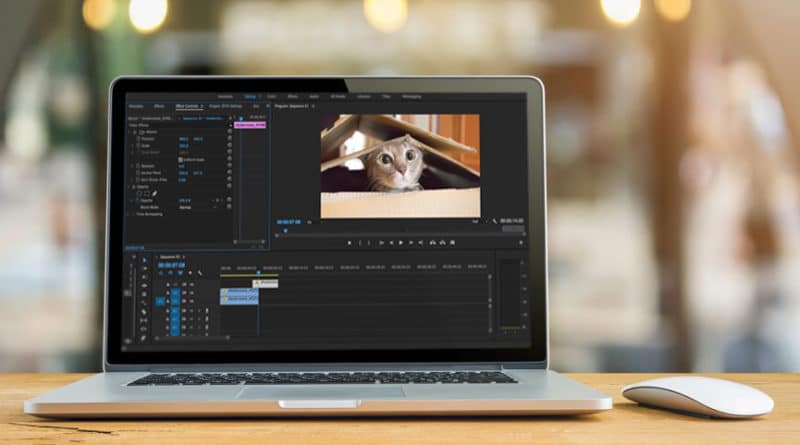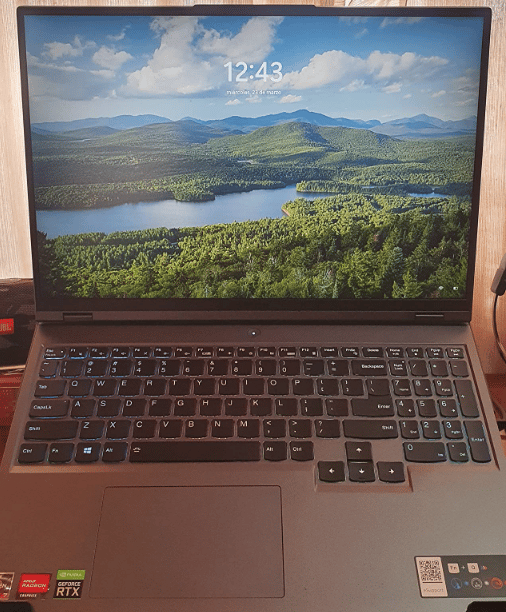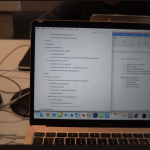The 6 Best Laptops For Film Students – November 2022
Im guessing you’ve visited forums, reddit and a bunch of other websites and still ended up sort of confused about what makes the best laptop for film students , film making or video editing.
I can’t blame you…
It was only after my third year that I got a good grasp of how video editing software uses hardware.
Before…
We jump into the laptop jargon. Let me just say that if you’re on a budget and DO NOT plan to edit videos outside your home. You’re probably better off with a desktop, theyre cheap and way more powerful.
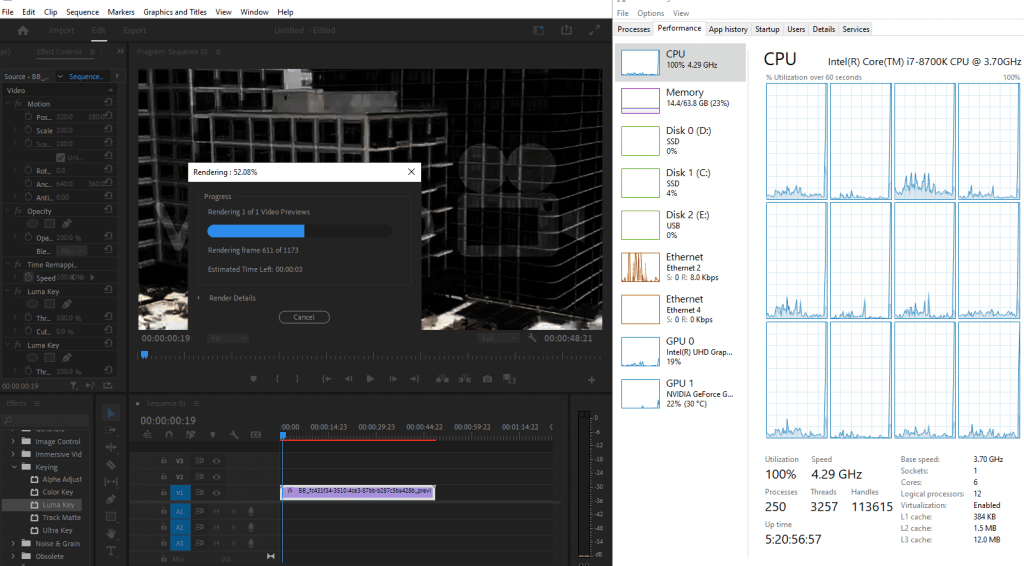
On the other hand…
If you do want to work in the library and carry your laptop everywhere…
Then yes grab a powerful laptop with a good graphics card and multicore CPU is important but remember portability is just as important otherwise you aren’t likely to be productive if you don’t feel like carrying your laptop with you sometimes.
Now..
Laptops that are both powerful and portable are very expensive.

So in this post…
We’ll include laptops with varying degrees of portabily but more or less with the same power.
[toc]
Best Laptop Specs for Film Students
Before we get to the 5 best laptops for film students, I want to go over some computer jargon because I know some of you do want the reassurance that these five laptops have the hardware needed for video editing and film making.
Don’t worry I’m going to simplify it here so even if you are a total greenhorn to film making it should make sense to you. There’s a complete tutorial and hardware guide on the last section of this post with more details and links to third benchmarks if you are interested.
CPU
Clock Frequency: The single most important spec for fast editing and video playback is clock frequency (applying changes to a clip = calculations = more calculations per second = faster rendering, thus there’s no limit on how high you can go).
#Cores: You’ve heard about cores being important that’s true, more cores will speed up x2, x3, x4 rendering and video playback (exporting too) but the limit is 8 cores.
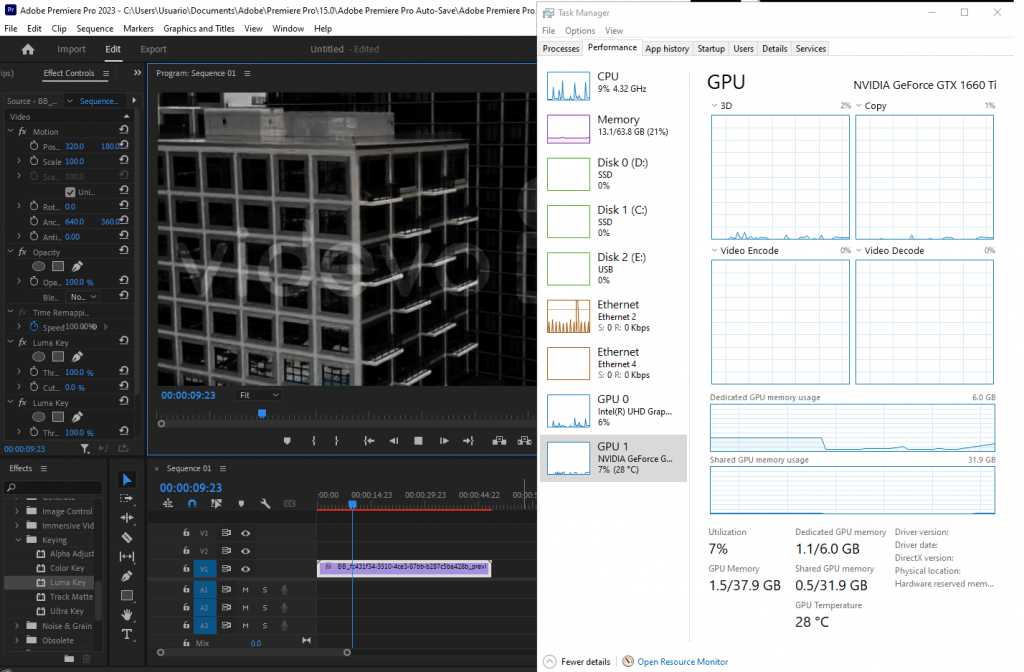
GPU
Having the best and latest GPU (Ex: 3080Ti) does not mean you’ll have FAR better performance. That’s only true in very scenarios (6k, 8k video editing that relies on several GPU acelerated effects and very long clips).
Simple cuts, transitions and efects like a cross dissolve do not need a good a dedicated graphics card.
RAM
RAM stands for memory and this is where your footage is stored so that the CPU can run calculations (for video playback) thus the more the better.
8GB: good for <60 min clips.
16GB: a requirement for footage in 1h-2h.
32GB-64GB: gives a small performance boost but not required for a fast workflow.
Storage
Solid State Drive are a must. Virtually all modern laptops have them so no need to explain why they’re useful.
If you upgrade your storage set up make sure to have x2 SSD to get a 5-8% performance boost when previewing after editing by having Windows on one SSD & Adobe Premiere + Footage on the other,
Display & Extras
– All laptops witih the above specs have suitable displays for film editing (FHD, IPS)
– No need for a 4k display to edit 4k videos.
– Likewise all external ports and connectors are included: Thunderbolt 2/3 or USB 3.1 Type-C.
Top 6 best Laptops for Film Students
All laptops in this list range from 650 to 2000 dollars. Like I said before, all of them are suitable for intense and professional video editing either with Adobe Premiere or with DaVinci Resolve using GPU accelerated effects (like color correction) and rendering these with acceptable speeds.
The main difference between these laptops is mainly portability, the more portable ones will be more expensive and the cheaper ones will be more heavy. Now there’s also the difference of 4GB vRAM and 6GB vRAM dedicated GPUs here, the latter is a better choice but only buy it if you have the budget. I’ll only include ONE laptop with an 8GB vRAM dGPU and it’ll be only suitable for those after very very fast 4k and 6k film making.
1. Lenovo Legion 5 Pro
The Best Laptop For Film Editing
AMD Ryzen 7 5800H
16GB DDR4
NVIDIA RTX 3060 130W
512GB PCIe NVMe
16” QHD 165Hz IPS
5.4 lbs
4 hours
If you want something that will be 100% bullet proof for ANYTHING you come across in film making school, you don’t necessarily need to go all out and grab a high tier GPU like the 3080RTX or even the 3080Ti.
As we talked about before, most professionals will be happy with a 3060RTX especially a full wattage 3060RTX (max – 130W) which is significantly faster than the lower-tier 3050Ti and 1650GTX GPUs.
This should do the trick if you’re working with FHD footage and even 4k footage.
Higher Specs for 1080P and 4k Video Editing
Now you may have a high budget and don’t mind going for the 3080RTX and 3080Ti (I bet for gaming purposes) but don’t expect video editing at FHD to be any faster. It may help for 4k video editing but it’s not going to be a significant performance gain. If you don’t believe me, feel free to head to the last section where I link benchmarks taken with the software testing performance of high-tier GPUs and 4k video editing.
A good reason to go for those high tier laptops (I know you want to game with those too) is their CPU, if you do, make sure you grab a CPU that’s way faster than this because that’ll definitely increase rendering and video playback performance across all resolutions.
What’s so special about this Lenovo Legion 5? Im sure there are other 3060RTX laptops worth looking at…?
Good question. If you make an excel sheet and list all 3060RTX laptops and have their specs listed as columns with prices like I have done, you will find that this model gives you the best bang for your buck. Plus there are very few 3060RTX laptops that run at full power (130W) and most of those laptops on whatever list you make will have low wattage (which equals lower performance when rendering using GPU accelerated effects).
There’s also the bonus of having a 17” display which when paired with a QHD (that’s almost twice the resolution of FHD) resolution screen gives you an insane amount of workspace for your timeline, footage and the option to have several interfaces for quick access to call actions, effects and text formats,etc.
2. MSI GF65 Thin 10UE
Best Budget Laptop For Film Students
Core i5 10500H
8GB DDR4
RTX 3060 (85W) 6GB vRAM
256GB PCIe SSD
15 ” 144Hz Full HD IPS
4.1lbs
3 hours
This laptop also has a 3060RTX but will have nowhere near the performance of the Lenovo Legion 5 Pro why? Two reasons:
3060RTX (85W) & Core i5 11400H
The 3060RTX is not runnign at full TGP, this is a problem with smaller and cheaper laptops, as making it run at full TGP requires a better cooling system (more expensive) and the CPU is significantly weaker than the Core i7 11800H. Now that’s not to say this laptop is slow otherwise it wouldn’t be on the list but it’ll significantly slower than the first one.
The reason it’s here it’s because it’s still significantly better than the next two budget laptops we’re going to go over (this one sells for 820 bucks) which cost around 750 bucks.
It’s on an deal so it’s a good time to grab it.
Don’t forget that you need to the RAM upgrade to 16GB if you want to edit and apply effects on timelines longer than 60 min. It can handle 4k video editing too, at least better than the next one which is the bare bone minimum for film making.
3. Lenovo Ideapad Gaming 3
Good Laptop For Film Students
AMD Ryzen 5 5600H
8GB DDR4
3050TI GTX 4GB vRAM
512GB PCIe NVMe SSD
15.6” 120Hz Full HD IPS
4.96lbs
2 hours
This is the cheapest and bare bone minimum machine for any serious film editing with Adobe Premiere Pro.
GPU: 3050Ti 4GB vRAM
This is not the only one 4GB vRAM GPU but it is currently as of 2022 the fastest 4GB vRAM dGPU available on laptops. The good news is that it’s currently on a deal and you can find for near the price of the more popular but less powerful 1650GTX. It should be plenty good for all kinds of video editing with 1080p resolution clips. Not ideal at all for 4k video editing, perhaps short clips won’t be such a hassle but definitely not for tons of effects on 4k videos unless you don’t mind waiting 1h for a render in and out.
CPU: Core i5 10300H vs AMD Ryzen 5 5600H
Now you’re going to find laptops with either one of these CPUs. It’s very important you pick an AMD Ryzen 5 5600H or AMD Ryzen 5 4600H over any other model, this is a rule you must follow only for the Ryzen 5 and Core i5 families because most of the time the Ryzen 5 CPUs will not only have slightly better ‘clock frequency’ but also 2 more cores which makes a huge difference when rendering and when doing video playback.
RAM & Storage: 8GB & 512GB – Upgradeable
I have this laptop in my collection (along with the MacBook Pro we’re going to over next and the Lenovo Legion 5 Pro), I have made tutorials on how to do the upgrade for RAM and Storage. You can find them in the homepage. Also just so you know this laptop supports RAM up to 32GB and an additional SSD storage so you can get the performance boosts we talked about in the beggining of this post.
4. MacBook Pro
Best MacBook For Film Students
8-Core M2 Pro Chip
16-32GB RAM LPDDR5
10-Core M2 Pro Chip
512GB-1TB Flash SSD
16” Retina Resolution
3 lbs
10 hours
The MacBook Pros are the only choices if you’re using Final Cut Pro for film making. Forget MacBook Airs, MacBooks and MacBook Minis or whatever else they come up with these days.
Just go for a MacBook Pro even the older versions (those which have a dedicated GPU) will have enough performance for you to be productive.
GPU: Radeon RX and M1-M2 Chip
The only models you should consider buying are those with either the Radeon RX GPU or the M1/M2 Chips though. Any other models will work but it isn’t going to be pretty especially now when most films are usually 2k or 4k.
The one featured here is the newest MacBook Pro and yes it is the best if you’re using Final Cut Pro X.
However, the slightly older 2019 MacBook Pro with a 16” display and the RX 5500M, is the BEST choice if you ALSO want to run Adobe Premiere Pro and DaVinci Resolve as the newer M1 & M2 chip models do not support BootCamp (hence you can’t install Windows 10 or Windows 11 or any operating system other than OSX).
Note MacBook Pros are not required for basic video editing, they’re useful for more complex edits which use color correction effects. If you just want a MacBook for youtube videos and blog videos, you can try weaker MacBooks like the M1 MacBook Air (though I’d still would not use it for continous video editing work as rendering can be quite taxing on thinner laptops without a proper cooling system).
Refurbished:
If you don’t want to drop 2k, then the only way to find MacBooks cheap is to go for the older models which are mostly refurbished.
Refurbished models are not limited to Amazon, the Apple store also has refurbished models but they are usually just as expensive as the new ones however with a longer warranty.
Lack of Ports/TouchBar:
MacBook Pros made from 2018 onwards will lack the usual ports useful for film editing, so you will have to buy a a bunch of adapters. There’s just no way around it, you can’t go for the older models that have tons of ports because they’ll be too weak for intensive film making (they will be fine for basic video editing though).
5. Razer Blade 15
Best Portable Laptop For Film Students
Core i9-12900H 5.3GHz 14 Core
32GB RAM DDR5
NVIDIA 3070Ti RTX 8GB vRAM
1TB PCIe NVMe
15.6” QHD IPS 144Hz
4.6 lbs
2 hours
All the Windows laptops we have listed so far are not portable, they’re all good for professional film making and have more than enough power for film students but they’re somewhat heavy. This is not the lightest laptop with film students but it is the lightest laptop with this much GPU and CPU power. I’ll go through one more laptop that’s even more portable but it won’t have the 3070RTX on it and an 8 core CPU.
You can choose the models with the 3080 or even the 3080Ti but just beware that the weight will increase by at least 1lb.
6. Surface Laptop Studio
Best Portable Windows Laptop For Film Students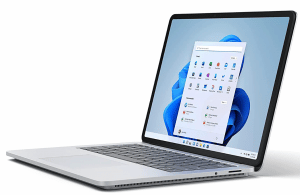
Intel Core i7-11700H 8 Cores 4.9GHz
16-32GB RAM
NVIDIA RTX 3050Ti 4GB vRAM
512-2TB NVMe PCIe SSD
14.4” Pixel Sense 3000×2000
3.83 lbs
This is the most portable laptop with above average power for film making because it has a 3060RTX. Yes, the CPU is a little odd and it’s only been designed for this model but it still has 8 cores and goes past 4GHz.
It’s actually sort of a tablet and the older models (Surface Book) actually turn into a full tablet. This is a little heavier than the older model so if you want something portable grab the Surface Book and try to choose the models with at least 4GB vRAM dGPUs.
Lastly, make sure you grab a model with the RAM & Storage you’re going to need (32GB & 1TB are preferred) because it is not upgradeable after purchase.
How to Buy the Best Laptop for Film Students
First, let’s make one thing clear, what software does your school uses?
Adobe Premiere & DaVinci Resolve vs Final Cut Pro X
Head over to your department’s site and click the computers & labs section. See whether they use Final Cut Pro X, Adobe Premiere or as in most places: both.
If it’s final cut pro, my advice would be to grab NOT the latest MacBook Pro but instead ANY MacBook Pro that has a video card like the AMD RX 5500M if you want to run DaVinci Resolve & Adobe Premiere too. If you’ll just run Final Cut Pro X, then then of course grab the latest M2 MacBook Pro. .
Adobe Premiere & DaVinci Resolve
This whole hardware section will be mostly concerned with computer performance with these two software. Before we get to it, let’s clear up a few definitions:
rendering = apply the efffects and edits to a clip so you can get a “FAST” preview before exporting.
exporting = the process of outputting a finished project, includes encoding + rendering.
encode= apply a format or codec to a file. EX: AVI, MP4, MKV etc…
transcode= change the format of a file. Ex: MKV –> MP4.
CPU
The CPU is the single most important spec for video editing and film making, you can easily verify this by opening Adobe Premiere and then apply a simple effect to a video, then use video playback to see how it looks and open TASK Manager as shown below you’ll see CPU usage being nearly 100% most of the time.
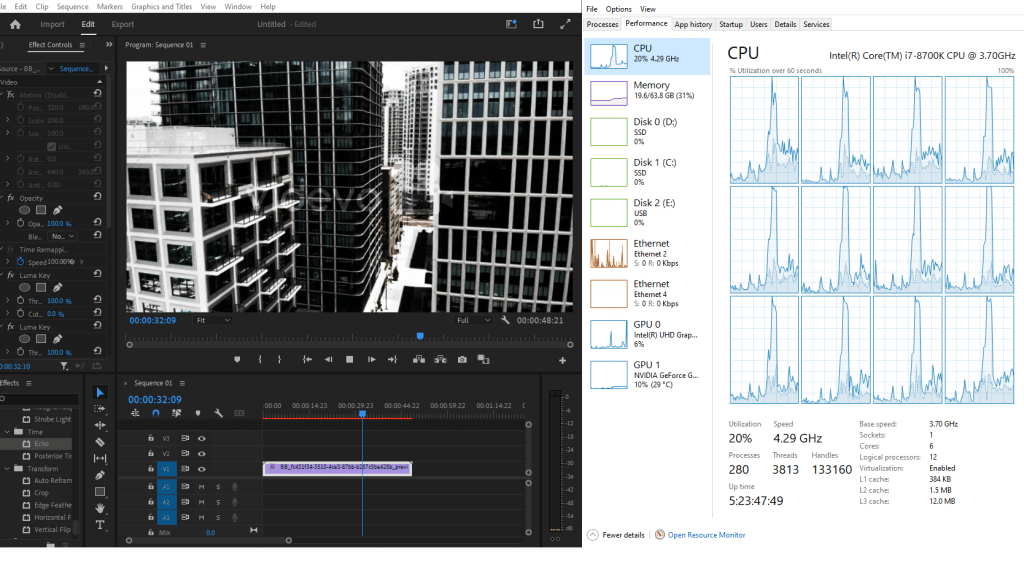
Unfortunately, most video playbacks for previews (without rendering) are going to be jerky and slow even with high-end CPUs, this is why it is always best to maximize speed here.
Clock Frequency (Speed)
Applying effects (not previewing) , cutting clips, merging and adding text and all sorts of edits are also CPU dependent but mostly “clock frequency dependent” (more GHz = good). There’s no limit on how much you can use, the more the better. Although effects and editing will be instantaneous after 4.5GHz, more clock speed will help with video playback.
#Cores
When it comes rendering or exporting or encoding more cores always help. This is because they are a ‘loading bar’ process which means adding more ‘computers’ will help, this is because these tasks are like painting a wall, the more painters you have the faster the job will get done. Cores within a CPU are basically “extra” computer or CPUs that will work in parallel on the same task.
Now there’s a limit to this of course, as of 2022, the limit is still about 8 cores (For 4k video editing) cores and 6 (for FHD film editing) cores will give you the performance / money ratio. 10 cores and more is useful but does not necessarily return significant performance gains. The benchmarks showing this were done by Pudget Systems, they are quite old but still hold true to this date.
List of CPUs meeting the above criteria
| CPU | Base | Turbo | Cores |
| i5 9300H | 2.4 | 4.1 | 4 |
| i5 10300H | |||
| i5-11300H | 2.6 | 4.4 | 4 |
| i5 11260H | 2.6 | 4.4 | 6 |
| i5 11400H | |||
| i7 9750H | 2.6 | 4.5 | 6 |
| i7 10750H | 2.6 | 5 | 4 |
| i7 11375H | 3 | 5 | 4 |
| i7 11370H | 3.3 | 4.8 | 4 |
| i7 10870H | 2.2 | 5.00 | 8 |
| i7 11800H | 2.3 | 4.6 | 8 |
| i9 10885H | 2.4 | 5.3 | 8 |
| i9 10890K | 2.4 | 5.3 | 8 |
| i9-11900H | 2.5 | 4.9 | 8 |
| i9-11980HK | 3.3 | 5 | 8 |
|
i7-12800H
|
3.7
|
4.8
|
6/8
|
|
i7-12700H
|
3.5
|
4.7
|
6/8
|
|
i9 12900H
|
1.8
|
5
|
6/8
|
| CPU | Base | Turbo | Cores |
| Ryzen 9 6980HX | 3.3 | 5 | 8 |
|
Ryzen 9 6900HS
|
3.3 |
4.9
|
8 |
| Ryzen 7 6800HS | 3.2 | 4.7 | 8 |
| Ryzen 9 5900HX | 3.3 | 4.6 | 8 |
| Ryzen 9 4800HS | 2.2 | 4.4 | 8 |
| Ryzen 7 5800H | 3.3 | 4.4 | 8 |
| Ryzen 7 4800H | 2.9 | 4.2 | 8 |
| Ryzen 7 3750H | 2.3 | 4.0 | 6 |
| Ryzen 5 5600H | 3.3 | 4.2 | 6 |
| Ryzen 5 4600H | 3.0 | 4.0 | 6 |
Green= Minimum. , Blue = Good , Purple = Best
GPU
GPU is the second most important factor but honestly if you are building a desktop not only doing simple video editing (titles, cuts, transitions,etc) then you don’t need to worry about. The moment you add any of the complex and advanced effects as shown below, then rendering, video playback is going to be slow (+2h hours to render, very jerky video playback, loading bars when applying GPU accelerated effects) if you don’t have a dedicated graphics card.
Below are the most popular GPUs for film editing, any of them will be fine for most Pros:
| NVIDIA | Cores | vRAM | Speed |
| 1050 | 640 | 4GB | 1493 |
| 1050 Ti | 768 | 4GB | 1620 |
| 1650 | 1024 | 4GB | 1560 |
| 1060 | 1280 | 6GB | 1670 |
| 1660 Ti | 1536 | 6GB | 1590 |
| 3050Ti | 2560 | 4GB | 1485 |
| 2060 | 1920 | 6GB | 1680 |
| 2080 | 2944 | 8GB | 1710 |
| 2070 | 2304 | 8GB | 1620 |
| 3060 | 3584 | 8GB | 1780 |
| 3070 | 5888 | 8GB | 1730 |
| 3080 | 8704 | 8GB | 1710 |
| 3070Ti | — | — | — |
| 3080Ti | — | — | — |
Any graphics caard outside of that list is a BIG NO NO that includes AMD GPUs and Integrated Graphics.*
*AMD GPUs will work for MacBook Pros and desktops , they cannot be found on laptops anyways. An Intel Graphics is ‘integrated’ which is useless for advanced video editing.
Applying Effects & Video PlayBack
Applying GPU accelerated effects are going to be instantaenous but as soon as you video playback they are going to be jerky and laggy if you have a weak GPU. Thus for decent performance when video playbacking with effects like color correction , grading and cross dissolveyou want at least 4GB vRAM dedicated GPU (those in orange).
Rendering
Remember we said more cores = faster rendering. Well GPUs also have cores, although nowhere near as fast as CPU cores, they’re still helpful ESPECIALLY when you have GPU accelerated effects as shown here. The more cores, the better. Thus if you want the best rendering performance (faster rendering) you should pick those GPUs that are more recent (they’ll have more CUDA Cores).
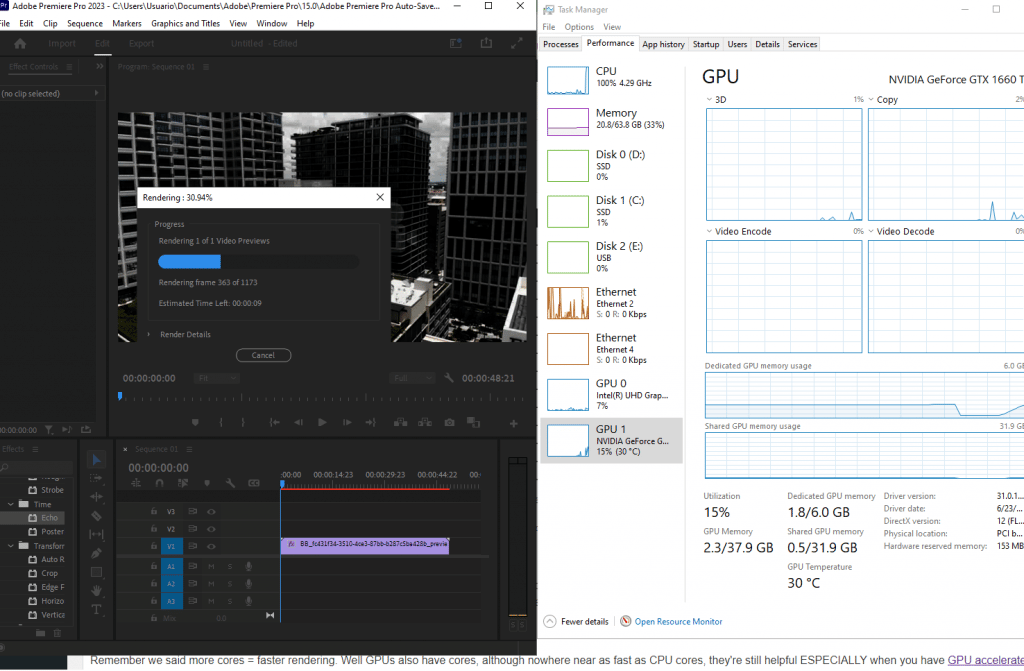
A brief summary:
- 4k serious film editing needs a 6Gb-8GB vRAM
- Film editing at FHD (1080P) even with tons of effects will be plenty fast with a 6GB vRAM dGPU: 3060RTX, 2060RTX, 1660Ti. The most recent 3060RTX will make rendering somewhat faster.
- Those working with bigger timelines (2h-4h) at 4k resolution might benefit from 8GB vRAM and the latest 3070Ti GPUs.
- Always choose vRAM over #Cores if budget restricted.
Workstation Cards
Workstation GPUs are only useful IF they happen to have more vRAM than consumer GPUs listed above. All things being equal however from my researcha and experience there seems to be no difference in performance compared to consumer graphics. You can corroborate this by heading over to puget systems.
RAM
The CPU does not perform calculations on the footage stored in the hard drive. The connection between the hard-drive or SSD and the CPU is too slow and inefficient. This is why video footage is moved from the storage drive to RAM (memory) because the CPU has easier and faster access thus is able to perform calculations on it (effects and rendering) faster.
What this all means is that the bigger the data of your footage (resolution, size of timeline, effects,) the more RAM you’re going to need. It sort of works like vRAM except that the processing is not done by the GPU but rather the CPU.
A good rule of thumb is:
60min films FHD < 8-16GB
+60min films > 16GB
Films in 4k>=16GB
+60 min (2h-3h) films in 4k>=32GB
You don’t have to follow the above guideline though, you can just max out to 32GB right off the bat. RAM is cheap and upgrading RAM is easy, check my tutorial on how to upgrade RAM so you can see you can do it too.
Storage
As you probably know there are two types of storage (HDD & SSD), HDDs are now obsolete, should you find a good deal that has one, you must replace it with an SSD because it’ll slow down the entire machine regardless of how fast the CPU & GPU is.
SSD ( Solid State Drive)
Solid State Drives (SSDs) come in different types , some faster than others but this is only a concern for desktops. Laptops , virtually all of them, will have the fastest SSD available.
However, once you do the upgrade (either change the original SSD or add another SSD) , it becomes important to know the difference:
PCIe NVMe SSD vs M.2 SATA III SSDs
When you do the upgrade, you have two options, you add an additional SSD through the SATA III port or through the PCIe NVMe port. These requires two different types of SSDs, I suggest you do the latter as it is slightly faster.
Best Storage Set Up
Apart from the usual 5% performance gain when doing video playback, you can get a slightly higher boost if you do the following set up:
- Upgrade your laptop to have TWO SSDs.
- Make sure the SSD you add is a PCIe NVMe SSD
- Have Windows 10 in the primary SSD
- Install Adobe Premiere & Source Footage on the secondary SSD
Display
FHD (1080p)
As long as you ge a laptop with any of the GPUs and CPUs I have listed it’ll automatically come with a FHD (1080p).
If are after simple cuts, transitions and basically pretty much simple video editing, you probably don’t need a FHD but if you still want one you just have to look harder. Laptops below 500 bucks are more likely not to have one, just watch out.
IPS vs TN displays
It isn’t really a requirement for good film making but if you want the best color accuracy out of the two, pick the IPS display. The problem is that they also come with glossy panels which means glares and too much light can be a problem for those with sensitive eyes like myself. You can buy an external cover to reduce the light intensity though or just get a TN display.
4k Editing
There’s a misconception which is basically saying that you need a 4k display to edit videos at 4k resolution. Thats not true, it only helps when you do some video playback but when you edit videos in 4k, your footage will be scaled down to be able to fit in video preview window as shown in the first figure of this post, thus it won’t be at 4k anymore.
MacBooks & Final Cut Pro
Lastly, I wanna elaborate a bit more about this topic as Im sure some of you might be using Final Cut Pro X.
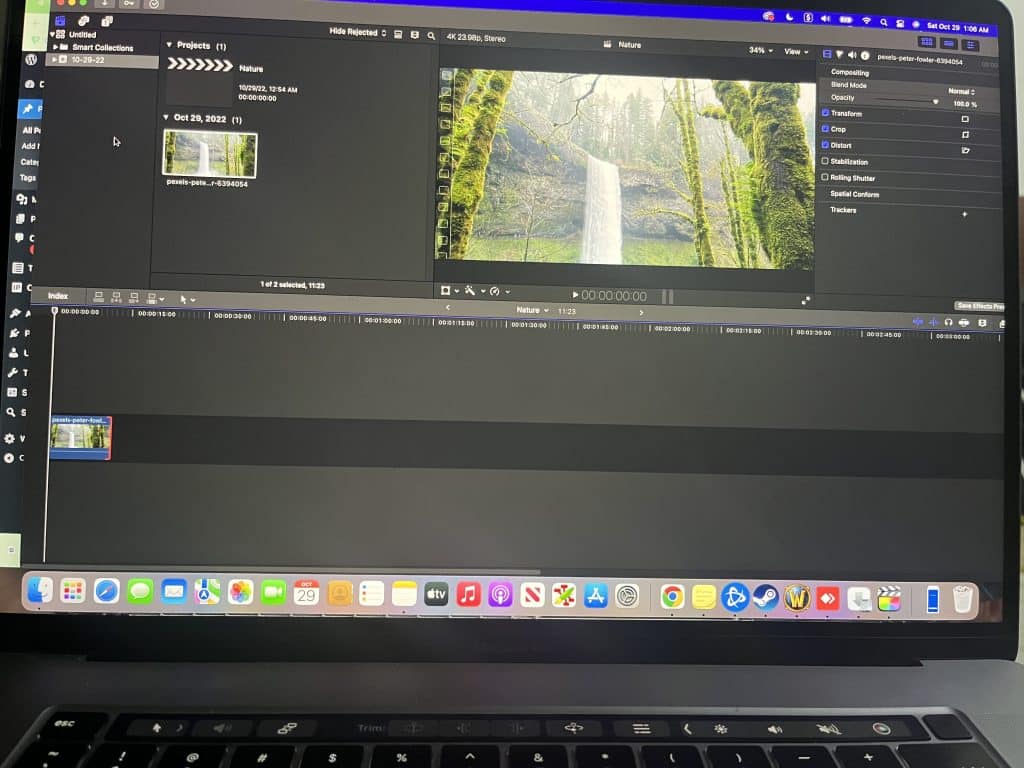
Mac
There is a high chance you don’t need to buy a MacBook Pro because this is a software made by Apple and it’s been optimized to run well even on older machines with no dedicated graphics.
As for my MacBook, the one in the picture is a 2019 model with the RX 5500M AMD Graphics and Final Cut Pro X runs no problem with zero issues when rendering, applying effects,etc.
There’s no need to get desperate either if this is your first year, you’d be lucky to even touch a video camera within the first year. By the second year, you should have a pretty good idea of what you need and if you really need a portable and expensive MacBook Pro, as labs are always available with far more powerful CPUs and GPUs.
Now if you still want a MacBook Pro and want to buy one now, first things first, go ask your department what kind of cameras they’ll be using and what are the source formats because for older and most common formats out of DSRL cameras any MacBook will do. For the more universal H264 formats then you probably want at least a 2019 MacBook Pro.
Hackintosh
I know some people are going to come across this topic sooner or later. I would say just forget it, by the time you finished turning a windows laptop into a mac you might as well graduate as a computer scientist rather than a film maker because it is a very difficult and long taking task (months or even a year) task.
Q: Which MacBook is Best for Film Students?
The 2019 MacBook Pro with the Intel Core i9 CPU and Radeon RX 5500M GPU. Why not the newer M1 & M2 2022 MacBooks ? Because the newer models do not support windows (you need an x86 Chip – Intel or AMD to run Windows) thus you cannot use Adobe Premiere Pro or Da Vinci Resolve with the newests MacBooks. If you’re fine with Final Cut Pro X, then the latest M2 MacBook Pro (only the 13” version is available right now) is the best pick in terms in both portability and performance .
Comments
If you have trouble understand this post or have any questions please leave a comment below. Also if you found a laptop you think it’s going to be suitable and meets the standards of this post, share it below and I’ll give you my opinion on it ASAP.
Author Profile
- I am physicist and electrical engineer. My knowledge in computer software and hardware stems for my years spent doing research in optics and photonics devices and running simulations through various programming languages. My goal was to work for the quantum computing research team at IBM but Im now working with Astrophysical Simulations through Python. Most of the science related posts are written by me, the rest have different authors but I edited the final versions to fit the site's format.