Best Laptops for Computer Science (2024 Software & Fields )
Before I started college I thought…
“The best laptop for computer science needs to have the latest & best hardware, right? I mean… I’m going to study how to write super complex algorithms , make good software and maybe improve computer hardware! Surely that must require super fast hardware!”
Wrong…
Most computer scientists do not need anything more than a commodity machine to do all of that (they leave all the heavy crunching to servers/cloud computing).
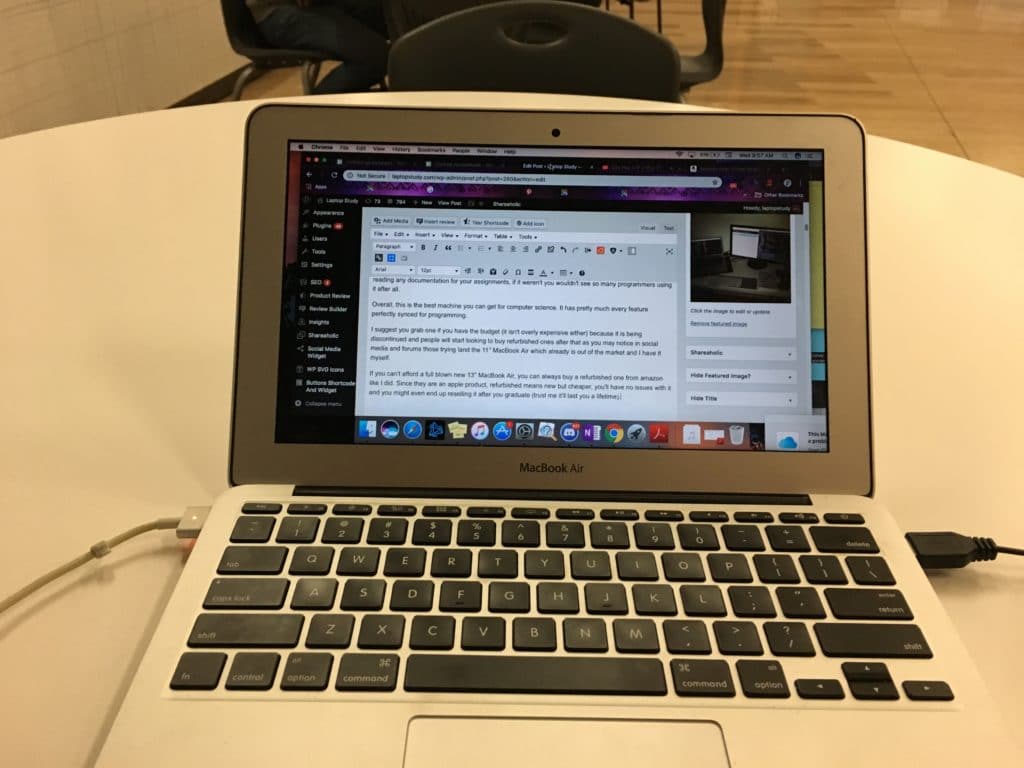
And if you are a student…
You aren’t likely to study ANYTHING that requires heavy hardware because you’ll spend your time learning how to code/run/write a variety of programs/software/algorithms.
Most cheap laptops can do all of that.
Now…
Don’t get me wrong. Im not saying you buy a cheap 200 dollar Chromebook from walmart (though it is definitely a good option too, I will explain later why).
Im saying you should worry less about processors and graphics cards (unless you want to run games or work with 3D animation software like Unity)
But instead…
Just get a laptop with ‘decent’ hardware to multitask (IDE + tutorials and maybe emulators for Apps programming). This only requires a modern CPU + 8GB RAM (which most laptops have anyways).
And focus on…
Ergonomics!
Display, battery, portability, etc, so you can:
- Have a FAST WORKFLOW when coding (high resolution displays help here because they add more screen space).
- Be time efficient (long battery helps!)
- Be productive (portability means you’ll bring it with you all the time so you can code on the go).
Best Laptop Specs for Computer Science
Let me elaborate a bit more over the hardware details so you can also find a laptop on your own (most of these laptops are only available on US stores).
RAM
#1 spec to look out for.
4GB: This is too low for the full version of Windows (11 or 12). This much is OKAY for Linux, OSX , Chrome OS and Windows in S mode.
8GB: You need at least this much. Windows 12 takes approx 4GB that leaves you with 4GB RAM for multitasking with IDEs (software to code), Coding Studios (Android Studio, Visual Studio), Command Line, a Virtual Machine for Windows, etc.
16GB: ideally, you want 16GB RAM to run all the above software with ZERO lag. 16GB is also necessary to run SEVERAL virtual machines (which you may or may not need depending on electives…more info later).
Solid State Drive (Storage)
This has been the best invention since the wheel for scientists! It makes large files and IDEs open in split seconds (it used to take MINUTES with HDDs) as well as finding small excerpts of code lightining fast (across your system!).
Virtually available on every laptop though.
CPU
Laptops with 8GB RAM automatically come with a Ryzen or Intel CPU. You just need to make sure they’re somewhat recent and you’ll be able to multitask on Windows 12 Home or Pro with zero lag.
If your budget is below 300 dollars then you will come across very weak CPUs which you need to avoid:
However, these CPUs are okay for Linux systems and Chrome OS. We’ll discuss that later since we are discussing specs for Windows Home/Pro !
Display
Since you’re going to spend most of the day staring at a screen you gotta watch out for eye strain and make your workspace as comfortable as possible:
Resolution: FHD or QHD. These are easier on the eyes and let you work in split screen mode super useful to see more chunks of code at a time and to follow code logic while checking out a tutorial or someone elses code lol.
Finish: Anti-Glare or Matte screens help too but they are rare to find. If you’ve got sensitive eyes you can just buy an “anti glare” screen cover.
Size: 15” is ideal for coding. However, if your budget is low you may have to compromise display size for portability.
GPU – Dedicated (Optional)
Only useful if you plan on doing research (not classes because datasets/class examples are not hardware demanding) that use parallel programming algorithms & libraries: image processing, AI, Machine learning, Deep Learning and Neural networks.
[toc]
Top 5 Best Laptops For Computer Science
Every laptop here has the hardware you need to get through a computer science program or to do research in computer science. Most of these are on the expensive side because they’re the latest versions of each model AND they’re super portable. I’ve included a budget option at the end.
1. 2024 M3 MacBook Air

Best Mac for Computer Science
8-core Apple M3 Chip
8GB Unified Memory
10-core Apple M3 Chip GPU
256GB
13-15” Retina Display True Tone
3.3 lbs
+18 hours  As of March 2024, the MacBook Air is still the best laptop for computer science.
As of March 2024, the MacBook Air is still the best laptop for computer science.
The MacBook Air with the M3 Apple silicon Chip is about to be released this or next month but you don’t have to buy the latest. Any MacBook Air, even those released in 2015 will work too. They’re all better than Windows laptops because…
- You have access to all three operating systems: OSX, Windows & Linux*. Here’s the tutorial on how to set it up.
- OSX is a Unix based system thus it can run Linux packages.
- You get compatibility with every library & software (if you install all three operating systems). Need a special package/library only available on Windows or Linux? Just switch the operating system.
- Java & Python is natively installed. You also have one of the best IDEs for free : Xcode which eliminates the need to spend hours setting up your system.
- Android and Apple app support. You can make apps for since you have access to both operating systems.
*Note that you can install Windows on the Apple Silicon models through Parallels so the above is not limited to the MacBooks with the intel chips (pre 2020 MacBooks).
This is why most programmers you see in a hackathon or a conference bring a Mac. In fact, 95% of the computer science faculty is probably using a MacBook too.
If you choose the newest Apple Silicon Models (M1, M2 or M3) you have two more perks:
- The Apple Silicon Chips are optimized for machine learning (data science) applications.
- The M3 chip outperforms every other laptop CPU as far as data processing and calculations is concerned.
Basically, the newer models are a good choice if you are interested on working with data science on your last years (internship or research). You can do so with older models too though you’ll just have better performance with the newer models.
Hardware
The reason why the Apple Silicon Chips M1, M2 & M3 are faster than Intel or AMD CPUs is because the number of cores is higher but more importantly because there’s “UNIFIED MEMORY”.
This memory is MUCH MORE efficient at feeding data to the CPU than regular RAM which means the queues for processing information are much shorter. The same “unified memory” can be used by the graphics card which means any GPU-processing task (parallel processing) will be MUCH faster if you choose a model with a lot of “unified memory”. The maximum as of 2024 is 96GB! That means you have about 96GB available for parallel processing or gpu tasks! Meanwhile the most powerful laptop GPU only has 16GB vRAM.
Of course, the hardware is OVERKILL if you’re a computer science student.
You MIGHT find that hardware useful IF you work on a data science project during your senior year or do you research with areas that make use of parallel processing. But most of you won’t need the performance of the Apple Silicon Chips.
Older MacBook Air Models
This is why the older MacBooks are a good choice too especially those that have an Intel CPU + 8GB RAM.
Even the 2015 models have plenty of memory for FAST multitasking and they can cost as low as 300 dollars.
If that’s too much money for you, even the 11” MacBook Air with 4GB RAM will be PLENTY fast for Computer science assignments and projects for school purposes.
The only instance a 4GB RAM (on a MacBook is plenty fast, 4GB RAM on a windows machine is a big NO NO) will be slow is when you code for App development. The problem is not going to be the IDE: Eclipse or XCode, those will run FAST with a 4GB MacBook Air. The problem will be Android Studio especially when you try to run EMULATE an app.
How about the Older MacBook Pros?
These have more “RAM” and more “CPU Cores” which is not useful for computer science courses. The only time they may come useful is to run several virtual machines to simulate networks or when working with somewhat large data sets for ML,DL or any data science algorithms. Chances that you run into such scenarios are very low if you stick to your curriculum. If you take electives on network security or AI/ML then you will find it useful.
Display & Design
We’ve talked about how hardware should be the least of your concerns and the most important feature should be ergonomics and that’s exactly where the MacBook Air is unbeatable.
Let’s start with the design. The MacBook Air (the newest models) is still one of, if not the, thinnest laptop as of 2024 and this has been the case for almost every year since its release in 2008. Not only that but they’re also one of the most lightweight laptops on the market. The older models can weigh as low as 2.2 lbs! Where as the newer models , despite all that power and high performance, weigh less than 3lbs.
Weigh and form factor are EXTREMELY EXTREMELY crucial for productivity. Being easy to carry and lightweight means you are going to take it with you everywhere and just like a phone, you’ll be less reluctant to take it out to work on your scripts. You are more likely to use it on the subway, train, cafeteria or even outside the classroom as you wait for the lectures to keep on coding.
Battery: Warning!
Having a super portable laptop is meaningless if you don’t have battery right? Thats a problem with many portable windows laptops, they’re only limited to 6 hours! The MacBook Air (the latest) can output 18 hours of battery (as long as you don’t game or do anything hardware intensive – coding isn’t hardware demanding).
That means you only need to charge it ONCE every two days (if you use a desktop back in the dorm).
That’s speaking about the newest MacBooks. As for the older versions you will be limited to 8 hours because they’ll likely have a high number of battery cycles and if you are lucky (or replace the battery) about 13 hours. Eight hours is still pretty good considering that’s how much battery you get out of BRAND NEW Windows machines on average.
Keyboards: Best on the market!
Programmers and computer scientists are picky about keyboards because once they’re out of college they have their fingers glued to a keyboard most of the day. This is yet another reason why the MacBook Air was SO popular back in the 2010s.
What makes this keyboard so awesome?
It’s extremely responsive. In fact, I’m typing this review with a MacBook Pro, which basically has the same keyboard design as every MacBook Air & Macbook Pro released for the past 10 years and it is a joy to type as I only need a slight touch for the characters to register making my typing speed shoot through the roof.
They’re clicky too, I can hear some ‘pounding’ but it’s very very subtle it feels like they’re almost silent. This applies to every model with the butterfly design. I’d advice you to stay away from the models released around 2019, those will have a good keyboard but not as a great as the old and newest design.
Display: HD+ vs Retina Resolution
Higher resolutions let you see more lines of code at once which makes it super easy to spot bugs and finish your script FASTEr because you get a better sense of a code logic when you have a larger view of the the code structure.
You’ll find the best resolutions on MacBook Airs post 2020, they have the so called retina displays. They’re way more expensive than the older models which just have HD+ resolution.
Most windows laptops are limited to FHD resolution with a few having QHD resolution (close to retina resolution) we’ll go over those soon but before I finish this review let me say that if there’s ANYTHING to invest AFTER portability (again because hardware isn’t going to be a problem) is the display.
Just imagine having a manual or tutorial next to your IDE with a BIG view of each window and almost no need to scroll down or ALT+TAB….it makes a HUGE difference in your productivity AND also in teaching you how to CODE. It’s very very annoying having to scroll down as it will make it HARDER to learn how to code.
Refurbished Models
If you’re going to buy the older models (especially pre-2020 models), you’re limited to refurbished versions. There are no new ‘older’ models even in the Apple Store. However, they will last several years (I bought mine in 2018 and it’s still kicking in 2024):
- MacBooks are built like tanks. Not only can they sustain several drops but they’re built to last forever. That’s the reason why you see people selling MacBooks from 2010.
- Quality Control Process: All refurbished models you find on amazon or the apple store go through a selection process that carefully looks for faults that may affect its lifespan.
- You get a 90-day warranty too which is plenty of time to find out if there’s something wrong. The newer models give you a 1-2 year warranty.
| M3 MacBook Air | |
| PROS | CONS |
|
|
2. Surface Pro 9
Best 2 in 1 Laptop for Computer Science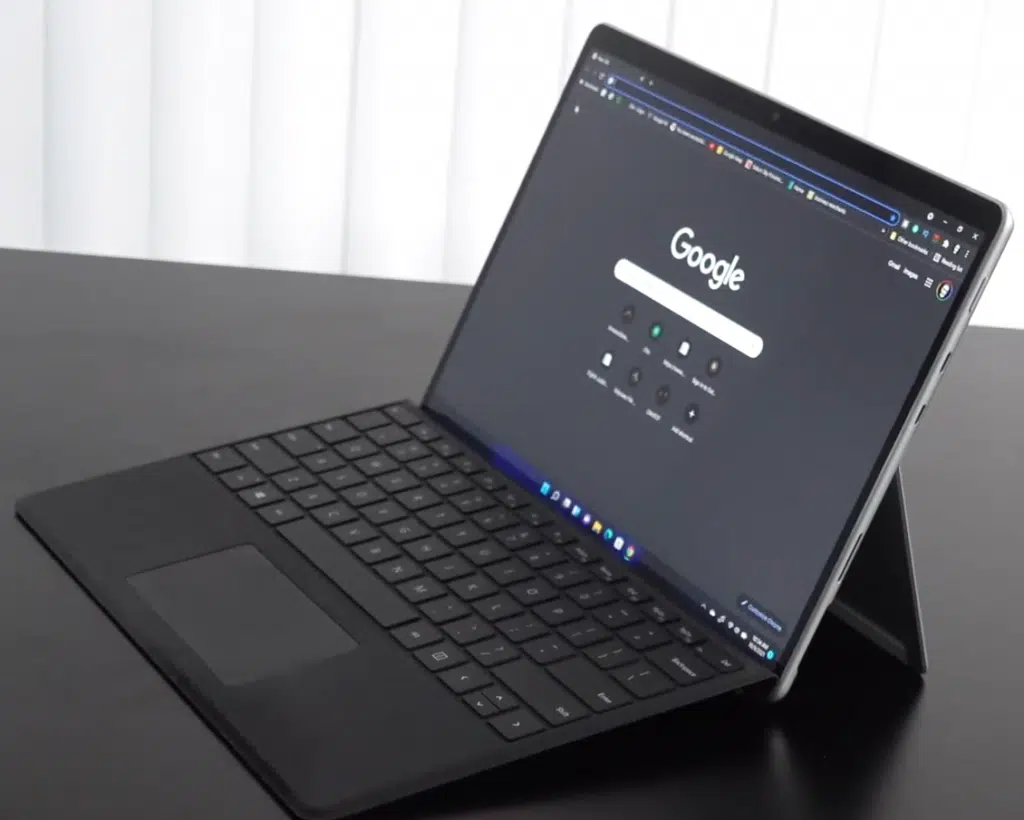
12th gen Intel® Evo Core™ i5 or Core™ i7
8GB-16GB RAM DDR5
Intel Xe Graphics
128GB-1TB PCIe NVMe SSD
13” IPS 2880 x 1920
1.96lbs
+15 hours
The Surface Pro is a 2 in 1 convertible laptop, it’s not a good option for a computer scientist or research purpses.
If you are a student, however, it’s just as good of an option as the MacBook Air but for different reasons.
2 in 1 Tablet-Laptop
It’s mainly because it can be turned into a tablet and not just any tablet:
- It will turn into a high quality tablet where you can write/draw sort of like an iPad.
- You can use or install software like OneNote (this is a Microsoft’s software so it’s natively installed) and replace pens, notebooks and books. You can store all your notes and work on your assignments with this.
- If you download textbooks , you won’t need to bring them to school and you can take notes on top of them digitally
- You can do the same for PDF slides, use the stylus to add lecture notes or even audio clips on top of the slides
- If you want to code or write a report, attach the keyboard and use laptop mode.
Performance
The Surface Pro doesn’t have nowhere near the performance of a tablet. In fact, all models released always use the latest CPU and can have their RAM & Storage maxed out to what at the time can be considered high. As of 2024, the Surface Pro supports up to 32GB RAM and 2TB storage.
Surface Pro 10:
The Surface Pro 10 will be released this year. As of March 2024, the latest is still the Surface Pro 9. It has a 12th generation Core i7 CPU as opposed to a 13th gen Core i7 which the Surface Pro 10 is very likely to have (the 14th generation was just released on high-end gaming laptops).
There’s no reason to wait for the Surface Pro 10 because there’s no difference in performance for programming and assignments in a computer science program. Even with data crunching for data science won’t see much benefit from the CPU upgrade.
If you want to maximize performance with the Surface Pro whether it’s the 9 or 10 , focus on RAM.
Older Models
However, for a computer science program you’ll only need 8GB RAM. Even with the older models (Surface Pro 6,7,8) all you need is 8GB RAM and you’ll have super fast performane with IDEs, App emulators, Android Studio,Eclipse,etc.
You’ll only need more than 8GB RAM if you decide to work on AI topics like ML, DL, Neural networks or if you want to work on network security (for virtual machines).
The lowest configuration you should go for if you want to save money with the older models is 8GB RAM + 256GB. It’s not that Windows takes too much space or IDEs take a lot of space but rather because 128gb is just too LOW! If you install Office+Windows+a few apps you’ll already be taking 100GB.
Core M3 vs Core i5 vs Core i7
The newer models are limited to Core i7 and Core i5 CPUs which are pretty fast. With the latest only limited to Core i7 which is overkill for Computer Science. Core i5 are the perfect balance for the older models, they get you long batteries and they’re also plenty fast for lots of multitasking with heavy IDEs, eMacs and virtual machines.
If you go for the very old models you’ll come across Core m3 CPUs, those should be avoided . Theyre not only too slow but they also come with 4GB RAM pretty much useless for Windows. .
Display & Design
The design revolves around being thin and portable just like a tablet. That’s why their models don’t go past 13” .
That’s sort of small to make a big workspace area for programming however they all have very high resolutions (slightly higher than the latest MacBooks) so you’ll still get more extra screen space than the average windows laptop (limited to FHD). You’ll be able to see more lines of code to see at once, multitasking with two/three windows simultaneously, etc.
Because this can be used as a tablet, the small display size makes it MUCH EASIER to take it out and do work pretty much anywhere. For example, you can use it outside of the lecture room to go over the class slides just like you would with a phone.
Keyboard:
Lastly, the keyboard is high quality, responsive, easy to type, etc. The only problem is that because it’s a detachable keyboard, it’s going to be flimsy when used on soft surfaces. What I mean is it will tether if you use it on your laptop, sort of unstable. When you use it on a hard surface it will feel pretty much like a laptop however. The latest models have offset the issue but it’s still present. So if you spend most of the time TYPING on your laptop, you want to pick the newest models as opposed to the older ones (7,6,5,4…etc).
| Surface Pro 9 | |
| PROS | CONS |
|
|
3. ASUS ZenBook 14 14X
Best ASUS Laptop For Computer Science
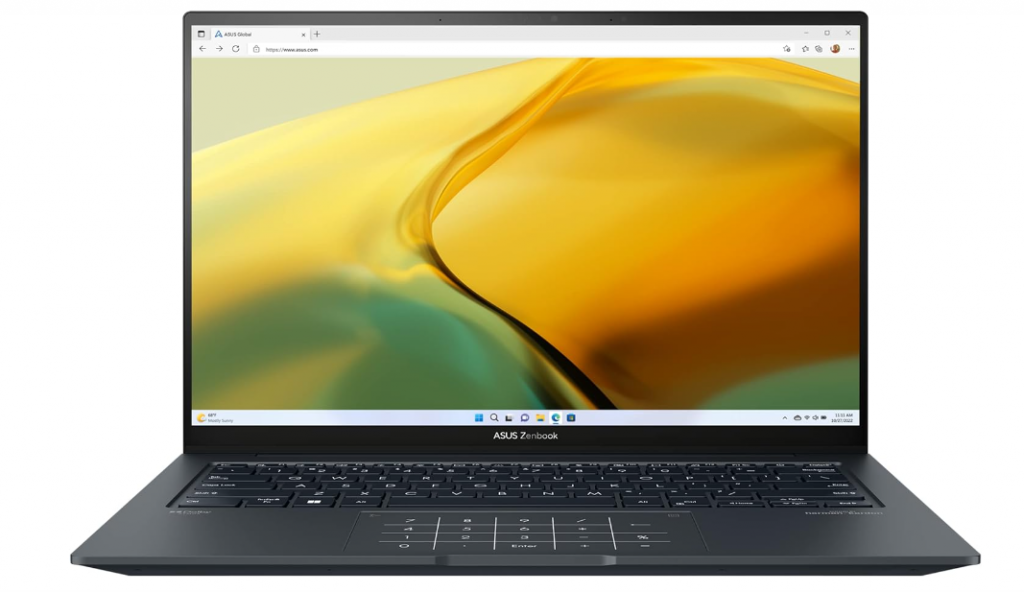
Intel Core i5-13500H
8GB LPDDR5
Intel Iris Xe Graphics
512GB PCIe NVMe SSD
14” 2.8K OLED 90Hz
3.09lbs
10 hours
If you want a traditional WINDOWS laptop that has MOST of the features of the MacBook Air : portability, design , battery, etc. You want to look for ultrabooks and out of all the ultrabooks released in 2024, the ASUS ZenBook is still the cheapest BEST alternative to the macBook Air.
Hardware
This year’s hardware is updated to the latest Core i5 and DDR5 RAM (latest & fastest RAM on laptops) but it’s still not going to be near as fast as the M3 or M2 MacBook Air. Of course for computer science it doesn’t really matter unless you need to do data crunching.
The Core i5 here is a “high” performance CPU and from the 13th generation. Though not useful for coding and programming, it gives you a performance boost for running several virtual machines (network security) again something you are not likely to deal with in college.
Design
The ASUS ZenBook 14 is slightly heavier than the MacBook Air (3lbs vs 2.7lbs) and it’s also thicker (.67in vs .45in) than the M2 15” MacBook Air. This isn’t a deal breaker because it’s still much thinner and lighter than the average windows laptop with the same hardware.
If you want a thinner laptop, you can for the ASUS Zenbook S 13 which is only .43in thin.
Display: However, .67in and 3lb is portable enough for school. The advantage of the model I’m featuring here is the large display paired witih the QHD resolution (2.8k) which as we discussed gives you lots of extra screen space which is crucial for a more efficient multitasking and coding workflow.
Battery: If you grab this model , battery will be limited to 8 hours top (10 under very lightweight loads). That’s the downside of windows laptops with high performance CPUs, the battery isn’t going to go past 10 hours except when you have a “U” or “P” “E” CPU combined with a large battery.
The ASUS ZenBook S 3 with the low voltage Core i7 will have an extra 2 hours of battery. The problem of the ASUS ZenBook S 13 is the price which is about 1000 dollars whereas the ASUS ZenBook 14X featured here is only 650 dollars or so.
Eight hours however should be plenty for a full of schoolwork. You’d just have to charge once a day.
| ASUS ZenBook 14 14X | |
| PROS | CONS |
|
|
4. Lenovo Ideapad Pro 5i
Best Lenovo Laptop For Computer Science

Intel Core i5-11300H
8GB DDR4
NVIDIA GeForce MX450 2GB vRAM
512GB SSD
16″ QHD (2560 x 1600) IPS
4.2 lbs
~6 hours
This laptop has the best display on this list and it only cost about 550 dollars, almost half the price of a MacBook Air.
The resolution is not the highest but it’s pretty close to the resolution of the ASUS ZenBook however the display is 16”. That extra inch or two will is measured diagonally, that means there’s going to be a LOT of extra screen space available and if you add the fact that it’s got QHD resolution, it’s going to get you a MASSIVE amount of extra screen space. You will easily be able to work with three windows all next to each other.
The downside is that it weighs around 4.4lbs and although that’s not super heavy, it isn’t portable either. Thus you should only buy this laptop if you think can withstand 4.4lbs on your back all day.
Alternative: There’s a laptop that’s got a bigger display LG Gram 17 and the same resolution that weighs less than 3lb but that laptop is not only as expensive as MacBook Air but the keyboard is VERY VERY bad for coding, it’s just too mushy and compact, the keys are too small which makes it hard to code and type fast.
Hardware
This laptop also has a gaming CPU but unlike the Intel CPUs it’s more energy efficient and the laptop has a bigger battery thus battery should be at least 8 hours.
Now this laptop should be used for gaming or any task that requires a good graphics card. None of the laptops shown here except the MacBook Air can witstand heavy GPU dependent tasks. It could be gaming or data processing that requires a GPU for parallel processing.
However…there’s a model just like this one that has a 2GB vRAM dedicated GPU which can be used for gaming, parallel processing tasks, image processing , game development & animation . The problem is that the battery is going to be much lower, no more than 5 hours. You can easily fix this by buying a power cord so you always have access to an outlet even if all seats in the library are full.
| Lenovo Ideapad Pro 5i | |
| PROS | CONS |
|
|
5. Acer Aspire 3
Best Cheap Laptop For Computer Science
AMD Ryzen 5 7520U
8GB RAM LPDDR5
Intel UHD Graphics
512GB PCIe NVMe 4.0 SSD
14” FHD IPS
3.09 lbs
8 hours
WiFi 6
This laptop is just under 400 dollars. Although you’ll find cheaper laptops than this one that will do just as fine for computer science programs, this laptop has the following extra features :
- DDR5 RAM: Not only do you get 8GB RAM out of the box but also the latest RAM. This is not a game changer but it’s nicer to have specially when you to crunch data, speeds will be about 5% faster.
- Latest Ryzen 5 CPU: High performance CPUs aren’t necessary for compiling thousands of code lines but you still need good multi-core performance IF you want to multitask. This CPU is also super helpful when running virtual machines since it has better ‘multi-core’ performance.
- Weight: It weighs just as much as premium ultrabooks like the MacBook Air. It’s only 3lbs and since it’s 14” (as opposed to 15”) its almost just as portable. It is however thicker: .74 vs .45.
- 512GB SSD: Despite being under 500 and having the latest Ryzen 5 CPU with DDR5 it still doesn’t cut on prices by reducing the amount of storage.
If you still can’t afford this laptop, then it’s okay to go for the Core i3 or Ryzen 3 models. Just be sure they have a FHD display and 8GB RAM. Do remember though that this laptop will only be about 40 dollars more expensive the the bare minimum laptop for computer science (Ryzen 3/ Core i3 laptops).
| Lenovo Ideapad 1 | |
| PROS | CONS |
|
|
Less than $300 Laptops: Install Linux
If you STILL can’t afford to buy a laptop over 300 dollars. You can still have a plenty capable machine if you are willing to invest some time on installing Linux.
If you are willing to use Linux all the time (no going back to windows), you can buy any chromebook or laptop under 300 dollars of your choice.
Even if you can only afford models with just 4GB RAM (whose RAM cannot be upgraded) , your laptop will STILL FLY with linux. Just follow the cool tutorial down below:
11 inch MacBook Air: An equally good alternative (if you are okay buying refurbished) is buying the 11 inch MacBook Air. They have 4GB RAM and outdated Intel CPUs but they’re PLENTY PLENTY fast for coding and compiling and even multitasking. You can find them as low as 190 bucks in 2024.
You won’t need to install or anything on it. OSX is already a UNIX system and will run all programming languages you want and it will even run Linux packages as I explained in my M2 MacBook Review. Yes they are different laptops but they run the same operating systems : OSX.
How To Choose A Laptop for Computer Science
Before we talk about hardware. I want to quickly go over the typical curriculum of a computer science program. So you can see the software/programming languages that you’ll run and thus the kind of laptop you’ll need.
The Computer Science Program
It’s always a good idea to check your deparment’s website to see if there any deals on laptops.
Some will even outline the kind of laptop you should be after and you’ll also find tutorials on how to set up your laptop up and ready for computer science classes. Useful tutorials:
- How to set up Linux
- How to install bootcamp (to use windows on a mac)
- How to install packages & libraries for OSX, Windows & Linux systems.
Classes
Most classes aren’t even about programming or writing code. Classes are mostly about math and algorithm principles rather than programming.
This means you don’t need to bring a laptop for most of your classes.
Drawings: Within computer science theory and math classes, there’s going to be a lot of drawing and graphs so you will still have to rely on a good old fashioned notebook.
Quizzes/Exams: Not a single quiz/exam I’ve taken required me to bring a laptop or to type some code in it. Virtually all quizzes will require pen and paper and the same can be said about exams.
Core-Electives: There will be one or two electives that will require you to bring a laptop.
Labs: You’ll have to complete the lab assignment in lab hours. Sure, you will need a computer to do this but labs are full of computers. So you don’t need to bring a laptop here either. You will need a laptop to complete the lab after though.
After Class Assignments: This is where most of the coding will happen but you’re not going to be compiling the next MS Office, FireFox or Windows. Any laptop can compile the code you’ll write.
Software/Programming Languages:
Computer science students will be most of the time using either:
- A VIM or EMAC which are code editors with different features.
- IDE for coding during the beginning (this software has automated features that make it easy to code).
And will either of those for the following classes (taken from New York’s Tech University curricula).
| Course | Description | Software |
| Introduction to Computing | Learning advanced coding skills (might be for a device or even a robot) | Python |
| Object Oriented Programming | As the name suggests… | Java |
| Data Structures and Algorithms | You’ll learn what these are in OOP. | Java |
| Computer Organization | Learn how computers work with C . | Optional |
| Digital Design Lab | Design and implement digital devices | DAQ Board software |
| Design Operating Systems | Build an operating system with labs and/or projects | C |
| Computer Networks (Elective) | development of network applications. | C/C++, Java, or Python |
The total curricula is made out of 32 classes and only 6 require you to write code.
IDE & VIM & EMACs
As you can see in the table, these classes require you to use a combination of programming languages. These are not SOFTWARE which means that you have the choice of choosing the code editor of your choice. These code editors no matter how heavy they are will not require anything more than 8GB RAM.
In fact, if you are willing to use LINUX before you start your program, you can get away with buying laptops that only have 4GB RAM and very weak CPUs (linux doesn’t require good hardware to run fast) which cost LESS than 300 dollars.
There’s a few IDEs however that do require lots of RAM and they’re all on Windows (Windows compared to OSX & Linux takes a lot of RAM too) thats why I emphasize to get at least 8GB RAM just in case your professor REQUIRES YOU to use a special and heavy IDE (Ex: Eclipse).
After a few semesters however most computer science students will have the choiceto use their IDE , VIM or EMAC of their choice.
Hardware Demanding Projects
UNLESS there’s some sort of project for animation or game development (Unity) or data crunching (ML & DL) there’s no need for the latest CPU & GPU. In fact, if you happen to work on data crunching with data science or network security, as long as you pick a modern Intel or Ryzen CPU, you will only need to upgrade RAM to as much as your laptop can support and this can be done LATER down the road.
These topics however are all electives.
Remote access
Remote access means accessing a more powerful computer through your laptop using a software like AnyDesk or TeamViewer. It could be a school computer or it could be a cloud service like AWS and Digital Ocean. Cloud services are super popular among data scientists.
What this means is that you have the option of buying a laptop for computer science classes (coding with IDEs, EMACs or Vims) and leave any heavy duty task (that requires lots of GPU power) to cloud services or your school’s computer lab. You can save lots of money and get something portable too (portable laptops usually have low hardware):
ChromeBook + Remote Access
Chromebooks cost about 200 bucks or even less. They don’t have a lot of CPU & GPU power . In fact, they come with chips that are mostly used for tablets. That doesn’t make them useless for computer science. If you can installl Linux you will turn them into the ultimate programming environment.
Linux will give you access to all programming languages, all IDEs of your choice without the need of good hardware. Of course you can also use it to ssh (remote acess) more powerful computers for any heavy work.
Old MacBook Air + Remote Access
You can also use the older versions (refurbished) of the MacBook Air. They work even BETTER than Chromebooks. You don’t have to install Linux. OSX is just a variant of Linux and all the programming languages you’ll need are already natively installed. You can run OSX as it is and have access to even more perks (I discussed this in my review of the MacBook Air above). The best part is that they sell for 200-300 bucks.
Recommended Specs for Computer Science
1. CPU
The main issue with Windows laptops is not that they cannot run IDEs if they don’t have enough hardware, the issue is that the full version of Windows cannot run on just any chip.
Laptop CPUs vs Tablet CPUs
If your budget is over 300 dollars, you will get a CPU fast enough for the full version of Windows. If it’s below 300 dollars you are very likely to end up with a tablet CPU. By tablet CPU i mean that those CPUs are mostly used on tablets or they are too slow for the full version of Windows Home or Pro.
These CPUs will have the following keywords on their labels:
All of the CPUs above are okay for Windows in S mode and Chrome OS. They’re also OKAY if you want to install Linux on a laptop.
Minimum CPU for Windows Home or Professional
Below are the CPUs I recommend for computer science classes ONLY. The bare minimum would be either a Core i3 or a Ryzen 3 from the list down below. Whereas the Core i5 & Ryzen 5 are ideal if you are a very very heavy multitasker.
Intel
| CPU | Base | Turbo | Cores |
| i3 10050G1 | 1.2 | 3.4 | 2 |
| i3 10100U | 2.1 | 4.1 | 2 |
| i3-1115G4 | 3 | 4.1 | 2 |
| i3-1215U | 3.3 | 4.4 | 2/4 |
| i5 1115G4 | 2.4 | 4.2 | 4 |
| i5 1240P | 3.3 | 4.4 | 12 |
AMD
| CPU | Base | Turbo | Cores |
| Ryzen 5 5500U | 2.1 | 4.4 | 6 |
| Ryzen 5 4500U | |||
| Ryzen 5 3500U | 2.1 | 3.7 | 4 |
| Ryzen 3 5300U | 2.6 | 3.8 | 8 |
| Ryzen 3 4300U | |||
| Ryzen 3 3300U | 2.1 | 3.5 | 4 |
CPUs outside of this list such as the “H” high performance CPUs. Ex: Core i5 11300H are OVERKILL for computer science classes but they do become useful for some branches of computer science like network security & game development.
For data science, all these CPUs will perform more or less the same. Data science is more of a memory problem (RAM).
All the CPUs on the table above will also run:
- Android & iOS IDEs and emulate phone apps
- Let you connect to Cloud/Computing services to run time-consuming code (data science)
- Compile extremely large pieces of codes (+1000 lines)
Core i7 & Ryzen 7
A lot of computer science majors buy these two CPUs because they want to show off the cool Core i7 or Ryzen 7 sticker on their laptops knowing that they are not useful at all as far as computer science classes go.
They are useful for those ‘special fields’ we just discussed but not for compiling code or writing code.
Of course buying those CPUs can’t hurt but beware of the following:
- These CPUs need more energy so their batteries will last 3-4 hours less than Ryzen 5/Core i5 CPUs.
- They will also need more ‘cooling’ because high clock speeds means high temperatures. As a result…
- The laptop has to be bigger (thus more heavy)
- Or the laptop needs a very complex design to keep it light/portable (this means being more expensive).
Of course, if you find a laptop that’s extremely lightweight , has a superb display (QHD resolution), a long battery and it only has a model with a Core i7 that you can afford of course you should buy it.
2. RAM
This is WAY WAY WAY more important for programming and coding and also for those fields within computer science that require heavy computing. I did not talk about RAM first because if you follow my advice on CPUs, you automatically get a laptop with the bare minimum which is 8GB RAM.
8GB: This is the minimum for Windows Home or Pro because those two versions of Windows take around 4GB (or more depending on your total RAM) which leaves you with 4GB RAM. The heaviest IDEs take around 2GB . Eclipse and Aptana Studio are known to be very heavy even without plugins they can take 2GB. The larger your project the bigger the RAM memory it’ll use but 8GB should be PLENTY for CS classes.
4GB: This is too low for the full version of Windows (Home or Pro). This is fine for other operating systems like OSX, Linux, Chrome OS or Windows in S mode. Of course you will not be able to use the heaviest IDEs but you will still be able to program fast and compile thousands of lines as long as you use lightweight IDEs. .
16GB: Too much for computer science students. OKAY for computer scientists especially for data science or animation.
3. Storage (SSD)
As of 2024 virtually every laptop now comes with an SSD. If you come across a refurbished laptop with an HDD (Old fashioned hard disk drive) you either need to buy another laptop or do the upgrade yourself:
HDDs (Hard Disk Drives) are way too slow for today’s software and operating systems. The advantages of SSDs over HDDS are:
- Booting up Windows in seconds
- Fiinding a piece of code or word over the entire computer in seconds.
- IDEs launch instantaneously (used to take minutes with HDDs)
- It has no mechanical moving parts so it uses less energy thus they give you more battery
SSD Type: PCIe NVMe 4.0 vs PCIe NVMe 5.0
When you shop for laptops you’ll come across the terms: PCIe NVMe, SATA III , M.2 SSD, etc. These are different types of Solid State Drives (SSDs)
There are differences in writing/reading speeds between these SSDs but for more computer science purposes they are all equally fast. The performance gains are only seen when you transfer big chunks of data (~100GB) to/from an external drive.
If you must know the PCIe NVMe 5.0 which will be released this year is the fastest, followed by the PCIe NVM 4.0 and SATA III SSDs.
M.2 refers to the slot/form factor for an SSD.
4. GPU (Optional)
There are two types: integrated and dedicated GPU.
Integrated GPUs: they are attached to a CPU thus a certain CPU model will always have the exact same graphics card (Ex: Intel UHD, Intel XE, RX Vega 7, etc…).
Dedicated GPU: this has a separate connection and has its own memory resources hence the name ‘dedicated’.
Though Intel has their own dedicated GPUs now, the laptop market is dominated by NVIDIA GPUs and to a less extent AMD GPUs.
Either way they are totally unnecessary for a computer science program.
They are handy for special topics within computer science however (electives or research fields):
Game Development
Software like Unity or other 3D animation software are going to be a MUST for to develop games. You need the animations on top of all the programming backbone for a game after all.
Data Science & Parallel Programming
Parallel programming will make use of “extra cores” either within a CPU or a GPU.
A GPU also has “extra cores” in the thousands. Though they are much weaker than CPU cores, they still are able to process algorithms thus reduce the time it takes to compile something. Their useful is mostly limited to the data science field.
5. Display
If you want to be maximize your productivity, you should invest most of your budget on a display as opposed to CPU (they’re all fast) and RAM(it can always be upgraded). The amount of available screen space for coding is highly correlated to how fast you can finish a project.
It becomes even more useful..
If you are a first or second year computer science student because you STILL need to develop your coding skills and you’ll spend most of the time either looking for bugs or looking up tutorials.
It is much easier to spot bugs and finish your scripts if you got plenty of space to look at a bigger (if not the entire) code structure which helps you to follow code logic.
How do you increase screen space?
Either by buying a big display or a high resolution display or even better BOTH.
Resolution
It increases the amount of screen space by reducing the size of letters and icons which includes the entire interface, menus, buttons, icons and so on.
The more resolution you have, the more pixels your computer will have to render objects in the screen.
1377 x 768 (HD): Doable but not ideal for coding. However, you can still code with this much. I would use this resolution on a very portable cheap device like a ChromeBook or an 11 inch MacBook Air as an additional tool of work when I want to work away from home.
You cannot use it as a main device because it’ll make you scroll up and down ALL the time to follow code logic.
1600 × 900(HD+): This is much better and more common on budget machines. Unlike HD resolution, there won’t be much space at the end of the line (this is wider) but you’ll still have to scroll up and down depending on how long your code is.
1920x 1080(FHD): This is the ideal . There’s enough pixels to eliminate white spaces in double lines of code (there won’t be double lines unless a statement is super long) and you will only have to scroll down to fix bugs. If you are a student, it is likely your assignments won’t go past 100 lines of code which means there won’t be much if ANY scrolling down if you use the whole screenspace to code.
2k and 4k resolution: Found on MacBooks and premium ultrabooks, not necessary but a very very nice ‘extra’ feature that’s worth every penny. I would in fact invest my money on QHD resolution display rather than a latest 12th gen CPU or the latest GPU, both useless for computer science classes.
Besides being able to see most of your code at once you’ll also be able to have documentation & tutorials right next to it.
Battery
You want a long battery so you can code anywhere and anytime . Follow these tips to get as much battery as possible:
- If budget is not an issue, Windows Ultrabooks ( less than 3lb thin laptops) have approx ~10 hours.
- All MacBooks (unless refurbished) have +10 hours.
- Budget windows laptops 350$-450$ (core i3 or ryzen 3 CPUs) ± 7-8 hours.
- Virtually every chromebooks will have 10 hours or more.
- Laptops with dedicated GPU will have anywhere from 2-5 hours depending on the GPU.
Hardware vs Battery
- CPU: weaker CPUs will consume LESS energy.
- Core i3 & Ryzen 3 can output +8 hours
- Core i5 & Ryzen 5 will only output 8-10 hours if they’re on ultrabooks (3lb laptops).
- Core i7 & Ryzen 7 consume too much energy (less than 6 hours battery) unless they’re “U” “P” or “E” (Ex: Core i7 1312U).
- SSD
- A laptop with an HDD will eat up more energy.
- SSDs consume less energy (more battery)
- Display
- TouchScreen displays eat up a lot of energy.
- Only exception would be 2-1 laptops which have 9-10 hours of battery
- High resolution displays will eat up more battery
- FHD consume energy but it isn’t detrimental to battery life
- QHD consumes energy and will limit the best laptops to approx 8 hours
- 4k displays will limit battery to 5 hours
- HD & HD+ (very low resolution displays) increase battery life significantly (Ex: ChromeBooks & older MacBooks).
- TouchScreen displays eat up a lot of energy.
Operating System
I’s very rare for your teacher to require you to use an operating system. The choice, most of the time, will be up to you:
LINUX
All libraries, packages and open source software are always published for linux system.
Thus you will have to use Linux at some point so you might as well get used to it even if you don’t have to install special packages & libraries right now.
You can either install Linux through a Virtual Machine (you use a software like Virtual Box) OR you can install Linux NATIVELY on a windows machine.
You don’t have to delete windows to install LINUX natively you can always set up a dual-boot system.
Windows
Every IDE and every ‘commercial’ software has a windows version, that’s the best part about windows.
However…
The open source packages (written and published by computer scientists) are not always available on Windows (only about 40% of these packages have a windows version).
Buying a windows laptop isn’t a deal breaker because you can always install Linux as we explained before.
Mac vs Linux
OSX is a good alternative to Linux. If you use OSX instead of windows, it’s very unlikely you’ll have to use Linux to have access to special libraries & packages. Though Linux will always be the best choice for very specific fields within computer science or data science.
For computer science classes however…the difference between the two is minimal.
Linux is a lil’ harder to get to used and will definitely take a bit more time but it’s much less expensive than OSX (you can install Linux and it will run fast on pretty much anything).
OSX is much much more intuitive, easier to learn and supports all programming scripts, languages & packages found on Linux but it’s more expensive.
OSX is basically a variant of Linux, both are unix systems with software that lets you have control over the entire system through the terminal.
OSX is more code friendly: Natively has a compiler for C, C++, Python & Objective C.
Last Comments
If I had to start all over again, I would probably used a Linux based system (a laptop I can install Linux on) so I could get used to the OS and start installing useful packages for programming and research as the entire computer science department’s research basically run on Linux systems and open source tools available for Linux.
However, I know how difficult the first years maybe and the last thing you want is making things more complicated than they already are.
So the best way is to buy either an OSX device or Windows laptop (and have Linux installed as a VM).
If you use OSX (MacBook), be sure to use the terminal…those skills will become very very important later on. The same thing can be said about a windows laptop: install Linux as a VM and use the terminal to install packages when you can.
Comments?
If you have any questions, questions or any suggestions. Please leave a comment below. Your input is taken seriously in our posts and will also be used for future updates.
Author Profile
- I am physicist and electrical engineer. My knowledge in computer software and hardware stems for my years spent doing research in optics and photonics devices and running simulations through various programming languages. My goal was to work for the quantum computing research team at IBM but Im now working with Astrophysical Simulations through Python. Most of the science related posts are written by me, the rest have different authors but I edited the final versions to fit the site's format.





Awesome article! Appreciate that you went well into detail about the practicality and reality of a laptop hardware. I got myself a thinkpad X13 with 5600U CPU (Ik its overkill, but it helps when I need to run a minecraft server in the background 😉