The 5 Best Laptops For Accounting in 2025
If you want to make a lot of money in accounting, you need to keep job-hopping until you find that sweet $100k per year salary.
Now…
Since your laptop is your main tool for work, it’s important to pick one that can speed up your workflow so you can save a lot of time to study for the CAPP examinations. That exam is going to be one of the main requirements for this salary.
The best laptop for accounting will have the following:
- Numpad = fast number crunching
- FN Keys = set up macros
- High-resolution display = lots of windows open next to each other (i.e., write reports + link/work on data between Word & Excel simultaneously).
- Solid State Drive = boot up software & Windows in split seconds.
- (Bonus) Lightweight = take it anywhere with you so you can keep crunching numbers
- Fast & well-designed keyboard = bad keyboards will slow down your workflow.

What about CPU & Power?
That should be the LEAST of your concerns.
While it’s true that a more expensive and recent CPU runs functions on QuickBooks or Excel faster, the performance difference compared to older and ‘slower’ CPUs is insignificant.
Best Laptop Specs For Accounting
I would love to get right into the best laptops for accounting, but some people reading this article won’t have access to the following laptops (this is a post written for the US). So before that, let me talk about the hardware a bit more so everyone can find their best pick.
CPU
As long as the CPU is no older than 3 years and it’s either Ryzen or Intel Core, it’s good.
Ryzen 3/Core i3: Good enough if you’re on a budget. Get the most recent one if you can.
Ryzen 5/Core i5: More expensive but faster. Older ones are still faster than recent Ryzen 3/Core i3 CPUs.
*** Try to avoid Ryzen 7 CPUs. They’re unnecessarily FAST and consume more battery.
RAM
The most important piece of hardware.
8GB: minimum. Plenty for most multitaskers.
16GB: This is useful for crazy multitaskers OR those running very large data sheets (a company’s entire logo database, for example). This is rare. However, RAM is upgradeable, so it isn’t a concern before you purchase a laptop.
Storage: SSD
SSD means Solid State Drive. This is the second most important piece of hardware. You can open 100 MB or 1GB spreadsheets containing hundreds of macros in split seconds. All modern laptops have them.
Ergonomics
Most laptops have all the above hardware by default (if they’re not old or cheap <300 dollars), so ergonomics is the only thing to watch out for.
Display: Resolution
FHD: This is the BARE MINIMUM resolution. You need high resolution for multitasking. It will also give you a bigger picture of your data and logs. Common on laptops over 350 dollars.
QHD: This much resolution will boost productivity massively, especially if you multitask a lot (more space means more windows next to each other). It isn’t uncommon to find it under 600 dollars.
Keyboard: Full Size
A Full-Sized keyboard has numerical numpad + dedicated FN keys.
Numerical keypads are only available on 15” laptops, which usually means a heavy & thick laptop (if paying under 500). Not ideal if you are a student.
If you can’t find a 15” portable laptop you can afford, you can always buy a 14” or 13” laptop and use an external numerical keypad when you need to.
Top 5 Best Laptops For Accounting
The following list has laptops for both students and accountants. Students should focus on the lightweight and portable laptops while accountants can afford to focus on a huge display with a full sized keyboard.
As for power, they all really have almost the same performance for accounting software.
1. 2025 LG ROCK 17
The Best Laptop For Accounting
 Core Ultra 7
Core Ultra 7
32GB LPDDR5
Intel Iris Graphics
2TB NVMe SSD PCIe 4.0
17.3” QHD 2560 x 1600 IPS 16:10 ratio
3 lbs
13 hours
WiFi 6
The LG Gram has been my favorite model to feature first in this list throughout the years. There was a problem with past LG Gram keyboards, but the new LG Gram with the Core Ultra CPU has fixed that issue. There is no longer any reason to discard it. Whether you’re crunching numbers or typing reports for several hours, the keyboard is now comfortable and reliable.
Design
Keyboard: NumPad + FN Keys + Backlit
It also features a full-sized keyboard that includes a NumPad and FN Keys. The LG Gram also comes with a fingerprint reader and a backlit feature. While previous versions had great and responsive keys, the layout made typing difficult and prone to errors because the keyboard was compressed into a smaller area. This year’s model has redesigned the keyboard, solving this issue.
If you look at the picture above, you can see the keyboard now utilizes most of the available space.
This also means the keys are slightly bigger, making typing even easier. Since this is a 17-inch laptop, there is naturally plenty of space to rest your palms and forearms. This is VERY important for avoiding injuries like carpal tunnel syndrome, as the extra space on 17-inch laptops eliminates the need to bend your wrists while typing.
Display: 17-inch QHD resolution (2560 x 1600) 16:10
This feature is available on all versions of the LG Gram. All of them have a 17-inch display (the largest size available on laptops is 18 inches) and weigh approximately 3 lbs! This is the most standout feature of the LG Gram since most 17-inch laptops weigh at least 4 lbs, with many weighing over 5 lbs on average.
Of course, if you are an accountant mostly using this laptop in an office, weight may not matter much. If the laptop will stay in one place, you don’t need to spend $1000 on the LG Gram 17—you can find cheaper 17-inch models with decent keyboards.
Resolution: The biggest factor in adding screen space is the resolution. All recent versions of the LG Gram have QHD (2K) resolutions, whereas cheaper 17-inch laptops are limited to FHD. There are decent 16-inch laptops with QHD resolution as well, like the Lenovo IdeaPad Pro 5i. You can buy that if you can’t afford the LG Gram 17 but still need a large screen area.
Below is an example of what you can do with a large display: Not only can you have graphs to visualize data, but you also have plenty of space (left and right) to see data or rows.
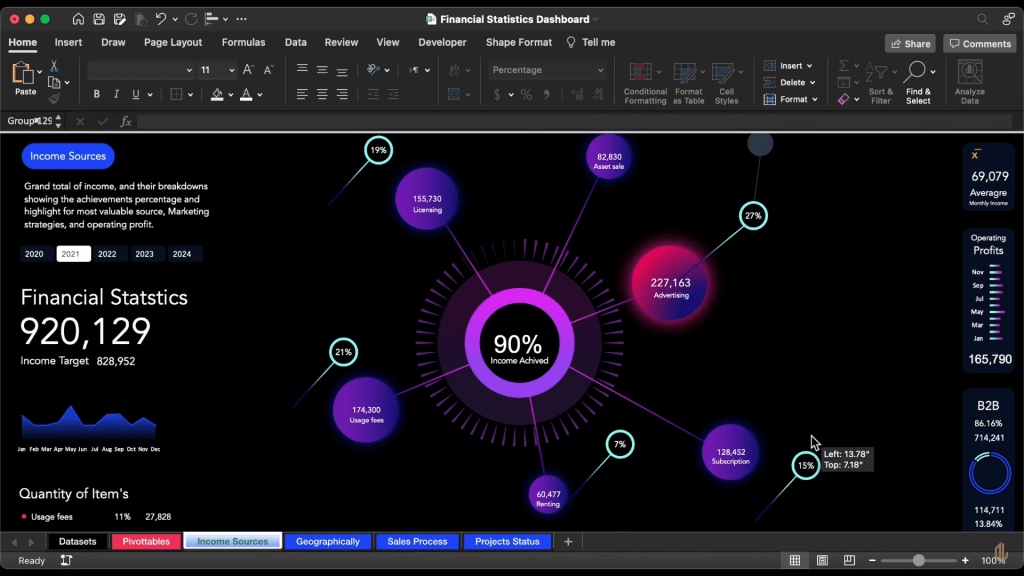
This will also reduce the amount of scrolling up and down a sheet because more data will display at once.
Although some laptops offer 4K resolutions, they tend to be HEAVY because they include unnecessary hardware (for accounting) like high-end GPUs and CPUs. Essentially, the weight defeats the whole purpose of buying a laptop with a 4K resolution.
Weight: ~3 lbs
The LG Gram 17 is the only 17-inch laptop that weighs approximately 3 lbs. Last year’s model was even lighter. Not even premium ultrabooks like MacBooks weigh this little unless they are significantly smaller in size.
The latest 16-inch MacBook and even the 14-inch MacBook weigh over 3 lbs.
The only laptop that is both this large and portable is the Dell XPS 17 (though it weighs around 4 lbs). However, the Dell XPS 17 has unnecessary CPU power and costs twice as much as the LG Gram 17.
Now…
Although the LG Gram 17 is lightweight, you will need to buy a slightly larger backpack because it is still BIG and won’t fit nicely in smaller backpacks.
Hardware: Core Ultra 7 + 16GB DDR5 RAM + 1TB SSD
This model includes the latest “power-efficient” Core Ultra 7 CPU (Intel Evo Edition). Similar power-efficient CPUs (which offer longer battery life and consume less power) will typically include labels like “U,” “P,” or “G” to denote low voltage.
Truthfully, you don’t need a Core i7, much less one from the latest 14th generation. These CPUs are WAY too fast for the typical work of the average accountant working with software like Excel, Sage 50, and QuickBooks.
Even if you know how to program and work with banking software, it is still overpowered for most tasks.
Unfortunately, there isn’t an LG Gram model with a Core i5 and 8GB of RAM. If you want to enjoy the size, weight, super high resolution, and the improved keyboard, you will have to buy the LG Gram 17. It is also the only laptop from any brand offering all these features in such a portable device.
As for RAM, it has 16GB of the latest DDR5 generation. Again, this is unnecessarily fast for most accountants unless you are working with extremely large databases. In such cases, you might notice a small performance improvement, which can save time over a week if you work with huge database files consistently.
Although you can save money with older models, beware of the keyboard issues we discussed earlier. The latest model resolves those issues and features a much better keyboard for a speedy workflow. That should be the key takeaway from this review.
| LG Gram 17 | |
| PROS | CONS |
|
|
2. ASUS ZenBook 14 Pro OLED
Best Laptop for Accounting Students
Intel 14-Core Ultra 5 125H
8GB DDR5
Intel Iris Xe Graphics
512GB SSD
14” FHD+ (1920 x 1200) Touchscreen
3.06 lbs
10 hours
The ASUS ZenBook is a cheaper alternative to the LG Gram 17 or the MacBooks, both of which are portable and have high resolutions.
This is the current latest model of the ASUS ZenBook Series, unlike previous years it has:
- OLED display
- FHD+ TouchScreen (Though there are QHD models and “dual display models” you are welcome to check in the link here).
- Smaller-sized models no longer have the NumPad
- Latest Core Ultra CPU
- DDR5 RAM (latest RAM generation)
Performance
Pretty much ALL ASUS ZenBooks or VivoBook models, even their older versions, have the hardware you need for ALL accounting software and multitasking. The older and weakest models come with a Core i5 + 8GB RAM.
The model featured here has a Core Ultra CPU and it’s definitely OVERKILL for accounting related tasks but since this laptop is selling for about the same price (600 dollars) as models witih weaker CPUs. What’s there not to like ?
It also has the latest RAM generation (DDR5), which you MAY find useful if you work with heavy database files, as we discussed before.
Display & Design
Because it is a smaller laptop that only weighs around 3 lbs, it’s a much better choice for students than the LG Gram 17. If you are an accountant, you should choose another model that’s slightly bigger and has a physical NumPad.
Keyboard: Full-Sized + Virtual NumPad
The keyboard is responsive. It’s a chiclet keyboard that’s clicky and easy to type on. The keys are spread all over the base of the laptop, and although there’s no physical NumPad, there’s a virtual NumPad that sits on top of the trackpad.
If you are a student, this is perfect since you won’t be crunching numbers as much as an accountant does. Giving up a physical NumPad for a much cheaper and portable machine is a good trade-off.
Although there are 14” laptops with physical NumPads, they reduce the size of each key to fit the NumPad on the right side of the keyboard. They also either get rid of some keys or place them unconventionally. These keys MAY be useful for macros, so you don’t want to compromise the keyboard’s key layout.
This is the only laptop that doesn’t compromise the keyboard’s layout by placing a virtual NumPad on the trackpad.
As for the trackpad, if you want a speedy workflow, you should always attach a mouse no matter how good the trackpad is.
Weight and Size
If you are a student, anything over 3.5 lbs starts to take a toll on you if you carry it all day. You will likely be more reluctant to bring your laptop to school.
With the exception of the 15” versions of the ASUS ZenBook & VivoBook, most ASUS ZenBooks, including the latest and older ones, weigh around 3 lbs. Some models (the very old ones) that are much cheaper weigh an extra half-pound (3 lbs vs 3.4 lbs).
Most ASUS ZenBook models, including this one, will be thicker than the MacBook Air (0.66” vs 0.45”), but they are still thinner than the average 14” or 15” laptop (0.75–0.80” thick). Note that you can find thinner and lighter laptops (LG Gram 17 & Surface Laptop devices), but all of them are priced around or over $1000. When shopping for an ASUS ZenBook, you will find $1000 versions with these features, but you can also find models as low as $700 with almost the same features (without a Core i7 and touchscreen, both of which you don’t need).
Display: FHD+ Resolution + 90Hz + OLED
Though this laptop’s display is 14” FHD+, you can find more portable ASUS ZenBooks (older models) with 13” displays (albeit with a smaller keyboard and no virtual NumPad) and QHD displays too. Just type ASUS ZenBook to get a list of the more recent models with different configurations.
Pay no attention to refresh rates. They offer no benefits for eye health unless you’re watching videos or gaming all day. The OLED makes a difference when it comes to viewing angles however as well as appreacing colors more accurately. Flipping the display back and forth won’t make the screen less visible—you will still be able to read what’s on it.
Hardware & Upgrades
The main downside of this model is the CPU. It’s a gamer/high-performance CPU, more suited for gaming or heavy tasks like content creation (e.g., video editing).
This not only adds to the cost but also reduces battery life since more powerful hardware consumes more energy. I wish this model came with a low-voltage CPU (U, P, or G) even if it was two or three generations older.
Upgrades: RAM & SSD
The SSD and RAM are SOLDERED to the motherboard, meaning YOU CANNOT add additional storage or RAM. You will be stuck with what you purchase. However, if you buy this model, you WON’T need any upgrades. 8GB RAM and 1TB storage are plenty, even for accountants working with big database files.
| ASUS ZenBook 14 Pro OLED | |
| PROS | CONS |
|
|
3. 2025 M4 MacBook Air

Best Macbook for Accounting
M4 Chip
16GB Unified Memory
10-core GPU
256GB SSD
15.3” Liquid Retina Display True Tone
3.32 lbs
Up to 18 hours
This is the latest MacBook Air.
It’s not meant to be taken as the ONLY option when it comes to MacBooks. You can go for ANY of the recent MacBooks (Apple Silicon Chips) or even the slightly older versions.
Anyways… we’ll talk more about the older & cheaper MacBooks later.
Why are MacBooks a good option?
Because they have a solid build, top-of-the-line keyboards, and incredible battery life. They are super useful for students, though not as much for accountants.
The main drawbacks are:
- No NumPad: Even though they have the best keyboards for typing (silent yet clicky and extremely responsive), they don’t have full-sized keyboards.
- macOS: The operating system is not Windows but rather macOS, and you’ll be limited to a ‘nerfed’ version of Excel.
We’ll talk about how to get around these drawbacks soon.
What about price?
It’s only an issue if you go for the latest models. The latest MacBook Air is priced at $1000, with the M4 MacBook Air featured here at $1200.
Design & Ergonomics
Display: Retina 15”
The more recent models have a Retina display. Retina displays are available on ALL MacBooks (Air & Pro) released after 2020 (older MacBook Pros also have Retina displays).
Retina displays offer resolutions equal to or higher than QHD.
For example, older MacBook Pros released after 2012 have a resolution of 2880 x 1800 (similar to the laptops we discussed), whereas newer models (16”) have a resolution of 3456 x 2234, which is close to 4K. MacBook Air models (post-2020) have a minimum resolution of 2560 x 1600.
Thus, MOST MacBooks provide enough screen space to multitask with two or three windows on the same screen while offering a larger view of spreadsheets and data.
With the exception of older models, recent MacBooks (post-2020) also have excellent brightness levels (~500 nits). This makes them ideal for students, as you can use them outdoors, even in direct sunlight, and still clearly see what’s on the screen.
Battery: 13-18 hours
The latest MacBooks with Apple Silicon Chips can easily achieve 15 hours of battery life, with the latest M3 MacBook Air reaching an impressive 18 hours.
Older models theoretically provide about 13 hours (which is still much higher than most Windows laptops). However, refurbished models can be hit or miss since their batteries may or may not have been replaced.
If the battery has been replaced, expect at least 13 hours of usage.
This battery life makes MacBooks an excellent choice for students. Productivity significantly improves when you have a laptop that can last throughout the school day without needing to be charged.
Keyboard: Warning!
Typing on MacBook keyboards is miles better than typing on most Windows laptops (except for ThinkPads, which are just as good). Most Windows laptops cannot match the comfort, responsiveness, and silent design of MacBook keyboards.
However…
This only applies to MacBooks released after 2020. Between 2018 and 2020, Apple redesigned their keyboards, introducing the infamous ‘butterfly keyboards,’ which backfired. These keyboards were no longer as clicky or bouncy as the older ‘scissor keyboards.’ For a complete list of all keyboards and their designs, check out this link.
NumPad: Though there is no NumPad, this can easily be fixed by buying an external NumPad with USB 3 Type-C (MacBooks do not have standard USB ports).
Using an external NumPad may feel annoying at first, but it shouldn’t be a significant issue since most number-crunching assignments are limited to specific classes in your 3rd or 4th year.
macOS: Windows & Excel
This is the main drawback of buying a MacBook. macOS does run Excel and Office; however, it’s a different version from the Windows version of Excel. Some functions are not available in macOS’s Excel, and the shortcut keys are slightly different.
You can adapt to this, but your teacher will likely use the Windows version of Excel, and you MAY fall behind while figuring out how to perform the same functions.
The solution to this problem is installing Windows on a MacBook. You don’t need to delete macOS; you can install Windows alongside it. This allows you to switch between macOS and Windows whenever necessary (e.g., for QuickBooks, Excel, or other accounting software).
You can use a virtual machine on newer models.
For older models, it works even better. You can install Windows natively, meaning there’s no need for virtual machines. Windows will entirely take over your MacBook, turning it into a Windows laptop. You can revert back to macOS with a restart.
Prices
Older models are obviously cheaper, but you’d be surprised at how affordable even the very old ones are. As of 2025, they can be found for as low as $250. While they won’t be brand new, they’re practically like new and should last you at least five years.
The newest models are very expensive, but you don’t need to get the latest M4 MacBook Pro or Air. The M1 and M2 are plenty fast and have the same physical features.
| M4MacBook Air | |
| PROS | CONS |
|
|
4. Surface Pro 10
Best 2 in 1 Core i5 Laptop

Core Ultra 5 (135U)
8-64GB RAM DDR5
Intel Iris Xe Graphics
Up to 1TB
13” 2880 x 1920 120Hz
1.94lb and above
+15 hours
This is another excellent choice for accounting students (not accountants). It works similarly to the MacBook but offers a unique extra feature.
It’s portable, lightweight, has long battery life, and is a 2-in-1 device. This means you can turn it into a tablet.
Design: 2-in-1 Convertible Laptop
Once turned into a tablet, you can write notes as if it were a physical notebook. You can also store notes and pages in organized folders that may include audio clips, videos recorded from class, or even book excerpts. You can use OneNote for this, although many third-party apps offer similar or even more advanced features.
The touchscreen’s sensitivity when drawing and writing is excellent—suitable for mathematicians and even graphic designers who use it for animation or sketching. This high-quality touchscreen is consistent across models. While the latest Surface Pro 10 is shown here, the same applies to older models (Surface Pro 5, 6, 7, 8, and 9). They all provide similar touchscreen sensitivity and accuracy when paired with the stylus.
Keyboard: No NumPad + Sold Separately
The keyboard is sold separately, but once attached, it turns the Surface Pro back into a laptop. While the keyboard includes FN keys, it lacks a NumPad. You may need to purchase an external keypad when using it in laptop mode. Note that the Surface Pro has limited ports, so if you’re planning to use a mouse with the NumPad, you’ll need either a wireless NumPad or an adapter to expand the available ports.
The keyboard quality and design are consistent across older models. However, older keyboards may experience “tethering” issues, meaning they can feel unstable if typing vigorously on soft surfaces like your lap. On hard surfaces such as desks, tables, or even the floor, they feel just like traditional laptop keyboards.
If you expect to do a lot of typing, consider the latest models (Surface Pro 9 and 10), which have improved designs to minimize tethering. While tethering issues are still present to some degree, they are significantly reduced in newer versions.
Hardware: Core i7 vs Core i5 (Ultra and Non-Ultra)
The Surface Pro differentiates itself from devices like the iPad Pro or other tablets by supporting hardware typically found on laptops. Unlike tablets, the Surface Pro offers configurations with the latest Core i7 CPUs, along with up to 16-32GB of RAM. Older models allow you to choose between Core i5 and Core i7 CPUs.
These CPUs deliver comparable performance to their counterparts in laptops, particularly for accounting purposes. Most accounting software does not demand high-performance CPUs, as they can even run on tablet-grade processors.
This means you don’t need to buy the latest Surface Pro (10 at the time of writing). You could opt for an older model, save money, and still get excellent performance for your needs.
Upgradeability: Warning!
None of the Surface Pro models are upgradeable. You will be stuck with the RAM and storage configuration chosen at purchase. However, this isn’t an issue for accounting software, which requires only 8GB of RAM and a CPU compatible with Windows Home/Pro. The latest Surface Pro models come with 16GB of RAM, which is more than sufficient!
If you choose an older model, ensure it has at least a Core i5 processor and 8GB of RAM as a minimum requirement.
Desktop Mode: Surface Dock

The Surface Dock transforms your Surface Pro into a desktop-like computer. It acts as an adapter with multiple ports for connecting external devices such as speakers, monitors, a mouse, and a keyboard. It also includes an Ethernet port for faster and more stable internet connections.
This feature is EXTREMELY useful for students because it allows you to use a larger monitor and a full-sized keyboard in your dorm or at home, significantly boosting productivity compared to working on a smaller laptop screen.
| Surface Pro | |
| PROS | CONS |
|
|
5. Lenovo IdeaPad 1
Cheap Laptop For Accounting

AMD Ryzen 3 7320U
8GB LPDDR5
AMD Radeon 610M
256GB SSD
15” full HD IPS
3.5lbs
7 hours
Wifi 6
If you are on a budget and want something portable with decent hardware, you have two choices: the Lenovo IdeaPad or the Acer Aspire 5. Type these names into the Amazon search bar or your favorite computer retailer’s website and narrow down the search to models with either a Ryzen 3 or a Core i3. These are the cheapest, bare minimum laptops capable of running Windows Home or Pro smoothly, launching accounting software, and multitasking without lag.
This year, I am featuring the Lenovo IdeaPad, but the Acer Aspire 5 with the Ryzen 3 CPU (the same CPU) works just as well. You don’t need to buy an Acer Aspire with the latest CPU—feel free to choose cheaper models!
Lenovo IdeaPad: 8GB RAM + FHD Display
When shopping for laptops under $350, it’s important to pay close attention to RAM and display quality. These are the two areas where manufacturers often cut costs, so it’s very common to find laptops with only 4GB RAM or without an FHD display. Both the Lenovo IdeaPad and Acer Aspire 5 come with an FHD display and 8GB RAM out of the box. You can also upgrade the RAM and storage in either model. More important than being upgradeable is the FHD display. Lower resolutions like HD+ or HD limit the amount of data you can see at once in Excel or any accounting software.
Windows 11 S Mode
These laptops typically come with Windows in S mode, but all of them can be upgraded to Windows Home or Pro free of charge. Simply go to the Windows Store, search for Windows Home or Pro, and click “Upgrade.”
Once installed, you’ll have access to full versions of MS Office, Zoom, QuickBooks, etc.
Weight
Both the Lenovo IdeaPad and Acer Aspire weigh between 3lbs and 3.5lbs. Anything over 3.5lbs can be considered heavy, and it’s quite common to find heavier laptops (around 4lbs) in this budget range, especially if they come with a Core i5 or Ryzen 5 CPU (another reason to avoid higher-end CPUs). Note that full-sized keyboards with a NumPad are usually only available on 15” laptops and are almost never found on 13” laptops.
It is rare to see a 14” laptop with a numerical NumPad, but they do exist.
| Lenovo Ideapad 1 | |
| PROS | CONS |
|
|
How To Buy The Best Laptop For Accounting (or Computer Desktop)
This short guide can be used by both professionals and students since both are basically using the same software anyways.
*Note that I wrote this guide when I got out of business school which was several years ago. I tried to make it more relevant for today by adding more information I found from forums.
Accounting Software
Below is all the software you’ll come across as an accounting student. An accountant will only useful the last two mostly:
- Sage 50
- Xero
- Wave Accounting
- Visicalc
- Quickbooks Enterprise
- Excel
The software used in accounting doesn’t require any special hardware. They can run on pretty much any computer released within the past 5 years that has at least 8GB RAM.
This means most aptops above 300 dollars will have the hardware you need: CPU & RAM.
So what makes the best laptop for accounting expensive?
Portability, high resolution display and a high quality keyboard.
Very few laptops have all these features. The LG Gram for example has two out of those.
Most laptops compromise the full sized keyboard for portability purposes. The more portable (smaller) , the more compact & crowded the keyboard becomes which means no physical numpad.
Of course, you can fix by attaching an external numerical keypad.
Operating System: Windows only
There is a 99% chance you’ll be forced to use Windows (no Macs) because:
- Windows version of Excel and PowerPoint are used for classes.
- Exam software are more ‘compatible’ and less prone to crashing with Windows systems.
- Computer labs run the Windows version of Excel because it’s more ‘robust’ (more complete).
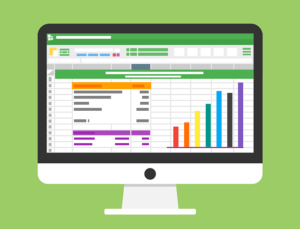 Excel: Windows vs Mac
Excel: Windows vs Mac
Windows assures you of compatibility with pretty much every accounting software. Even obsure simulation software like Risk Palisade are written for windows only.
But that’s not the reason why Windows is prefered for Accounting. Main reason is that Excel runs better on Windows systems. It will have no features disabled.
Now you could use OSX or any other OS (Operating System) too but that depends on how proficient you are with spreadsheets and how much your work depends on ‘advanced tools’ , ‘functions’ and plugins.
If what you do relies on basic excel functions (basically what 90% of people , not accountants, use), then you can use the OSX (Mac) version of excel or even spreadsheet software alternatives like Apache Office or WPS Office which are also compatible with Linux systems.
If you are an accountant , you are very likely to be stuck with Excel.
Not just excel but the whole MS Office ecosystem. Because it’s the more popular “Office” software thus it assures you of compatibility when sharing docs with any body.
Why is the Windows version of MS Office better than the OSX version?
Microsoft Office is Microsoft’s most popular software (the compan makes Windows too) so there’s obviously going to be a bias towards the version that runs on Windows.
Whether its intentional or not (to encourage people to buy Windows) doesn’t matter, the end result is the same:
Excel will always be better on Windows.
This is the main reason why most computer labs and networks in every accountaing department run Windows systems and why Windows is the industry standard for accountants.
If you have access to a windows and mac device, you can check the differences yourself by looking at:
- Ribbon composition
- Toolbars
- Keyboard ShortCuts
- Add ons and Plugins like Data Analysis ToolPak and Solver for Excel work on every Windows version of excel but only on the latest version of OSX.
Best Laptop Specs for Accounting
The best laptop specs should aim to run Windows optimally. We’ll start with the number one most important spec: RAM.
1. RAM(Memory)
Most laptops above 300 bucks have CPUs that are fast enough for Windows & accounting software. However such laptops come with different RAM sizes if you’re looking at laptops under 300. How much RAM you have dictates how many programs, which kind of programs you can run and how fast Windows will run too.
4GB RAM: This is too low. It may be OKAY for Windows XP but certainly not for Windows 8, 10, 11 and much less Windows 12.
These versions of windows can take anywhere from 3.5-4GB RAM to run optimally (they can take less or more depending on how much RAM you have).
This means you’ll be left with almost nothing to run accounting software.
4GB RAM however is plenty of RAM for LINUX, OSX , Chrome OS and Windows in S mode. The last two (Chrome OS & Windows in S mode) do not allow you to have many options for accounting software (you cannot install third party programs), the first two behave have just as much software available as Windows.
8GB RAM: Minimum for any type of accounting.
The full versions of Windows 11 or Windows 12 will take 50% so you’ll have 4GB left for all your software & web browsing tabs
You can even run several of the accounting software listed above simultaneously: Sage 50, Excel, Xero + Web browser and still be fine.
16GB RAM:
The only time you’ll find it useful is when you work with several accounting software being run simultaneously ALONG with large database files(the kind of data files a big company has).
Running scripts/functions on large data sets/spread sheets will take significantly less time with 16GB RAM.
RAM Generation: DDR4 vs DDR5
You may come across descriptions saying DDR3, LPDRR4, DDR5, etc. Y
Just pay attention to the last number (3, 4 or 5), the higher the number the faster the data feeding speed of the RAM memory found in that laptop.
The recent generations (recent number) increase peformance but unless you’re working with huge databases, the performance gains are minuscule.
It is much better to focus on how MUCH RAM you’re getting as opposed to what TYPE of RAM.
2. CPU(Processor)
I said that most CPUs will run Windows 10 or 11 Home (or Professional) and accounting software without issues.
That’s true…
There’s really only a handful that will give you lag when running windows because they’re either too old OR they are CPUs designed for tablets (but they’re used on laptops to reduce manufacturing prices):
Instead of listing all the CPUs you should go for, I will tell you which ones to avoid.
AVOID:
And OPT for CPUs like the following:
Intel
| CPU | Base | Turbo | Cores |
| i3 10050G1 | 1.2 | 3.4 | 2 |
| i3 10100U | 2.1 | 4.1 | 2 |
| i3-1115G4 | 3 | 4.1 | 2 |
| i3-1215U | 3.3 | 4.4 | 2/4 |
| i3 1315U |
3.3 | 4.5 | 2/4 |
| i5 1115G4 | 2.4 | 4.2 | 4 |
| i5 1240P | 3.3 | 4.4 | 12 |
| i5 1335U | 3.4 | 4.6 | 8/2 |
| i5 1345U |
3.5 | 5.0 | 8/2 |
| Ultra 5 125H | 3.4 | 4.7 | 4/8 |
AMD
| CPU | Base | Turbo | Cores |
| Ryzen 5 8640U | 2.5 | 4.9 | 6 |
| Ryzen 5 7530U | 2.0 | 4.5 | 6 |
| Ryzen 5 7520U | 2.8 | 4.3 | 4 |
| Ryzen 5 5500U | 2.1 | 4.4 | 6 |
| Ryzen 5 4500U | 2.3 | 4.0 | 6 |
| Ryzen 3 7320U |
2.4 | 4.1 | 4 |
| Ryzen 3 5300U | 2.6 | 3.8 | 4 |
| Ryzen 3 4300U | 2.7 | 3.7 | 4 |
A few more tips:
- Core i5 and Ryzen 5 are the sweetspot in terms of performance and battery
- Ryzen 7 and Core i7 are unnecessarily powerful and expensive and not only that but they also consume more energy which means they are likely to give you less battery (though this isn’t the case with ultrabooks like the Surface Pro which has 13+ hours).
3. Storage
Capacity
Laptops have a minimum of 128GB.
256GB is common and 512 the least common (usually found on +500 dollar laptops).
You don’t need much storage if you’re only using this computer for accounting purposes.
What about having several hundreds of large spreadsheets?
Even the largest data files you’ll come across within a lifetime will only take 100MB (10% of 1GB). Since most laptops have 256GB, that means (after taking out ~190GB for Windows & Accounting software) you can have 190/.1= 1900 .
If you use QuickBooks, then the largest data files will be around 1.5GB . Even if you come across 100 of these, you’ll still have plenty of gigabytes left.
Type & SSD Speed
In 2024, there’s only one type of storage: SSD
The type doesn’t matter as far as performance with Windows & Software goes: As long as you grab an SSD ( PCie NVMe 5.0/4.0 or SATA III), you’ll still get the same benefits:
- Loading up all your apps and software in a flash (in a few seconds).
- Find particular pieces of code or data embedded across huge spreadsheets (or within the entire computer) almost instantly.
- Boot up your system and get it ready to work in less than 10 seconds (HDDs will do so within several minutes).
PCIe NVMe 5.0: The fastest
The fastest SSD types are PCie NVMe 5.0 and 4.0 however the performance differences will be insignificant for the above scenarios. There’s only performance gains when transfering data from an external device (Ex: USB) to your laptop or vice versa.
4. GPU (Graphics Card)
Every excel chart or quickbooks chart, even if its in 3D, will run lagless on ANY graphics card even those made 20 years ago.
You get by default an integrated graphics card with every processor (CPU). The ‘integrated’ default graphics card CAN also be used for graphical intensive tasks (which accountants never come across) but with lower performance.
Video editing (for marketing purposes) and graphic design (if you ever have to do some marketing work) can also be done with an integrated graphics.
5. Ergonomics
Since most laptops have all the hardware we mentioned, your time, money and effort should be spent on finding a laptop that can make your workspace area as comfortable as possible: ergonomics.
Keyboards
Numerical KeyPad
Accountants use the numerical keypad way more than they use the keys with letters. Unfortunately, small sized portable laptops don’t have a full sized-keyboard with the numerical keypad.
You’ll usually find them on 15”+ laptops and occasionally on 14” laptops.

Thus if you want the best keyboard you want at least a 15” laptop. If you are an account, weigh and size should not be an issue since this will mostly be staying in one office.
If you’re an student however, it’s not so wise to pick heavy 15 or 17” laptops for the sole purpose of having a numerical keypad (unless they weigh 3lbs or so).
You’ll be most likely spending time writing reports and essays rather than crunching numbers so it’s okay to discard a built-in numerical keypad
External Numerical KeyPad: Accounting Students
Now…
If you buy a portable laptop that doesn’t have the physical number pad shown in the figure below:

You don’t have to look like a loser trying to crunch in lots of numbers in class by using the top row numbers.
You can just buy an external numerial keypad as shown below:
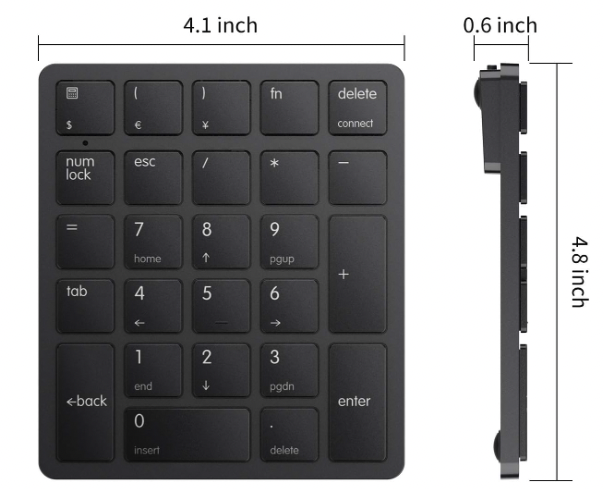
You don’t even to plug it in a USB port. There are wireless (bluetooth) numerical keypads too.
If you cannot afford a huge laptop thats lightweight and has a full sized keyboard. Just opt for smaller laptops which are naturally more portable and buy an external numpad.
It is much better than having to lug around a 15-17” heavy brick to school everyday.
Dedicated F keys – F1 F2….

FN keys (F1, F2) are super useful for accountants for macros. What are macros? A series of functions (steps) that can be activated with a shortcut key.
All laptops have FN keys even the smallest ones.
However…
A lot of these laptops will only let you access the FN keys after you press Shift or command and although that may be OKAY.
You want to prioritize laptops with dedicated FN keys which let you directly access FN keys (no need to press shift or command).
Display
When it comes to display you want to maximize screen area so you can get a better view of graphs, tables & rows as well as having more functions on interfaces at your disposal (rather than accesing menus).
Resolution
You can maximize screen area with a bigger display but that also means a heavier laptop. (Fine if you’re an accountant, not good if you are still a student).
If you are a student, your focus should be on resolution. If you aren accountant, resolution is a HUGE bonus.
More resolution means more pixels to display icons , numbers, interfaces, and so on without compromising image quality. Thus higher resolution displays can fit in more ‘stuff’ by reducing the size of letters and objects.
This also means more space to have a couple of windows open next to each other (Ex: one for a spreadsheet next to another one to type a report).
How much resolution is good?
FHD: 1920×1080 also known as 1080p or FHD is the bare minimum for multitasking (two windows next to each other).
QHD: This is not as rare now in 2024. This much will massively improve your productivity. The amount of extra screen area is insane, you can have x2 the amount of rows visible in a spreadsheet compared to FHD.
4k: You will only find this much on laptops above 1500 dollars. Of course, it is desireable but you’ll have to compromise weight & money for it.
Weight
Display size is correlated to weight, if you’re an accounting student on a budget you will have to make some compromises, it will usually be weight by here are some tips that may help you make the right choice:
3lb and below: This is the ideal weight if you are a student, however, laptops with this lightweight usually cost 700+ dollars. Going for refurbished models will only lower down the price by 100 dollars at best.
Laptops that weigh this much are called ‘ultrabooks’: ASUS ZenBook, Dell XPS, HV Envy, LG Gram, Surface Pro, etc.
3.5lbs: You can get laptops with this much weight for about 400 dollars or less.
They’re going to be somewhat rare and you will usually have to compromise hardware (storage and rarely RAM).
You’ll find this laptop by typing the keywords “thin laptop” “slim laptop”.
Good news is that if you look for slightly older models (older CPUs) your chances of finding a lightweight (3.5 or even 3lb) cheap laptop is higher. Just remember to watch out for 8GB RAM!
Battery Life
If you need a long battery, keep the following in mind:
- All Ultrabooks (super thin powerful laptops like the ASUS ZenBook) will have at least 8 hours and 10 on average.
- All MacBooks (even the older models) have at least 10 hours. The latest M1 MacBooks – 15+ hours. Refurbished models may only have 8 hours depending on how old the battery is.
- Budget laptops with Core i3 or Core i5 CPUs will have, at the most, 8 hours of battery.
- Laptops with Ryzen 7 and Core i7 CPUs will have less than 10 hours on average with some exceptions (Surface Pro uses a better battery).
- Any laptop with dedicated graphics (which you don’t need anyway) will only get you 2-4 hours depending on the graphics card.
How to Increase Battery Life
- Turn off bluetooth
- Turn off wifi if you are not using it.
- Use headphones
- Reduce display brightness
- Reduce resolution
- Turn off the backlit feature.
Operating System: Macs are good too?
OSX itself (Mac OSX operating system) is useless for accounting unless you do not need the advanced functions of excel and only use excel and MS Office. However, the hardware on MacBooks , even those on older models, is powerful enough to run any software for accounting fast.
If you could install Windows on a Mac, then you can eliminate all compatibility issues and get the best version of Excel.
Can you install Windows on a Mac? If so, how?
There are two methods depending on how recent the MacBook is.
Mac: BootCamp & Parallels
Best way to install Windows on a Mac is by using Bootcamp, a built-in software in all pre-2020 MacBooks that will ask you for a Windows CD or a Windows image file to start the installation process.

Once the installation is complete you will choose which operating system to use right after you turn on your computer: Mac OSX or Windows?
Parallels & Virtual Machines: The recent models cannot have Windows installed “natively” (full screen & entirely dedicated to Windows) but only through a virtual machine (a windows open and dedicated to running Windows as shown in the image).
Comments?
If you have any suggestions, questions or recommendations. Please leave a comment below.
Author Profile
- I am physicist and electrical engineer. My knowledge in computer software and hardware stems for my years spent doing research in optics and photonics devices and running simulations through various programming languages. My goal was to work for the quantum computing research team at IBM but Im now working with Astrophysical Simulations through Python. Most of the science related posts are written by me, the rest have different authors but I edited the final versions to fit the site's format.
Latest entries
 wowDecember 18, 20255 Best Laptops For World of Warcraft – Midnight & Classic (2026)
wowDecember 18, 20255 Best Laptops For World of Warcraft – Midnight & Classic (2026) LaptopsDecember 17, 2025The 4 Best Laptops For Virtualization of 2026 (10-50 VMs ATSM)
LaptopsDecember 17, 2025The 4 Best Laptops For Virtualization of 2026 (10-50 VMs ATSM) Hardware GuideDecember 17, 20252026 Beginner Guide to Reading Computer (Laptop) Specifications
Hardware GuideDecember 17, 20252026 Beginner Guide to Reading Computer (Laptop) Specifications LaptopsJune 30, 2025Best Laptops for Computer Science (July 2025 )
LaptopsJune 30, 2025Best Laptops for Computer Science (July 2025 )


