A Beginner Guide to Reading Computer (Laptop) Specifications
When I started becoming interested in computers I had no idea what all the specifications like RAM, #Cores, vRAM, HDD, SSD meant.
The only thing I knew back then was that more gigabytes meant storage and fast CPUs meant fast computers.
This is a short guide or a quick crash course if you’re in that position.
Don’t worry…
We won’t get into specifics we have other posts for that. We’ll just go over the basics and break it down so you’re a little more informed before shopping for computers.
1. Processor (CPU)

CPUs or processors are in charge of “running” applications. The “heavier” or “fancier” your application or software is, the beefier your CPU needs to be.
Heavy tasks: gaming, video editing and 3D Animation,etc. These will need at least a Core i5/Ryzen 5 CPU.
Basic Tasks: Things like web browsing, typing essays and watching videos among others do not need a “super fast” CPU. Virtually every modern CPU will be okay.
Clock Speed
The most important spec for heavy applications is “clock speed”. In layman terms “speed”.
Although heavy tasks can still run on any CPU, the CPUs with the highest clock speeds (measured in GHz. Ex: 4.0GHz) the faster your workflow will be.
Basic tasks do not really benefit from high clock speed CPUs (~anythin around 3GHz will be fine).
Cores
You’re likely familiar with terms like “multicore CPU,” “dual-core,” “six-core,” and “octa-core”—but what exactly is a core?
A modern CPU isn’t a single large unit; rather, it’s a collection of smaller processing units called cores.
These cores are the “mini-boxes” where your applications run. In essence, having more cores can improve performance, especially for multitasking and multi-threaded applications, as each program can operate on its own core.
[tip] Six-core or octa-core CPUs are particularly useful for demanding tasks, such as rendering videos or running multiple heavy applications simultaneously.[/Tip] Below are the most common CPU types you’ll find: Brand Intel Core i3 and AMD Ryzen 3: Intel Core i5 and AMD Ryzen 5: Intel Core i7 and AMD Ryzen 7: Other Processors You May Find Intel Celeron: Budget-friendly, low-power CPUs for basic tasks like browsing and word processing. Great for battery life but not for heavy workloads. Intel Pentium & AMD Athlon: A step up from Celeron, offering better performance for everyday computing while staying affordable. Generation The recommendations above apply only to recent-generation CPUs. You can determine a CPU’s generation by looking at the first digit of its model number. [tip] AMD Ryzen 7 7735HS vs. AMD Ryzen 7 6800HS → 7th generation vs. 6th generation.
- AMD Ryzen: Recent generations include the 6th, 7th, and 8th (e.g., Ryzen 7 8845HS).
- Intel Core: Similarly, 12th, 13th, and 14th (e.g., Core i9-14900HX) are considered recent.
Series
Ever noticed weird letters like U, P, G, or H on a CPU? They actually tell you what kind of chip you’re dealing with.
[Tip] Core i5-1335U vs. Core i5-13500P vs. Core i5-13500H vs. Core i5-12500G [/Tip]
- H, HK, HS, HX – The Powerhouses 💪
If it has an H, it means “High Performance”—basically, the fast and beefy CPUs meant for gaming, video editing, and heavy workloads. More cores, more speed, more heat. If you need max power, this is what you want. - P – The Middle Child 🤷♂️
Not as power-hungry as H-series, but still faster than U-series. P-series is for thin-and-light laptops that still need solid performance. Think of it as a balance between power and battery life. - U & G – The Chill Ones 🌱
U-series = Ultra-low power, meaning great battery life but weaker performance. Perfect for web browsing, Netflix, and grandma-approved email checks.
G-series is similar but often has better graphics for things like light gaming or video streaming.
2025 Update – AI & The Future 🤖
- Intel Core Ultra (e.g., Ultra 7 155H, Ultra 5 135P) = Intel’s AI-powered chips for next-gen performance and efficiency.
- AMD Ryzen AI (e.g., Ryzen 9 8945HS) = AMD’s AI-boosted processors for smarter multitasking and better battery life.
TL;DR:
- H-series = Beast mode for gamers & creators.
- P-series = A solid middle ground.
- U-series = Sips battery, good for daily stuff.
- G-series = Like U, but a bit more graphics-friendly.
- Ultra & Ryzen AI = The future, now with AI magic.
2. RAM

RAM is basically your computer’s short-term memory. It’s way faster than storage because it sits much closer to the CPU. More RAM means your computer can handle multiple tasks at once without slowing down.
How Much RAM Do You Need?
- 2GB RAM – Absolute Minimum 🛑
- Works for Chrome OS, macOS, Windows 10 S, Windows 11 S, and Linux—but only for basic stuff like web browsing, word editing, and watching videos.
- 4GB RAM – Barely Hanging On 😬
- Good for the OSs above, ONLY if you don’t go crazy with multitasking. If you love opening 20+ Chrome tabs, you’ll feel the lag.
- 8GB RAM – The Standard ✅
- Bare minimum for full Windows 10/11 (Home/Pro).
- Decent for light gaming, video editing, and multitasking. Anything less will struggle with modern apps.
- 16GB RAM – Power User Territory ⚡
- Ideal for pro-level video editing, 3D modeling, CAD, and heavy Photoshop use.
- Overkill for gaming unless you’re running multiple demanding apps at the same time.
RAM Generations – DDR3 vs. DDR4 vs. DDR5
These are the most recent RAM types, but DDR3 is ancient at this point. Each new generation is faster and more power-efficient than the last.
3. STORAGE

Size
Computer files, especially software, are much bigger than those on your phone.
SSDs come in various sizes, but anything over 256GB gets pricey. Let’s do some quick math to see if you actually need more than that.
How Much Space Do Common Files Take?
- Windows OS: ~20GB
- Basic software (Office, video/photo editing apps): ~10GB
- Total reserved space: ~30GB
Now, let’s look at typical file sizes:
📸 DSLR Photo → ~10MB
🎬 2-hour 1080p movie → ~8GB
🎞️ 2-hour encoded movie → ~300MB
How Many Files Fit on Each SSD Size?
| Storage | Movies (DVD, 8GB each) | Movies (Encoded, 300MB each) | DSLR Photos (10MB each) |
| 128GB (120GB usable) | 11 | 300 | 9,000 |
| 256GB (226GB usable) | 27 | 733 | 22,000 |
| 512GB (482GB usable) | 60 | 1,600 | 48,000 |
| 1TB (970GB usable) | 121 | 3,233 | 120,000 |
What’s the Sweet Spot?
Even 128GB is enough for regular use unless you install AAA games, 3D modeling software, or store 4K videos/CAD files.
🔹 Casual users (web browsing, office work, light media) → 128GB–256GB is fine.
🔹 Gamers, content creators, or professionals → At least 512GB recommended.
4. Graphics Card(GPU)

If you’re getting a computer for 3D modeling, video editing, or high-end photo editing, you need to understand the difference between integrated and dedicated graphics cards.
Types of GPUs
Integrated Graphics – Built-In & Efficient 🖥️
Every laptop and desktop comes with an integrated GPU by default. These share resources (like RAM) with the CPU.
✅ Great for basic tasks, web browsing, video playback, light gaming, and casual image editing.
✅ Modern integrated GPUs can handle photo/video editing and even some high-end games surprisingly well.
Dedicated Graphics – Extra Power 🎮🎬
Dedicated GPUs have their own memory (vRAM) and way more power for demanding applications. They don’t borrow system RAM, making them ideal for:
✅ High-end gaming
✅ 3D modeling & CAD work
✅ Professional video editing
How to Tell If You Have a Dedicated GPU?
- Look for vRAM mentioned in the specs.
- Check for “Radeon RX” or “NVIDIA” branding.
- Examples: NVIDIA GeForce RTX 4060, AMD Radeon RX 7800M.
Workstation GPUs – Built for 3D Design & Animation 🏗️
These are a special class of dedicated GPUs meant for professional 3D modeling, CAD, and animation. There’s debate on whether they’re worth it for regular users, but for highly complex designs, they’re essential.
Comments?
If you found this too technical or if there’s something you don’t understand please let me know in the comments below. PC
Author Profile
- I am physicist and electrical engineer. My knowledge in computer software and hardware stems for my years spent doing research in optics and photonics devices and running simulations through various programming languages. My goal was to work for the quantum computing research team at IBM but Im now working with Astrophysical Simulations through Python. Most of the science related posts are written by me, the rest have different authors but I edited the final versions to fit the site's format.
Latest entries
 LaptopsNovember 26, 2025Black Friday Week Deals 2025 (Updated Nov 28 1:37PM)!!!
LaptopsNovember 26, 2025Black Friday Week Deals 2025 (Updated Nov 28 1:37PM)!!! LaptopsJune 30, 2025Best Laptops for Computer Science (July 2025 )
LaptopsJune 30, 2025Best Laptops for Computer Science (July 2025 )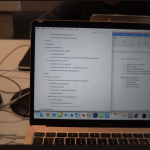 LaptopsJune 29, 20255 Best Laptops For Nursing Students (July 2025)
LaptopsJune 29, 20255 Best Laptops For Nursing Students (July 2025) LaptopsJune 19, 20255 Best Laptops For Teachers in 2025 (From $250)
LaptopsJune 19, 20255 Best Laptops For Teachers in 2025 (From $250)
