How to Make your Laptop Last Forever
Laptops are expensive, and for many students, replacing one mid-semester just isn’t an option. Losing your notes, homework, and projects would be a nightmare. That’s why we’ve put together the ultimate survival guide to keep your laptop running smoothly.
You don’t have to follow every tip, but incorporating most of them into your routine will extend your laptop’s lifespan—maybe even through graduate school.
Basic Care Tips

Don’t Eat or Drink Near Your Laptop
One spill is all it takes to ruin your motherboard. If an accident happens, turn it off immediately and wait a few hours before turning it back on.
Keep It Covered
Cover your laptop with a cloth or sleeve when not in use to prevent dust buildup.
Keep It Cool
If your laptop starts overheating or making too much noise, move to a cooler area as soon as possible. Too much heat can damage internal components.
Keep It Clean
Use canned air once a month to clear out dust from your keyboard, fans, and vents. If you’re not comfortable opening your laptop, take it to IT or a tech-savvy friend.
Power & Performance Tips

Give It a Break
Don’t leave your laptop on 24/7—treat it like a person, let it rest at night.
Don’t Turn It Off Too Often
Turning your laptop on and off too frequently wears out components. If you’ll be away for a short while, use Hibernate mode instead of Sleep.
Free Up Storage
A full hard drive slows down your laptop and generates extra heat, wearing it out faster.
- Delete unnecessary files
- Move large files to an external drive
- Empty your trash daily
Eject USBs & CDs Properly
Waiting a few seconds to safely eject a USB protects your ports from damage.
Run Your Updates
Stop ignoring Windows updates. They improve performance, fix security issues, and keep your laptop running smoothly.
Adjust Power Settings for Longevity
Most laptops allow you to adjust power settings to balance performance and battery life.
- Use Battery Saver Mode when unplugged.
- Lower screen brightness to reduce power consumption.
- Set your display and hard drive to turn off when idle to prevent unnecessary wear.
Handling & Protection

Pack Your Laptop Safely
Use a padded laptop sleeve when carrying it around to protect it from bumps and dust.
Avoid Flashy Laptop Bags
A fancy bag makes it obvious you’re carrying an expensive laptop, making you a target for thieves.
Pack Your Power Cable Correctly
Avoid bending or twisting the cable too much, as it can wear out the charger over time.
Close Your Laptop Properly
Never close your laptop with a phone or pen on the keyboard—you’ll end up with a broken screen. Screen replacements are expensive.
Keep Your Laptop Elevated
Using your laptop on a soft surface like a bed or couch can block airflow and cause overheating.
- Always place your laptop on a hard, flat surface.
- Consider using a laptop stand to improve airflow and cooling.
Invest in a Cooling Pad if Necessary
If your laptop gets excessively hot, especially while gaming or rendering videos, a cooling pad with external fans can help lower temperatures and extend its lifespan.
Battery & Power Safety

Drain Your Battery Occasionally
Let your battery fully discharge once a month to maintain its lifespan.
Replace Old Batteries
If your battery barely lasts two hours, it’s time to replace it. A laptop is useless if it can’t stay on.
Use a Surge Protector
Power surges can fry your laptop. If you hear a storm coming, turn it off or use a surge protector.
Use a Good Surge Protector or UPS
A Uninterruptible Power Supply (UPS) can prevent data loss and hardware damage in case of power outages. It acts as a backup power source, allowing you to safely shut down your laptop.
Hardware Upgrades & Maintenance

Upgrade Your Laptop
The easiest and cheapest way to make your laptop last longer:
- Add more RAM
- Upgrade to an SSD (it will make your laptop much faster and cooler)
If you don’t know how to do this, ask IT—they might upgrade it for free.
Repair Small Issues ASAP
Ignoring small errors can lead to bigger, unfixable problems. If something seems off, get it checked.
Replace the Cooling Fan & Hard Drive
These are the first components to wear out. If your laptop overheats frequently, get the fan replaced as soon as possible.
Monitor Your Storage & RAM Usage
- Check Task Manager (Windows) or Activity Monitor (Mac) to see which programs are slowing down your system.
- Uninstall programs you don’t use to free up RAM and storage.
- Use storage cleaning tools (like Windows Storage Sense or macOS Storage Manager) to manage disk space efficiently.
Security & Protection

Avoid Sketchy Downloads & Websites
Viruses and malware can destroy your laptop just as fast as spills or drops. Use a good antivirus and avoid shady websites.
Encrypt & Backup Your Data
- Use cloud storage (Google Drive, OneDrive, Dropbox) for important files.
- Regularly back up large files to an external hard drive.
- If you store sensitive information, consider encrypting your data for extra security.
Use a Keyboard Cover If Necessary
If you tend to eat near your laptop (even though you shouldn’t), a keyboard cover can prevent crumbs, spills, and dust from getting inside your keys.
Manage Startup Programs
Too many programs launching at startup can slow your laptop down unnecessarily.
- On Windows, open Task Manager > Startup tab and disable apps you don’t need.
- On Mac, go to System Preferences > Users & Groups > Login Items and remove unnecessary programs.
Secure Your Laptop Physically
- If you use your laptop in public places like libraries or cafes, consider using a laptop lock to prevent theft.
- Use tracking software like Find My Device (Windows) or Find My Mac in case it gets lost or stolen.
Software Maintenance
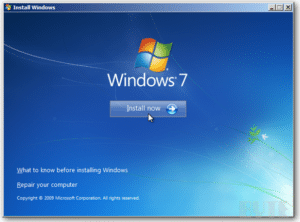
Perform a Factory Reset Every 6 Months
This will:
- Force you to back up important files
- Remove malware and bloatware
- Keep your laptop running like new
Keep Your Laptop’s Software Clean
- Avoid bloatware (pre-installed apps that you don’t use).
- Use lightweight alternatives for software when possible (e.g., LibreOffice instead of Microsoft Office).
- Run a malware and spyware scan every month using trusted security software.
Final Thoughts
Get a Warranty
If you tend to break things, invest in a good warranty that covers:
- Keyboard damage
- Screen replacements
- Loose ports/jacks
But remember: A warranty won’t recover your lost files—so always back up your important work.
By following these tips, you’ll keep your laptop running smoothly and avoid costly repairs—or worse, having to buy a brand-new one mid-semester.
Author Profile
- I am physicist and electrical engineer. My knowledge in computer software and hardware stems for my years spent doing research in optics and photonics devices and running simulations through various programming languages. My goal was to work for the quantum computing research team at IBM but Im now working with Astrophysical Simulations through Python. Most of the science related posts are written by me, the rest have different authors but I edited the final versions to fit the site's format.


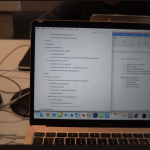


Awesome! Its genuinely remarkable piece of writing, I have got much clear idea about from this article.