8 Best Laptops For AutoCAD 2025 (Latest Update)
I have worked with AutoCAD since my second year in college and I KNOW how CONFUSING finding the best laptop for AutoCAD can be.
You have…
People on forums saying integrated graphics cards will run AutoCAD just fine.
Then other websites along with AutoDesk saying ‘workstation’ laptops are the best choice in most cases.
Truth is…
There’s not one size fit all.
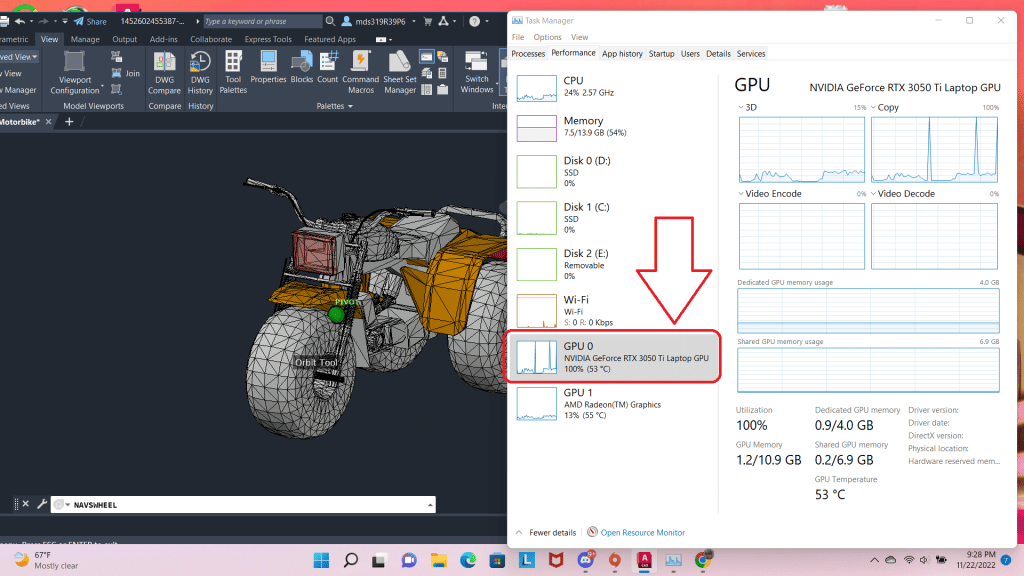
A “dedicated” GPU is what gives smooth 3D viewport performance (rotating a model in 3D) when working with 3D models.
If you, like most people, work with moderate to small sized models as shown in the picture, a 4GB vRAM dedicated GPU on a laptop will be more than enough. (house planning, mechanical design, etc).
However…..
If your plans or designs are limited to 2D: you don’t need a dedicated GPU and this is good because it reduces the price significantly. It also makes it cheaper and more portable! You’d only need to spend around 500 bucks in this case.
What about workstation laptops?
Long story short: they’re not THAT useful for AutoCAD. The performance difference between “workstation” GPUs and regular “dedicated” GPUs is non-existent for the average AutoCAD user.
They MAY be useful when working with very large models in other software such as ANSYS, CATIA , Solidworks,etc, as they are more likely to eliminate glitches & arfifacts ESPECIALLY with larger models (1000 parts).
[toc]
Now before we go over the best laptops for AutoCAD let’s go over the HARDWARE you need for a smooth lagless viewport performance & workflow.
Best Laptop Specs For AutoCAD
The following requirements are based on AutoCAD 2024 official requirements and my own experience with the software.
AutoCAD*
Small ~ 300 parts
Medium ~ 500-1000
Large +1000
GPU
2GB-4GB vRAM dGPU
4GB vRAM
+6GB vRAM dGPU
CPU
Core i5(11th-14th gen)
Ryzen 5 (5th-8th gen)Core i5/Core i7 “H” (11th-14th)
Ryzen 5/Ryzen 7 “H” (5th-8th )Core i7/Core i9 “HK” “H” (9th-14th)
Ryzen 7th 5th-8th gen (“H” “HX”)
RAM
8GB RAM
16GB
32-64GB
a) Small : 90% of you fall into this category (Civil engineers, Architects, engineering students).
b) Medium: Most 3D engineers (by this i mean mechanical, aeronautical, civil) will need this much.
c) Large: CAD engineers designing large scale machinery or very large buildings on multiple sheets need at least 6GB vRAM. As for very very very large scale designs if the overall design is going to be split into several files ( to work collaboratively on this project) , 6GB vRAM will be okay too.
However, if you’re working on a very big project all on your own you probably want a desktop with as much vRAM as possible.
CPU
Drawing/Drafting/Viewport: When it comes to drawing/designing AutoCAD is not multi-threaded. That means it doesn’t care about # Cores but rather ‘speed’. Thus it’s always better to pick the CPU with the highest clock speed you can afford.
Rendering: When it comes to rendering, the more cores the faster the rendering. However all modern CPUs have at least 6 cores plenty for fast renders.
GPU
TL;DR: The graphics card MOSTLY helps with 3D viewport (rotating, zooming, panning a 3D model).
Viewport: or 3D actions (rotating,zoom in, zoom out, etc) uses both the CPU (single clock speed) & GPU (vRAM). Depending on how big your model is, you may need more vRAM.
Generally 100 parts/polygons or more take about 1-2GB vRAM so you wan’t 4GB vRAM dGPUs at the very least. 2D CAD users don’t need to worry about dedicated graphics.
Rendering: Although AutoCAD will somewhat use the GPU to speed up rendering. #CPU cores is way more important. Some renderers (3DS Max & Lumion) will use the CUDAs (NVIDIA GPUs “cores”) to speed things up, not AutoCAD however.
RAM
8GB: Okay for small models but you will run out of RAM if you have other somewhat heavy programs open simultaneously.
16GB: Ideal for drawing and super useful for fast rendering as well. In the absence of a dedicated graphcis, 16GB speeds up 3D viewport performance by boosting integrated graphics performance.
32GB-64GB: somewhat speeds up viewport of extremely large models but more importantly speeds up rendering significantly (when working with very very large models ONLY).
Storage
256GB: AutoCAD Files take anywhere from 10MB-4GB with 100MB being the average. If you install AutoCAD & Windows (both add up to 50GB), you’ll have 200GB left for everything else (including CAD files). Students should be fine with this much.
512GB: If you’re going to install other CAD software or your JOB uses relies on AutoCAD 3D, you want 512GB to 1TB. If it’s mostly 2D work , 512GB is way more than enough.
Storage Speed should ONLY be a concern if you are transfering heavy files back and forth several times a day.most SSDs only show large speed difference when moving files.
Top 8 Best Laptops For AutoCAD in 2025
The first 5 laptops are aimed for those working with AutoCAD in 3D.
The remaining 3 are cheaper laptops for AutoCAD in 2D (though they can handle 3D models too as long as models are small).
Laptops 1-2: Ideal for students or those getting started with AutoCAD.
Laptops 3: Ideal laptop for ALL users especially those making a living out of AutoCAD 3D designs.
Laptop 4: Laptop ideal for 3D CAD engineers working with large models
Laptop 5: Most powerful workstation laptop for AutoCAD.
Laptop 6, 7, 8: Laptops for AutoCAD in 2D & Small 3D models
1. HP Victus
The Best Laptop For AutoCAD
Core i5 12450H
8GB DDR4
NVIDIA GeForce GTX 3050Ti 6GB vRAM
512GB PCIe NVMe
15” Full HD IPS 144Hz refresh rates
5.06 lbs
5 hours
As of May 2025, there isn’t a cheaper alternative than the HP Victus with the same or better hardware. In fact, the price is so low , it’s pretty much the same price as the average 2050RTX laptop which is a much much weaker option.
GPU: 3050RTX (4-6GB vRAM)
The 3050RTX series are tricky. There are three versions: 3050RTX 4GB vRAM and 3050RTX 6GB vRAM, 3050Ti 4GB vRAM.
Usually I’d list the 4GB vRAM version of the 3050RTX as the first laptop or another 4GB laptop but this year I found the 3050RTX with 6GB vRAM under 700 dollars. Remember more vRAM = handle bigger models with ease.
6GB vRAM 3050RTX vs 4GB vRAM 3050RTX
If you do some research, you’ll find out the ideal GPU for AutoCAD is a 6GB vRAM GPU( because it can handle pretty much any model).
If you are a student, it’s definitely OVERKILL. You’d be better off with the laptops that have a 2-4GB vRAM GPU.
But here’s the thing: 3050RTX laptops (at least some) aren’t that much more expensive than laptops with 4GB vRAM dGPUs so why not spend a bit more to get yourself something that’s going to be future proof for several several years to come (assuming you end up working as a 3D CAD designer).
Below is the type of model that would give most entry level GPUs a hard time (very unlikely you’ll come across this project nonetheless it’s still nice to be future proof just in case).
Now…the truth is about 90% of users will be happy with 4GB vRAM. You can do the test whether or not 2-4GB vRAM GPUs will be enough for you right now:
– Find ANY laptop with a 2-4GB vRAM (or borrow one).
– Open BOTH AutoCAD and the task manager (CTRL+ALT+SUPR) just like I did in the screenshot near the intro.
– Open or download (plenty of samples online) the biggest model you think you’ll work with (or download a similar one from some CAD site).
– Check if the GPU becomes a bottleneck through task manager (if it reaches 100% usage its a bottleneck) as shown in the diagram below. It it becomes a bottleneck, you need a better 6GB vRAM dGPU.

If 4GB vRAM ever becomes to small for your work , you can always buy another laptop with a 6GB vRAM dGPU. If you’ve got the cash, then you may want to check the 4050RTX which is more of a “TRUE” 6GB vRAM GPU because it also has a much higher CUDA core count than the 3050RTX with 6GB vRAM (more CUDA cores = faster performance too).
Q: Would it be a better idea to buy a 8GB vRAM if I wanted to be even MORE future proof?
I don’t think it’s a good idea to invest on 8GB vRAM dedicated GPUs just to be future proof. Very very unlikely you’d come a cross a project that requires that much vRAM. If that day ever comes ,you’re better off buying a desktop which not only has much more powerful GPUs but also much faster CPUs (for the same price or less).
Now if you are thinking about “GPU aceelerated functions or effects” being a few seconds faster with an 8GB vRAM GPU… that will probably never be true…at least with AutoCAD.
AutoCAD was released about 20 years ago (probbaly a lot more) and never have they mentioned anything about GPUs being used for video instruction sets that will speed up drafting & drawing. It seems like that will always be a CPU’s job.
Now there is a high chance they add GPU rendering to the software, which means using the “GPU cores” to speed up rendering.
If that’s the case, then it an 8GB vRAM or a true 6GB vRAM (one with more CUDA cores) will speed up rendering significantly. We’ll go over those laptops soon just beware that rendering most models in autocAD is plenty fast and no significant gains will be seen with better GPUs especially with AutoCAD since it doesn’t seem to use the GPU for rendering as much as other software.
| HP Victus | |
| PROS | CONS |
|
|
2. MSI Thin GF63 12UCX-898US
Budget Laptop For AutoCAD

Core i5 12450H
8GB DDR4
2050RTX 4GB vRAM
1TB PCIe NVMe SSD
15.6” 144Hz FHD IPS
4.1 lbs
4 hours
As of May 2025, there isn’t a cheap 2050RTX laptop. They’re all pretty much around 580 dollars which is a bit high considering that the HP Victus with the much faster 3050RTX is around the same price.
However, the HP Victus has a 2050RTX model which is around 550 dollars and may go as low as 490 dollars.
| Laptop | CPU | GPU | RAM/Storage | Display | Price |
| MSI Thin 15 | i5 12450H | RTX 2050 | 16GB/512GB | 15” FHD | 581 |
This laptop has the latest 4GB vRAM released on laptops: the 2050RTX.
Hardware: 4GB vRAM vs 6GB vRAM
There’s going to be a significant performance difference between the 6GB vRAM GPUs and the 4GB vRAM GPUs if you’re working with very large models.
If you’re only working with small and medium sized models there’s going to be no discernable difference between the two.
However for rendering which is somewhat GPU dependent in the regular version of AutoCAD there will be a difference (though not much noticeable) since AutoCAD’s rendering is mostly CPU-based.

Thus you will only see the difference when rendering large models ( rendering times will depend on the textures used. An estimate for heavy texture…maybe rendering times will go down by about 1-5 min).
All other functions will be equal for small-medium models.
CPU: Core i5-12450H 4.4GHz
Though you could get a cheaper laptop with a 4GB vRAM dGPU like the 1650GTX , they will also come with a somewhat older CPU (we are in the 14th gen for Intel and 8th gen for Ryzen).
That’s not an easy decision because the CPU is WAY more important for every part of your workflow in AutoCAD even for viewport performance which is the task that uses the GPU the most. Thus if you can afford, it’s always better to opt for the 2050RTX models or at least a model that has a better or newer CPU.
Even a small 0.1GHz clock speed difference makes a HUGE with rendering times.
For drawing/modeling functions, you’ll only see a difference with the slightly faster CPU when working with bigger and bigger models.
Storage & RAM:1TB SSD & 8GB DDR5
A very cool thing about this laptop is that there’s never going to need any need for Storage upgrades even if you get a job that solely designs 3D CAD models. There’s PLENTY of space to even have your own repository on the storage drive.
8GB RAM is not ideal for FAST rendering though. However, it’s plenty for fast modeling and drawing.
Either way you can upgrade RAM as there’s a free slot for an additional RAM stick.I have a tutorial here on how to do it on a similar model.
But this should only be done to speed up rendering of very large models, small models render pretty fast 5 min tops with 8GB RAM.
| MSI GF63 Thin | |
| PROS | CONS |
|
|
3. Surface Laptop Studio 2
Best Laptop or Tablet For AutoCAD

13th gen Core i7-13700H
16GB LPDRR5 RAM
NVIDIA RTX 4050 80W
512 GB NVMe PCIe 4.0 SSD
14.4” 2400 x 1600 2 in 1 Tablet-Laptop w/ Stylus
4.37lbs
5-8 hours
The main problem with most laptops that have a dedicated GPU is that they’re usually heavy and not very portable. While weight isn’t an issue for engineers mostly working at an office, it is a big problem for anyone commuting, be it students or engineers who are just going from site to site for inspections.
There are two solutions to this issue:
- Find a 2GB vRAM laptop. Provided your models are small (which are likely to be the case if you’re going to client’s places or contruction sites)
- Get a Surface Device with dedicated graphics (if you want to handle much bigger models).
The Surface Device I’m picking here is the Surface Studio 2 which along with the Surface Book 3 are the only recent Surface devices that have a dedicated graphics. The Surface Pro is also useful for CAD design, we’ll go over the Surface Pro way down but it’s mostly good for 2D work and small 3D models.
Surface Studio 2: Hardware
You can choose either the Surface Book or the Surface Studio both have the same functionality and almost the same performance for AutoCAD.
I decided to feature the Surface Studio FIRST because it’s very very configurable in terms of hardware. For the GPU you can choose between the 4050RTX, 4060RTX and the workstation GPU RTX Ada 2000.
Since AutoCAD doesn’t seem to make good use of workstation graphics (we’ll get to that later) the choice is between the 4050RTX or the 4060RTX. The former has 6GB vRAM while the latter has 8GB vRAM.
Both are OVERKILL for engineering students and anyone getting started with AutoCAD but if you’re an actual working engineer, you know best by now that the 6GB vRAM gives you the best performance/money ratio for medium-large models in AutoCAD.
If you’re also using other 3D CAD modeling software that’s heavier and running much larger models as well then it makes more sense to invest on the 8GB vRAM dGPU (but again most people reading probably don’t fall in this category).
Of course, if you are a student if you have the budget, it’s not a bad idea to pick the 4050RTX. You can use it later after you graduate as well (Check my post How to make your laptop last forever).
Price
Unfortunately, the price of the 4050RTX is around 2000 dollars! Not an issue if you are an engineer but if you are a student…
You want to check out somewhat cheaper alternatives:
- The Surface Book which has been discontinued but still has models with 4-6GB vRAM dedicated graphics
- The Surface Laptop Studio 1 which has the 3050Ti GPU (4GB vRAM)
- The Surface Pro which doesn’t have a dedicated GPU but the CPU’s still plenty fast for small and OKAY for medium models.
Surface Pro
As a student your models are likely to be small to medium thus you can make do with the Surface Pro’s integrated graphics. Viewport and 3D manipulation of the object is going to be the most hardware demanding task but it should be smooth enough if:
- You work with small (50-100 parts) models. Typical student size.
- You choose a model with 16GB RAM (RAM!, not vRAM) this significantly boosts integrated GPU performance.
- Try to grab the latest versions (7,8,9,10) which have more recent CPUs (thus faster integrated graphics).
Rendering: Important!
It’s not a good idea to use the Surface Pro or the Surface Book to render projects all day.
The cooling systems of portable laptops is not strong enough to handle high temperatures for too long. If you want to know the details, check out my post here: Laptop Cooling Systems.
Even if a laptop uses the ideal cooling system components (two fans, vapor chambers, etc), the issue is the thinness and size which may limit their ability to work efficiently.
Now definitely the Surface Book and Surface Laptop Studio 2 will handle heat and long sesions of rendering much better than the Surface Pro due to their cooling systems.However.
If you’re working with small/medium projects rendering shouldn’t take that long and it’s not going to be damaging to the Surface Pro though.
However, try not to work with long renders (hours) with ANY of the Surface Devices. If you have models that take that long, you want a desktop or a much bigger and thicker laptop (we’ll go over those soon).
| Surface Laptop Studio 2 | |
| PROS | CONS |
|
|
4. Lenovo LOQ
Best Laptop For AutoCAD – Large 3D models

Ryzen 7 8845HS
16GB DDR5
RTX 4050 125W + 15W (Dynamic Boost)
512GB NVMe SSD
15” 165Hz FHD IPS
5.73 lbs
2 hours
As of may 2025, this lenovo LOQ isn’t necessarily the cheapest 4050RTX laptop. Two more alternatives are Acer Nitros with two very different prices which is down to the wattage used (TGP). Lower wattage means slower rendering with GPU renderers only.
However, if it’s rendering with AutoCAD…the wattage doesn’t really matter.
| Laptop | CPU | GPU | TGP (Wattage) | Display | Price |
| Acer Nitro | 13th gen Core i5 | RTX 4050 | 75W | 15” FHD | 703 |
| Acer Nitro | 13th gen Core i7 | RTX 4050 | 100W | 15” FHD | 849 |
4050RTX 140W 6GB vRAM
Let’s start with the wattage. While another laptop may have a 4050RTX as well, it is likely it does not run at the same power or wattage as explained in my GPU wattage post.
Very few laptops under 1000 have a 4050RTX running past 100W .
It takes no genius to figure out what low power (wattage) does to performane.
The question is how much performance do you lose if you buy a 4050RTX running at lower wattages for 3D CAD modeling software? It depends on many factors but generally I’d say you lose about 50% performance.
What I mean is that unlike a low power 6GB vRAM GPU, a high powered GPU can handle a model that’s about 50% bigger and more complex before viewport starts to lag. .
It’d be interesting to run the actual numbers…but these are just my estimates based on the lower clock speeds of low wattage 4050RTX and gaming benchmarks.
As for the 3050RTX with 6GB vRAM, the 4050RTX not only runs at much higher clock speeds (higher wattage) but also has more CUDA cores.
| 3050Ti | 2560 | 4GB | 1485 |
| 4050 |
2370 | 6B | 2560 |
There isn’t much difference in the number of CUDA cores (second column) but there’s a significant difference in the amount of clock speed (almost by 1000Hz – 4th column). This means each CUDA core on the 4050RTX will run at much faster speeds (kind of like how a more recent CPU runs faster than an older CPU). The most significant perfomance difference will be seen in GPU-rendering tasks. However since AutoCAD does not utilize the GPU as much as other renderers, there should not be significant performance gains.
Other CAD Software: However, if you use a GPU-based renderer, which is very likely if you work as a 3D CAD engineer (not likely if you’re a civil engineer unless you use 3ds max for walkthroughs), you will see ENORMOUS performance gains.
Another reason why this laptop is better than most 4050RTX laptops is the CPU….
What about a laptop with a 8GB vRAM GPU?
In the first video I posted. The 1000 part model ran fine with just a 4GB vRAM dedicated GPU. 8GB vRAM will indeed allow you to viewport with models that have much much more parts but what are the chances of you running such projects? Unless you’re ALREADY working with super large assemblies ESPECIALLY with other CAD software (ANSYS/Solidworks) ex: 5000 , then it may be a good idea. For AutoCAD, you’ll get more performance gains by investing money on a better CPU.
Lastly, let me say that the storage size is ideal for professionals but you def want to upgrade to 1TB IF you’re only working with very very large models as those files will take up more space. A tutorial is shown here: How to add a second SSD.
| Lenovo LOQ | |
| PROS | CONS |
|
|
5. Lenovo ThinkPad P16 Gen 2 – RTX 5000 Ada
Most Powerful Workstation Laptop For AutoCAD

Core i9-13950HX
128GB RAM
NVIDIA RTX 5000 Ada 16GB vRAM
4TB SSD NVMe
16″ UHD (3840 x 2400) TouchScreen
8 lbs
1 hours
I’m only posting a workstation laptop for information purposes only because I don’t think any of you guys are going to need a workstation laptop.
If you do need one, keep in mind that there are THREE istances where you need one (As far as AUTOCAD goes) :
A) You have been FORCED by your company to buy a workstation GPU.
B) You work with EXTREMELY large models in AutoCAD (See the Tait towers in the last section for an example).
C) You want to get rid of small errors and artifacts (which do not really take a toll on your workflow).
Let’s talk about each of these instances and what hardware you need.
Hardware
Before we adress each of these scenarios, it’s important you know the most commonl available workstation GPUs in 2024 which are shown below:
| Workstation GPU | Consumer Equivalent | Cores/Shaders | Clock Speed | vRAM |
| RTX 3000 | 2070RTX+ | 1280 | 1380 | 6GB |
| RTX 4000 | 2070/2080 | 2560 | 1560 | 8GB |
| RTX 5000 | 2080RTX+++ | 3072 | 1350 | 16GB |
| RTX A2000 | ~3050Ti | 2560 | 1200 | 4GB |
| RTX A3000 | ~3060RTX | 4096 | 1560 | 6GB |
| RTX A4000 | ~3070RTX | 5120 | 1560 | 8GB |
| RTX A5000 | ~3080RTX | 6144 | 1695 | 16GB |
| RTX A5500 | ~380Ti RTX | 7424 | — | 16GB |
| RTX Ada 3000 | 4070RTX– | 4608 | 8GB | |
| RTX Ada 4000 | ==4080RTX | 5120 | 12GB | |
| RTX Ada 5000 | 4090 RTX – | 7424 | 1680 | 16GB |
B) Extremel Large models: If you have to run very very large models . You MUST get the latest and fastest RTX or even use a desktop workstation as opposed to a laptop (workstation GPUs are MUCH more powerful than their laptop versions). If you must buy a laptop, only buy the one featured here which has the latest workstation GPU with the highest amount of vRAM : 16GB vRAM. That’s the point where there’s a real difference in performance between a gaming GPU and a workstation GPU for ANY 3D CAD modeling software. It’s not such a great idea to invest on the weaker workstation to handle larger models because you can get MUCH better viewport performance with a gaming GPU that’s MUCH cheaper.
| Lenovo ThinkPad P16 Gen 2 | |
| PROS | CONS |
|
|
3 Best Laptops for AutoCAD in 2D & Small 3D Models
The following laptops are mostly for people who run AutoCAD but limit themselves to 2D plans and non-hardware demanding 3D models (plans of a city’s electrical connections ot buildings) . You can run regular AutoCAD with these laptops you aren’t necessarily limited to AutoCAD LT & Electrical!
If you’re working on small 3D models (with moving parts) these laptops should also be able to handle those with ease. They may BE a little sless smooth when you viewport but that’s it.
6. Acer Aspire 3
Cheap Laptop for AutoCAD 2D

AMD Ryzen 5 7520U
8GB DDR5
AMD Radeon 610M
512GB SSD
15” full HD IPS
3.92 lbs
10 hours
WiF 6 802.11AX
Windows 11 Home
As far as models in 2D goes or small 3D models that do not have moving parts there’s no need for dedicated graphics and you don’t even need to a high performance CPU.
As long as your CPU is not obsolete, there should be no lag with AutoCAD when you viewport, draw or model. SImple quick renders may take more time but that’s the only downside. For a list of acceptable CPUs check the section after these reviews where I go over all CPUs (those in red/orange are acceptable). .
This laptop is about 390 dollars which is def cheap if you are an working engineer. If you have a higher budget (and still working with 2D plans or small 3D models) and don’t mind spending a bit more, you want to choose a laptop with either of the following (or a combination of all):
- A much higher resolution display (QHD) simply because more space means a faster workflow
- A Core i5/Ryzen 5 CPU because it automatically sets you up with a better graphics card which will handle viewport of huge models like city plans much more smoothly as well as small 3D CAD models.
- More portable machine: laptops without dedicated graphics open up the possibility of having very lightweight and thin laptops (since there isn’t a need for the extra space required to cool down temperatures of a high-power chip like a dGPU).
| Acer Aspire 5 | |
| PROS | CONS |
|
|
7. Lenovo Business Pro 5
Best Lenovo Laptop For AutoCAD in 2D & Small 3D models

Core i5 11300H
8GB DDR4
MX450
512GB SSD
16″ 2.5k resolution
4.2lbs
3 hours
This is probably the best laptop for 2D CAD design of this small 3-laptop list for the following reasons:
- 16” display: This is obvious. Bigger screen means more space to work with!
- QHD:This adds a LARGE amount of extra screen space to work with, this means bigger canvas, less need to use viewport, less need to zoom out, more space for toolbars,etc. More info on my post QHD vs FHD differences.
- 512GB: This is plenty for a lifetime for AutoCAD files in 2D and small 3D models. No need for upgrades!
And of course the 2GB vRAM GPU: MX450
I know I said AutoCAD 2D users don’t need a dedicated graphics but it’s still useful for those very rare cases you have to run a medium 3D CAD models ! OR for those instances where you have to work with other CAD software that requires a dedicated GPU. However, no need to go beyond a 2GB vRAM GPU , this is plenty to be bullet proof for those cases.
Unless you move onto becoming a 3D CAD designer then yes you will need 4GB vRAM or more.
Now…
Finding a QHD display + a MX450 (or any dedicated graphics) under 600 dollars is very rare and it’s likely this laptop will run out of stock. If that’s the case by the time you read this, check out the ASUS ZenBook 14. It never runs out of stock, the only drawback is that you no longer get the QHD display but you get a laptop that’s much lighter, thinner with a longer battery life and still with a 2GB vRAM GPU under 600 dollars.
Also, since black friday is coming check out this model as well. It lacks the QHD but still has a MX450 GPU , its much cheaper of course.
| Lenovo Business Pro 5 | |
| PROS | CONS |
|
|
8. Surface Pro 10
Best 2 in 1 Laptop For AutoCAD 2D & 3D Small Models

Core Ultra 5 (135U) / Ultra 7 (165U)
8-64GB RAM DDR5
Intel Iris Xe Graphics
Up to 1TB
13” 2880 x 1920 120Hz
1.94lb and above
+15 hours
The Surface Book and Surface Laptop Studio are overkill for AutoCAD in 2D. Unnecessarily too powerful for small 3D models in AutoCAD and AutoCAD in 2D.
The Surface Laptop shown here is somewhat overkill for AutoCAD in 2D as well. However, this is the latest Surface Pro model: Surface Pro 10.
Older models are just right (performance/money wise) for 2D Models and small 3D work.
Now regardless of which model you pick, you want to get a model with at least a Core i5 and 8GB RAM . The Surface Pro 10 comes with either an Intel Core Ultra 5 (135U) or Intel Core Ultra 7 (165U), though both are overkill you want to choose the Ultra 5.
Remember the only reason you should be choosing a Surface Device over any other laptop with the same hardware/speed (which are definitely much cheaper) is for their portability:
- If you are a student, say an electrical engineering (chemical, software, etc) student who will mostly work with 2D models and ocassionally with 3D models.
- If you are a CAD designer who CONSTANTLY moves from office to office.
Price: the problem is the price of course but the good news is that you don’t have the buy the newest model.
You can pick the slightly older models (no lower than the Surface Pro 6) and still get all the benefits of the newest model!
As for the drawing & touchscreen feature & accuracy when drawing & designing with the stylus, there isn’t a huge difference with the older models. The main difference between the newest and oldest models are mostly about the CPU.
Upgrade: note that you cannot upgrade the Surface Pro after purchase this applies for all the models so buy whatever storage and RAM you can afford (and need) before purchase.
| Surface Pro 10 | |
| PROS | CONS |
|
|
Buying The Best Laptop For AutoCAD – Hardware Guide
This section will teach you everything you need to know to get the best bang for your buck laptop for AutoCAD.
You can also get good insights on how to software uses each piece of hardware. This is probably good info if AutoCAD is your main tool of work. If there’s ever need lag or you need to improve performance, you’d know exactly what to do if you understand thiese concepts.
Before we get to the hardware details , let’s review all the versions of AutoCAD available:
AutoCAD Software
AutoCAD is actually a broadterm which encompasses several products fromAutoDesk. Whether they are hardware demanding or not depends on
AutoCAD
This is the regular & original version of AutoCAD which all of you are familiar with. You can draw/draft models in both 2D and 3D.
Today the software has diverged into several other specialized versions. However, this (original) version is still out and it’s still used today especially in engineering schools. The main reason being because you can draft/work with it regardless of what your field is.
AutoCAD LT
A less powerful version of the AutoCAD described above,used mainly for 2D objects.
AutoCAD Electrical
Mostly for circuit design. Most circuit blueprints only need a 2D representation so it is a 2D software.
AutoCAD Architecture
In regular AutoCAD you have to draw everything from scratch but this version will give you advanced tools and access to small objects for architecture drafting such doors, walls, windows, etc. This is a 3D software.
AutoCAD Civil 3D
Same as AutoCAD architecture. However optimized for planning roadways, rivers, landscapes , etc.
*A few points before we move on to the next section:
- If you buy a laptop for 3D AutoCAD software, it will have obviously no issues with any CAD software in 2D.
- AutoCAD in 2D doesn’t really need high-tier hardware, even the CPUs found on laptops baove 400$ will work fine. You do not need a dedicated graphics card so that really opens up your options to very low priced machines. The upcoming section applies to AutoCAD in 2D as well but keep what I said in mind.
Recommended Specs For AutoCAD
Hardware usage and requirements will vary from software to software. This is only meant to encompass AutoCAD, not other 3D modeling software. If you are interested in how other 3D CAD software work check out my posts on Revit & SolidWorks & architecture.
Let’s start with the most important spec.
CPU
AutoCAD will predominantely use your CPU when drawing.
Two most important specs when choosing a CPU are clock speed and # cores.
Since the speed of your workflow depends on how fast you can use draw , use tools and rotate a model.
We’ll check how much CPU resources (cores or clock speed) these actions use.
Drawing & Design: Single Core
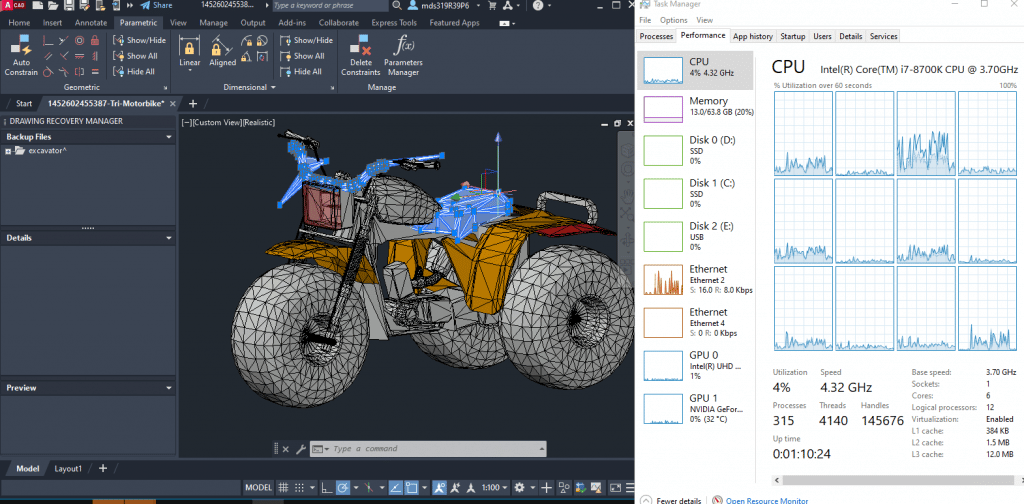
Although the software is apparently somewhat ‘multi-core’ when doing drawing, most of the processing is still done by a single core.
It’s not even one core but more like HALF a Core (only one thread is used – each core has two threads).
Now although there are several tasks in AutoCAD (a bit more in AutoCAD 2025 ) that are multithreaded :
- Threaded Xref regen
- WHIPTHREAD
- Publish multi-processing
- ASM tessellation
That doesn’t mean you should be focusing on as many cores as possible if you want a fast workflow when drafting.
You aren’t likely to spend a lot of time using those functions and even if you do, they will only use of 3-4 threads and even then they do not make use of all cores evenly (See Graph Above). Most laptops have at least 4 cores (8 threads) now and most desktops CPUS have 6 so you’re going to get as many cores/threads AutoCAD uses (No more than 8).
Viewport: Multi-Core
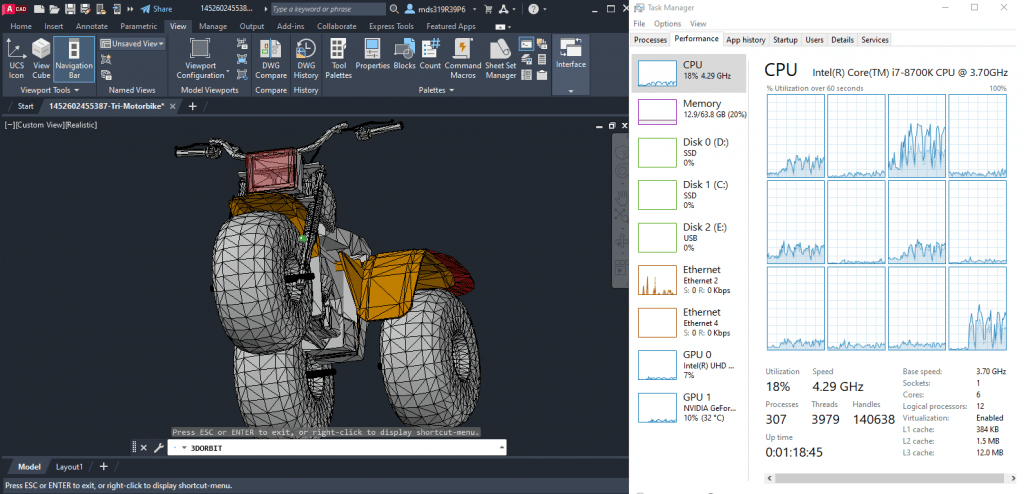
Most people assume it’s ALL about the GPU but CPU also plays a big role in viewport performance as shown in the screenshot above.
Thus if you can’t afford a good dedicated GPU (for fast viewport performance), you should focus on CPU clock speed to make up for it.
Rendering: Multi-Core
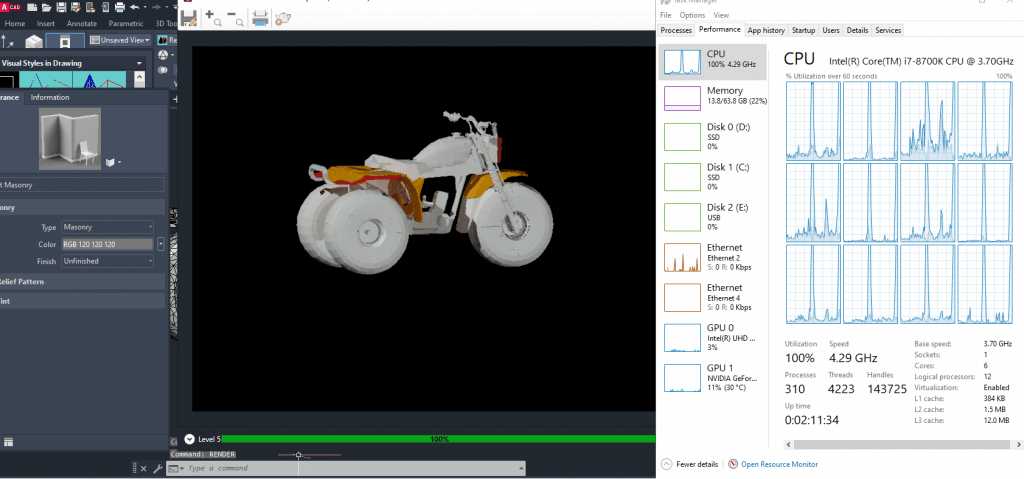
Rendering is always going to to be a multi-core task, no matter what kind of software you use. Some 3D CAD software uses the GPU but not AutoCAD (at least not as much yet).
So the more cores the faster the rendering? what’s the limit.
While it makes sense to assume that there’s no limit to how much cores you can use to improve rendering performnace.
The truth is…
Small Models
4 cores will give you super fast rendering times when it comes small-medium sized models. Anything more gives you diminishing returns. Example: It may take 10 seconds to render a small model with 4 cores and 4 seconds to render with 6 core CPU.
Large Models
If you’re going to work with super large COMPLEX models (5000 polygons) then you probably want to invest on more cores as rendering can take HOURS.
Recommended CPUs
Intel CPUs
| CPU | Base(GHz) | Turbo(GHz) | Cores(GHz) |
| i3 8130U | 2.2 | 3.4 | 2 |
| i3 8145U | 2.1 | 3.9 | 2 |
| i3 10050G1 | 1.2 | 3.4 | 2 |
| i3 10100U | 2.1 | 4.1 | 2 |
| i3-1115G4 | 3 | 4.1 | 2 |
| i3 1215U |
3.3 | 4.4 | 6 |
| i3 1315U | 3.3 | 4.5 | 6 |
| i5 8265U | 1.6 | 4.9 | 4 |
| i5 8250U | 1.6 | 3.4 | 4 |
| i5 1115G4 | 2.4 | 4.2 | 4 |
| i7 8550U | 1.8 | 4 | 4 |
| i7 1165G7 | 2.8 | 4.7 | 4 |
| i5 8300H | 2.3 | 4 | 4 |
| i5 1240P |
3.3 | 4.4 | 8 |
| i7 1260P |
3.4 | 4.7 | 8 |
| i5-11300H | 2.6 | 4.4 | 4 |
| i5 11260H | 2.6 | 4.4 | 6 |
| Ultra 5 125U |
1.2 | 4.7 | 10 |
| i5 14450HX | 2.0 | 4.8 | 10 |
| i7 10750H | 2.6 | 5 | 8 |
| i7-11375H | 3.3 | 5 | 4 |
| i7-11370H | 3.3 | 4.8 | 4 |
| i7 12800H | 3.7 | 4.8 | 6+8 |
| i7 13620H | 3.6 | 4.9 | 6+8 |
| i7 13650HX | 3.6 | 4.9 | 6+8 |
| i7 14700HX | 1.9 | 5.4 | 20 |
| i9-11900H | 2.5 | 4.9 | 8 |
| i9-11980HK | 3.3 | 5 | 8 |
|
i9 12900H
|
1.8
|
5
|
6+8
|
|
i9 13900H
|
1.9
|
5.4
|
6+8
|
|
i9 14900HX
|
2.2
|
5.8
|
8+16
|
| Ultra 9 185H
|
2.1
|
5
|
24
|
*+ sign means the CPU has “efficient” and “performance” cores.
AMD CPUs
| CPU | Base (GHz) | Turbo (GHz) | Cores(#) |
| AMD Ryzen 9 8945HS | 3.8 | 5.3 | 8 |
| AMD Ryzen 9 7940HS | 4 | 5.2 | 8 |
| AMD Ryzen 9 6900HS | 3.3 | 4.9 | 8 |
| AMD Ryzen 9 5900HX | 3.3 | 4.6 | 8 |
| AMD Ryzen 9 4800HS | 2.2 | 4.4 | 8 |
| AMD Ryzen 7 8845HS | 3.5 | 5.1 | 8 |
| AMD Ryzen 7 7745HX | 3.6 | 5.1 | 8 |
| AMD Ryzen 7 6800HS | 3.6 | 4.7 | 8 |
| AMD Ryzen 7 5800H | 3.3 | 4.4 | 8 |
| AMD Ryzen 7 3750H | 2.3 | 4 | 4 |
| AMD Ryzen 7 7730U | 2.0 | 4.5 | 8 |
| AMD Ryzen 7 5800U | 1.9 | 4.4 | 8 |
| AMD Ryzen 7 5700U | 1.8 | 4.3 | 8 |
| AMD Ryzen 7 3700U | 2.3 | 4 | 4 |
| AMD Ryzen 5 7535HS | 3.3 | 4.55 | 6 |
| AMD Ryzen 5 6600H | 3.3 | 4.5 | 6 |
| AMD Ryzen 5 5600H | 3.3 | 4.2 | 6 |
| AMD Ryzen 5 7530U | 2.0 | 4.5 | 8 |
| AMD Ryzen 5 3550H | 2.1 | 3.7 | 4 |
| AMD Ryzen 5 5500U | 2.1 | 4.4 | 6 |
| AMD Ryzen 3 7320U |
2.4 | 4.1 | 4 |
| AMD Ryzen 5 3500U | 2.1 | 3.7 | 4 |
| AMD Ryzen 3 5300U | 2.6 | 3.8 | 4 |
| AMD Ryzen 3 3300U | 2.1 | 3.5 | 4 |
Slow, Average, Fast, Fast, Very Fast, Extremely Fast
The above is a rough estimate; a more accurate estimateof these laptop CPUs for single-threaded and multi-threaded tasks is shown in this post
You need to pick a CPU depending on the software or models:
AutoCAD 2D
Pretty much any CPU released within the past 5 years will do. Even those Core i3 and Ryzen 3 in red will be fast enough.
I would recommend you get a Core i5 or Ryzen 5 however. It will make sure you never run out of CPU power if you decide to work on small models while maintaining high performance for 2D models.
AutoCAD 3D: Small to Medium Models
A Core i3 and Ryzen 3 laptop with an integrated GPU will work for 3D models too but viewport will be slow and you’ll also have to wait for loading bars for a couple of functions (mostly those involving rendering and viewport).
For small 3D models, I advice you to get a modern (11-14th gen Core i5 or 5 to 8th gen Ryzen 5) CPU (you can choose those from the U/P series if budget is an issue).
If you want to work with bigger models (much bigger than the model shown above), you will need a dedicated GPU. We’ll talk about dedicated GPUs soon.
AutoCAD 3D : Extremely large Models with +1000 parts
You would need at least a Core i7 (11th gen) or Ryzen 7 (5th gen). .
If that isn’t enough, consider buying a desktop as desktop CPUs are way faster than a laptop CPUs.
Xeon CPUs:
| Xeon W-11855M | 3.2 | 4.8 | 6 |
| Xeon W-10855M | 2.8 | 5.1 | 6 |
The only real advantage they have over CPUs with similar stats (recent CPUs are way faster than these Xeon CPUs) is making super high resolution and details render faster . By faster I mean taking 30 seconds as opposed to taking 1:30 similar CPUs simply because they’ll have more cores (modern CPUs with more cores will outperform this).
As for the ECM feature (Error correcting memory) it is not paramount for AutoCAD. All CPUs will do the same job.
These Xeon CPUS however are useful for servers/banking systems/stock trading where even small fluctuations or error margins can be extremely devastating.
GPU
Integrated GPU: AutoCAD 2D
If you are using AutoCAD for 2D projects as shown below (landscape, maps, circuit design, etc):
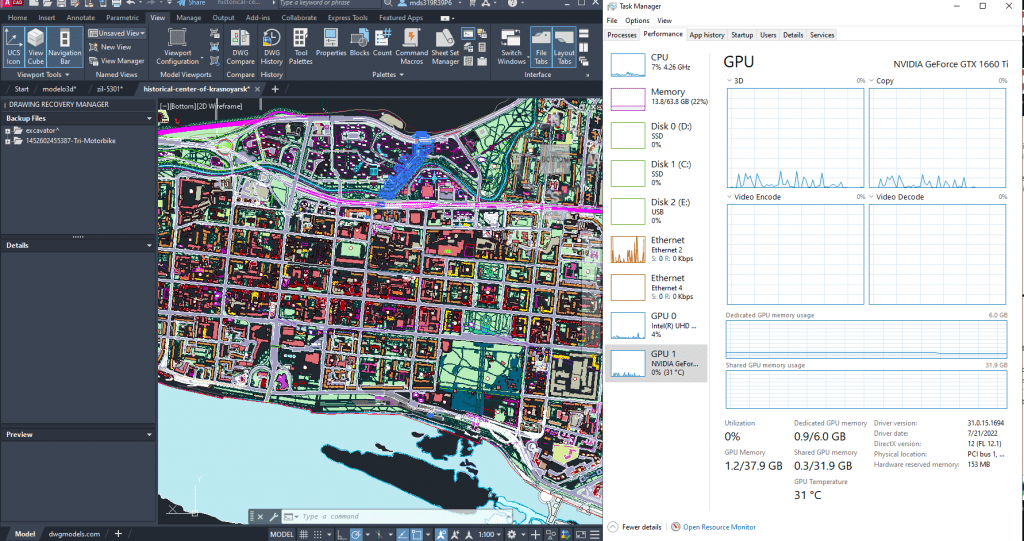
You do not need to worry about graphics cards, the ‘integrated GPU’s that come by default with CPUs will work.
You still want a fast integrated GPU so pick a recent CPU which by default gets you a fast & powerful integrated GPU.
Though the fastest integrated graphics will not give you that much performance gains for 2D models (most are plenty fast), they’ll make a huge difference when you want to work with 3D models.
| CPU | iGPU |
| i3 1315U | Intel UHD 64EU |
| i3 1220P |
Intel UHD 64EU |
| i3 1115G4 | Intel Xe* |
| i5 1135G7 | Intel Xe |
| i5 1240P |
Intel Iris Xe Graphics G7 80EUs |
| i5 1345U |
Intel Iris Xe Graphics G7 80EUs |
| i7 1255U |
Intel Iris Xe Graphics G7 96EUs ( |
| i7 1355U | Intel Iris Xe Graphics G7 96EUs |
| CPU | iGPU |
| Ryzen 3 5300U | RX Vega 6 |
| Ryzen 3 7320U |
Radeon 610M |
| Ryzen 5 5500U | RX Vega 7 |
| Ryzen 5 7530U | Radeon 610M |
| Ryzen 5 7520U |
RX Vega 7 |
| Ryzen 7 5700U | RX Vega 8 |
| Ryzen 7 7730U | RX Vega 8 |
- The weakest GPUs are found those in red, not that they’ll perform much worse than the other GPUs but they’re weaker nonetheless.
- The fastest ones are found on Core i7 and Ryzen 7 and I’d advoid those simply because they’re found on very expensive machines which can cost as much as a laptop with a dedicated GPU.
- The best bang for your buck are found on Core i5 and Ryzen 5 CPus (with the exception of those Ryzen 5 highlighted in red).
For a more comprehensive guide on how to get the relative performance of a given integrated GPU found on a particular CPU you want to check my guide: Integrated GPU performance comparison.
Dedicated GPU: 3D AutoCAD
It’s important to diffeentiate which graphics cards are too weak, just right and too powerful for AutoCAD BEFORE you buy a laptop otherwise you’ll be wasting money on a GPU that’s too powerful/too weak for your work.
Below a summary of the most common GPUs found in 2024:
| NVIDIA | Shaders | vRAM | Speed |
| MX150 | 384 | 2GB-4GB | 1532 |
| MX250 | 384 | 2GB-4GB | 1582 |
| MX 230 | 256 | 2-4GB | 1519 |
| MX 350 | 640 | 2-4GB | 1354 |
| MX 450 | 896 | 2-4GB | 1580 |
| 1050 | 640 | 2GB-4GB | 1493 |
| MX 550 | 1024 | 4GB | 1320 |
| NVIDIA | Cores | vRAM | Speed |
| 1050 Ti | 768 | 4GB | 1620 |
| 1650 | 1024 | 4GB | 1560 |
| 2050 | 1477 | 4GB | 2048 |
| 1060 | 1280 | 6GB | 1670 |
| 1660 Ti | 1536 | 6GB | 1590 |
| 3050Ti | 2560 | 4GB | 1485 |
| 4050 |
2370 | 6B | 2560 |
| 2060 | 1920 | 6GB | 1680 |
| 2080 | 2944 | 8GB | 1710 |
| 2070 | 2304 | 8GB | 1620 |
| 3060 | 3584 | 8GB | 1780 |
| 3070 | 5888 | 8GB | 1730 |
| 4060 | 3072 | 8GB | 2370 |
| 3080 | 8704 | 10GB | 1710 |
| 4070 | 4608 | 8GB | 2175 |
| 4080 | 7424 | 12GB | 2175 |
| 4090 | 9728 | 16GB | 2040 |
There’s only two instances where they become useful: ‘3D Viewport’ an sometimes rendering.
A) Viewport: vRAM
They’re called dedicated because they have their own ‘vRAM’. Dedicated stands for ‘dedicated memory’ . Unlike integrated, they don’t borrow memory from the CPU.
Sometimes you may have to configure AutoCAD to use your ‘dedicated’ graphics as opposed to your ‘integrated’ graphics:
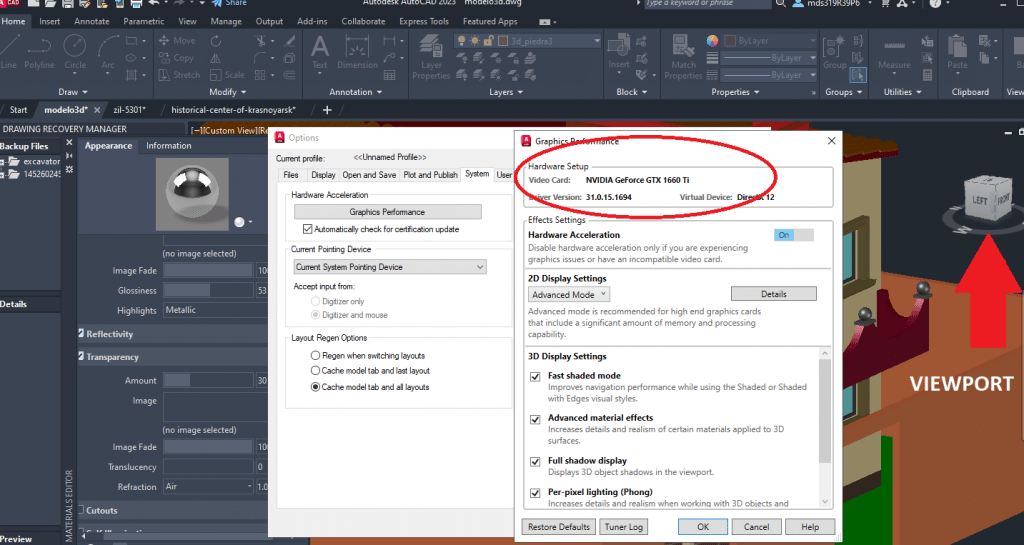
When a dedicated GPU is used, the data that renders 3D objects and let you manipulate the view in 3D, is stored on vRAM (dedicated) as opposed to RAM (integrated). The former massively accelerates the speed/smoothness of moving an object in 3D.
If you are having LAG right now and you have dedicated GPU, you may not really need to upgrade your graphics but rather make sure that AutoCAD is using your dedicated GPU by checking hardware options as shown in the picture.
How much vRAM do I need?
2-4GB vRAM: Viewport for a house or a 3D object with ~100-500 parts (the figures above is a good example) will run totally fine with GPUs labeled Red/Blue in the table.
6GB vRAM: Useful for viewport for extremely large models with ~1000 polygons.
Most people won’t run models with 1000 polygons but it might still be a good idea to invest on a 6GB vRAM GPU to be ‘future proof’.
8GB vRAM: it’s very rare to need this much and this will be useful when you work with something in the scale of the model below. It’s the famous Tait Towers. Shown and discussed in this paper.

B) Rendering: CUDA Cores
Rendering in AUTOCAD is mostly a CPU task but there’s a slight GPU usage when you render bigger objects (the CUDA Cores start to work as additional cores) . Though most of the time, it will mostly be a CPU task.
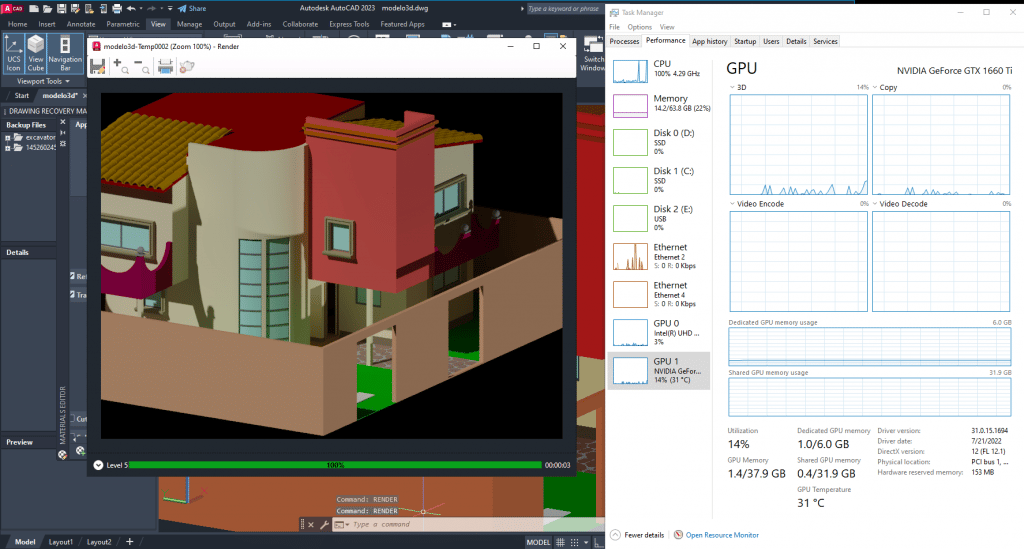
Thus spending money on the latest & most powerful GPUs will not make rendering faster, a high core count CPU with higher clock speeds will . Most rendering tasks in AutoCAD take a few minutes TOPs very rarely will they take 30min to 1h unless we are talking about very very complex projects.
Rendering with third party software
Now if you use other software for rendering such as Lumion and 3DS Max then the GPU’s “CUDA Cores” will speed up rendering exponentially.
Although CUDA Cores are not as powerful as ‘CPU Cores’ , when it comes to rendering you can get SIGNIFICANT performance gains with GPU renderers. The more “CUDA Cores” your GPU has, the higher the performance gains.
Thus if you want to render with OTHER SOFTWARE OUTSIDE of AUTOCAD AND YOU WANT RENDERING TO BE MUCH FASTER then it makes sense to spend lots of money on the a powerful GPU.
For AutoCAD and small models with other renderers (GPU-based), you’ll be fine with 2-4GB vRAM dGPUs.
C) Workstation GPUs
Now it’s probably become obvious why you may not need a workstation GPU:
- Graphics card are only useful for Viewport. Not for Drafting & Editing.
- Viewport only uses a small fraction of the GPU total power.
- Most people work with very small models for which autocad will only use ~1GB vRAM.
- There is almost no issues regarding errors & stability with consumer gaming cards.
Now if the old IT guy in the building has forced you or told you to look for WORKSTATION LAPTOPSor Workstation GPUs on desktop and you can’t convince him otherwise.
Then make sure you knowthe performance of each of the following workstation GPUs otherwise you may be ripped off. It’s very common for vendors to overcharge you for a workstation GPU because most people can’t tell the difference in their power:
| Workstation GPU | GPU Equivalent |
Cores/Shaders | Clock Speed | vRAM |
| P500 | MX150- | 256 | 1519 | 2GB |
| P520 | MX150 | 384 | 1493 | 2GB |
| K2100M | GT 750M | 576 | 667 | 2GB |
| K3100 | 765M- | 768 | 706 | 4GB |
| P620 | MX250/1050 | 512 | 1442 | 4GB |
| M620M | 950M- | 512 | 1018 | 4GB |
| M1000M | 950M | 512 | 1072 | 4GB |
| Pro WX 3200 | RX 550 | 1082 | 640 | 4GB |
| M2000M | 950M/960M | 640 | 1197 | 4GB |
| M1200 | 960GTX | 640 | 1150 | 4GB |
| P1000 | 1050GTX | 512 | 1519 | 4GB |
| P2000 | 1050Ti | 768 | 1468 | 4GB |
| T2000 | 1650/1660Ti | 1024 | 1785 | 4GB |
| T1000 | 1650- | 768 | 1455 | 4GB |
| RTX 3000 | 2070RTX+ | 1280 | 1380 | 6GB |
| RTX 4000 | 2070/2080 | 2560 | 1560 | 8GB |
| RTX 5000 | 2080RTX+++ | 3072 | 1350 | 16GB |
| RTX A2000 | ~3050Ti | 2560 | 1200 | 4GB |
| RTX A3000 | ~3060RTX | 4096 | 1560 | 6GB |
| RTX A4000 | ~3070RTX | 5120 | 1560 | 8GB |
| RTX A5000 | ~3080RTX | 6144 | 1695 | 16GB |
Because most people think having a workstation GPU(any) is better than any consumer GPU for AutoCAD, vendors will put a much higher price tag on these when in reality only a few workstation GPUs are better than the latest consumer GPU.
Ada Workstation GPUs
| Ada GPU | GPU Equivalent |
Cores/Shaders | Clock Speed | vRAM |
| RTX 5000 | RTX 4090 – | 9728 | 1680Hz | 16GB |
| RTX 4000 | = RTX 4080 | 7424 | ?? | 12GB |
| RTX 3500 | RTX 4070 – | 5120 | ?? | 12GB |
| RTX 3000 | RTX 4070 — | 4608 | ?? | 8GB |
These are the latest workstion cards please note that for AutoCAD purposes, they’re simulation enhanced by AI feature helps do variations of the same simulation to find a stable/optimal structure.
Say you’re building a tower using AutoCAD with mechanical parts, running this simulation to find the best fit will take longer with regular GPUs due to the fact that each variation must be tested seperately. With the Ada, the problem is in a way ‘extrapolated’ and there’s less need to test each variation.
Whether that feature is useful to you is up to you.
When are Workstation GPUs useful for AutoCAD? Aren’t they recommended anyways?
They are SUPER useful for those type of projects that need as much vRAM as you can get. Think about the tait towers, which was an project divided into several files and about a team of 10 people working on the combined 3D model.
Parts per file was probably around 1000 with a LOD of 500 if not more and when you start using viewport with that much detail you need as much vRAM as possible.
However, vRAM will start giving the software diminishing returns at some point however the more vRAM you have the greater the performance. I cannot say at which point vRAM becomes useless because that depends on a lot of new factors like the CPU, RAM, temperatures, etc.
However, back in the good ol’ days, it was found that AutoCAD made good use of 6GB vRAM with models shown the following video:
I’ll quote Pudget Systems “…AutoCAD is still very light on VRAM usage, so there is no reason to pay out for a card with lots of VRAM for strictly AutoCAD use.”
Getting a 4090RTX or even the Ada 5000 RTX both with 16GB RAM will get you the same performance with the 6GB vRAM dGPUs as long as you keep models of the size shown in the video. Most people reading this will work with models up to the size shown in the clip. (car prototypes, machinery, etc).
If you work with something as Large as the Tait Towers and you high quality renders through other software like 3DS Max then you want to invest on the latest/most powerful workstation GPUs.
Q: But I still keep reading about GeForce Cards having issues when running AutoCAD…
Now you probably heard that these workstation GPUs have special ‘drivers’ with improved error correction and they are more precise with floating point operations thus there is no artifacts , wrong shaders or errors popping up.
While all of that its true, given that you don’t work with super large models, those erros & artifacts when using viewport or when drawing is rare and if it happens you can just ignore it. As for the errors, they won’t stop the software a window might pop up but you just click OK and keep working.
Also, most of the issues people report about ‘gaming’ or consumer cards due to ‘bad shaders’ or ‘slow viewport’ and ‘artifacts’ is mostly because they need AutoCAD to recognize their GPU.
Either installing drivers or forcing autocad to use the dGPU will fix the issue.
RAM
It is no secret that 3D CAD software is extremely memory demanding. If you fail to get the bare minimum, everything will slow down to a crawl even if you have the best CPU & GPU in the world.
Drafting & Viewport
8GB: The bare minimum for students. Windows already takes 4GB. Background processes will take up ~1GB…leaving 3GB to AutoCAD enough for 2D and medium sized 3D models.
16GB: You want 16GB if you work with mostly 3D objects regardless of size. This is sort of bullet proof for drawing very large & detailed models. More RAM doesn’t seem to help beyond 16GB.
Rendering
Fast renders in AUTOCAD depend on both a good CPU and RAM. For large & complex models , the more RAM you have the better.
You will see significant benefits up to 32GB.
Although most people should be fine with 16GB which should get you ~1min renders with the type of objects (not the tait towers) you’ve seen in this post.
Storage: HDD vs SSD
HDD (Hard Disk Drive)
They are obselete on modern laptops.
If you are buying a laptop because your current laptop is too slow for AutoCAD. There’s a big chance that replacing the HDD for an SSD (after upgrading RAM to 16GB) will do the trick especially if you work with small 3D models or 2D models.
SSD (Solid State Drive)
Found on nearly every modern laptop. This is a good thing for everyone because these SSDs will massively improve reading / writing performance with AutoCAD files and also….
- Launch Windows 10 in 5 sec
- Launch AutoCAD in less than 1 min
- Save/Load Files ~20 sec
- Import files ~1 min
Q: How Much storage do I need ?
AutoCAD takes about 6-8GB.
Your output files are the ones that will take up most of your storage. Some models may only weight ~100MB tops but big 3d models may weight ~1GB.
Even then 256GB (provided you don’t install games or anything) should be plenty of space. Most laptops in 2024 have at least 256GB of storage.
If you ever run out of space (unlikely unless you install other CAD software like Revit & Solidworks) then you can just upgrade the storage on your own. You can check my tutorial how to upgrade storage to get a glance of how the process is done.
Best Storage Set Up: Speed Up Performance
You can further increase the performance boost from SSDs by having TWO SSDs on the same laptop (as shown in my upgrade SS tutorial).
Once you have the TWO SSDs on the same laptop if you do the following you should get an extra performance boost ~8%:
- Install Windows on ONE SSD
- Install AutoCAD on the same SSD (where Windows is).
- It’s important you have nothing besides Windows and AutoCAD on the primary drive.
- Have all your project files on the secondary SSD.
- Bonus: if you’ve got a workstation laptop or desktop that can support a 3rd HDD or SSD, have all inactive files in that drive.
Display
You get to be most productive when you have enough space to viewport your model with ease and no space restrictions while at the same time having all the interface tool bars you use more often right on the display(that means no need access menu bars).
You get more screen space by choosing , obviously, a bigger display but resolution plays a role too.
Display Size vs Weight
Unfortunately display size translates to more weight. If you are a student, it isn’t wise to grab a 17” or even a 15” display if the laptop itself is too heavy (some laptops have 15” displays and are still lightweight but they are very expensive).
| Display | Avg. Weight |
| 13” | 3lb |
| 15” | 4lb-5lb |
| 17” | 6lb-10lb |
13”:
Not a choice if you are a professional because you’ll be dealing with projects all day everyday.
A good choice for undergrads and students as projects are only done ocassionally and they don’t take much time either.
15”: Anyone serious with AutoCAD must have this much as the minimum.
17”: If your laptop has to stay at an office most of the time, you should grab a display with this much space, it’s going to make a huge difference in your workflow.
Resolution
Resolution also plays a role towards a larger screen space. It does so by reducing the size of the interface tools. Higher resolution means having more pixels thus more images can be drawn.
1080p: Most laptops have FHD resolution these days even those under 500 dollars. This is the bare bone minimum resolution to have a fast workflow with AutoCAD.
QHD : This is starting to become common on laptops near the 600-1000 range. If you have the budget, it’s wise to invest on this much resolution (2600x1660p) because it will massively increase the size of canvas and thus your workflow. You can get an idea of the extra space a QHD display brings in this post.
UHD: the ultimate resolution for any type of work unfortunately they’re only found on laptops well over 2000 dollars.
Comments
If you have any questions, suggestions, feedback or perhaps any experiences with AutoCAD software with your current machine, please let us know (posting specs would help us tremendously).
Author Profile
- I am physicist and electrical engineer. My knowledge in computer software and hardware stems for my years spent doing research in optics and photonics devices and running simulations through various programming languages. My goal was to work for the quantum computing research team at IBM but Im now working with Astrophysical Simulations through Python. Most of the science related posts are written by me, the rest have different authors but I edited the final versions to fit the site's format.




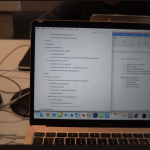


Great article! its very useful and accurate about the autodesk or CAD necessities. Well done!
The ASUS K501UW is sold out everywhere, but a “newer version” is available for under $1000: https://www.amazon.com/VivoBook-i7-7700HQ-Processor-GeForce-keyboard/dp/B071ZL3996/ref=dp_ob_title_ce#HLCXComparisonWidget_feature_div
What do you think?
Unfortunately you are right the ASUS K501UW is sold out, the culprit being this page obviously 🙂 .
But your suggestion is a great alternative the graphics card is upgraded and the CPU is faster too Unfortunately that comes with the drawback of a very low battery life and the upgrades won’t make much of a difference with AutoCAD but it’s nice to have them anyways if you want to use other 3D Modeling programs with it. The specs are overkill for beginners with 3D Modeling software and if you are a student constantly on the move.
This would be one of the low cost leaders, with a price tag less than $1000. I’m glad to hear that it is overkill for a beginner… so is there anything new since the article came out that is suitable for a beginner with a proportionally smaller price tag?
Hey, sorry for taking so long. Honestly the higher the CPU power and graphics card the lower the battery life, so the 7 hour battery life claimed by most manufacturers is probably not true. You’re better off reading reviews on amazon, I bet the battery is about 2-3 hours but who knows. If you really want a long battery life at a low price you have to sacrifice either the CPU or the graphics card, since the graphics card is more essential for autocad just look for laptops with dedicated GPUs and CPU with the U tag on it (they stand for ultra low power). As i wrote in the article, AutoCad doesn’t care if you have 1000 core CPU, it only cares about the clock speed so you should be good with a regular CPU , just make sure you have a dedicated graphics card either from 940MX or 960MX these are the sweet spots and most recommended for beginners or those in a budget. I use the 940MX myself and have no issues with it.
as
Pingback: 6 Best Laptop For Interior Design in 2019 – Laptop Study - Simple Things