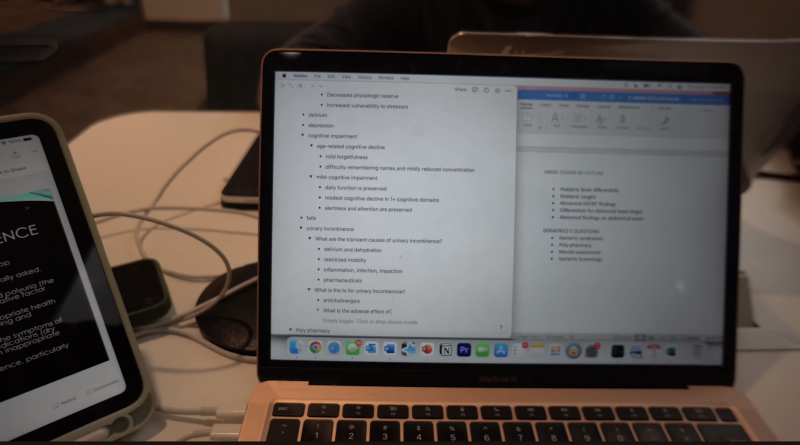5 Best Laptops For Nursing Students (July 2025)
🌟 Before you dive into buying the best laptop for nursing school, let’s talk about how a laptop can make or break your experience:
1️⃣ Reports, capstone projects, and exams
- 📝 These are weekly things.
- 🕒 You’ll be staring at your screen for hours every day.
TL;DR: 💡 Get a laptop with a good display for those long study sessions.
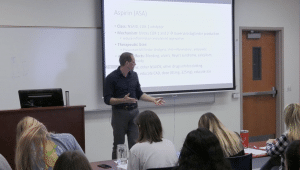
2️⃣ Lectures: short but info-packed
- 📚 Lectures are crammed with info that WILL show up on exams.
- ⌨️ Taking good notes is not optional—it’s absolutely critical.
TL;DR: 🖊️ You need a responsive, clicky keyboard for fast, easy typing.
3️⃣ Bonus: Audio recording
- 🎧 Let’s be real: you won’t get everything down on paper.
- 🎙️ Recording crystal-clear audio and syncing with slides = game-changer.
TL;DR: 🎤 Invest in a high-quality mic.
4️⃣ Clinicals
- 🏥 These happen in different buildings—often between lectures.
- 🚶 Translation: you’ll be running all over campus.
TL;DR: ⚡ Get a portable laptop with long battery life.
💻 Now, about the type of laptop you need: If budget is not a problem then it comes down to either a Surface Pro (any version from 2017 onwards) or a MacBook Air (any version from 2014). More details later.

So basically you got two solid options 💡:
- 2-in-1 device 💼:
- Think iPad Pro vibes but with Windows 11.
- Use a stylus for handwritten notes—super useful for diagrams.
- Ultrabook 🎯:
- Lightweight, powerful, and more affordable than 2-in-1s.
✅ Both have high-quality displays and are feather-light for portability.
⚠️ BUT…
If those sound too pricey—don’t sweat it! 💸 We’ve also lined up budget-friendly alternatives that get the job done without draining your wallet.
Best Laptop Specs for Nursing School
Let’s talk about the specs you want for a nursing school laptop.
Why? Because if you can’t snag one of the models we recommend (either due to budget or availability in your region), you might have to hunt down something on your own.
If you’re in the US, you’re in luck—these laptops should be easy to find.
Quick Specs Breakdown
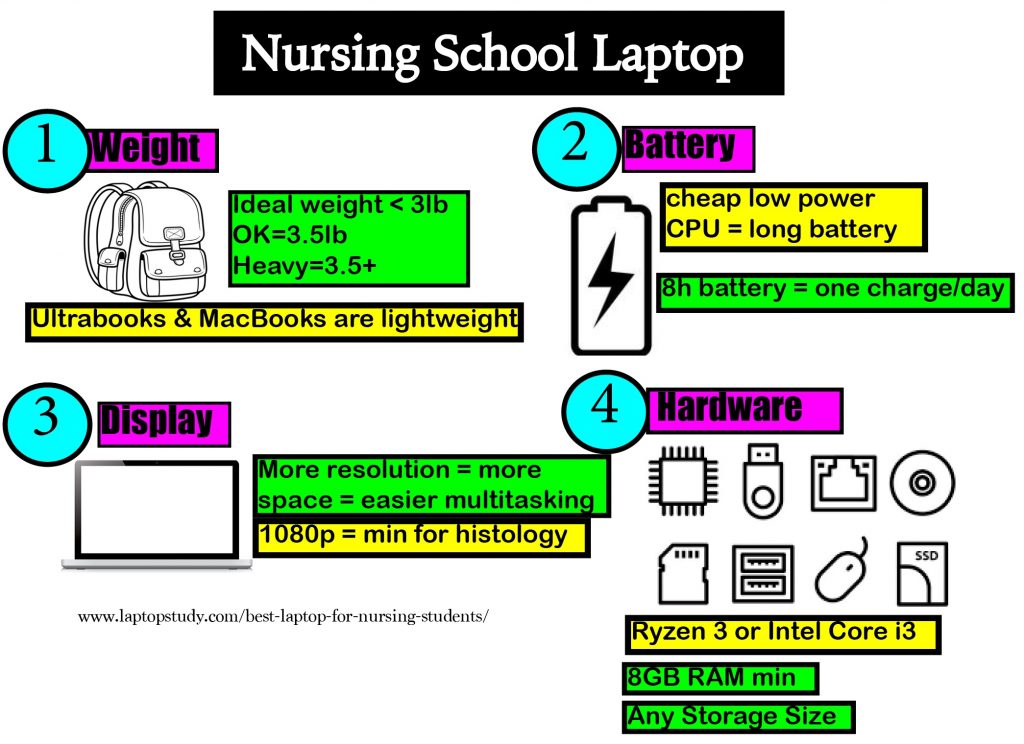
Weight: 3 lbs
This is the most important feature. Why? Because you’re going to need your laptop everywhere—clinical rotations, lectures, off-campus study sessions, or even studying on the go.
- Why 3 lbs?
Anything heavier starts to feel like a brick after carrying it around all day. If you want your laptop to feel as light as a notebook, stick to 3 lbs or less. Going up to 3.5 lbs is okay, but don’t push it.
Battery: 8–10 hours
What’s the point of a lightweight laptop if it dies halfway through the day?
For all-day use on a single charge, look for a laptop with at least 8–10 hours of battery life.
- Ultrabooks and 2-in-1 devices usually meet this standard.
- If you’re going refurbished, expect the battery to drop to around 6 hours over time, so plan accordingly.
Display: FHD (1920×1080) minimum
It’s not about the size—it’s about the resolution. A higher resolution means more visible workspace, so you can manage multiple windows side by side.
- QHD is ideal but unrealistically expensive . FHD is a must (1920×1080).
- HD+ resolution (1600×900) is okay if you’re on a budget, but you’ll be limited to just two windows side by side.
Refurbished 11” 2015 MacBook Airs are a budget-friendly option (as low as 150 bucks) with decent battery life (7 hours), but their resolution is a bit lacking.
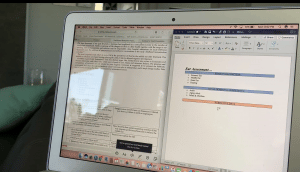
CPU: Core i3 or Ryzen 3 minimum
CPU power isn’t a huge concern unless you’re buying something ancient.
- For note-taking, lecture recording, and even running 3D medical animations, a recent Core i3 or Ryzen 3 will do just fine.
- No need to splurge on higher-end CPUs unless you’re planning to run super-heavy software.
RAM: 8GB minimum
This is what makes your laptop feel fast when you’re multitasking.
- 8GB is the minimum for smooth performance on Windows 11 (or Windows 12 in the future).
- While Windows itself eats up 3.5–4GB, you’ll need the extra RAM for running programs and background tasks without lagging.
Storage: 256GB SSD
Storage size isn’t a huge deal for nursing school, but speed is.
- Always opt for an SSD (solid-state drive) if you’re buying refurbished or used. If it doesn’t have one, upgrade it ASAP (tons of guides online).
- 256GB is more than enough for all your PDFs, lecture videos, and nursing files. Even 128GB works if you’re disciplined about managing space.
Top 5 Best Laptops For Nursing School
1. Surface Pro 11
Best 2 in 1 Laptop For Nursing
 +
+
The Snapdragon X Plus
16GB RAM DDR5
Intel Iris Xe Graphics
Up to 2TB
13” 2880×1920 120Hz
1.94lb and above
+15 hours
2. M4 MacBook Air
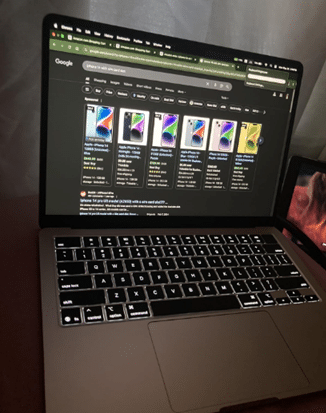
Best Mac Laptop for Nursing Students
10-core Apple M4 Chip
16GB-24GB RAM Unified Memory
10-core Apple M3 Chip GPU
512GB SSD
13.6” 2560-by-1664
2.7 lbs
18 hours
Don’t wanna hear about older models?
Just know that hardware power doesn’t matter much here. For nursing school, it’s all about design, portability, and ease of use.
The MacBook Air’s Design
MacBook Airs have been rocking a clean, portable design for years. While newer models have better keyboards, battery life, and displays, even the older ones hold up pretty well. The point is: if you’re broke, an older model will still get the job done.
Weight & Thinness
Let’s talk portability. Most MacBook Airs are crazy lightweight, and even the older ones are still slim by today’s standards. Here’s a quick breakdown:
| MacBook Air | Price | Weight (lbs) | Thinness (in) | Display Size |
|---|---|---|---|---|
| 2015 | $250-$290 | 2.69 | 0.68 | 13” |
| 2017 | $250-$290 | 2.96 | 0.68 | 13” |
| 2018 | $400-$500 | 2.75 | 0.61 | 13” |
| 2019 | $450-$550 | 2.75 | 0.61 | 13” |
| 2020 | $700-$1000 | 2.8 | 0.63 | 13” |
| 2022 (M2) | $900+ | 2.7 | 0.44 | 13.6” |
| 2024 (M3) | $1100+ | 2.8 | 0.44 | 15.3” |
The 2025 MacBook Air M4 is thin as hell. At just 0.44 inches, it’s literally the thinnest MacBook ever. Combine that with the larger 15.3-inch display, and it’s perfect for nursing school if you can swing the price tag.
Display
Screen resolutions vary depending on the model. Older ones are okay, but if you’re dealing with digital pathology or histology images, the Retina displays (2018 and later) are way better.
| MacBook Air | Size | Resolution |
|---|---|---|
| 2015 | 13.3” | 1440 x 900 (HD+) |
| 2017 | 13.3” | 1440 x 900 (HD+) |
| 2018 | 13.3” | 2560 x 1600 (Retina) |
| 2019 | 13.3” | 2560 x 1600 (Retina) |
| 2020 | 13.3” | 2560 x 1600 (Retina) |
| 2022 (M2) | 13.6” | 2560 x 1664 (Retina) |
| 2024 (M3) | 15.3” | 2880 x 1864 (Retina) |
| 2025 (M4) | 15.4” | 2880 x 1864 (Retina) |
If you can live with slightly less screen real estate, older models like the 2018 or 2019 will save you a ton of cash. But if you want big screen energy and crystal-clear visuals, the M4 MacBook Air’s 15.3-inch Retina display is where it’s at.
Battery Life
Battery life is solid across all models, but the newer ones obviously last longer. Here’s the rundown:
| MacBook Air | Advertised | Tested |
|---|---|---|
| 2015 | 12 hours | 9–10 hours |
| 2017 | 12 hours | 8–10 hours |
| 2018 | 12 hours | 10–12 hours |
| 2019 | 12 hours | 9–12 hours |
| 2020 | 11 hours | 9–11 hours |
| 2022 (M2) | 16 hours | 15 hours |
| 2024 (M3) | 20 hours | 17 hours |
| 2025 (M4) | 20 hours | 18 hours |
Older models might have reduced battery life because, well, they’re older. If you buy refurbished, though, chances are the battery’s been replaced, and you’ll get close to the tested numbers above.
macOS: Nursing School Software
MacBooks are killer for nursing school, but you might run into a few hiccups with certain software. Most mainstream apps like Microsoft Office, Zoom, and Google Chrome are no problem.
The catch? Some nursing school programs (exam software, 3D simulations, etc.) might not play nice with macOS. But don’t panic:
- Pre-M1 MacBooks: Use BootCamp to install Windows and dual-boot your system.
- M1, M2, M3, M4 MacBooks: Use Parallels to run Windows in a virtual machine.
Compatibility issues are super rare these days, but it’s always a good idea to double-check with your school.
CPU & Hardware
MacBooks have always been stupid fast, even the older ones. The M3 chip in the latest MacBook Air takes it to another level, but honestly? For nursing school, even an older Intel MacBook Air with 4GB RAM will get the job done. macOS is just that efficient.
3. Newest ASUS ZenBook 14”
Best Windows Laptop For Nursing Students

Intel Evo i5-13500H
8GB LPDDR5
Intel Iris Xe Graphics
512GB PCIe NVMe SSD
14” 2.8K OLED 120Hz
3.44 lbs
10 hours
4. Lenovo V15
Best Budget Laptop for Nursing School
Ryzen 3 7320U
8GB RAM DDR5
AMD Radeon 610
512GB SSD
14” FHD
3.5 lbs
10 hours
WiFi 6 AX
Alright, we’re finally diving into the budget category. These next two laptops are well under $500, and while you’ll have to compromise on some features, the essentials—portability, keyboard quality, and RAM—are all intact.
Design
This laptop’s a bit thicker than the ultrabooks we talked about earlier, coming in at 0.7 inches. But honestly? 0.7 vs. 0.67 inches isn’t a difference you’re going to notice.
As for weight, it’s 3.48 lbs, which might seem like a lot compared to sleeker 14-inch laptops. But remember—this is a 15-inch machine, and most laptops in this size class hover around 4–4.5 lbs. So yeah, this one’s still portable enough to toss in your bag without breaking your back.
What makes this laptop stand out among budget options? It’s portable and functional—rare for something under $500.
Display: FHD (1920×1080)
Budget laptops often skimp on the display to cram in newer hardware, so FHD resolution is a rarity in this price range. A lot of cheap laptops drop to HD (1366×768) to cut costs, which makes everything look pixelated and cramped. Not here, though. This model sticks with FHD, and that’s a huge win if you plan to use it for extended periods—less scrolling, sharper text, and an overall better experience.
If you can’t find this exact model, be careful when shopping for others. You might find something cheaper with similar specs, but odds are it’ll come with a subpar display.
Hardware
Here’s the deal: When you’re shopping for laptops under $500, you’re typically looking at Core i3 or Ryzen 3 CPUs. Occasionally, you’ll see Pentium or Athlon chips, but let’s not even go there. Stick to i3 or Ryzen 3, and you’ll be golden.
Why No Core i5 or Ryzen 5?
- Efficiency over power: A Core i3 or Ryzen 3 is way more power-efficient and still has enough muscle to handle school tasks, web browsing, and multitasking.
- Battery life boost: Less power consumption means longer battery life, which is a big deal for a budget laptop.
What’s Under the Hood?
This laptop features a 7th-gen Ryzen CPU, which is one of the most power-efficient processors available in 2025 for budget laptops. With this CPU, you’re getting:
- Great battery life: More hours on a single charge compared to older CPUs or higher-performance ones like Ryzen 5/Core i5.
- Smooth multitasking: It’s fast enough for everyday schoolwork, Zoom, and even some light creative tasks (like basic Photoshop edits or presentations).
Battery Life
Thanks to the 7th-gen Ryzen CPU, this laptop maximizes efficiency, giving you all-day battery life for typical student tasks. While exact numbers vary, you can expect around 8–10 hours of real-world use, which is plenty for a full day of classes or studying.
5. Acer Aspire 5 A515
Best Cheap Laptop For Nursing Students
Intel Core i3-1115G4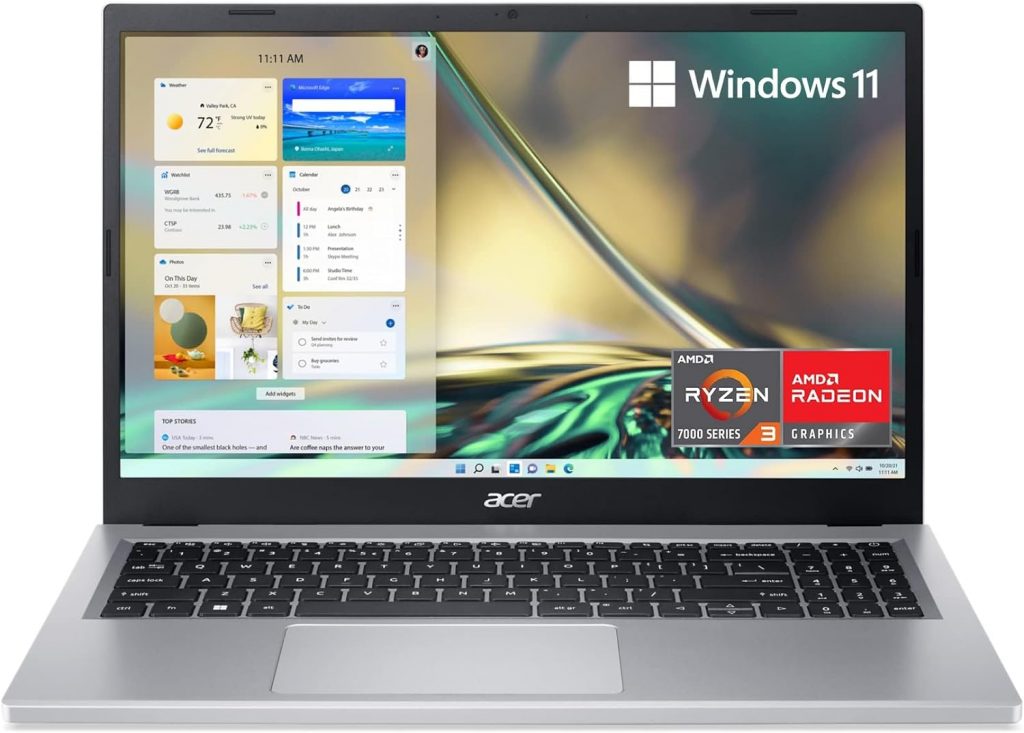
8GB RAM DDR4
Intel UHD Graphics
128GB PCIe NVMe SSD
15” IPS full HD
3.64 lbs
8 hours
This is the cheapest laptop on the list, and honestly, it’s probably the cheapest laptop you’ll find that can run Windows 11 (and even Windows 12) without breaking a sweat.
Hardware: CPU, RAM, and Battery
This thing packs an 11th Gen Intel Core i3-1115G4 and 8GB of DDR4 RAM, all for under 350 bucks. That’s rare in this price range. Most laptops at this price point are stuck with older CPUs and just 4GB of RAM, which barely gets the job done.
Yeah, it comes with Windows in S mode (a stripped-down version with limited software compatibility), but switching to full Windows is easy. Just hit up the Microsoft Store, click the upgrade button, and you’re good to go.
Because of the Intel i3 processor and 8GB RAM, this laptop will handle the full version of Windows 11 smoothly. And yes, it’ll even run Windows 12 when that drops. Battery life? Solid, thanks to the efficient i3 chip—it’ll last you through the day for light to moderate use.
Other Laptops Under $350
Most laptops at this price point only come with 4GB RAM and older CPUs. Sure, those machines technically run Windows, but they’ll crawl unless you upgrade the RAM. The Acer Aspire 5, on the other hand, is good to go right out of the box. Finding this level of performance for under 350 bucks is like stumbling on a unicorn.
Display and Design
Here’s where it gets even better: FHD IPS display on a $300-ish laptop. That’s a huge win. Most laptops in this price range are stuck with HD+ displays, and let’s be honest, those aren’t great. The FHD panel here makes everything look crisp and is perfect for bingeing Netflix, working on documents, or even light photo editing.
Now, the trade-off: It’s not the lightest laptop around. At 3.92 pounds, it’s bordering on heavy for something you’d carry around all day, especially if you’re a student. The thickness isn’t bad at 0.74 inches, but the weight might be a dealbreaker if you’re hauling it across campus all day.
If you’re okay with a bit of heft, this laptop is a steal. But if you’re looking for something lighter, maybe save up for an ASUS ZenBook or even check out a refurbished MacBook Air.
How To Choose A Laptop For Nursing School
Use this section to buy a laptop on your own in case all of the models or the alternatives in the preceeding section are no longer available or just not available in your region.
The Nursing Program
It’s always wise to check your department’s website and what they have to say about computers. There could be a windows requirement as some of the software they use only runs on Windows or they may even have a partnership with some laptop brands that can get you discounts for laptops.
Laptop Requirement and Other Devices
There may also be a requirement to bring a handheld device like a tablet because classes will perhaps be tailored for the student participation through the use or tablet or some apps used during lectures may be required too. Clinicals are most likely the place where apps and tablets become almost a requirement as access to records and clinical information is much efficient to use through tablets.
Operating System
This is probably your #1 concern: check IF Windows is a requirement. Fail to do this and you will face compatibility issues with software that may be run during class or even during exams. Now, if you buy a MacBook, the issue can be fixed by installing windows (even the latest macbooks support windows) so its more of an issue for laptops with Windows in S mode & Chrome OS.
Exam software : a good example of this is ExamSoft. Only compatible with Mac OSX and Windows and not Chrome OS. If they use another software and it doesnt run on your laptop , don’t panic they always have extra laptops for this situations.
Review courses: some NCLEX review courses apps and programs only run on Windows too.
Software Used in Nursing School
Some of these are going to be obvious but they are listed here for the sake of completeness.
- Microsoft Office (Word, Powerpoint, Excel, etc)
- Adobe Reader (for lecture notes, homework assignments, etc)
- Flash, Shockwave,Java,QuickTime (To run videos, quick animations, instructional videos,podcasts, etc)
Some obscure apps to you right now (these are examples, alternatives may be used depending on your school):
- Typhon clinical logs (track patients data during Clinicals)
- Lexicomp (a library of medication information)
- Epocrates (all encompassing reference)
Virtually every laptop can not only run all of the software above fast but also let you open all of them at the same time and just as fast any ‘fast’ and ‘expensive’ laptop. In fact, even tablets, can run all of the software above with ZERO issues (if they are compatible with tablets of course, the first three apps can all run on tablets though while the latter three may be accessed through web apps).
Note Taking
Before we go over the computer specs, its important you’re aware WHERE exactly a tablet or a laptop will come in handy:
- Record a lecture
- Take notes on top of the slides (Type it if laptop or writte it if tablet)
- Attach audio clips on top of slides (both laptop and tablets have microphones).
Doing any of the above may sound too extreme but most nursing students do that anyway, after a few weeks you’ll realize how important it is to extract as much information as possible out of a lecture to avoid wasting time reading extra dozens of pages off a textbook. Remember the lecture has been prepared so you can get the most important details, that along with the homework, is what will show up on tests.
Recommended Specs
Since you’re only using this laptop for study purposes , hardware is not an issue. Instead, it is better to focus on ergonomics.
A) Weight
Number one feature to look after and the feature you should spend most of your budget on is weight.
3lbs and under: Laptops with this much weight are SO easy to carry you are likely to bring it EVERYWHERE with you and that’s a good thing in terms of productivity.
These laptops also easily fit in a back because they are very very thing.
Only laptops under 13” will have this much weight. Unfortunately, they are very very expensive to manufacture. You can find them as low as 700 dollars on a good day. Im talking about Windows laptops, chromebooks may be cheaper but they dont support a lot of the software we talked about.
3lb-3.5lb: This is still somewhat portable but it’s still going to be expensive. They’ll be either ultrabooks with too much power or high quality laptops (MacBooks).
3.5lb-4lb: best weight you can hope for a cheap laptop (350-450 dollars). Anything higher than 4lb is too heavy to carry.
Q: Is there a lightweight laptop for less than 300 dollars?
There are two options:
- ChromeBook: the only problem you’ll have is examsoft or software similar to examsoft not being compatible.
- MacBook Air (old): there are no compatibility issues. This would be the best solution. The laptop will be refurbished (pre-2017 models) but it will still last just as long, if not longer, than your average brad new windows laptop.
2. Battery Life
You want a battery life that’s got at least 8 hours, this is enough to last you a full school day with a single charge (assuming you don’t run any heavy apps unrelated to school).
Here’s a few things to know about laptops and their batteries:
- Ultrabooks (3lb thin laptops) can output at least around 10 hours. Ex: MacBook Air, ZenBook, Dell XPS.
- Core i5 and Ryzen 5 laptops (450-600 dollars) will output 7 hours.
- Core i3 and Ryzen 3 laptops (350-450) will output 8 hours.
- Laptops with higher than FHD resolution (QHD) will output 1-2 hours less.
- Laptops with HD or HD+ resolutions will output +1 or 2 extra hours
- Any laptop with a dedicated GPU (gaming) will only output 3 hours tops.
- All Chromebooks will have +10 hours of battery.
- Newest MacBooks will have 13-15 hours
3. Display
You want to get as much screen area as possible out of a display. Why? Well it’s not a MUST but if you have a high budget, it is much better to spend money here rather than on hardware you’ll never put to good use. A bigger screenarea means more stuff you can simultaneously have on your screen (notes, videos…etc) without having to ALT+TAB between applications.
Because getting a bigger display means getting a bigger and heavier laptop that means you don’t want to increase the size of the display to achieve this.
Resolution
What you want to do is increase the resolution. Increasing resolution means having more pixels and when you have more pixels your computer can render more stuff in the screen (think of pixels as if they were buckets of paint).
Thus you want the highest resolution you can afford.
HD+: This is low resolution (900p) you’ll find on this on budget machines mostly 350-450 laptops and also on the old macbook air. It’s not something to avoid though, you can still work with two windows side by side but theres not going to be a lot of space for each.
FHD: This is the ideal resolution to work with two windows next to each other and still have plenty of space on each side. It’s also the ideal resolution for histology questions.
QHD: This resolution is much higher than FHD and only becomes useful if you want to have 3 windows open simultaneously. It’s obviously super useful but can make a laptop very expensive. If you’re doing clinicals it also becomes a little extra you can use for accurate diagnosis is resolution and this is good resolution to get accurate histology diagnosis.
B) Performance
Truth be told, most laptops out there (about 95%) even those around 300 dollars will have all the performance you need and this section becomes pretty much useless if you have a high budget (+400 dollars).
However…
If your budget is under 350 dollars or around that, chances are , you may come across laptops with hardware (mostly RAM) that will not be sufficient to run Windows 11 or Windows 10 Home fast enough for you to be productive (in other words: lag when multitasking). So this is what this section will be about, otherwise you can ignore it and call it a day.
1. CPU
Windows 10 or Windows 11 Home will run fast with modern (Intel Core or Ryzen) CPUs. A good sample list is shown below but it’s not necessarily complete:
| CPU | Base | Turbo | Cores |
| i3 8130U | 2.2 | 3.4 | 2 |
| i3 8145U | 2.1 | 3.9 | 2 |
| i3 10050G1 | 1.2 | 3.4 | 2 |
| i3 10100U | 2.1 | 4.1 | 2 |
| i3-1115G4 | 3 | 4.1 | 2 |
| i3 1215U | 3.3 | 4.4 | 6 |
| i3 1315U | 3.3 | 4.5 | 6 |
| i5 8265U | 1.6 | 4.9 | 4 |
| i5 8250U | 1.6 | 3.4 | 4 |
| i5 1115G4 | 2.4 | 4.2 | 4 |
| i5 8300H | 2.3 | 4 | 4 |
| i7 8550U | 1.8 | 4 | 4 |
| i5 1235U | 3.3 | 4.4 | 10 |
| i7 1165G7 | 2.8 | 4.7 | 4 |
| i5 1240P | 3.3 | 4.4 | 12 |
| i7 1260P | 3.4 | 4.7 | 12 |
| CPU | Base (GHz) | Turbo (GHz) | Cores(#) |
| Ryzen 7 5700U | 1.8 | 4.3 | 8 |
| Ryzen 7 5800U | 1.9 | 4.4 | 8 |
| Ryzen 5 7520U | 2.8 | 4.3 | 4 |
| Ryzen 5 5500U | 2.1 | 4.4 | 6 |
| Ryzen 5 3500U | 2.1 | 3.7 | 4 |
| Ryzen 3 7320U | 3.4 | 4.1 | 4 |
| Ryzen 3 5300U | 2.6 | 3.8 | 8 |
| Ryzen 3 3300U | 2.1 | 3.5 | 4 |
Note that we are in the 13th generation of Intel CPUs & 7th generation of Ryzen CPUs. If you want to know the truth, you’ll see no difference in performance (for school purposes) between the older generations and newest ones.
Which CPU to choose?
You can choose the CPUs above or similar (the numbers may be different) or use the following tips to rule out “slow and outdated” CPUs:
- Intel Celeron & Intel Pentium
- Intel Core with Y or M letters somewhere. Ex: Intel Core m3 8100Y is no good where as Intel Core i3 8100U is good.
- Any AMD CPU that doesn’t have the word Ryzen. Ex: AMD A4-4300M
- Tablet CPUs: MediaTek & Atom CPUs
- Lastly, Intel Core CPUs from the 7th generation and below. Ex: Core i5 10210U is a 10th gen where as Core i5 6100U is 6th gen.
If you discard all CPUs with the rules outlined above, you’ll be left with the list of CPUs I’ve listed in the table above.
Core i7 and Ryzen 7
These are too fast and consume too much energy plus they are too expensive. You don’t want them UNLESS you’ve found a laptop that’s portable and has all the extra cool features at a good price.
The fastest CPUs you should go for are the Core i5 and Ryzen 5 (any generation in the table) or the Core i3 and Ryzen 3 (the latest 11th and 6th).
Chrome OS & Windows in S
Laptops that come with these operating systems can run on pretty much any CPU even those I told you to avoid but again nursing school software (at least one or two) will not run on these laptops due to compatibility issues. If you can find a way to use those software on another machine (perhaps a desktop or borrow a laptop for a few ocassions) why not? All power to you!
2. RAM
This becomes more crucial than CPU. You may make up for the lack of CPU power if you have enough RAM and a few other things in check(we’l talk about it later).
The amount of RAM you need will be correlated to what operating sytem you use and how many apps you run simultaneously.
4GB RAM: If we are talking about Windows 10 or 11 Home or Professional, this is not enough. Those versions of Windows take most of it and that leaves you nothing for any extra stuff to run in the background. This is a good number for Windows in S mode and Mac OSX.
8GB RAM: Bare minimum you want for Windows Home whether it’s 10 o 11.
2GB RAM: Only good for Chrome OS.
Upgrading
If you’re on a budget and can only afford a 4GB RAM laptop like the 300 dollar Acer Aspire 5, don’t panick. This is still a good move because you can upgrade RAM up to 16GB on most laptops ON YOUR OWN. I have a tutorial on how to upgrade RAM here but you can just take it to the IT department of your school and they will do it for you. The only laptops that cannot be upgraded are the following:
- Any thin laptop (ultrabooks, basically those 700-900 dollar laptops that weigh approx 3lbs)
- ChromeBooks (most chromebooks are not upgradeable but you don’t need to upgrade them anyways).
- 11 inch laptops are not upgradeable. That means you can’t install an additional 4GB RAM. I would just stay away from 11 inch laptops unless they’re one of those premium ultrabooks like the Surface Go. Virtually all of them will run Windows 10 slow.
3. Storage
When you have a low budget (less than 250 dollars), you will come across HDDs (Hard Disk Drives). If you’re building a desktop, you’ll also come across HDDs.
To make it short and sweet:
SSD stands for solid state drive and that makes a huge difference in the overall speed of your computer, in other words:
- SSDs will boot up your machine in split seconds
- Launch software in ia flash
- Find particular words throughout the computer (and look inside docs too) instantly
- Slightly longer battery
There are many types of Solid State Drives, usually by the name of PCIe NVMe, SATA III or they may have ‘extra lanes’ (Up to 4) . You can forget about all that confusing stuff, as long as that laptop says SSD (Solid State Drive) you are good.
Size
As for the size, it doesn’t matter, 128GB is plenty for all the textbooks, videos and pdf files you’ll store in a span of 10 years. Most laptops have twice that : 256GB!
4. GPU (Graphics Card)
You don’t need to worry about graphics card for whatever task you have in mind.
X-ray images or any high resolution image out of CD or USB drive or during an exam will be crystal clear regardless of what graphics card you have.
All laptops have graphics cards by default.
The one most laptops have by default is integrated and this is fine for pretty much everything even 3D gaming. Just ignore this piece of hardware.
C) Tablets & 2 in 1 Laptops
This is an important topic because 2 in 1 laptops , iPads and tablets are replacing tradditional laptops for nursing and the medical industry. I’ll just leave the details to the video down below. Watch all of it , if you’re really serious about 2 in 1 devices (those you take notes through a touch pen) and if you have the budget (they are at least 800 dollars!).
Q: Do you recommend one?
Of course, they’re ultra portable cheap and can replace pretty much all of your school supplies. They’re also ideal to record lectures and write notes on top of slides and on top of that you can organize ALL of your documents nicely as if it were your own personal wiki. Read my review on the Surface Pro 9 above for more details.
But I still think you should also get a laptop….
Because. truth is when you’re writing reports , you can’t be nearly as productive with tablets as you would with a real computer that has a much bigger screen or that has a much better keyboard. NCLEX software doesn’t run on tablets either but it will run on 2-1 Laptops or any device that has Windows Home.
Comments?
If you have any suggestions, questions or recommendations. Please leave a comment below.
Author Profile
- I am physicist and electrical engineer. My knowledge in computer software and hardware stems for my years spent doing research in optics and photonics devices and running simulations through various programming languages. My goal was to work for the quantum computing research team at IBM but Im now working with Astrophysical Simulations through Python. Most of the science related posts are written by me, the rest have different authors but I edited the final versions to fit the site's format.
Latest entries
 LaptopsNovember 26, 2025Black Friday Week Deals 2025 (Updated Nov 28 1:37PM)!!!
LaptopsNovember 26, 2025Black Friday Week Deals 2025 (Updated Nov 28 1:37PM)!!! LaptopsJune 30, 2025Best Laptops for Computer Science (July 2025 )
LaptopsJune 30, 2025Best Laptops for Computer Science (July 2025 )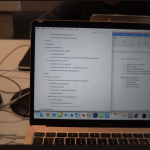 LaptopsJune 29, 20255 Best Laptops For Nursing Students (July 2025)
LaptopsJune 29, 20255 Best Laptops For Nursing Students (July 2025) LaptopsJune 19, 20255 Best Laptops For Teachers in 2025 (From $250)
LaptopsJune 19, 20255 Best Laptops For Teachers in 2025 (From $250)