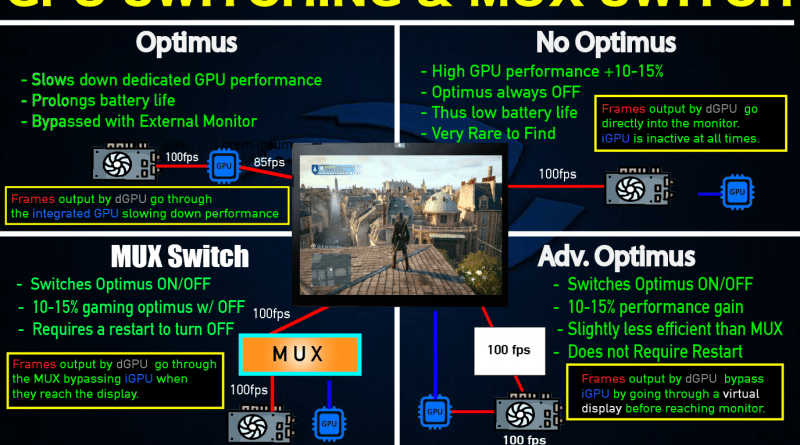What is a MUX Switch For Gaming Laptops? How Important is it?
A MUX Switch creates a direct connection to the dedicated GPU, increasing performance by about 15%, as shown in the lower-left side of the image.
That’s pretty much all you need to know. If you really want to understand how it works, keep reading
1. What is a MUX SWITCH?
To understand what a MUX Switch is, you first need to know the problem with most gaming laptops.
Most laptops have two GPUs:
- Integrated GPU (iGPU) – Built into the CPU, designed for low-power tasks like web browsing and video playback.
- Dedicated GPU (dGPU) – A separate, more powerful graphics card for gaming and high-performance tasks.
Since the dedicated GPU consumes more power, it’s only activated when needed, like when gaming or using graphically demanding applications. However, even when the dedicated GPU is in use, most gaming laptops still route the display output through the integrated GPU.
This creates a bottleneck, limiting the full performance of the dedicated GPU.
For gaming, this translates to lower frame rates and reduced performance compared to what the GPU is actually capable of.
How does the integrated GPU bottleneck the dGPU ?
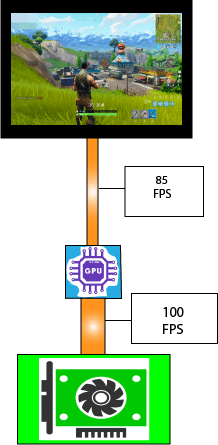
On most laptops without a MUX Switch, high-quality images rendered by the dedicated GPU (dGPU) must first pass through the integrated GPU (iGPU) before reaching the display.
Since the iGPU is significantly weaker, it struggles to keep up with the high frame rates generated by the dGPU, creating a bottleneck. This results in lost frames and reduced performance, ultimately lowering the dedicated GPU’s efficiency by 10-15%.
MUX Switch to the Rescue
A MUX Switch eliminates the need for frame data generated by the dedicated GPU (dGPU) to pass through the integrated GPU (iGPU) before reaching the display, as shown below. This allows the dGPU to directly send frames to the screen, removing the bottleneck and improving performance
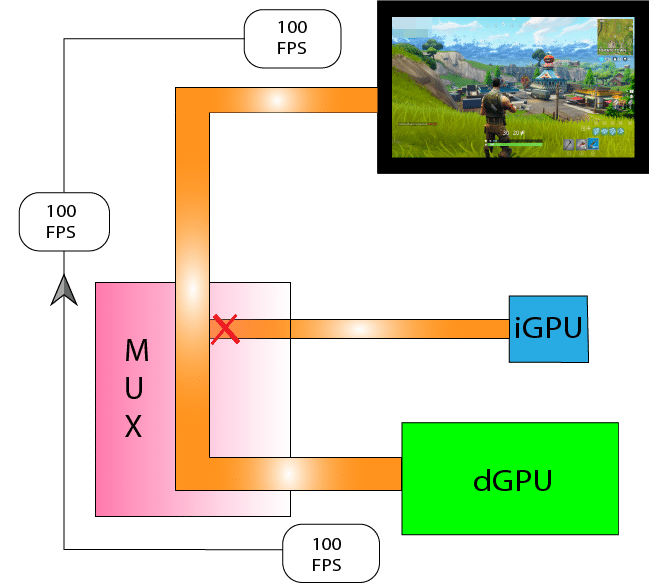
This is why a laptop with a MUX Switch delivers 10-15% more graphical performance than one without it.
A MUX Switch cannot be installed aftermarket—it must be built into the laptop from the factory.
However…
You can still achieve a similar 10-15% FPS boost without a MUX Switch by disabling Optimus, which can be done by connecting an external monitor directly to the dedicated GPU output (if the laptop supports it).
2. Optimus
What is Optimus?
Optimus is just a fancy term for the display controller, which manages the automatic switching between the integrated GPU (iGPU) and the dedicated GPU (dGPU).
For example:
- Basic tasks (browsing, video streaming) → iGPU is activated, dGPU is deactivated to save power.
- Gaming or demanding applications → dGPU is activated, iGPU is bypassed.
This system improves battery life but can also bottleneck GPU performance unless a MUX Switch or an external monitor workaround is used
Optimus is represented by the green line below.
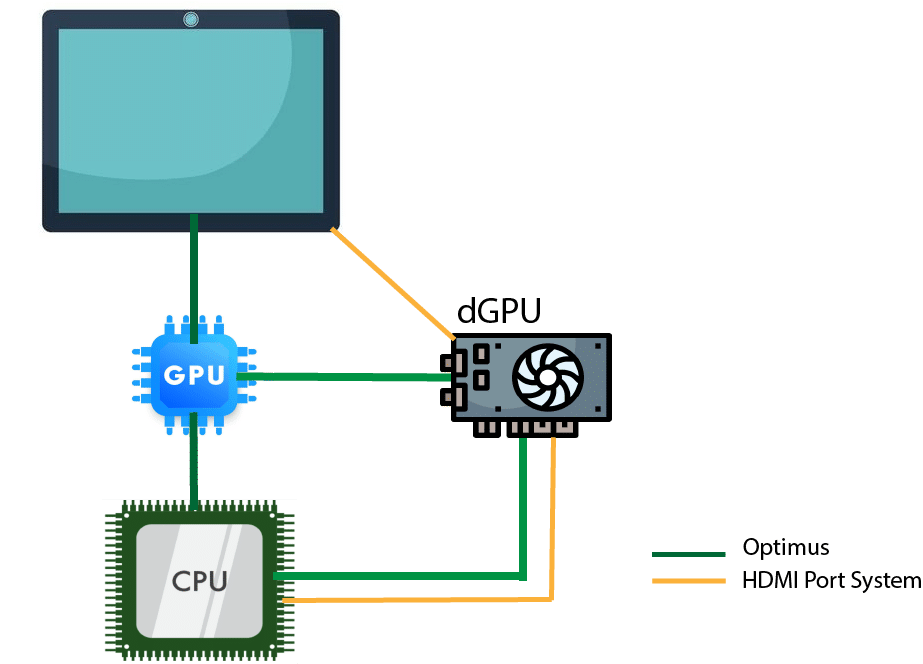
The moment you stop running high-graphics applications like games, Optimus switches to using only the integrated GPU (iGPU) to process all images and send them to the display.
When you launch a game or any other graphically demanding application, the dedicated GPU (dGPU) is activated. However, in laptops without a MUX Switch, the dGPU’s output still has to pass through the iGPU (green line) before reaching the display, which reduces performance.
A MUX Switch solves this issue by rerouting the dGPU’s output directly to the display, eliminating the bottleneck.
To do this, Optimus must be disabled, which requires a restart.
Without a MUX Switch, you cannot disable Optimus, because there’s no alternate path for the display signal to reach the screen.
Gaming laptops with no Optimus:
There are a few rare gaming laptops that do not have Optimus, meaning they always use the dedicated GPU (dGPU), even for simple tasks like watching YouTube.
This has both pros and cons:
- Good: Eliminates the need for a MUX Switch, since the dGPU is always directly connected to the display, ensuring maximum performance at all times.
- Bad: Drains battery much faster, since the power-hungry dGPU is running even when it’s not needed.
These laptops are great if you always use them plugged in, but if you rely on battery power, they’re not the best choice.
3. MUX Switch Alternative: External Monitor
The only way to disable Optimus without a MUX Switch is by connecting an external monitor to the HDMI or DisplayPort output, as shown below.
In most gaming laptops, these ports are wired directly to the dedicated GPU (dGPU), bypassing the integrated GPU (iGPU).
This workaround effectively removes the performance bottleneck, allowing the dGPU to send frames directly to the external monitor.
This is represented by the orange line in the preceding figure:

If one of these ports is wired to the dedicated GPU (dGPU), you’re good to go—just plug in an external monitor and enjoy the extra performance when needed.
To check if a port is connected to the dGPU, follow these steps:
- Open the NVIDIA Control Panel (right-click on the desktop and select it).
- Go to Display > Set up multiple displays.
- Select your external monitor and check which GPU is listed as the active one.
If the dedicated GPU is handling the output, then you’ve successfully bypassed Optimus and unlocked better performance without needing a MUX Switch.

Click on the Set PhysX configuration tab as shown below:
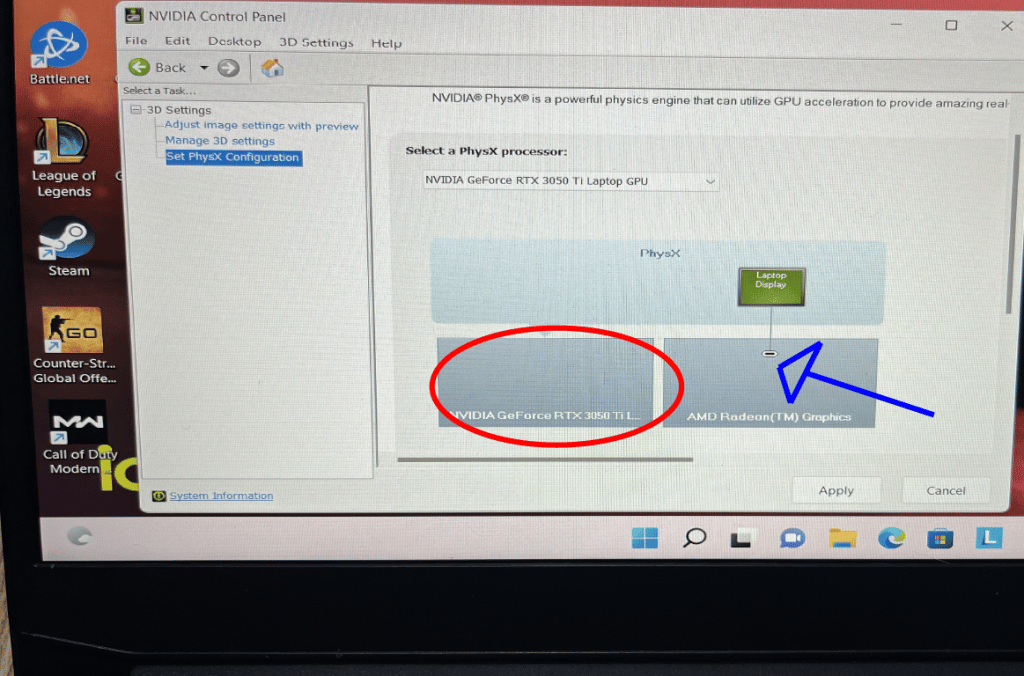
In my case, none of the ports are wired to the 3050Ti RTX, so I’m out of luck—no MUX Switch and no way to bypass Optimus with an external monitor.
If you’re in the same boat, that sucks. But hey, at least now you know what to look out for before buying a gaming laptop.
Good thing you came across this article, right? Now you won’t make the same mistake. Always check for a MUX Switch or a dGPU-wired port before you buy!
4. Advanced Optimus
Advanced Optimus is a newer technology that works similarly to a MUX Switch, allowing the dedicated GPU (dGPU) to bypass the integrated GPU (iGPU). However, unlike a traditional MUX Switch, it does not require a restart when switching between GPUs.
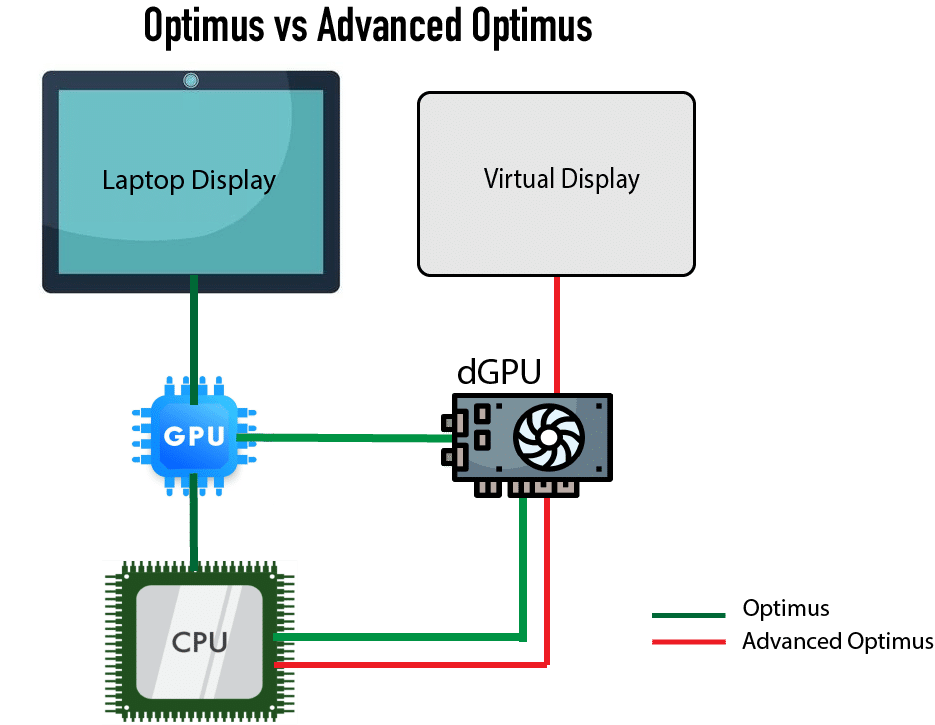
How Does It Work?
Instead of directly rerouting the dGPU’s output to the laptop’s display (as a MUX Switch does), Advanced Optimus creates a “virtual display” that bypasses the iGPU.
- The dGPU renders the frames and sends them to this virtual display.
- This virtual display is simultaneously linked to the laptop’s physical display.
- Whatever appears on the virtual display instantly appears on the screen, avoiding the iGPU bottleneck.
This allows for a seamless switch between the iGPU and dGPU, providing the performance boost of a MUX Switch without requiring a restart.
Downsides of Advanced Optimus
- The iGPU remains active, meaning higher power consumption compared to a full dGPU bypass.
- Some minor bottlenecking may still occur, though it’s significantly less than with standard Optimus.
Summary
With this in mind, there are four types of gaming laptops:
- Gaming Laptops with OptimusMost gaming laptops come with Optimus, which dynamically switches between the integrated GPU (iGPU) and the dedicated GPU (dGPU) to extend battery life. However, this setup reduces dGPU performance by 15-20% since frames must pass through the iGPU before reaching the display.
- Pros: Longer battery life for everyday tasks.
- Cons: Lower gaming performance due to the iGPU bottleneck.
- Workaround: Connecting an external monitor via HDMI or DisplayPort (if wired to the dGPU) bypasses Optimus and restores full GPU performance.
2. Gaming Laptops Without Optimus
Laptops without Optimus rely only on the dGPU for all tasks, meaning the iGPU is completely disabled. This eliminates the need for a MUX Switch, as the dGPU always runs at full performance. However, battery life takes a major hit since the power-hungry dGPU is always active.
- Pros: Maximum GPU performance at all times.
- Cons: Drastically reduced battery life.
- Availability: Very rare. One example is the Lenovo L340, though most modern gaming laptops use some form of Optimus.
3. Gaming Laptops with a MUX Switch
A MUX Switch lets you manually switch between the iGPU and dGPU, bypassing the iGPU when gaming to maximize performance. However, switching requires a restart to apply the change.
- Pros: Full dGPU performance in gaming, with the option to switch back for battery efficiency.
- Cons: Requires a restart to toggle between iGPU and dGPU.
4. Gaming Laptops with Advanced Optimus
Advanced Optimus is essentially a MUX Switch that doesn’t require a restart. Instead of directly rerouting the dGPU output, it uses a virtual display to bypass the iGPU while keeping dynamic GPU switching.
- Pros: Performance boost similar to a MUX Switch, but without requiring a restart.
- Cons: The iGPU remains active, consuming slightly more power than a full dGPU bypass.
FAQ:
Q: How to use a MUX Switch?
If your laptop has a MUX Switch, you can activate it through the performance manager software specific to your laptop’s brand.
- Lenovo → Lenovo Vantage
- ASUS → Armoury Crate
- MSI → MSI Center
- Acer → PredatorSense
- Dell/Alienware → Alienware Command Center
This software is usually located in the lower-right corner of the screen, near commonly used options like sound, WiFi, and battery settings. You can also find it by searching for the software name in Windows Start Menu.
Once you open the performance manager software, look for an option labeled “Hybrid Mode” or something similar. If you see it, disable it—this will require a restart.
After restarting, select the “Dedicated GPU” option to ensure your laptop is running at full dGPU performance.
Alternatively, some software might label this option as “MUX Switch / Hybrid Mode”, allowing you to switch between the iGPU and dGPU directly.
Once you restart, the setting should remain automatically applied, so you won’t have to select it again—it all depends on how your laptop’s software is designed.
Accesing the BIOS:
If your laptop has a MUX Switch but no gaming control panel or the option for MUX Switch / Hybrid Mode isn’t available, you’ll need to enable it manually.
How to Enable MUX Switch via BIOS:
- Restart your laptop.
- Press F2 (or the designated key for your brand) to enter the BIOS menu.
- Look for an option related to “Hybrid Mode,” “GPU Mode,” or “MUX Switch.”
- Disable Hybrid Mode or select Dedicated GPU Mode if available.
- Save changes and exit BIOS.
If the option doesn’t appear in BIOS, your laptop may require a BIOS update. Check your manufacturer’s website for the latest BIOS version and update instructions.
Q: Is MUX Switch necessary?
A MUX Switch is useful if you want to squeeze out extra GPU performance, but whether it’s worth it depends on your specific gaming needs.
- If you’re already hitting 120+ FPS on a 3060 RTX laptop without a MUX Switch, the performance boost won’t be noticeable, even for competitive gaming.
- If you’re struggling to hit 60 FPS on high or epic settings in demanding games like Call of Duty with a 3050 Ti, then yes—a MUX Switch will make a significant difference.
However, an even more important factor than a MUX Switch is the GPU TGP (Total Graphics Power) or wattage. A high TGP affects performance far more than a MUX Switch, especially for mobile GPUs.
If you’re deciding between laptops, prioritize GPU TGP first. I’ve written an entire post on this, so check it out—it’s actually a much bigger factor for gaming performance.
Q: Is there a MUX Switch Laptop list?
I have another post with a bi-weekly updated “MUX Switch Laptop List“. It’s definitely not the most complete list but it is a work in progress.
Q: How to check if laptop has MUX Swtich?
Three ways to do this:
A) Check your gaming center software:
This is usually located in the lower right corner of the taskbar. If you can’t find it, simply type “Lenovo,” “ASUS,” or your laptop brand in the Windows search bar, and the corresponding app should appear.
Once you open the app, look for an option labeled “Hybrid Mode” or “MUX Switch.
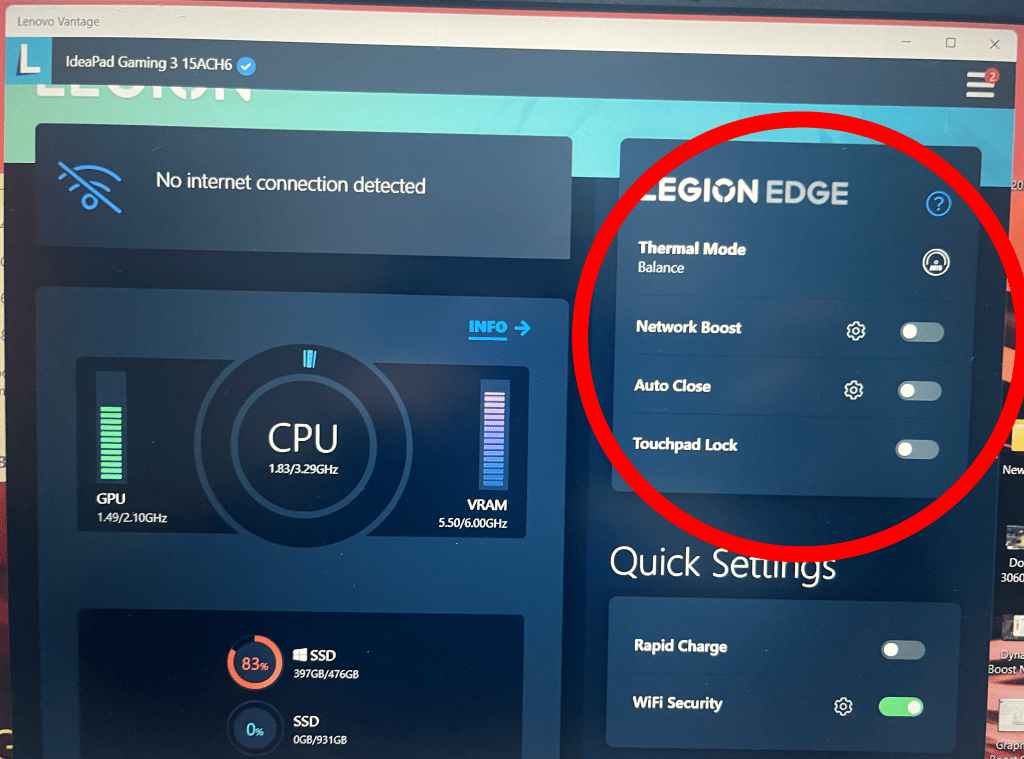
B) Check the BIOS.
If you can’t find those options, then access the BIOS after a restart and look for those options.
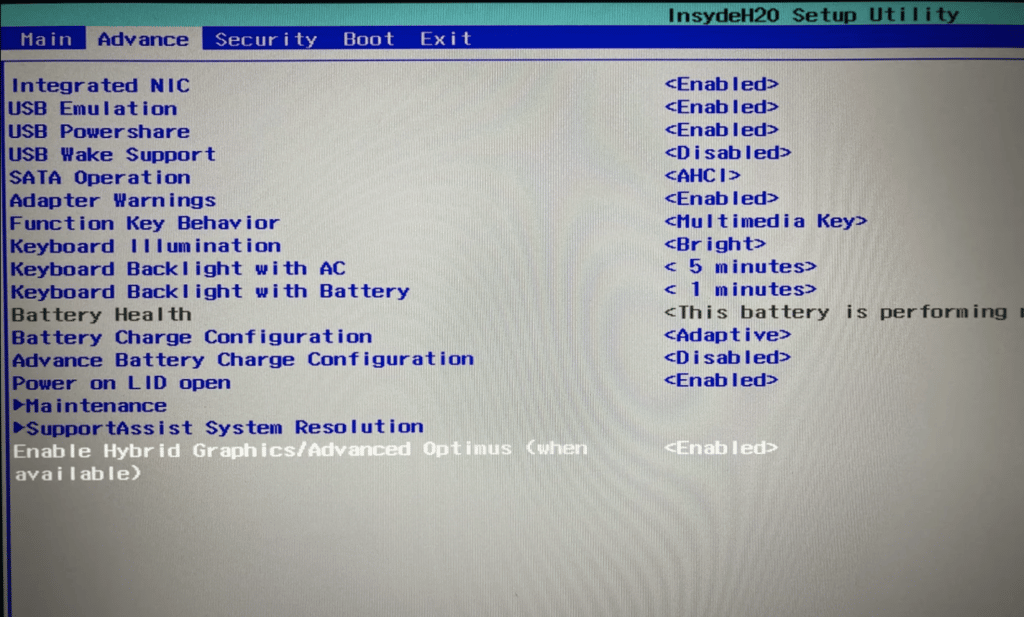
Note: If you can’t find it on the BIOS settings, then do the a BIOS Update.
If you can’t find it after a BIOS Update, then your laptop doesn’t have a MUX Switch.
C) Do a quick google search
I would simply do a quick google search “Laptop Model + MUX Switch” instead of taking the time to go to the BIOS or doing an BIOS Update.
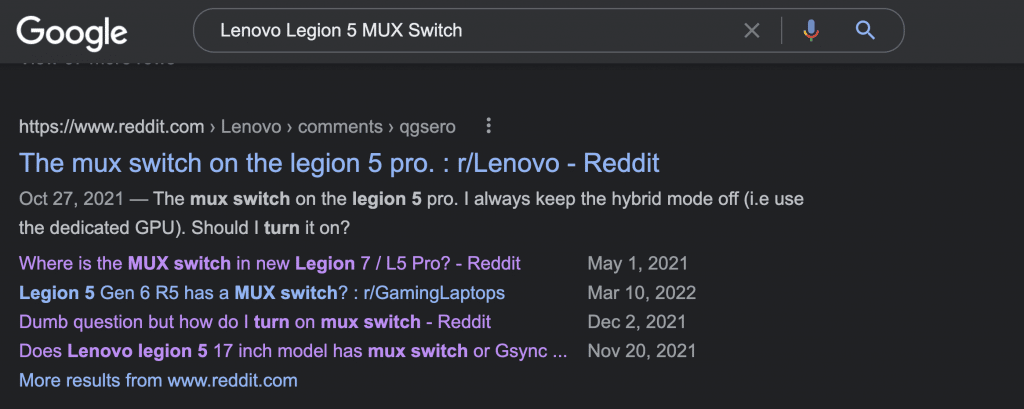
Comments?
If you have any questions or suggestions. Please leave a comment below
Author Profile
- I am physicist and electrical engineer. My knowledge in computer software and hardware stems for my years spent doing research in optics and photonics devices and running simulations through various programming languages. My goal was to work for the quantum computing research team at IBM but Im now working with Astrophysical Simulations through Python. Most of the science related posts are written by me, the rest have different authors but I edited the final versions to fit the site's format.
Latest entries
 wowDecember 18, 20255 Best Laptops For World of Warcraft – Midnight & Classic (2026)
wowDecember 18, 20255 Best Laptops For World of Warcraft – Midnight & Classic (2026) LaptopsDecember 17, 2025The 4 Best Laptops For Virtualization of 2026 (10-50 VMs ATSM)
LaptopsDecember 17, 2025The 4 Best Laptops For Virtualization of 2026 (10-50 VMs ATSM) Hardware GuideDecember 17, 20252026 Beginner Guide to Reading Computer (Laptop) Specifications
Hardware GuideDecember 17, 20252026 Beginner Guide to Reading Computer (Laptop) Specifications LaptopsJune 30, 2025Best Laptops for Computer Science (July 2025 )
LaptopsJune 30, 2025Best Laptops for Computer Science (July 2025 )