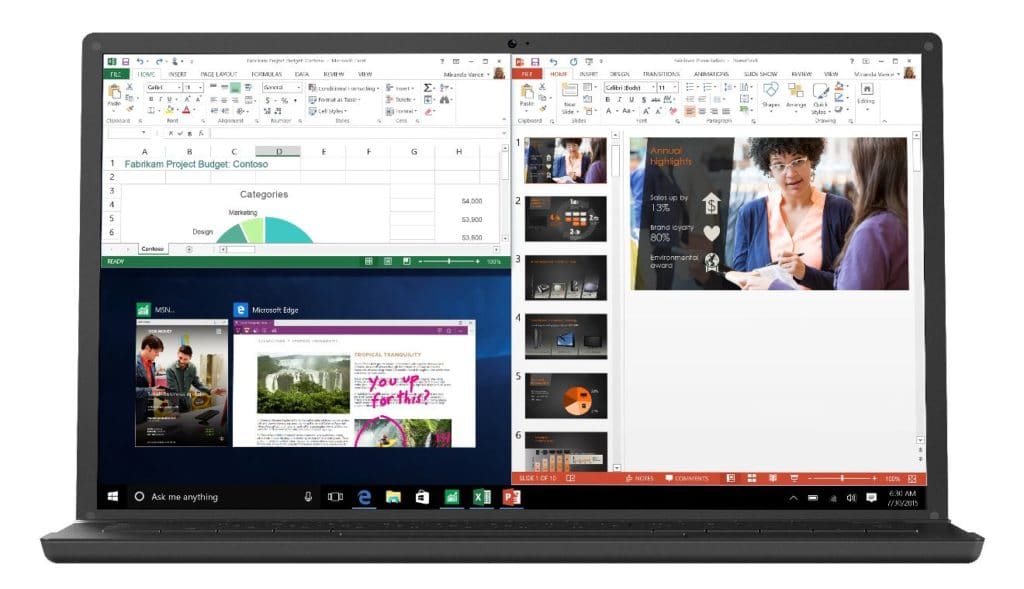Best Budget Laptops For College Students 2025 (June)
I’ve graduated from college—and I’ve been in your shoes. I spent an entire summer break overthinking one question: What laptop should I buy? It felt like my graduation depended on it.
And honestly? For me, it kind of did. Having the right laptop made everything easier.
But here’s what I wish someone had told me:
Stop focusing on power, specs, or showing off with the flashiest model.
What matters most is usability: a laptop that you can carry anywhere, use anywhere, and trust not to crash and erase a semester’s worth of homework. (And yes, you should still back everything up!)
Chasing high-end specs like a GPU, the fastest CPU, or extra RAM? Totally unnecessary for most students. Actual college work—research, writing, note-taking, light apps—barely scratches the surface of what modern laptops can do.
🤔 So What Makes a “Good” College Laptop?
- Portability: You should never have to think twice about whether to bring it to class.
- Battery Life: You don’t want to waste time hunting for outlets, especially during finals.
- Display: A sharp, high-resolution screen makes multitasking, reading, and writing much easier on your eyes (and your sanity).
That’s it. You don’t need anything fancy—just a reliable, practical laptop you’ll enjoy using every day.
Best Budget Laptops For College (Liberal Arts & Physical Sciences)
This list of laptops are useful for: Business, Health Professions, Social Sciences, Physical Sciences (Physics, Chemistry , Biology), History, Psychology, Education, Communication, Journalism, Visual Arts (graphic design with no video editing or 3D modeling).
| Laptop | Why It’s Great | Regular Price | 🔥 Current Price |
|---|---|---|---|
| MacBook Air 13” (2017-2025) 13.6″ Retina | 2.7 lbs | 17 hr |
Longest Battery Life & most portable. Read Review for more details on Price variation. | $300-1099 | Price |
| Asus ZenBook 14 Pro 14″ FHD Touch | 3.1 lbs | 10 hr |
Somewhat premium lightweight copy of a MacBook Air. | $550 | Price |
| Acer Aspire 3 A315 15″ FHD IPS | 3.5 lbs | 7 hr |
Cheapest laptop with a 15” FHD display & recent CPU. Ryzen Model. All Majors. | $300 | Price |
| Acer Aspire 5 A515 15″ FHD IPS | 3.6 lbs | 8 hr battery |
Cheapest laptop with a 15” FHD display & recent CPU. Intel Model. All Majors. | $311 | Deal |
| ASUS Chromebook C202SA 11.6″ Anti-Glare | 2.2 lbs | 10 hr |
Can install Linux. Best for programmers & Computer Science. | $185 | Price |
| 11″ MacBook Air (Refurb) 11.6″ HD Glossy | 2.2 lbs | 13 hr |
Refurbished that’s like new (warranty included) — runs smooth, lasts long, super portable. Most portable of them all. | $150-200 | Buy |
Now, if you’re an engineering student (like I was), you can still go for one of the budget laptops listed above. In fact, I’d recommend it—because you’ll need a laptop you can carry everywhere, especially when it’s time to prep for exams or take notes in class.
Those heavy CAD programs you’re thinking about? You probably won’t use them regularly until your third year, and even then, it’ll be for a handful of assignments or your senior project (maybe).
That said, if you know you’ll need powerful hardware—whether for gaming or 3D-intensive software—I’ve got dedicated posts for engineering and architecture majors you can check out.
If you’re set on a laptop with a dedicated GPU, here are some solid options:
| Laptop | Best For | Price | 🎯 Current Price |
|---|---|---|---|
| HP Victus RX 6550M | R5 7535HS |
Entry level for both gaming and 3D CAD work. | $520 | Check |
| HP Victus 3050RTX | Core i5 12450H |
Same as above with a little more framerates. | $580 | Check |
| Lenovo 5i Pro MX450 | Core i5-11300H |
Good for light gaming & 3D work and very portable. | $510 | Check |
| MSI Thin 15 RTX 2050 | R5 7535HS |
Same as above. Portable but faster for gaming & 3D work. | $695 | Check |
***The following list includes a review of most of the laptops in the table and a few additions that are more expensive for those with no budget limits ***
1. M3 MacBook Air

The Best Laptop for College Students
8-core Apple M3 Chip
16GB-24GB RAM Unified Memory
10-core Apple M3 Chip GPU
512GB SSD
13.6” 2560-by-1664
2.7 lbs
17 hours
Alright, if you’re considering a MacBook Air for school, here’s the deal: it’s light, fast, and lasts all day. That’s what makes it such a solid choice for students. You can toss it in your bag, forget your charger, and still survive back-to-back lectures and study sessions.
I actually bought a MacBook Air during my second year of college after my old Windows laptop randomly blue-screened during a midterm essay. I was done with slow boot times, overheating, and carrying around a brick of a laptop. After switching to the MacBook, I was shocked that I could take notes, do research, and write papers without constantly looking for an outlet.
The lack of fans means it stays completely silent, and even when I have 20+ tabs open while writing a paper at 2 AM, it doesn’t slow down. I’ve taken it to coffee shops, libraries, dorm rooms—basically anywhere I needed to work—and I never once worried about battery life.
Who It’s Best For:
- General college use (notes, research, Netflix between classes, etc.)
- Majors that don’t require Windows-only software (business, liberal arts, computer science, etc.)
- Anyone who wants a laptop that’ll last all four years (and beyond)
Pros:
Super portable – Carrying this around campus is a non-issue at 2.7 lbs.
Battery life is ridiculous – 15-17 hours of real use, so you’re not chained to an outlet.
Performance is solid – M3 chip is fast. No lag, even with a million tabs open.
Beautiful display – If you stare at screens all day, this one’s easy on the eyes.
Cons:
Price – Let’s be real, it’s expensive. But if you’re gonna use it daily for years, it might be worth it.
Limited upgradeability – You’re stuck with whatever RAM and storage you buy upfront.
Not great for hardcore gaming or Windows-specific software – If you need those, look elsewhere.
Final Thoughts
If you need a reliable, portable laptop with insane battery life, the MacBook Air M3 is a no-brainer. It won’t slow down on you, it’ll survive all four years, and you won’t have to stress about your laptop dying in the middle of class.
I didn’t realize how much not worrying about my laptop would improve my college experience until I switched to a MacBook. No crashes, no overheating, no “low battery” panic attacks. If it fits your budget, I highly recommend it. If you’re on a tighter budget, though, there are some solid Windows alternatives that won’t drain your wallet.
2. Asus ZenBook 14 Pro
Best Budget Laptop For College Students

Intel 14-Core Ultra 5 125H
8GB DDR5
Intel Iris Xe Graphics
512GB PCIe NVMe SSD
14” FHD touchscreen
3.1 lbs
10 hours
A MacBook Air Alternative for HALF the Price?
If you’re on a budget but still want a premium-looking, lightweight ultrabook, the ASUS ZenBook 14 Pro is one of the best deals under $600. For just $550, you get a fast SSD, a 14-core processor, a touchscreen, and a design that screams “expensive” even though it costs almost half the price of a MacBook Air.
Who’s This For?
Students & Professionals Who Need an Affordable, Premium Laptop – It’s thin, portable, and doesn’t look or feel like a “cheap” laptop.
Writers, Business Majors, and General Productivity Users – The touchscreen is a game-changer for note-taking and easier navigation.
Casual Creators & Media Consumers – FHD touchscreen makes watching content more enjoyable, though not ideal for video editing.
Anyone Who Wants a Touchscreen Without Paying for a 2-in-1 – It’s not a convertible, but the touchscreen adds a lot of usability.
How Does It Compare to the MacBook Air?
WAY Cheaper – At $550, this is nearly half the price of an M3 MacBook Air.
Touchscreen – Still something MacBooks don’t have. If you like tapping instead of trackpad-clicking, this is a solid plus.
Intel Ultra 5 125H + DDR5 RAM – Snappy for everyday tasks, though the M3 chip is still more efficient.
10-Hour Battery Life – Good, but the MacBook Air still lasts longer.
Windows Compatibility – If your school or work requires Windows-only software, this is a safer bet.
Where It Falls Short
Only 8GB RAM – Fine for most tasks, but heavy multitaskers will wish for 16GB.
Intel Iris Xe Graphics – Not for gaming or high-end creative work.
Battery Life Could Be Better – 10 hours is decent, but not as good as MacBooks.
Final Thoughts
For $550, the ASUS ZenBook 14 Pro is one of the best budget ultrabooks out there. You get great performance, a touchscreen, and a premium design at a price point that undercuts most ultrabooks and especially MacBooks. If you need something lightweight, stylish, and capable without spending over $1,000, this is easily one of the best choices.
3. M4 MacBook Pro
Best MacBook For College Students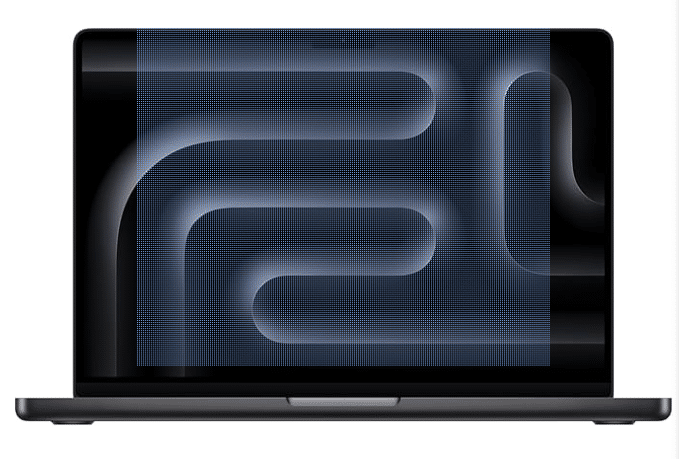
M4 Pro Chip 10 core
24GB Unified Memory (Up to 96)
20 core GPU (Up to 19)
512GB-2TB PCIe SSD
14” Retina (Up to 16”)
3.52 lbs (5lbs)
18 hours
MacBook Pro vs. MacBook Air: What’s Different?
So, why pick the MacBook Pro over the Air? Simple: power. If you’re just taking notes and writing essays, the Air is plenty. But if you’re dealing with intense workloads—think video editing, 3D modeling, coding, or data science—the Pro is the better choice.
I had a MacBook Air for most of college, but when I started working on data-heavy projects, it struggled. Running simulations and complex Excel sheets slowed things down. The M4 Pro chip, with its 10-core CPU and up to 20-core GPU, handles that kind of workload without breaking a sweat.
Who It’s Best For:
- STEM majors, engineering, computer science, data analysis – If you’re running MATLAB, AutoCAD, or TensorFlow, this laptop will fly.
- Video editing, 3D modeling, creative work – The ProMotion display and powerful GPU make a difference.
- Anyone who needs more raw performance – The Air is great for everyday use, but the Pro is for serious multitasking and heavy workloads.
What’s Good:
Powerful as hell – Can handle data analysis, simulations, and creative software with ease.
Great battery life for a high-performance machine – 18 hours is no joke.
Better cooling – Unlike the Air, this one has fans, so it won’t throttle under heavy loads.
Bigger, better display options – 14″ and 16″ models with ProMotion (120Hz) for smoother visuals.
What’s Not So Great:
More expensive – If you don’t need the extra power, the MacBook Air is the better value.
A bit heavier – The 14” model is manageable, but the 16” is a brick (5 lbs).
Not necessary for casual users – If you’re just taking notes and browsing, stick with the Air.
Final Thoughts
If you’re a STEM major or creative professional, the MacBook Pro M4 is one of the best laptops you can buy. It’s got the power to handle anything you throw at it, and it won’t slow down even after years of use.
That being said—don’t buy this just because it’s “better” than the Air. If your biggest tasks are essays and Zoom calls, save your money and go for the Air. But if you know you’ll be pushing your laptop hard for the next four years, the Pro is 100% worth it.
4. Surface Pro 11
Best 2 in 1 Laptop For College

The Snapdragon X Plus
16GB RAM DDR5
Intel Iris Xe Graphics
Up to 2TB
13” 2880×1920 120Hz
1.94lb and above
+15 hours
Ditch the Notebooks – This is Your All-in-One College Companion
If you’re looking for a laptop that completely replaces your notebooks and textbooks, this is it. The Snapdragon X Plus laptop isn’t just a laptop—it’s a digital notebook, an e-reader, and an all-in-one college workstation.
Its touchscreen and stylus support (on most models) make it perfect for note-taking, annotating PDFs, and even sketching out ideas, whether you’re in class or studying at a café. Instead of carrying multiple notebooks and binders, you can store every lecture note, assignment, and textbook in one lightweight device.
Who It’s Best For:
- Students who take a lot of handwritten notes – Works just like a notebook, but digital.
- Anyone who wants to go fully paperless – Replace your textbooks with PDFs and annotate directly on the screen.
- Business, law, and medical students – If you deal with dense reading, PDFs, or complex notes, this is a game-changer.
- Students who need insane battery life – Lasts 15+ hours, meaning you can go all day without charging.
What Sets It Apart?
- Touchscreen + Pen Support – Turns your laptop into a full-blown digital notebook, making it ideal for note-taking, diagrams, and PDF markups.
- Replaces All Physical Textbooks – You can read, highlight, and annotate PDFs effortlessly
- Crazy Battery Life – 15+ hours, so you don’t have to bring a charger
- Super Lightweight – Under 2 lbs, even lighter than some tablets
- 120Hz Refresh Rate – Makes scrolling through documents and writing on the screen feel buttery smooth.
What’s Not So Great?
- Not for Heavy Software – Great for productivity, but not ideal for high-end creative or engineering software.
- ARM-Based Compatibility Issues – Some Windows apps may not work as smoothly as they do on Intel/AMD laptops
- No Dedicated GPU – Fine for everyday college use, but not built for gaming or heavy creative tasks.
Final Thoughts
This is not just a laptop—it’s a full-blown college workstation that can replace all your physical notebooks and textbooks. If you love writing by hand, need a way to organize your notes better, and want to carry less weight, this is the best laptop for you.
While it’s not meant for heavy-duty work like video editing or gaming, it absolutely kills it in portability, battery life, and note-taking functionality. If you’re looking for a touchscreen laptop that makes college easier, keeps all your notes in one place, and lasts all day on a single charge, this is the one to get.
5. Surface Laptop Studio 2
Best Laptop or Tablet For College – 3D CAD Work

Core i7-13800H
32GB LPDRR5 RAM
NVIDIA RTX 4050
1TB NVMe PCIe 4.0 SSD
14.4″ 2400 x 1600
4.37lbs
5 hours
I remember when my friend, an engineering student, was debating between a MacBook Pro and a Surface Laptop Studio 2. He needed something powerful enough to run SolidWorks and AutoCAD, but he also hated carrying around paper notebooks and wanted to take notes directly on the screen.
He tried using an iPad for note-taking and a Windows laptop for engineering work, but constantly switching between them was a pain. So he went all in on the Surface Laptop Studio 2—and man, I’ve never seen someone so hyped about a laptop before.
He was using the Surface Pen like a pro—taking handwritten notes in OneNote, sketching 3D designs directly on the screen, and even marking up PDFs for lab reports. The fact that he could flip it into tablet mode and then back into a laptop when he needed to crank out an assignment made it the perfect all-in-one device.
And because it has an RTX 4050 GPU, he could actually run demanding software like MATLAB, Revit, and Fusion 360 without issues—something that would’ve been impossible with a MacBook.
Who It’s For:
- Engineering & Architecture Students – The RTX 4050 can handle CAD software, 3D modeling, and simulations.
- Graphic Design & Digital Art Majors – Works seamlessly with the Surface Pen for drawing, sketching, and editing.
- Students Who Hate Paper Notes – The 2-in-1 touchscreen makes it the best laptop for digital notes.
- Anyone Who Wants a Laptop + Tablet in One – This replaces both an iPad and a Windows laptop.
What Sets It Apart?
- 2-in-1 Form Factor – Turns into a tablet, a media display, or a standard laptop in seconds
- High-Res 14.4” 120Hz Touchscreen – Perfect for note-taking, digital art, and content creation.
- RTX 4050 GPU – Unlike most 2-in-1s, this one has a dedicated GPU, making it great for creative software
- Works With the Surface Pen – Feels just like writing on paper, perfect for students who like to handwrite notes
- Powerful i7 13800H CPU – Can handle demanding tasks like video editing, simulations, and 3D rendering.
What’s Not So Great?
- Battery Life Is Just Okay – Expect 5-8 hours, depending on workload (way lower than the MacBook Air or Snapdragon laptops)
- A Bit Heavy – At 4.37 lbs, it’s heavier than the MacBook Air or Snapdragon X Plus
- Not Cheap – You’re paying for premium design and performance, but it’s not the most budget-friendly option.
Final Thoughts
If you’re a student who wants to ditch paper notebooks, needs a powerful laptop, and loves working on a touchscreen, this is the best hybrid laptop out there.
It’s not for everyone—if all you need is a lightweight device for typing notes, the Snapdragon X Plus is a better (and cheaper) alternative. But if you want power, flexibility, and a killer touchscreen experience with an actual GPU, this is hands down the best 2-in-1 laptop you can buy.
6. Lenovo Ideapad 5i
Best Budget Laptop For College – 3D CAD Work

Intel Core i5-11300H
8GB DDR4
GeForce MX 450 2GB vRAM
512GB PCIe 4.0 SSD
16″ QHD 2.5K
4.2 lbs
4 hours
A Solid Budget Pick for 3D Work & Graphic Design
Not everyone can drop over a thousand bucks on a MacBook Pro or a Surface Laptop Studio 2, but if you’re in engineering, architecture, or design, you still need a dedicated GPU to get through your projects without your laptop turning into a space heater.
That’s where the Lenovo Ideapad 5i comes in. At around $550, it’s easily one of the cheapest laptops with a dedicated GPU, making it a great choice for students who need to work with 3D models, CAD software, or graphic design tools but aren’t dealing with massive, complex projects.
Who It’s For:
- Engineering & Architecture Students on a Budget – Runs AutoCAD, Revit, and SolidWorks for small to mid-sized projects.
- Graphic Design & Digital Art Majors – The QHD 2.5K display makes editing much smoother.
- Students Learning Video Editing or Animation – MX 450 won’t rival an RTX card, but it’s good for small-scale projects.
- Anyone Who Wants a Cheap Dedicated GPU – If your school requires a dGPU for coursework but you’re on a budget, this is a great option.
Why Pick This Over Other Budget Laptops?
- Dedicated GeForce MX 450 GPU – Not an RTX beast, but it’s a real GPU, not just integrated graphics.
- 16” QHD 2.5K Display – Better resolution than most laptops in this price range.
- H-Series Intel CPU – More power than U-Series chips in budget laptops
- 512GB SSD – Plenty of space for your school projects and software.
What’s Not So Great?
- Battery Life Is Weak – Expect around 4 hours max, less if doing heavy 3D work
- 2GB vRAM Is Limited – It’s good for small projects, but forget about rendering huge 3D scenes
- Slightly Heavy – At 4.2 lbs, it’s not the most portable laptop.
Final Thoughts
If you’re in a major that requires a dGPU but don’t have the budget for a gaming laptop, this is one of the best cheap options. The MX 450 won’t blow your mind, but for AutoCAD, SketchUp, and Photoshop, it’s enough to get the job done—as long as you’re not working with massive, complex 3D models.
If you need more GPU power, go for an RTX laptop (like the Surface Laptop Studio 2). But if your projects are on the smaller side and you just need something affordable, this is a great deal.
Best Budget Laptops For College Students Under 500
Are the Laptops Above Too Expensive? Let’s Talk Budget.
Is your budget tight? Maybe tuition and textbooks drained your wallet. Maybe you left your full-time job to focus on college. Or maybe you just want to spend your money on something else instead of dropping a fortune on a laptop. All valid reasons.
But…
You’re probably worried that a lower budget means you won’t get a good enough laptop for college, right?
Good News
Most students don’t actually need high-end specs. A lightweight laptop with decent speed and solid battery life is more than enough to get through college. And for the rare moments when you need serious performance? There’s always the campus computer lab.
7. Lenovo IdeaPad 1
Best Cheap Laptop For College

AMD Ryzen 3 7320U
8GB LPDDR5
AMD Radeon 610M
256GB SSD
15” full HD IPS
3.5lbs
7 hours
Wifi 6
A $300 Laptop That’s Actually Good?
If you’re broke but still need a decent laptop for college, the Lenovo Ideapad 1 is one of the best options at $300. Unlike most cheap laptops that come with Celeron or Pentium processors, this one actually has a Ryzen 3 chip, which means you won’t feel like you’re using a Chromebook from 2015.
Who’s This For?
- College students who just need the basics – Perfect for Google Docs, Zoom calls, essays, and research.
- Anyone who wants an affordable Full HD laptop – No 1366×768 pixelated nonsense here, it’s a Full HD IPS display.
- People who just want a laptop that works – No random lag, no ChromeOS limitations, just Windows.
Why It’s One of the Best Budget Laptops for College
- Ryzen 3 7320U > Intel Celeron/Pentium – Most laptops in this price range have low-end Intel CPUs that lag immediately. This one is actually usable.
- 8GB LPDDR5 RAM – Most cheap laptops still have 4GB, which is a nightmare for multitasking.
- 7 hours of battery life – Not insane, but decent enough for light school use.
- WiFi 6 – Better connectivity and speed for online classes, streaming, and downloads.
- Full HD IPS Display – No washed-out colors or weird angles, just a solid 1080p screen.
Where It Falls Short
- Not for heavy workloads – Forget video editing or gaming, this is for basic tasks only.
- Battery life is just okay – If you’re taking long back-to-back classes, bring a charger.
- No backlit keyboard – Might be annoying if you pull all-nighters in a dark dorm room.
Final Thoughts
For $300, the Lenovo Ideapad 1 is one of the few budget laptops that won’t make you suffer. It’s fast enough for everyday college tasks, has a decent display, and actually comes with 8GB RAM, which is rare at this price. If you just need a reliable laptop for school and don’t want to break the bank, this is easily one of the best deals out there.
8. Acer Aspire 5 A515
Best Cheap Laptop For College Students
Intel Core i3-1115G4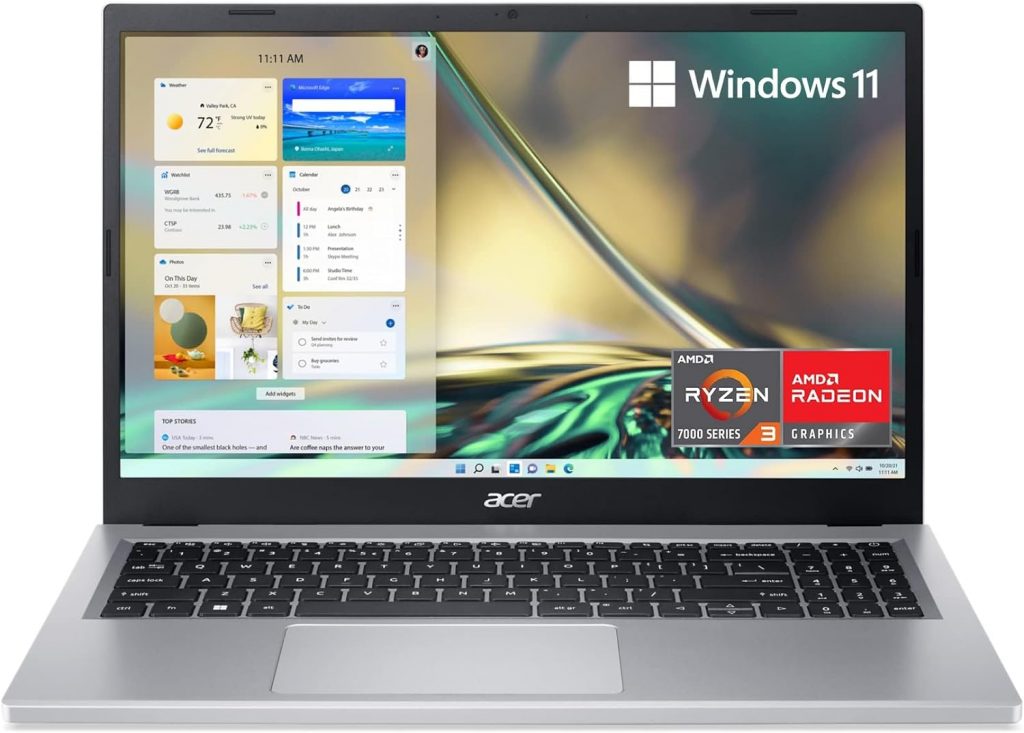
8GB RAM DDR4
Intel UHD Graphics
128GB PCIe NVMe SSD
15” IPS full HD
3.64 lbs
8 hours
The Acer Aspire 5 is one of the most popular budget laptops, and for good reason—it’s affordable, lightweight, and does everything a college student needs. If all you need is a laptop for writing essays, browsing, watching lectures, and streaming Netflix, this is a solid choice that won’t break the bank.
How It Compares to Other Budget Laptops
- vs. Lenovo Ideapad 1 ($300)
- Performance: The Aspire 5 is slightly slower than the Ryzen 3-powered Ideapad 1. The AMD 7320U processor in the Ideapad 1 is newer and more efficient, especially for multitasking.
- Storage: The Ideapad 1 has double the storage (256GB SSD vs. 128GB SSD), which makes a big difference if you don’t want to rely on external drives.
- Battery Life: The Acer Aspire 5 lasts an hour longer, which can be useful if you’re always on the go.
- vs. ASUS ZenBook 14 Pro ($550)
- Performance: The ZenBook 14 Pro has a much more powerful CPU (Intel Ultra 5 125H) and better Iris Xe graphics for casual creative work.
- Build Quality: The ZenBook has a premium build, whereas the Aspire 5 is mostly plastic.
- Display: The ZenBook’s 2.8K OLED touchscreen makes it a much better choice for media consumption and light creative work.
Who Should Buy This?
If you need the cheapest laptop possible while still getting decent performance for college, the Acer Aspire 5 is a great choice. But if you can afford $50-$100 more, the Lenovo Ideapad 1 is a much better deal for the price. If you want a more premium experience and can stretch your budget further, the ASUS ZenBook 14 Pro is the way to go.
9. ASUS Chromebook C202SA
Best ChromeBook For College
Intel Celeron N3060 1.6-2.48 GHz
4GB RAM DDR3L
Intel HD
32 GB eMMC
11.6 inch HD Anti Glare
2.2lbs
10 hours
Chrome OS
Look, if you’re a college student on a super tight budget and just need a laptop that won’t die on you mid-semester, the ASUS Chromebook C403 is worth considering. It’s cheap, it’s simple, and most importantly—it’s rugged as hell.
This thing is built for abuse. I’m talking spilled coffee, getting tossed into an overstuffed backpack, or even getting dropped off your dorm bed at 2 AM. Most laptops in this price range feel like they’ll break if you look at them wrong, but this one is MIL-STD 810G rated, meaning it’s actually tested to survive rough handling.
If you’re the type who just needs something to take notes, browse the web, and fire up Zoom for lectures, this Chromebook is a no-brainer.
Chrome OS: Simple, Secure, and Lightweight
If you’ve never used Chrome OS, here’s the deal: it’s fast, easy, and great for web-based work like Google Docs, Drive, and email. It boots up in seconds, never slows down from Windows bloatware, and you don’t have to worry about viruses.
And if you actually need more functionality, you can install Linux on it. Yeah, it takes a bit of setup, but once you do, you can run real Linux apps, giving you way more software options than just Chrome extensions. This basically turns a cheap Chromebook into a lightweight Linux laptop—super useful if you’re into coding or just want more flexibility.
How It Stacks Up Against Other Budget Laptops
- vs. Lenovo Ideapad 1 ($300) & Acer Aspire 5 ($280-$350)
- Way more durable—this Chromebook is designed to be tossed around, while those are standard budget Windows laptops.
- Way less storage—only 32GB, but that’s fine if you use cloud storage (Google Drive).
- Chrome OS vs. Windows—Windows gives you more software options, but Chrome OS is faster and hassle-free.
- vs. Other Cheap Chromebooks
- Bigger screen (14”)—better than the usual tiny 11.6” displays you find in cheap Chromebooks.
- More durable—cheaper Chromebooks feel flimsy, but this one can take some serious hits.
Who Should Get This?
- If you just need a simple, reliable laptop for schoolwork, this is perfect.
- If you want a laptop that won’t break after one bad drop, this is a great choice.
- If you’re comfortable with Chrome OS (or willing to install Linux), this will do the job.
- If you need to run Windows software, go for the Lenovo Ideapad 1 or Acer Aspire 5 instead.
At $185, this thing is rugged, simple, and actually practical for college. If you’re okay with living in Google Drive or running Linux, this might be one of the best cheap laptops you can get.
10. 11 inch MacBook Air
Cheapest Mac For College – Under 200
Intel Core i5 1.4- 2.7GHz
4GB RAM LPDDR3
Intel HD
128 GB SSD
11.6 inch HD Glossy
2.2lbs
13 hours+
OSX Catalina (upgradeable to Sonoma)
x2 USB 3.0 ports / Mag Safe Power Port / Apple thunderbolt port / Headphone jack
Let’s be real: $150 for a MacBook sounds almost too good to be true, but the MacBook Air 11” is one of the best deals out there for students on a serious budget. It may not be the latest and greatest, but it still holds up surprisingly well for everyday college use.
Despite being an older model, this thing still runs fast—thanks to its SSD, macOS optimization, and lightweight design. Even Windows can run on it via Boot Camp since it still has an Intel chip (unlike newer MacBooks that only support ARM-based Windows).
Why It’s Great for College
- Crazy Portable – At just 2.2 lbs, this is one of the lightest laptops ever made. If you’re tired of carrying a brick around campus, this is a game-changer.
- Still Fast Enough for Basic Tasks – If all you need is a laptop for taking notes, writing essays, checking emails, and watching lectures, this little thing flies. macOS is optimized enough that even with 4GB RAM, it’s still smooth for general use.
- It Runs Windows – Unlike newer MacBooks with Apple Silicon chips, this one can natively run Windows through Boot Camp, giving you full access to Windows-only software.
- Super Cheap for a MacBook – You won’t find another premium-feeling laptop in this price range. Period.
The Downsides
- Battery Life is a Gamble – When this laptop was new, it lasted over 13 hours. But since most of these are refurbished, battery life varies. Some sellers replace the battery, but if not, you might only get 4-6 hours, which can be a deal-breaker if you’re away from an outlet all day.
- Limited Storage & RAM – The 128GB SSD is fine for basic use, but if you need a ton of storage, you’ll need an external drive. 4GB RAM is also non-upgradeable, so don’t expect to multitask heavily.
- No Retina Display – The screen is good, not great—it’s fine for everyday use, but if you’re used to high-resolution displays, you’ll notice the difference.
Who Should Buy This?
This is THE laptop for students on a serious budget who still want something lightweight, portable, and fast enough for college work. If you mostly take notes, browse the web, and stream lectures, it’s a steal for $150-$250.
However, if you need all-day battery life or plan to multitask heavily, you might want to consider a newer budget option like the Lenovo Ideapad 1 or Acer Aspire 5.
How To Buy The Best Laptop For College Students
If none of the recommendations above caught your eye, don’t worry—I’ll walk you through how to find the best laptop for college yourself. No matter your major, there are a few general features that will benefit every student.
Keep the following factors in mind when browsing for a laptop.
A) Portability: The Most Important Feature for Any Student
 Let’s be real—if you’re buying a laptop, it’s because you actually plan on using it, right? The last thing you want is to end up with a bulky mess that you’ll dread carrying around. You’re already hauling textbooks, notebooks, and whatever else you need for class, so why make things harder on yourself?
Let’s be real—if you’re buying a laptop, it’s because you actually plan on using it, right? The last thing you want is to end up with a bulky mess that you’ll dread carrying around. You’re already hauling textbooks, notebooks, and whatever else you need for class, so why make things harder on yourself?
I can’t tell you how many times having my laptop on me at all times saved me from a near-disaster in class. Whether it was last-minute research, taking notes when I forgot my notebook, or fixing an assignment on the fly, it made a huge difference. If your laptop is too heavy, you’ll start leaving it behind—and at that point, what’s the point of having one?
But What If You Need a Powerful Laptop?
Not every student has the luxury of choosing a lightweight laptop. If you’re in a major that requires 3D modeling, CAD, or video editing, you’ll likely need something powerful—and unfortunately, that usually means extra weight.
However, before you commit to carrying around a 6lb+ brick, check if your school has computer labs with the software you need. Many universities have high-end desktops available for students, and TAs or professors can help you troubleshoot issues. If you only need that power occasionally, save yourself the back pain and stick with a lighter, more portable laptop.
What’s the Ideal Weight?
- Under 4lbs is ideal—around 3lbs is the sweet spot.
- Anything above 5lbs becomes a chore to carry every day.
- If you need power, consider a lighter laptop + external GPU setup or use lab computers when necessary.
A laptop that’s too heavy will end up sitting on your desk instead of being by your side. Keep it light and portable—your back will thank you.
B) Battery Life: Save a lot time

When I was in college, my schedule (like most of my friends) ran from 9 AM to 5 PM—roughly 8 hours on campus with plenty of breaks in between. If you have a similar schedule, your laptop needs to last you the entire day, unless you plan on heading straight home after one or two classes.
Why Battery Life Matters More Than You Think
Nobody enjoys wasting time searching for outlets around campus. Time is precious in college, especially in the days leading up to exams. If you think you’ll always find an open plug in class, think again—every student with a laptop is going to be looking for one.
Are you willing to show up 20 minutes early just to secure a seat near an outlet? Because trust me, plenty of students will be doing exactly that.
Midterms and Finals? Good Luck Finding an Outlet
During midterms and finals, libraries and study spaces turn into absolute zoos. Every outlet will be occupied, power cables will be stretched across the floors, and you’ll find yourself tripping over someone else’s charger while desperately trying to find a free plug.
Make Sure Your Laptop Turns On When You Need It
Beyond exams and study sessions, there are moments when you absolutely need your laptop to work. Recording review lectures, pulling up last-minute notes, or even finishing a project right before class—none of these are possible if your battery dies halfway through the day.
Learn from my mistake—I once missed an important final review session because I didn’t bring my laptop that day. My battery life wasn’t even the issue—I just assumed I wouldn’t need it. Spoiler: I absolutely did.
C) Display: Must be Comfortable & Spacious
Leaving aside all the marketing gimmicks—IPS, Retina, OLED, InfinityEdge, and whatever new display tech they’re hyping up these days—there are only two things that actually matter for most students when choosing a laptop screen:
1. Resolution: More Pixels = More Productivity
If you want a better workspace and less scrolling, go for a higher resolution display.
- More pixels = more screen real estate
- More screen real estate = less scrolling and easier multitasking
- You can have multiple windows open side-by-side, which is a lifesaver for research-heavy assignments, reports, and even making flashcards for exams.
At the bare minimum, you want Full HD (1920×1080) resolution. Anything lower than that will feel cramped—trust me, I’ve been there.
2. Screen Size: Don’t Go Too Small or Too Big
You’ll hear people say “screen size doesn’t matter”—and that might be true for tablets, Chromebooks, or casual web browsing, but for a college laptop, screen size absolutely matters.
What’s the ideal range?
- 13” to 15” is the sweet spot.
- Anything below 13” is too small for serious multitasking or any software with crowded interfaces (like Excel, MATLAB, or Photoshop).
- Anything above 15” is just too bulky for daily campus life.
But What If I Need a Bigger Screen?
If you really need a large display for design, programming, or video editing, don’t buy a huge laptop—get an external monitor instead.
A 23-24” external display (like the ASUS VS247H-P 23.6″ Full HD) at home will give you all the screen space you need, without sacrificing portability on campus. Or, if you only need a bigger screen occasionally, just use the computer labs—they’ll have everything you need.
Spec #2: 13”-15” screen size, 1080p resolution recommended
A good display makes a huge difference in college—just keep it portable so your laptop doesn’t become a desk ornament after the first semester.
D) Processor: Expensive but not necessary
Your laptop’s processor (CPU) controls how fast your apps, programs, and software run. But let’s be real—for most college students, this is not something you need to obsess over.
Unless you’re doing 3D modeling, animation, simulations, rendering, or other CPU-intensive tasks, your laptop’s processor speed won’t be the thing that makes or breaks your experience.
Do You Really Need a Powerful Processor?
For basic college tasks like:
- Web browsing
- Writing papers
- Streaming lectures
- Basic programming
- Light photo/video editing
ANY modern laptop processor will get the job done—even budget ones.
And let’s be honest, you’re not building rockets for NASA while juggling finals, so there’s no reason to go all-out on the most high-end CPU available.
The Drawbacks of an Ultrafast Processor
Believe it or not, faster isn’t always better.
- Power-hungry CPUs = terrible battery life – High-end processors eat through battery life fast, sometimes in just a few hours.
- Overkill for 99% of students – Most of the time, you won’t even use that extra power.
- Heavy & expensive – Laptops with top-tier CPUs tend to be bulkier, pricier, and less portable.
I have one of those “beast” laptops—it runs 3D software and games flawlessly, but it’s so heavy and battery-draining that I never take it anywhere. It basically lives on my desk.
Unless you really need it, avoid laptops with ultra-powerful CPUs.
What’s the Best Processor for College?
- For most students → Any modern processor is fine.
- For STEM/technical majors → Go for an Intel Core i5 or Ryzen 5 to ensure smoother performance without sacrificing battery life.
- For heavy-duty tasks (3D rendering, simulations, data science, etc.) → You might need an i7/Ryzen 7 or higher, but consider using a desktop or school lab instead.
E) RAM: Cheap and Useful
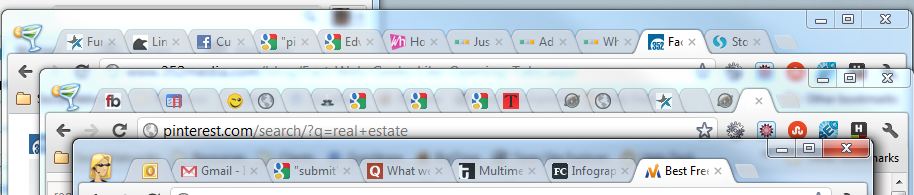
What is RAM?
RAM (Random Access Memory) is basically your laptop’s short-term memory—it temporarily stores data for apps and programs while they’re running.
Think of it like a desk:
- The bigger the desk (more RAM), the more work (apps) you can spread out at once without things getting messy.
- A small desk (less RAM) means you’ll have to keep putting things away (closing apps) to make space.
How Much RAM is Enough for College?
4GB RAM – The Bare Minimum
If you’re just using your laptop for basic tasks like:
- Taking notes
- Writing papers
- Watching lectures
- Light programming
- Casual web browsing
Then 4GB RAM is “fine”, but it’s not ideal. You’ll start running into slowdowns if you have too many tabs or apps open at the same time.
8GB RAM – The Sweet Spot
This is what most college students should aim for. If you like to multitask with:
- Multiple browser tabs
- YouTube, Spotify, Zoom
- Office apps (Word, Excel, PowerPoint)
- Light photo/video editing
8GB RAM will keep everything running smoothly. Most modern laptops come with 8GB by default, except for budget models.
16GB RAM – For Heavy Users
If you’re in a major that requires intensive software, like:
- 3D modeling & design (AutoCAD, Blender)
- Video editing (Premiere Pro, DaVinci Resolve)
- Data science & simulations
- Virtual Machines (VMware, Docker)
16GB RAM is the better choice.
Can You Upgrade RAM Later?
- Some laptops allow RAM upgrades (mostly Windows-based).
- MacBooks and many ultrabooks do not. The RAM is soldered, so you’re stuck with what you buy.
- If you’re buying a laptop that can’t be upgraded, make sure to get enough RAM upfront.
Graphics Card (GPU): You probably don’t need it.
If You Don’t Know What a GPU Is, You Probably Don’t Need One
For 99% of college students, a dedicated graphics card (dGPU) is unnecessary. If your laptop is just for:
- Writing papers
- Watching lectures
- Web browsing
- Coding (non-graphics heavy applications)
Then integrated graphics (iGPU) will be more than enough—it’s built into the processor and keeps things efficient.
What If I Need to Run 3D Applications?
There’s a reason colleges charge a “technology fee”—it helps fund computer labs with high-powered desktops for students who need to use resource-heavy software like:
- AutoCAD, SolidWorks (Engineering)
- Blender, Maya (3D Animation)
- Revit, Rhino (Architecture)
- Premiere Pro, DaVinci Resolve (Video Editing)
Unless you’re working with 3D software daily, it’s smarter to use the lab rather than lug around a heavy, expensive, battery-draining laptop just for those rare assignments.
That said, architecture students or anyone constantly working in 3D should consider a laptop with a dGPU.
Who Actually Needs a Dedicated Graphics Card?
If you:
– Run 3D modeling software daily
– Edit videos, render animations, or work in game development
– Play demanding games in your free time
Then you’ll want a dedicated GPU. Even a mid-range GPU (RTX 3050/4050, MX 550, etc.) will be enough for coursework.
Why an Integrated GPU Might Be Better for You
For most students, integrated graphics (built into the CPU) has several advantages:
– Better battery life (dGPUs drain power fast)
– Lighter & cheaper laptops
– Fewer distractions (you won’t get sucked into gaming when you should be studying)
– Encourages lab work (you’ll be around TAs & classmates for help)
Storage: Invest on an SSD if you can
How Much Storage Do You Really Need for College?
Don’t Stress About Storage Too Much
For most students:
- 128GB is fine
- 256GB is more than enough
Word docs, video lectures, and basic programs take up almost no space.
Who Actually Needs a Lot of Storage?
If you:
- Work with large files (video editing, 3D modeling, CAD, animation)
- Store tons of PDFs, textbooks, recorded lectures, movies
- Want to download a bunch of games
Then 512GB to 1TB might be a better option.
External Storage: The College Life Saver
Honestly, an external hard drive is a must-have, no matter what your major is.
- Laptops get lost, stolen, or break (usually right before a deadline).
- It’s way easier to recover files from an external drive than a dead laptop.
- People don’t ask for their laptops back—they ask for their files back.
If you need a solid external drive, something like the LaCie Rugged Mini USB 3.0 is great—it’s tough, reliable, and works with both Mac & Windows.
Why You Should Get a Laptop With an SSD
A Solid State Drive (SSD) is more important than storage size. Why? Because:
- Faster boot times – Your laptop turns on in seconds, not minutes.
- Faster app loading – No waiting around for things to open.
- Better durability – If you drop your laptop, your data is less likely to be lost.
- Less noise – No loud, annoying clicking sounds in the middle of class.
- Longer battery life – SSDs use less power than traditional hard drives.
- Better system cooling – Less heat = less risk of your laptop overheating & shutting down in the middle of an assignment.
Summary
For All College Students
- RAM: At least 4GB (8GB recommended, 16GB only for special cases).
- Processor: Any modern i3/i5 will do. i7 is unnecessary unless required for heavy applications.
- Storage: If budget allows, choose an SSD over extra RAM or an i7 processor.
- Weight: 3–4 lbs for portability.
- Battery Life: 6+ hours minimum to avoid constantly searching for outlets.
- Display: 1080p (Full HD) resolution or higher recommended.
- Screen Size: 13″ is ideal, balancing usability and portability.
For Engineers & Programmers
- Screen Size: 13″ minimum for coding, CAD, and engineering tools.
- Processor: i5 recommended for better multitasking.
- RAM: 8GB recommended for compiling code and running simulations.
For Students Running Heavy 3D Software (Architecture, Animation, Design, etc.)
- GPU: 1–2GB dedicated graphics (minimum).
- RAM: At least 8GB (16GB recommended) for rendering and large projects.
- Display: 15″ screen for better visibility.
That said, don’t waste money on a high-performance laptop unless absolutely necessary. Most schools have computer labs with powerful desktops for these tasks. You might only need a high-end laptop for one or two classes, while the rest of your time will be spent on Microsoft Word, Excel, and research.
Conclusion
With access to desktops at home and in campus computer labs, your top priority should be portability, followed by battery life. A lightweight, efficient laptop will serve you far better in the long run than a bulky, overpowered one that never leaves your dorm. Keep that in mind when shopping for the best laptops for college.
Comments?
If you have any questions or if you want more recommendations based on your degree, assignments or budget. Let us know in the comments below.
Author Profile
- I am physicist and electrical engineer. My knowledge in computer software and hardware stems for my years spent doing research in optics and photonics devices and running simulations through various programming languages. My goal was to work for the quantum computing research team at IBM but Im now working with Astrophysical Simulations through Python. Most of the science related posts are written by me, the rest have different authors but I edited the final versions to fit the site's format.
Latest entries
 wowDecember 18, 20255 Best Laptops For World of Warcraft – Midnight & Classic (2026)
wowDecember 18, 20255 Best Laptops For World of Warcraft – Midnight & Classic (2026) LaptopsDecember 17, 2025The 4 Best Laptops For Virtualization of 2026 (10-50 VMs ATSM)
LaptopsDecember 17, 2025The 4 Best Laptops For Virtualization of 2026 (10-50 VMs ATSM) Hardware GuideDecember 17, 20252026 Beginner Guide to Reading Computer (Laptop) Specifications
Hardware GuideDecember 17, 20252026 Beginner Guide to Reading Computer (Laptop) Specifications LaptopsJune 30, 2025Best Laptops for Computer Science (July 2025 )
LaptopsJune 30, 2025Best Laptops for Computer Science (July 2025 )