The Best Laptops for Writers 2025 (Famous Authors Choice)
It goes without saying that our most important tool is whatever we use to transcribe ideas onto paper.
For some, that might mean a pen or a typewriter.
But let’s be real: today, nearly all writers (yes, even monks in Tibet) use a laptop for writing.

Unlike desktops, laptops are portable, making them the go-to choice.
The problem is…
We can be very picky about which laptop to use for writing.
Why?
Because the better our workspace, the better our ideas flow—or at least that’s what we’d like to believe.
We all want writing to feel as comfortable and natural as possible.
But here’s the catch:
There are thousands of laptops to choose from.
Even worse, manufacturers seem to focus more on power than ergonomics.

There’s also the issue of all the technical mumbo jumbo in those laptop descriptions.
Don’t worry…
You don’t need to become a Geek Squad technician to figure it all out.
I’ve already done the hard work for you.

But before we dive into the main topic of this post—a concise list of the most popular and best laptops for writers—let me share one important tip:
[Tip] There’s absolutely nothing wrong with buying a laptop from a local computer store. In fact, I highly recommend it. Why? Because you can try the laptops out right there on the spot. You’ll get firsthand experience with the keyboard and a feel for how much screen space you actually need. [/Tip]
It’s a much better option than relying on a smooth-talking salesman who will happily steer you toward the most expensive laptop, especially if they notice you eyeing it.
Best Laptop Specs for Writers
Expensive, as you’ll soon find out, doesn’t necessarily mean great keyboards or amazing displays.
And those are the only two things you really need to focus on.
Wait, what?! What about the CPU, RAM, storage—speed? Vroom vroom…?

Sure, buying a good laptop involves more than just a nice keyboard and display.
But here’s the thing: as of 2024, virtually every 13”-17” laptop released in the past five years is more than capable of running a word processor, handling 50+ browser tabs, and running several other everyday programs simultaneously.
That said, I’ll still give you a quick guideline and a few tips on hardware. This will just be a summary, but you can find more details in the final section.
Keyboard
If you don’t understand some of the terms I’ll be using here (like travel distance, chiclet keyboards, etc.), don’t worry—you can head to the last section for explanations.
Now, let’s break it down:
- All Apple laptops have great keyboards, except for certain 2018-2019 models (we’ll cover those shortly).
- Lenovo ThinkPads are known for their excellent keyboards, with the T series standing out as the best.
- Windows ultrabooks usually come with good keyboards, but there are exceptions—like LG Gram, whose older models have a bad one.
- 13-15” regular laptops under $700 are hit or miss. Be sure to read reviews carefully.
- Thin budget laptops under $500 typically have okay keyboards, but research is key!
- 17” Windows laptops don’t automatically have great keyboards just because they’re big—size doesn’t guarantee quality.
- Chromebooks generally have decent keyboards with a clicky feel and good travel distance.
Additional notes:
- Most laptops over $600 come with a backlit keyboard, but always double-check.
- Very few laptops under $400 will have a backlit keyboard.
Display
- 13”: This size offers the perfect balance between portability, display size, weight, and keyboard size.
- 11”: You’ll sacrifice a lot of screen space, but these laptops are extremely portable (around 2.2 lbs). If you’re going for this size, Chromebooks and MacBooks are your best options.
- 15”: Heavier, but they come with a full-sized keyboard and more screen space than you’ll likely ever need.
QHD (2.5k) vs. FHD (1080p): These refer to screen resolutions. The higher the resolution, the larger your workspace area. FHD is ideal, but opting for QHD is a huge bonus and well worth the extra cost.
RAM
4GB: Not enough to run the full version of Windows 10/11/12 smoothly—you’ll experience lag, even with just Notepad open. However, 4GB is acceptable for MacBooks, Chromebooks, and Windows 10 in S mode.
8GB: Ideal for multitasking on Windows Home or Pro.
CPU
Chrome OS/OSX (MacBooks)/Linux/Windows in S Mode run fast with any CPU.
Windows Home/Pro does not run well with the following CPUs:
The following are ideal for Windows Home/Pro:
Storage
Virtually every laptop released in recent years comes equipped with an SSD (Solid State Drive) for storage.
And that’s a good thing! SSDs can make any laptop feel like it’s running in turbo mode. Tasks like booting up your machine or searching for a specific word across your entire computer will be completed in just seconds.
Top 5 Best Laptops For Writers
The laptops listed below are primarily ultrabooks or premium laptops featuring high-resolution displays and top-of-the-line keyboards. I’ll include just one budget-friendly option (the last laptop on the list). If you’re looking for more affordable, portable options, check out my post on 11-inch laptops.
These reviews may be a bit lengthy, but don’t worry—I’m not here to simply regurgitate specs like most websites do. Instead, I’ll provide critical insights to help you get the best value for your money, along with some alternative options for each featured model.
1. MacBook Air M3 Chip
Best Mac Laptop For Writing

Apple M3 Chip
8GB RAM DDR4
Apple 8-core GPU
256-512GB Flash Storage SSD
13.3” Retina Display (2560 x 1600)
2.8 lbs
15 hours
WiFi 6
The main struggle when hunting for the perfect laptop for writers is finding the holy trinity: ultra-portability, insane battery life, and a top-tier keyboard… all without burning a hole in your wallet.
Usually, you only find this “holy trinity” in thin ultrabooks (think ASUS ZenBook, Dell XPS 13, Surface Pro, Lenovo X1 Carbon—don’t worry, we’ll get to those soon).
In the world of ultrabooks, the reigning king in 2025 is still the MacBook Air.
It’s not as portable as, say, the Surface Pro or the LG Gram, but it’s lightweight enough to carry anywhere without hassle. More importantly, the keyboard? It’s in a league of its own. Honestly, there’s no real comparison—it’s built for writers. Period.
The Catch: The Price
The M3 MacBook Air starts at $1,099. Sure, it’s cheaper than the newer MacBook Pro models (starting at a painful $1,499), but it’s still a hefty price tag for most writers.
But Here’s the Good News
If you’re a writer, you don’t need to splurge on the latest M3 MacBook Pro or the upcoming M4 MacBook Air. What matters for us isn’t raw power—we’re not video editing or running heavy 3D rendering software. We just want ergonomics, aesthetics, and battery life.
The base configuration of the MacBook Air (8GB RAM, 256GB SSD) is more than enough. The M3 chip is so efficient that even the lowest-tier version will handle all your writing apps, web browsing, and even 20 open tabs in Chrome like a champ.
We’ll talk about this in depth soon but first let me address what you’re thinking:
Q: Why spend that much on a MacBook Air? Or even consider older models? Is it really that much better compared to cheaper ultrabooks?
Apple places the utmost importance on their keyboards and ergonomics. In fact, I’d argue they prioritize ergonomics and design over hardware.
This approach is the opposite of most companies, which tend to focus on hardware components like CPU, RAM, and GPU first, leaving keyboards, displays, and batteries as secondary concerns. Many even treat keyboard design as an afterthought once the hardware specs are set.
This strategy makes sense since most companies cater to gamers and high-performance users.
In contrast, Apple targets programmers, writers, artists, and students.
Ultrabooks: A Writer’s First Choice
Of course, some companies do prioritize ergonomics as much as (or more than) hardware. These laptops fall into the ultrabook category.
While ultrabooks are excellent in terms of design and ergonomics, I have yet to find one that matches the keyboard and overall design of the MacBook Air—not to mention macOS, which is tailored for creative work.
Modern ultrabooks have come a long way in recent years, especially in terms of battery life (now often reaching 13–15+ hours). However, Apple still holds the upper hand because they design both the hardware and software.
This gives Apple the ability to perfectly tailor macOS to run efficiently on the hardware they design, maximizing performance and battery life.
On the other hand, Microsoft (behind Windows) doesn’t design CPUs, GPUs, or RAM—those come from different manufacturers—so Windows systems are generally less efficient at managing energy.
What authors say:
If my word is not good enough.
Check out what famous authors have to say about the MacBook Air. Even King users a MacBook.
In fact, the author of the best selling book on Amazon ALSO uses a MacBook Air too.
We could spend days listing all the authors that use it but why don’t we discuss more in depth why the MacBook Air STILL has this god-like status among writers.
Keyboard
Most MacBook Airs and MacBook Pros feature what’s called a low-travel island-style keyboard.
Designing low-travel keys that are both responsive and clicky is extremely difficult because there isn’t much space to work with. As a result, most laptops with low-travel keys fail to deliver that satisfying bounce or tactile feedback that makes typing enjoyable.
Apple, however, has been perfecting this since the MacBook’s debut in 2006, and by 2008, they had nearly perfected the design.
With most MacBook models, you’ll find it’s incredibly easy to reach your fastest typing speed thanks to the thoughtful design and responsiveness of their keyboards.
Now, there were a few infamous models where Apple changed the keyboard design after Steve Jobs’ era, leading to significant customer dissatisfaction (yes, we’re talking about the butterfly keyboard). But Apple listened to the complaints and reverted to the original design.
Rest assured, the M1, M2, and M3 MacBooks retain the original, well-loved keyboard design that prioritizes both comfort and efficiency.
Portability
Since the release of the first MacBook Air in 2008, its most attractive feature has always been its form factor.
It’s incredibly thin, almost as thin as paper, making it effortless to slip into backpacks, purses, or even those slim envelopes you use for storing important documents.
Now…
There are definitely slightly lighter laptops out there (like some models of the ASUS ZenBook or Surface Pro), but they don’t have the same weight distribution or thinness as the MacBook Air.
These two features are what make the MacBook Air so effortless to carry with just one hand—it feels like holding a thin, sleek piece of metal.
Battery
As of 2025, the latest version of the MacBook Air features the M3 chip and boasts one of the longest battery lives ever (alongside the M2 MacBook Air), clocking in at approximately 18 hours.
This isn’t just limited to the latest models—older MacBook Airs have always been known for their impressive battery life as well.
I remember using a 2015 MacBook Air on a 14-hour flight in 2019 (just for watching movies), and I still had some juice left after the trip. If you spend all that time writing instead, you’d probably shave 2–3 hours off that.
And let’s not forget the 2008 MacBook Air I had in college. I distinctly remember it lasting two consecutive days without needing a recharge. (I’d forgotten my adapter during finals week and had no time to go back home.)
Here’s a quick summary of MacBook Air battery life across the years:
Battery Life by Model
Pre-2017 Models: Since these are older models, expect around 10 hours on average. Some may still hit 13 hours if the battery has been replaced.
2018–2019 Models: Battery life took a slight hit with the introduction of Retina displays and Touch ID, averaging 10 hours.
2020 (M1 MacBook Air): The first MacBook Air with Apple Silicon (M1) debuted, delivering exceptional energy efficiency. Battery life jumped to around 15 hours.
2022 (M2 MacBook Air): The M2 MacBook Air brought even better efficiency, bumping battery life up to 18 hours.
2024 (M3 MacBook Air): Released in late 2024, the M3 MacBook Air continues the trend with 18 hours of battery life.
2025 (M4 MacBook Air): Apple has announced the upcoming M4 MacBook Air, set to release later this year. While details are still under wraps, rumors suggest the same 18-hour battery life with improved performance and energy efficiency.
| MacBook Air | Advertised | Tested |
| 2015 | 12h | 9-10 |
| 2017 | 12h | 8-10 |
| 2018 | 12h | 10-12 |
| 2019 | 12h | 9-12 |
| 2020(M1) | 15h | 12 |
| 2022(M2) | 18h | 15h |
| 2024(M3) | 18 | 15h |
Display
The M3 MacBook Air, along with previous MacBook Airs featuring Apple Silicon chips (M1 and M2), offers approximately 2x the resolution of FHD. Below is a brief summary of the resolutions for the 2024 M3 MacBook Air and earlier models:
| MacBook Air | Size | Resolution |
| 2015 | 13.3” | 1440 x 900 (HD+) |
| 2017 | 13.3” | 1440 x 900 (HD+) |
| 2018 | 13.3” | 2560 x 1600 (retina) |
| 2019 | 13.3” | 2560 x 1600 (retina) |
| 2020 | 13.3” | 2560 x 1600 (retina) |
| 2021(M1) | 13.3” | 2560 x 1600 (retina) |
| 2023(M2) | 15” | 2880×1864 (retina) |
| 2024(M3) | 15” | 2,880 x 1,864 (retina) |
The brightness of recent MacBook Airs is rated at 500 nits, which means you can comfortably use them outdoors—even in direct sunlight—and still clearly see what’s on the screen.
Additionally, all MacBook Airs released post-2019 come with True Tone, a feature that automatically adjusts colors and brightness to match your environment, making the display easier on your eyes no matter where you are.
Which one to Buy: M1,M2,M3 MacBook Airs or Older MacBook Airs?
It’s really all about what your budget is. Below’s a video of the Apple Silicon Chip models vs the original MacBook Air.
If you decide to go for the older models here’s a basic summar yof the difference between these:
2008–2017 Models
I’ve personally used the 2008, 2015, and 2017 MacBook Air models. I skipped the 2018–2019 models for reasons I’ll explain later.
The advantage of these earlier models (2008–2017) is that they kept the exact design Steve Jobs envisioned. While their displays may not be the best, these models have the best keyboards and the most portable form factors in the entire MacBook Air lineup.
[Tip] The best keyboards on the MacBook Air are known for their scissor mechanism design.
If you get the chance to use the latest 2020–2024 models, you’ll find them just as good—at least for writing—because they also return to the scissor mechanism.
2018–2019 Models
During this period, Apple reintroduced the MacBook Air with a new design that deviated significantly from the original. This redesign also brought along the infamous “butterfly keyboard.”
[Tip] If you’re looking for the best keyboard experience, I recommend avoiding these models.
These models introduced Touch ID and Retina displays, so if you come across an older MacBook Air with a Retina display that doesn’t have M1, M2, or M3 chips, it’s likely from this period.
While the butterfly keyboard isn’t terrible, the keyboards on models from outside this period (scissor mechanism) are far superior.
That said, the advantage of these models is that you’ll get a nice Retina display with plenty of screen space at a much lower price than the Apple Silicon models (M1, M2, M3).
2020–2024 Models
These models introduced Apple Silicon hardware, which is significantly faster and more powerful. For writing, these are the best models in the entire MacBook Air series because:
- They feature Retina Displays (high resolution).
- They come in 13-inch and 15-inch models with Retina Displays.
- They have the longest battery life in the lineup, ranging from 15–18 hours.
- Most importantly, they return to the scissor mechanism keyboards, which are widely regarded as the best keyboard design in the MacBook lineup.
Refurbished MacBook Airs:
If you’re considering buying a MacBook from before 2020, keep in mind that you’re unlikely to find brand-new models. Most will be refurbished.
Normally, I wouldn’t recommend buying a refurbished laptop, but this is Apple we’re talking about. Their products are designed to last a decade or more, so you’re not likely to run into any issues for years after purchase.
Personally, I own three refurbished MacBooks (different models), and they’re all still running perfectly. They even support system updates, including the latest macOS 14 – Sonoma.
These refurbished models also go through a strict quality control process to ensure they perform like new laptops. Plus, you get a 90-day warranty, which is more than enough time to identify any potential problems with the unit you receive.
Prices typically range from $500–$900, depending on the configuration (power, storage, etc.), but honestly, any configuration will be fine for most users.
Older MacBook Pros (Pre-2019)
If you’re looking for higher-resolution displays on top of great battery life and excellent keyboards from older models, consider buying a MacBook Pro instead of a MacBook Air.
The MacBook Pro (pre-2019) offers:
- Retina resolution displays.
- Scissor-switch keyboards, which are known for their tactile feel and durability.
While the MacBook Pro isn’t as portable as the MacBook Air (weighing 3.5 lbs vs. 3 lbs), you’ll get a bigger screen, higher resolution, and top-of-the-line keyboard.
The trade-offs?
- Battery life: Even with a replaced battery, expect less than 10 hours.
- Portability: The extra weight might be noticeable if you’re carrying it around all day.
Still, it’s a great alternative to the newer MacBook Airs if you want a larger display and a premium keyboard experience at a lower cost.
2. ASUS ZenBook 15
Best PC Laptop for Writers
AMD Ryzen 5 7535U
 16GB RAM DDR4
16GB RAM DDR4
Intel Iris Plus Graphics
512GB SSD
15” FHD IPS
3.09 lbs
11 hours
WiFi 6
The ASUS ZenBook series consists of portable, thin laptops that, depending on the model, can be $400–500 cheaper than the latest MacBook Air.
Like the MacBook Air, they offer the holy trinity of features: portability, a great keyboard, and long battery life.
You could say they’re the affordable Windows alternative to the MacBook Air.
Hardware & Performance
What hardware you get depends on the model.
The latest ASUS ZenBook models come with either a 13th-gen Intel Core CPU (the newest from Intel) or a 7th-gen Ryzen CPU (the latest from AMD). For writing purposes, the hardware doesn’t matter as much—what’s important is that you have 8GB RAM and a Solid State Drive (SSD). Fortunately, all ZenBook models, even older ones, come with both, ensuring smooth performance.
Display
This particular model only has an FHD resolution, which is about half the resolution of QHD displays (QHD is comparable to the MacBook’s Retina display). This lower resolution is one of the reasons it’s so affordable, coming in at under $600.
However, if you want an ASUS ZenBook with QHD resolution, there are models available, as shown below:
| ASUS | Size | Resolution | Battery |
| ZenBook 15 | 16” | FHD (1920×1080) | 13 hours |
| ZenBook 15 OLED | 15” | QHD (2880 x 1800) | 13 hours |
| ZenBook 14X | 13.3” | QHD (2880×1800) | 11 hours |
It’s basically like turning the ZenBook into a MacBook Air running Windows.
Of course, the price starts creeping closer to $1000 (MacBook Air territory) if you opt for models with QHD displays.
For example:
- The ASUS ZenBook 14X costs around $800 and comes with a QHD display, great portability, and a decent keyboard. However, you’ll have to sacrifice battery life (down to 11 hours) and thinness (it’s slightly thicker than other ZenBooks).
- The ZenBook 15 OLED is more energy-efficient, also has a QHD resolution, but is priced closer to $1000.
ASUS ZenBook Duo Models
It’s nice to have the extra display, but most writers just want a simple setup that fosters motivation and inspiration.
Having two displays on the same laptop can be distracting and bothersome, especially when you’re trying to focus. There’s nothing better than a plain, simple display that lets you write in full-screen mode without any interruptions.
That said, it’s really up to you. But keep in mind that the ASUS ZenBook Duo models are more expensive and pack way more power than you’ll ever need for writing purposes.
Keyboard
ASUS ZenBook trackpads are nowhere near as good as the MacBook Air.
However, that shouldn’t be a concern since any writer who wants to be productive NEEDS to use a mouse, unless they’re working in cramped spaces like on a bus or train.
Keyboard
The ASUS ZenBook keyboards aren’t on the same level as the MacBook Air, but they’re much better than most Windows laptops. You won’t need to press hard for a responsive, fast typing workflow. They’re also quiet with low travel distance.
Most models, including the one featured here, have a backlit keyboard.
Older models may have some keys placed unconventionally, but the newest models follow the standard layout most people are used to.
Numerical Keypad
Unlike the MacBook Air, many ASUS ZenBook models feature a numerical keypad. The ASUS ZenBook 15 has a physical numpad on the right, while the ASUS ZenBook 14X integrates the numpad into the trackpad, using touch-sensitive areas instead of physical buttons.
3. Surface Pro 11
Best 2 in 1 Laptop For Writers

The Snapdragon X Plus
16GB RAM DDR5
Intel Iris Xe Graphics
Up to 2TB
13” 2880×1920 120Hz
1.94lb and above
+15 hours
Microsoft Surface Pro 11
The Best 2-in-1 for Writers Who Need Portability and Power
The ASUS ZenBooks aren’t the only “premium quality” ultrabooks on Windows. Microsoft has been steadily dropping its own line of Surface devices, which focus on the same essentials: portability, battery life, and solid keyboards.
Now…
Out of all the Surface devices, the Surface Pro, Surface Studio, and Surface Go are the ones worth looking at. The others, like the Surface Laptop Studio, pack extra hardware (dedicated GPUs and high-tier CPUs) that may be overkill for writers, plus they drain the battery faster.
For writing purposes, the Surface Go, Surface Pro, and Surface Studio stand out with their portable designs, solid keyboards, and insane battery lives.
| Microsoft | Size | Resolution | Battery |
|---|---|---|---|
| Surface Go 2 | 10.5” | FHD (1920×1080) | 10 hours |
| Surface Laptop 2 | 13-15” | QHD (2256×1504) | 14 hours |
| Surface Pro 11 | 13” | QHD (2880×1800) | 15+ hours (AI-optimized) |
The most portable is still the Surface Go at 10.5 inches and 1.2 lbs, but in this review, we’ll focus on the Surface Pro 11, a 2 lbs, 13-inch device that brings serious performance upgrades.
Performance
The Surface Pro 11 doesn’t mess around when it comes to multitasking. Unlike budget notebooks, even older Surface Pro models run Windows 11 Pro without breaking a sweat.
If you’re going for an older Surface Pro model to save some cash, make sure to snag one with at least a Core i5 and 8GB of RAM.
But if you’re grabbing the Surface Pro 11, you’re getting 16GB RAM, a 512GB SSD, and the all-new Snapdragon X Plus processor, which takes things to the next level:
- 45 TOPS AI Performance: What does this mean? The Pro 11 can handle heavy multitasking while optimizing power efficiency. It’s faster and smarter, perfect for juggling writing apps, research tabs, and productivity tools.
- Compared to the ZenBook or older MacBook Airs: The Snapdragon X Plus is comparable to Apple Silicon in terms of efficiency, and it beats out Intel-based ultrabooks like the ZenBook for battery life and light-to-moderate workloads.
If you’re a writer who occasionally dabbles in creative tasks like light photo editing, the Pro 11 has all the horsepower you’ll need.
Display & Design
The Surface Pro 11 is built to function as both a tablet and a laptop.
- Note-Taking: Using the Business Pen, you’ll get a super-responsive writing experience. The pen sensitivity and accuracy feel just as natural as using an iPad, and after a brief adjustment period, it’ll feel like second nature.
- Laptop Mode: The detachable keyboard attaches magnetically at the hinge, turning it into a fully functional laptop. The bad news? The keyboard and pen are sold separately, so you’ll need to shell out extra for the complete setup. Unless you’ve got $100+ to spare, the Pro 11 isn’t as useful out of the box since on-screen keyboards are… well, bad.
The 13-inch QHD display (2880×1800) is perfect for multitasking, with plenty of room for side-by-side windows. Compared to the Surface Go’s smaller 10.5-inch FHD screen, the Pro 11 is leagues better for managing multiple tabs or running apps like Word and Scrivener.
If all you want is something hyper-portable for writing in a minimalist word editor, then the Surface Go is still a great choice. But if you’re the type who likes keeping reference materials open while writing, the Pro 11 wins hands down.
Buying Surface Laptop + Surface Go
If budget isn’t an issue, you could consider combining devices:
- Surface Laptop (15’’): As your home/office setup with a larger screen and better battery life.
- Surface Go: A secondary, ultra-portable device for on-the-go inspiration.
The Surface Pro 11, though, is versatile enough to replace both if you’re looking for a middle ground.
Keyboard: Stability?
Keyboards on Surface devices are great, but let’s address the elephant in the room: stability.
- The Surface Pro 11’s keyboard is sturdy when it’s on a desk, but typing on your lap? Still wobbly.
- Full-sized keys: Thanks to the 13-inch frame, the keys are spacious and comfortable to type on, unlike the Surface Go’s smaller keyboard, which feels cramped.
- If you’re a lap typist, the Surface Laptop might be a better pick. That said, the Pro 11 is more stable than its earlier versions.
4. ASUS Chromebook C202SA
Best ChromeBook For Writers
Intel Celeron N3060 1.6-2.48 GHz
4GB RAM DDR3L
Intel HD
32 GB eMMC
11.6 inch HD Anti Glare
2.2lbs
10 hours
Chrome OS
x2 USB 3.2 Gen 1 ; 1 x HDMI; 1 x Headphone/microphone combo jack x1 SD Card Reader
 So far we’ve gone over premium thus expensive laptops. The next two laptops are going to be MUCH cheaper.
So far we’ve gone over premium thus expensive laptops. The next two laptops are going to be MUCH cheaper.
ChromeBooks:
We’ll start with ChromeBooks which are VERY portable , have great batteries and are much cheaper!
How cheap? You can find them as low as 200 dollars BRAND NEW. Yes, BRAND NEW!
So you can buy FOUR ChromeBooks for the price of an ultrabooks and they STILL have +10 hours bateries weighing less than 3lbs on average.
So what’s the caveat? Actually there are several cavets but you can work your way around them.
Hardware
If you know a thing or two about computers you will notice that the CPU on ChromeBooks have weird names (no Intel or AMD Ryzen labels!).
Your suspicion is not wrong, the CPU is slow and old. However, they do not run on Windows so they don’t need to use Intel or Ryzen CPUs to run fast. They run on Chrome OS and this is a much lightweight operating system.
Chrome OS is just as lightweight as the operating on tablets (iOS & Android) so they don’t need much power to run fast.
Performance
The CPU & hardware on Chromebooks can run light tasks like web browsing, typing, programming , watching videos, word editing, light photo editing, etc, plenty fast.
This is perfect if you are writer because you need to do nothing more than the above. Even if you’re thinking about multitasking with the above software virtually every ChromeBook can do it. Think about your phone and how fast it is to switch between applications.
Third party software:
Chrome OS won’t let you install third-party software you find online (which are mostly viruses and games anyway) so they’re basically designed for actual work.
Q: So I can’t install the software I have on my current computer?
If you mean installign software through .exe file, then no.
However, you can install the usual stuff most people use through the Chrome App Store (most of which is free).
Excel, Office, Zoom, several word-editors, are all available for you to install.
Basically any software “MAINSTREAM” software that’s on your phone has a version that works for ChromeBooks.
Chrome Web Browsing with lots of Web Tabs:
Since Chrome (the web browser) is made by the same company who designed ChromeBooks. Web Browsing is going to be fast even if you have a ChromeBook with low RAM. I remember having 25 tabs open with a 2GB RAM ChromeBook and still felt no lag when alt+tabbing between these.
Q: What other software is available on Chrome OS?
Lightroom, PhotoShop, Word,Excel, PowerPoint, are all available free of charge, along thousands of other games and software.
If you wanted to install third party word editors you can find them on the Chrome App Store. Now that doesn’t mean you’ll get the same amount of options in software as a Windows Machine. You’ll still be limited but you’re a writer, what else can you need?
If you need more software, there’s another HACK to get lots of free software on a ChromeBook:
Installing Linux
Yes, you can install a Linux distro on a ChromeBook. If you do this, a ChromeBook will be basically turned into a full blown OS for you to download and install thousands of other third party software from the web just like you would with a Windows laptop.
You don’t have to delete Chrome OS, you can have both Operating Systems on the same machine and switch between these as you please.
Design
Chromebooks are generally THICK (about 1 inch) which is TWICE as thick as the MacBook Air but they’re portable (weigh no more than 3lbs). The displays are low resolution and mostly limited to 11” or in rare cases 13” (these are more expensive).
The ASUS ChromeBook C202SA featured here is .9 inches thick (2.2cm) and 11.6 inches measured diagonally. The display is smaller than that because the hingers are thick and take up a lot of space. Weight is 2.2lbs which is SLIGHTLY above average for an 11 inch ChromeBook.
Note that the weigh still MUCH lighter than the MacBook Air and quiet close to the Surface Pro and yet this is still above average for a 11 inch ChromeBook, the reason behind this is the chasis.
Ruggedized Chasis
The description may say “military grade” design but it doesn’t mean they have tested bombs close to it.
It means the rubberbands all around the top cover and corner gives it extra protection from drops and accidents.
I’ve personally dropped it a few times (I throw this to my bed) and had no visible dents.
Battery: 10 hours
Why is it that every ChromeBook has so much battery?
It’s just like your phone. It doesn’t have high-tier hardware that consumes lots of power & the operating system is lightweight. You are not running power hungry background processes or software either.
This is why on average most chromebooks will have 10 HOURS. This works PERFECT if you are a writer because you are limited to simple tasks and writing.
Keyboards
Chromebook’s keyboard , including this model’s, are cheap. They are made out of plastic and the design is pretty simple. It’s the old traditional keyboard design most laptops use (no scissor or butterfly switches).
However, that doesn’t make them bad. You may have to be press down a bit further but they’re still responsive enough to have a quick workflow. Since ChromeBooks are very thick, there’s plenty of space for high-travel and plenty of space NOT to mess up the keyboard design (like a full blown separate keyboard).
Of course, there are chromebooks that are thin, have an aluminum chasis with a better keyboard (which may have a backlit feature + fingerprint reader) but the prices start getting close to 500 and the whole point here is to save money.
ASUS ChromeBook C202SA
I only use this model to write in places where there’s a chance of physical damage to my backpack but everytime I’ve used this model. The tactile feedback is superb. It almost feel like a mechanical type writer because you can hear the keys bang loudly when you type.
It’s at least definitely better than the keyboards on most windows laptops which have low travel and are not responsive enough for a quick workflow.
Gaming Laptop Keyboard vs ChromeBook’s Keyboard
It even beat the keyboards on gaming laptops I used in the past. I had a 17 inch gaming laptop (Acer Aspire) which stopped working due to overheating after a year.
It was one of those Acer Aspire models with a dedicated graphics card (it stopped working after a year ). The keyboard was awful (very low travel distance keys with little response). You would think the fact that it’s a thick gaming laptop would assure you the keyboard was decent. No!
It didn’t make it impossible to write but it sure made it pretty uncomfortable. It got to the point that I actually had to attach an external keyboard to make it through the day. Of course this isn’t true for every gaming laptop.
Why do you even use a ChromeBook anyway? Don’t you have a MacBook Air already?
Just like you I am a writer by passion and I try to write short stories whenever I think I won’t have enough time to add good material to my main novel.
That’s all I do on laptops, write write and write even the size of these reviews are reflective of what I mean when I say I write a lot. I also have colleagues hating me for my long texts & emails too.
That’s why I own a ChromeBook as a back-up machine, there are a few instances where I know I can’t bring my MacBook Air with me.
I also bring it to places where I know there’s a good chance I won’t find an outlet to recharge.
Sometimes I even bring both the MacBook Air and this ChromeBook to make sure I never run out of juice on a trip.
5. Lenovo IdeaPad 1
Cheap Laptop For Writers
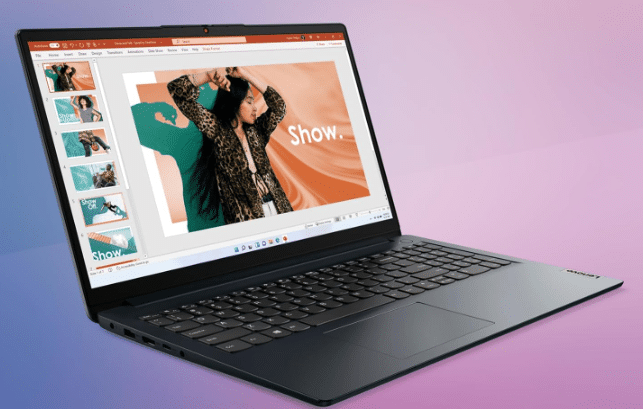
AMD Ryzen 3 7320U
8GB LPDDR5
AMD Radeon 610M
256GB SSD
15” full HD IPS
3.5lbs
8 hours
Wifi 6
[Tip] If you’re on a tight budget and can’t see yourself using ChromeBooks, Linux, or macOS (which can be super affordable), this is your best bet. It’s a full-blown Windows laptop where you can install all the third-party software you want. [/Tip]
This is the cheapest laptop for writing with the best bang for your buck. For $300, you get:
- FHD Display
- Latest Ryzen 3 CPU
- 8GB RAM
- SSD
- WiFi 6
- 8 hours of battery life
And the cherry on top? It only weighs 3.5 lbs, even as a 15” laptop!
Hardware
The hardware isn’t the fastest, but it’s still up-to-date. The Ryzen 3 might be the weakest CPU in the Ryzen series, but it’s plenty fast for multitasking and can even handle heavier tasks like photo or video editing (just expect longer rendering times).
Unlike the CPUs used in ChromeBooks, tablets, or 2-in-1 laptops, the Ryzen 3 is a legit desktop-grade processor. Windows 11—and even Windows 12—will run smoothly as long as you’ve got 8GB of RAM
Performance
Windows 10 S mode vs Windows 12 Home:
This point is super important when you’re on a budget because, in this price range, you’ll mostly run into laptops with only 4GB of RAM.
That much RAM—no matter how fast the CPU is—is not going to make Windows Home or Pro run smoothly. You’ll lag, and it’ll be painful.
That’s why I picked the Lenovo Ideapad 1. It comes with 8GB of RAM! Sure, it’s a bit on the heavier side (3.5 lbs), but it’s a small tradeoff for running Windows 12 fast.
Cheaper laptops with 4GB of RAM might seem tempting, but upgrading them isn’t always an option. If they’re super lightweight, chances are they don’t have an extra RAM slot, so you’ll be stuck with 4GB forever.
That said, 4GB RAM laptops could work as an alternative if you’re okay switching from the full version of Windows to Windows in S mode.
Windows in S Mode
Windows in S mode is basically an operating system that’s a lot like Chrome OS—it’s lightweight, runs on minimal hardware, and limits you to apps from the Windows App Store.
The good news? Any laptop with Windows 10 in S mode can be switched out of it to run Windows Home. The bad news? You’re still stuck with the RAM problem.
That said, Windows in S mode isn’t all bad, especially for writing. Most popular writing tools—like Evernote, OneNote, Word, WordPad, Google Docs—are available on the Windows App Store. Plus, you can still grab essentials like Chrome, Zoom, Office, and more
Keyboard
Keyboards are often a weak spot for laptops in this price range, and yeah, this one isn’t amazing.
That said, it’s totally usable and won’t mess up your workflow. The layout is well-spaced across the base, with big enough keys and even a dedicated numeric keypad.
The keys have low travel, but they’re responsive enough for typing comfortably. Just keep in mind: no backlighting on the keys
Honorable Mentions
The way I narrowed it down to 5 laptops was by:
- Reading dozens of reviews and comments from several different websites (LaptopMag,NoteBookCheck, Amazon,eBay) of what I thought could possible have good keyboards (using the guidelines I described).
- Asking Amazon to send me these models (of course I had to pay).
- Tested the keyboard and display by using Scrivener
- After that I either sold them or gave them away .
Obviously there are still several models that also have a great keyboard, are snappy, have a decent display and of course have ultra long battery life (I would say there are about 10 more models).
Out of these, only 2 deserve an “honorable mention”:
- The 15” Lenovo Ideapad 5i Pro with the QHD resolution: great keyboard, VERY good display and decent battery life (5 hours) however it’s relatively big : 15” and a little heavy: 4lbs. It’s good if you’re mostl work at an office or do your writing in one single place.
- 11” Ultra thin ASUS L210: Which is the laptop on the image above doesn’t have a top of the line keyboard but it does have a great battery and it’s quite snappy (provided you only use Windows 10 in S mode). The best part is that it’s just as thin and light as an 11inch MacBook Air. It’s a great alternative if you do not like Apple and would rather stay with Windows machines that are NEW and not refurbished.

How to Buy The Best Laptop For Writers
We all know even the weakest and most oudated laptop can handle a word editing software and an internet browser. So for writers, it’s all down to ergonomics especially the keyboard.
Keyboard
Most laptops have decent keyboard to type on and do any kind of work but only a few will let you hit your fastest typing speeds.
The gap between the keyboard quality of the MacBook and the Lenovo Ideapad 1 is HUGE but it doesn’t make the Ideapad 1 useless.
You can write a novel on both of these laptops no problem but it’s much more of a joy to do so in a very clicky and responsive keyboard such as the MacBook Air’s.
If you want to maximize your chances to get a very sensitive & responsive keyboard with a low budget you must learn what travel distance is.
Travel Distance

Travel distance is how far a key can travel down when pressed to register a character.
It’s much easier to make a good keyboard if you have lots of space for a high travel distance but it isn’t easy to do this on laptops.
High Travel Distance: Thicker laptops such as those gaming laptops will have enough space to allow more vertical travel (since they need to be thick enough to allow for more ventilation and powerful hardware).
So basically any 15-17” laptop that’s thick enough will make sure the keyboard is at least decent.
Low Travel Distance: It’s very difficult to design thin laptops with keyboards (that will inherently have low traveling distance) that are both clicky and bouncy. If you hear about a budget laptop (a heavy +4lbs that’s 15 inch diagonally) with low travel distance keys, chances are that they will be not as responsive as you’d like them to be. This might make long hours of typing a challenge and in some cases even too distracting to keep going.
Usually, low travel distance keyboards that are clickly and responsive will be found on expensive ultrabooks . They are expensive for a reason : great care has been taken into the overall design.
Noise
I remember sitting at starbucks and there was this guy pounding hard on his keyboard.
Apparently, he wanted to show everyone that he was doing actual work and not playing games or chatting like everyone else. Or maybe he was a type-writer in the past and recently got a laptop.
Or maybe that was just his style. He wanted to sound like Ernest Hemingway on a typerwriter (believe me some writers do). For those of you who want to make as much noise without having to pound hard on a keyboard, then high travel distance keyboards will be of your style.
On the other hand, if you want to make as little noise as possible, low travel keyboards will be more of your style. Some ultrabooks are almost silent when typing (MacBooks).
Layout

Island vs Convential Type
What they do differ on however is how much space there is around each key.
Island types will have more space(hence the name).
The picture you see is of the MacBook Air’s keyboard which has always been of the island type.
Like I said, it’s just a matter of preference and aesthetics, I have laptops with either type and I can hit my fastest typing speeds on either. Most laptops now however have keyboards of the island type.
BackLit Feature
This is super useful if you’re one of those who think that “inspiration can strike anywhere and any time”. If it happens in a dark place with no light (taxi,train, forest,etc)…then you want a backlit feature.
Some writers even go as far as carrying a bluetooth keyboard that has a backlit feature to attach to their phone.
Backlit keys are universal on ultrabooks but they are not limited to ultrabooks. You can also find them on any laptop (budget laptop or not). You just need to double check.
Brightness
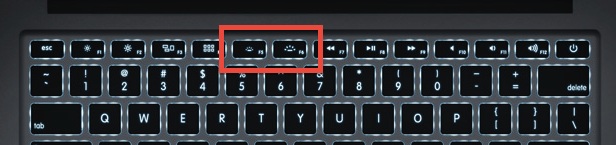
Some laptops have a very cool feature on top of their baclit keyboards: you can control how much bright the keys can be lit. This is helpful for battery saving purposes. This is mostly found on premium ultrabooks though, not something you can find on any laptop with a backlit keybaord.
Size
Obviously, bigger keyboards are always better but this isn’t ideal if you want a portable device.
All I have to say here is that your primary machines should not go below 13”. Small laptops have keyboards that are too cramped making them difficult to type accurately.
Any laptop equal or above 13” measured diagonally will have a full sized keyboard. Although 13” laptops will discard the numerical keypad, all the other keys have approx. the same size of 15” and 17” laptops.
How about 11” laptops?
It’s a matter of preference but how good you can type on these depends on the overall quality of your laptop.
If you need a laptop this small, I would advice you to invest on a premium 11” laptop like a MacBook, Surface Go, etc. You’ll need a high quality design to make these keyboards work great in such a small space.
Display
For writing purposes, you only have to look at two specs when looking at displays: Size & resolution.
These two will dictate how much visually cramped you may be.
11”: If you like to have two windows next to each other. You must avoid laptops with 11” displays that have HD or HD+ resolutions.
QHD resolution or higher on 11” screens will give you extra space, then you’ll be able to fit in at most two windows side by side vertically or horizontally.
If you can’t afford 11 inch laptops with FHD/QHD displays then use spaces (MacBooks) or something similar on Windows systems.
13”: This is the perfect size for multitasking and also can fit in a full sized keyboard. If you have a QHD resolution display with it, then you can have at least three windows (strategically positioned) next to each other.
15-17”: These give very very geneous amounts of workspace area if you combine them with a QHD display. As of 2024, QHD displays are not only found on expensive laptops. You can find them below 700 bucks.
Battery Life
ChromeBooks: 99.9% of ChromeBooks have at least 10 hours of battery. The other 0.01% (which have 6-8 hours) are equipped with faster chips like Intel Core CPUs/Ryzen CPUs.
These consume more energy and for most people using a ChromeBook they are unncessarily powerful.
Apple Laptops: All apple laptops have at least ~10 hours of battery. Even the most powerful MacBooks have long batteries.
This is only true for new laptops or at least mac laptops with new batteries (batteries with no cycles).
Refurbished MacBooks will give you around 8 hours unless a brand new battery has been used to replace the old one.
Windows Laptops: Nearly all windows laptops across all price ranges have worse batteries than ChromeBooks or MacBooks.
Unlike ChromeOS and OSX (the operating system of both apple and chromebooks) Windows consumes more energy because they don’t have complete control on the hardware that’s used to run the software (its less efficient).
You will rarely see a windows laptop with +10 hours of battery unless they’re premium ultra books which means they have been specifically designed to accomodate long battery lives.
If you want to get the most battery out of a windows laptop that’s not an ultrabook, get a machine with a Ryzen 3 or a Core i3 CPU. These have the perfect balance between performance and battery life.
Performance
The truth is you don’t really need to worry about storage/graphics cards or CPUs because let’s face it, nearly every laptop will be good for everyday tasks. However, you still need to be aware of a few things if you want to avoid mishaps:
CPU
As you know virtually all CPUs made today has way too much power for the average user.
Of course some CPUs are too slow to even have Windows.
Windows: laptops above 400$ will for the most part (as long as they’re new) carry a CPU fast enough for WIndows 11 and Windows 12.
The problem starts when you look for budget machines below 300$:
- . As a good rule of thumb, avoid any CPU that says Celeron, Pentium, Atom, Intel Y3,Y5, m3, m5 labels.
- Only opt for Intel Core i3, i5.
- As for AMD CPUs. Avoid any AMD processor that doesn’t have the word “Ryzen”.
ChromeBooks and Apple Laptops: You don’t have to worry about CPU speed when buying either of these . They’ll run fast regardless.
RAM
Likewise, each operating system (Windows 10 S, Windows 10 H) will consume different amounts of RAM.
2GB: This is fine if we are talking about ChromeBooks/ MacBooks. This is also true for Windows 10S. However, for Windows 10 Home and Windows 11 Pro, you need at least 4GB.
4GB: While it is true 4GB will run Windows 11 and Windows 12 . The moment you open more than one program (something other than Office), you’ll start to lag.
4GB is fine for ChromeBooks and MacBooks, not fine for Windows 10/11/12.
8GB: This is the bare-bone minimum amount for Windows 11 Home/ Windows 12 Pro. Anything more is unnecessary.
Storage
Capacity isn’t something to worry about. We all know you can store hundreds of docs on a floppy disk from the 90s.
Even the lowest storage capacity found on laptops can store 128*19200 pages of documents.
What’s more important today is the TYPE of storage.
Solid State Drives and Hard Disk Drives
You want the former because they will do anything that’s related to reading/writing data in split seconds, including:
- Looking up for a particular sentence/word/document through the search bar in one second.
- Booting up your computer and making it ready for work in less than 10 seconds.
SSDs (Solid State Drives) are universal on laptops as of 2024 though.
Back Up
All types of storage are prone to failure which means every single well crafted scene, sentence and idea will be long gone with it.
This is why it’s important you learn how to use a Back-up.
If you opt for a ChromeBook, you don’t have to worry about Back-Ups since everything will be stored in the cloud which is accessible with your gmail account.
If you have a MacBook/Windows laptop, then start using free cloud services for the storage of your most important documents: DropBox, TheCloud,
Comments?
If you have any suggestions or questions . Please let us know in the comments below.
Author Profile
- I am physicist and electrical engineer. My knowledge in computer software and hardware stems for my years spent doing research in optics and photonics devices and running simulations through various programming languages. My goal was to work for the quantum computing research team at IBM but Im now working with Astrophysical Simulations through Python. Most of the science related posts are written by me, the rest have different authors but I edited the final versions to fit the site's format.
Latest entries
 wowDecember 18, 20255 Best Laptops For World of Warcraft – Midnight & Classic (2026)
wowDecember 18, 20255 Best Laptops For World of Warcraft – Midnight & Classic (2026) LaptopsDecember 17, 2025The 4 Best Laptops For Virtualization of 2026 (10-50 VMs ATSM)
LaptopsDecember 17, 2025The 4 Best Laptops For Virtualization of 2026 (10-50 VMs ATSM) Hardware GuideDecember 17, 20252026 Beginner Guide to Reading Computer (Laptop) Specifications
Hardware GuideDecember 17, 20252026 Beginner Guide to Reading Computer (Laptop) Specifications LaptopsJune 30, 2025Best Laptops for Computer Science (July 2025 )
LaptopsJune 30, 2025Best Laptops for Computer Science (July 2025 )


Normally I do not read post on blogs, but I would like to say that this write-up very forced me to try and do so! Your writing style has been surprised me. Thanks, quite nice post.
I just want to mention I am just beginner to weblog and actually enjoyed this website. Probably I’m planning to bookmark your blog post . You amazingly have impressive article content. Kudos for revealing your webpage.
It was a pleasure to read your article. Very educational and clear. Nice style of writing. And funny also. Thank you. I will probably purchase a MacBook Air. And an adapter for Ethernet. I will have to figure that out. I’m coming from Win7 so I will have to learn an entire alien OS. How many back doors does Apple entertain? I was looking for Lenovo X1 Carbon but the screen is too small 16:10. I am a translator of books and need a split screen to have enough space. Thank God MacBook has a 15″ screen. Your tip of a refurbished MacBook is also interesting. Apple makes quality for sure. Your article may have turned my computer life around today… If I’m going to crash, I’ll come back to you, sir.
Hi I didn’t delete your previous comment I just did not approve it, there’s so much spam I had to filter out the comments that came from people. So you’re from the netherlands I was in the netherlands in december lol….maybe you saw me a guy with glasses. I took my macbook pro with me I was in japan for almost a year it’s a 2019 MacBook Pro and still works like a Champ…also my 13” MacBook Air works like new.
When reading this article on Macbook Air I was convinced to abandon MS Wind7 on a Lenovo ThinkPad to adopt an Apple Macbook instead. Two days later I found a Macbook Pro 15″ from 2012 refurbished and the OS Catalina (2019) “Retina” installed including a LAN card and an Ethernet port. I don’t need a strong battery since I work from home and exclusively on cable. So this exceptional model was meant for me. Thanks to your informative and very convincing article I will have an excellent laptop. I’m a translator of books in need of a fast keyboard. By the way, why did you delete my previous comment?
That’s a bit too old if its from 2012….but if its refurbished and from amazon it will surely last you long enough. Indeed this is a complete hack ! Buying refurbished MacBooks is a hack very few people now …maybe I should write an article about it.