5 Best Laptops For Photo Editing 2025
If you’re working with massive RAW files, tweaking every little detail, or exporting a ton of edits all at once, you need a laptop that can actually keep up. No lag. No loading screens. Just smooth, buttery performance so you can focus on making your photos look amazing instead of waiting for your computer to catch up.
Adobe’s “Minimum Specs” Are Straight-Up Laughable
Let’s not sugarcoat it: Adobe’s hardware recommendations are the equivalent of saying, “Yeah, this’ll run… barely.” Sure, they’ll open Lightroom, but start working with 50MP RAW files or using AI masking, and your laptop will be crying for mercy before you even hit export.
It’s 2025. Cameras are pumping out monster-sized files, and editing software is piling on even more AI-powered features. Trying to make it work with outdated specs? Yeah, good luck with that.
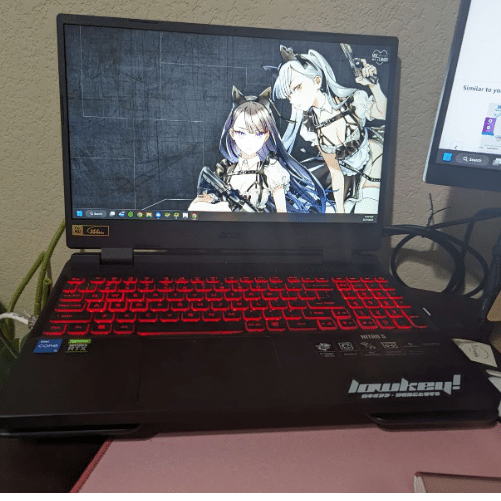
For Beginners: If you’re just getting started, don’t sweat it too much. You’re not batch-editing hundreds of RAWs or messing with crazy masking workflows yet. A mid-range laptop with a Core i5 or Ryzen 5, 8GB of RAM, and a decent SSD will handle what you need for now.
For Pros: If Lightroom is basically your second home (or your job), you need to go big. Editing high-res RAWs, running AI tools, multitasking with Photoshop—it all demands serious firepower. Look for 16GB of RAM (32GB if you’re extra), a fast PCIe NVMe SSD, and a CPU with killer single-core performance. Trust me, your workflow will thank you.
Best Laptop Specs for Photo Editing
Before we dip into the laptops for photo editing let’s get into more details regarding specs. Why? if you really want to understand why your hardware choices matter—and avoid wasting money on specs —you need to know what each hardware does for you.
For sake’s comparison , let’s look at the RECOMMENDED requirements set by Adobe for lightroom (and photoshop).
- CPU: +2.0GHz Intel or AMD processor
- RAM: 16GB RAM
- Display: FHD or greater
- Graphics Card: 2-16GB vRAM graphics
RAM
16GB RAM.
There’s a huge difference going from 8 to 16. There’s almost no difference in performance going from 16 to 32 for any software from Adobe Creative Cloud unless you are using several simultaneously.
Beginners MIGHT be okay with just 8GB.
SSD ( Storage)
Ideally, you’d want the latest & fastest SSD (as of 2025: PCIe NVMe 5.0). However, PCie 4.0 (found on virtually every laptop above 350 bucks) will give you the same performance except for file transfers where PCIe 5.0 is significantly faster for.
Space?
512GB: Standard for casual photographers.
1TB+: Essential for handling large photo libraries.
CPU
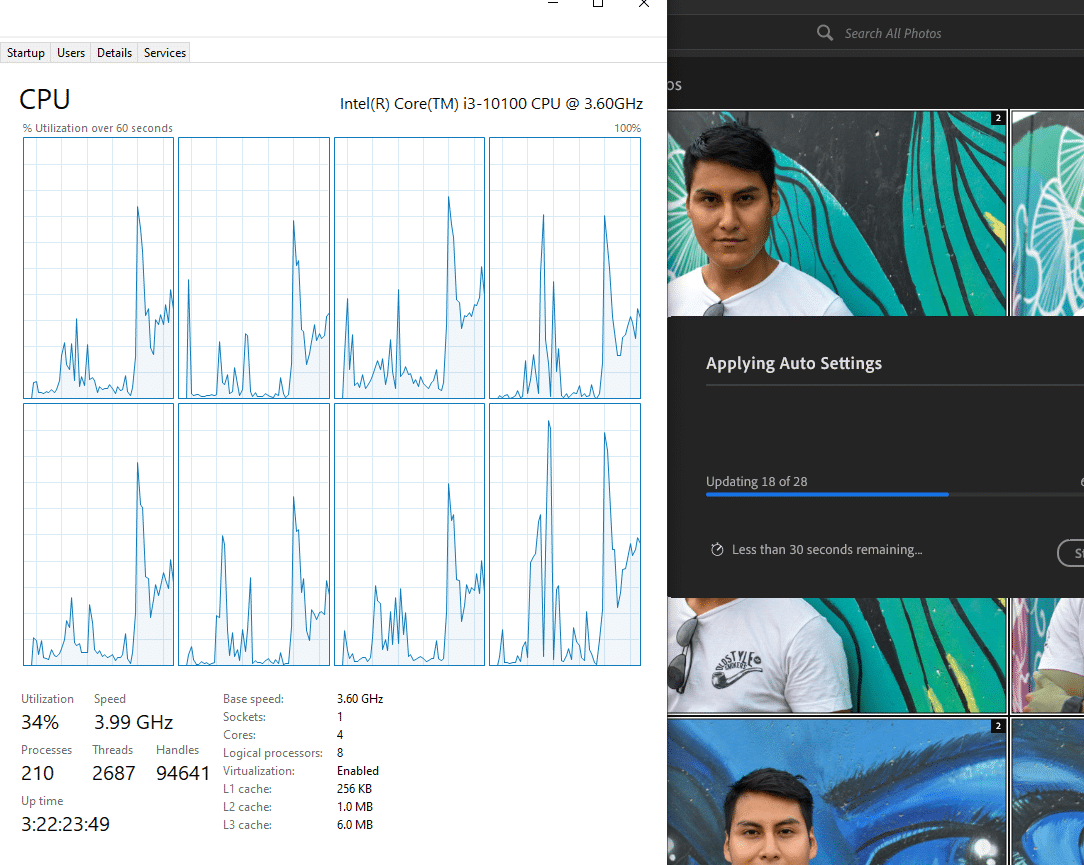
Photoshop & Lightroom love single-threaded performance for most tasks but benefits from up to 8 cores for exports and batch processing. Since laptops already have lots of cores (6-8) your focus should be clock speed. If you are already approaching very high clock speeds (5GHz), then you want to focus on # of cores.
Check this post for a comprehensive “single clock” performance comparison of laptop CPUs.
GPU
Lightroom & Photoshop rely on the GPU for AI tools and smooth navigation with large files. However, No need to be a sucker for workstation cards (Quadro/FirePros).Consumer, aka gaming cards, will do.
- Integrated GPUs: Fine for basic edits.
- Mid-range GPUs (RTX 3050): Ideal for high-res displays and AI tools.
- High-end GPUs (RTX 3060+): Overkill unless you’re using dual 4K monitors or AI features heavily.
Display
Avoid TN displays (choose IPS or OLED). Color accuracy and resolution are important too.
Gamut: Ideally you’d want 100% sRGB / 99% AdobeRGB but practically hard to find on laptops. It’s just better to rely on an external monitor when you need extremely accurate color reproduction. You cannot skip on resolution though.
Resolution: 1080p: Minimum. 1440p: Sweet spot for clarity and multitasking but more expensive.
Top 5 Best Laptops for Photo Editing
As of right now, these are the best laptops for Lightroom that check all the boxes we just talked about. I’ve tried to include a mix of solid mid-range options and some absolute beasts, so there’s something here no matter your budget or skill level.
Whether you’re a seasoned pro editing massive RAW files or just dipping your toes into Lightroom, this list has got you covered. Just make sure to read the descriptions, so you know which one’s the right fit for your workflow.
1. Lenovo Ideapad 5i
Best Budget Laptop For Photo Editing

Intel Core i5-11300H
8GB DDR4
GeForce MX 450 2GB vRAM
512GB PCIe 4.0 SSD
16″ QHD 2.5K
4.2 lbs
4 hours
This laptop punches way above its weight, packing a dedicated GPU and a solid display without costing you an arm and a leg. If you’re into photo editing—be it Lightroom, Photoshop, or anything else—this thing has you covered for high-res edits and handling big catalogs.
GPU: MX450
Let’s be real—most photo editing software doesn’t need a monster GPU like an RTX 3050, but having a dedicated GPU like the MX450 (2GB vRAM) makes a difference:
- Smooth Navigation: Scrolling through huge libraries, zooming into RAW files, or working on detailed edits? No lag, no stutter—just buttery smooth performance.
- Faster Edits: Tools like gradients, brushes, and real-time effects get a boost from GPU acceleration. It shaves time off your workflow and keeps things moving fast.
- Better Exports: While the CPU does most of the heavy lifting, the GPU adds a little extra juice when processing batch edits or exporting multiple high-res images.
Overkill? Nah. The MX450 hits the sweet spot between cost and performance for photo editing.
Display: QHD
The 16-inch QHD IPS panel (2560×1440) is a win for photo editors:
- Sharper Details: With nearly 2x the pixel density of FHD, spotting tiny imperfections in your photos is a breeze.
- Solid Color Accuracy: It’s not pro-level calibrated, but the colors are vibrant and true enough for most editing. Plus, wide viewing angles mean no weird color shifts when you move around.
- More Space: The larger screen and higher resolution let you keep all your tools open without cramping your photo. No need to constantly resize or switch windows.
Would a 4K display be better? Sure. But at this price, QHD is already a huge step up and more than enough for most photo editing.
Storage & RAM: Just Right
- 512GB SSD: Plenty of room for thousands of RAW photos before you need to offload to an external drive.
- 8GB RAM: It’ll handle most editing tasks just fine. But if you’re a multitasker or dealing with 50+ RAW files at once, you might notice some slowdowns. Unfortunately, the RAM isn’t upgradeable, but the GPU helps offset some of that load for smoother performance.
Portable
At 4.2 lbs, it’s not feather-light, but for a 16-inch laptop, it’s surprisingly easy to carry. Perfect for editing on the go—whether it’s in a coffee shop, studio, or on location. The 4-hour battery life isn’t amazing, but it’ll get you through short editing sessions away from an outlet.
How It Handles Photo Editing
Here’s what the Lenovo Ideapad 5i can do across various photo editing software:
- Layered Edits: Handles masks, effects, and multiple layers in Photoshop like a champ.
- RAW Files: No hiccups when working on high-res RAW images—smooth zooming and adjustments.
- Batch Processing: Snappy when applying presets or syncing edits to large batches of photos.
- Exports: Quick and efficient, even when sharpening or reducing noise on large photo sets.
Who’s It For?
- Hobbyists or beginners who want solid photo editing performance without going broke.
- Pros who need a secondary laptop for quick edits or on-the-go work.
- Anyone who loves a big, sharp screen for detailed editing.
The Verdict
At $510, the Lenovo Ideapad 5i is a steal for photo editors. With its dedicated GPU, QHD display, and solid performance, it’s perfect for handling high-res images, batch edits, and big photo libraries without breaking the bank.
TL;DR: If you’re serious about photo editing and need a budget-friendly workhorse, this laptop is a no-brainer.
2. MSI GF63
Budget Laptop For Photo Editing

Intel Core i5-12450H
8GB RAM DDR4
2050 RTX 4GB vRAM
1TB PCIe SSD
15” 1080p IPS 60Hz
4.1 lbs
2 hours
If you’re into photo editing—whether it’s Lightroom, Photoshop, or managing large RAW libraries—you know speed and precision are everything. The MSI GF63 steps up with a dedicated GPU, a powerful H-series CPU, and a spacious 1TB SSD, making it an awesome choice for anyone who wants solid performance without spending a fortune.
GPU: RTX 2050
Let’s be real: not all photo editing software leans heavily on GPUs, but the RTX 2050 (4GB vRAM) brings some real advantages:
- Smooth Navigation: Flying through large libraries or zooming into 4K RAW images is buttery smooth, even with hundreds of files open.
- GPU-Accelerated Tools: Photoshop’s advanced tools (like masking, AI-driven adjustments, or neural filters) and Lightroom’s brushes and gradients work faster, saving you precious time.
- Better Export Speeds: While exporting is mostly CPU-driven, the GPU helps with rendering previews and processing adjustments, especially in bulk edits.
Compared to laptops with integrated graphics (like the MX450), the RTX 2050 is a clear upgrade for anyone handling larger projects or more demanding edits.
CPU: Core i5-12450H
The H-series i5-12450H is a workhorse, leagues ahead of U-series chips. For photo editing, that means:
- Faster Edits: Rendering high-res previews, syncing adjustments across large batches, and applying complex filters is way snappier.
- Multitasking Pro: Whether you’re editing in Photoshop, batch-processing in Lightroom, or uploading to the cloud, this CPU handles it all without breaking a sweat.
Storage & RAM: Space and Speed for Photo Libraries
- 1TB PCIe SSD: RAW photos (especially 4K) take up space fast. With 1TB, you’re set for thousands of files before even thinking about external storage.
- 8GB RAM: It’s fine for basic workflows, but upgrading to 16GB is a no-brainer if you’re working with large files or running multiple apps. Luckily, the MSI GF63 makes RAM upgrades super easy.
Display: FHD IPS Panel
The 15.6-inch FHD IPS display is fine for most photo editing needs:
- Sharp & Clear: Great for day-to-day editing and on-the-go work.
- Color Accuracy: It’s not calibrated out of the box, so if you’re doing color-critical work (like prints), pair it with a calibrated external monitor for better accuracy.
It’s not QHD or 4K, but the RTX 2050 makes up for it by crushing GPU-intensive tasks.
Portability
At 4.1 lbs, the MSI GF63 is portable enough for travel or on-location shoots. However, the 2-hour battery life (especially when using the GPU) means you’ll want to keep the charger handy for longer editing sessions.
Who’s It For?
The MSI GF63 is perfect for:
- Photo editors working with high-res RAW files or large libraries.
- Lightroom or Photoshop users who occasionally work on video editing or other GPU-heavy tasks.
- Anyone who needs a lot of storage and multitasking capability without breaking the bank.
3. MacBook M4 Pro Chip
Best Mac For Photo Editing
M4 12 Core CPU
24 GB Unified Memory
16‑core GPU
512GB-2TB SSD
14.2-16 inch Liquid Retina XDR display 3024-by-1964
4.7lb
13 hours
Why the MacBook Pro M4 Is a Dream Machine for Photo Editing
MacBooks have always been a top pick for creatives, and the MacBook Pro M4 cements that reputation. Whether you’re editing RAW images, managing large catalogs, or juggling apps like Lightroom and Photoshop, the M4 chip, Liquid Retina XDR display, and macOS deliver unmatched precision and efficiency for photo editing workflows.
macOS: Built for Creatives
macOS shines when it comes to photo editing. It integrates seamlessly with tools like Lightroom, Photoshop, and Capture One, offering features that enhance productivity:
- Optimized Efficiency: Lightroom and Photoshop run smoothly even when handling large RAW files or extensive catalogs. No lag, no crashes.
- Ecosystem Integration: If you’re using an iPhone or iPad for mobile edits, macOS syncs flawlessly via iCloud and AirDrop, streamlining your workflow.
Display: Liquid Retina XDR for Precision Editing
The 16.2-inch Liquid Retina XDR display is a standout feature for photo editors:
- High Resolution: With a 3456 x 2234 resolution, you’ll see every detail clearly, from fine textures to sharpness in your images.
- True-to-Life Colors: The P3 Wide Color Gamut and Extreme Dynamic Range (XDR) ensure accurate color representation. At 1,000 nits sustained brightness (1,600 peak), it’s perfect for working with HDR photography or tricky highlights and shadows.
- Ample Screen Space: The large display and resolution let you keep editing tools open while working on your photos without feeling cramped.
For professionals who rely on precise colors—whether for prints or client work—this display ensures what you see is what you get.
M4 Chip: Speed and Reliability for Photo Editing
The M4 chip is a powerhouse, with its 12-core CPU and 18-core GPU designed to handle demanding creative tasks effortlessly:
- Quick Imports and Exports: Importing large RAW libraries or exporting edited images is lightning fast compared to older models.
- Responsive Editing: Brush adjustments, gradients, and AI-driven tools (like Enhance Details or Super Resolution) run instantly, even with hundreds of high-res photos.
- Seamless Multitasking: With 16GB of Unified Memory, running Lightroom alongside Photoshop, Safari, or even video editing software is a breeze.
While it’s not a gaming GPU like the RTX 3060, the M4 is optimized for creative workloads, making it faster and quieter for photo editing tasks.
Storage & RAM: Future-Proofed for Photography
- 512GB SSD: Perfect for active projects. If your photo library is massive, Thunderbolt 4 offers blazing-fast external storage options.
- 16GB Unified Memory: Lightroom and Photoshop thrive on RAM, and 16GB is more than enough for handling large RAW files and complex edits.
Portability & Battery Life
Weighing 4.7 lbs, the MacBook Pro M4 is surprisingly portable for a 16-inch laptop. Add in a 12+ hour battery life, and it’s perfect for editing on the go—whether you’re on a shoot or working at a coffee shop.
How It Stacks Up to Other Laptops
- Display: The Liquid Retina XDR is in a league of its own, far surpassing FHD or even QHD panels found in laptops like the MSI GF63 or ASUS TUF F17.
- Performance: The M4 chip is optimized for creative tasks, making it feel smoother and faster than Intel or AMD systems with similar specs.
- Build Quality: MacBooks are known for their unibody aluminum design and industry-best trackpad, which makes fine adjustments in editing software much easier.
Who’s It For?
The MacBook Pro M4 is perfect for:
- Photo editors who need accurate color reproduction for professional work.
- Creatives managing large photo catalogs or working with high-resolution RAW files.
- Users who multitask between photo editing, graphic design, and even light video editing.
- Anyone valuing portability and battery life for on-the-go work.
4. Surface Laptop Studio 2
Best Laptop or Tablet For Photo Editing

Core i5-1235U
16GB LPDRR5 RAM
NVIDIA RTX 4050
512 GB NVMe PCIe 4.0 SSD
14.4” 2400 x 1600 2 in 1 Tablet-Laptop w/ Stylus
4.37lbs
5-8 hours
The Surface Laptop Studio 2 isn’t your typical laptop—it’s a powerhouse 2-in-1 built for creatives who need the flexibility of a tablet with the performance of a desktop. With its RTX 4050 GPU, high-res touchscreen, and stylus support, this laptop is an ideal choice for photo editors looking to streamline their workflow.
2-in-1 Design: Flexibility for Photo Editing
The convertible design is what sets this laptop apart. The ability to flip the screen into tablet mode with its adjustable hinge is a game-changer for photo editing:
- Stylus Precision: Pair it with the Surface Slim Pen 2 for precise edits. Cropping, masking, or brushing in tools like Photoshop and Lightroom feels as natural as drawing on paper.
- Tablet Mode for Detail Work: Fine-tuning edits like spot healing or gradient adjustments is faster and more accurate when working directly on the screen.
- Client Showcases: In presentation mode, you can easily display edits to clients, gather feedback, and make adjustments on the spot.
Display: A Stunning Canvas for Photo Editing
The 14.4-inch touchscreen display with a 2400 x 1600 resolution is perfect for photo editors:
- Aspect Ratio: The 3:2 ratio gives you more vertical space than standard 16:9 screens, making it easier to see your tools and photo side-by-side.
- Color Accuracy: While not as precise as a high-end calibrated monitor, the display covers nearly the entire sRGB spectrum, making it reliable for general editing and color grading.
- Touchscreen Functionality: Navigating libraries, zooming in on details, or adjusting sliders feels natural with touch support.
GPU: RTX 4050 – Overkill, but Perfect for Advanced Editing
The RTX 4050 (6GB vRAM) might be more GPU than most photo editors need, but its benefits are undeniable:
- Smooth Performance: Scrolling through massive photo catalogs and using GPU-accelerated tools like AI masking is seamless.
- Cross-App Workflows: It handles Lightroom, Photoshop, and even heavier apps like Capture One or Premiere Pro without breaking a sweat.
- Future-Proofing: The extra power ensures this laptop can handle evolving software demands or video editing tasks when needed.
CPU & RAM: Perfect for Multitasking
- Core i5-1235U: While not a workstation CPU, this 12th-gen chip is optimized for creative tasks. Whether you’re importing, editing, or exporting large RAW files, it keeps up effortlessly.
- 16GB LPDDR5 RAM: More than enough for Lightroom, Photoshop, or other photo editing apps. While not upgradeable, this amount will meet most photographers’ needs for years.
Storage: Room to Grow
The 512GB SSD offers plenty of space for Lightroom catalogs, RAW files, and edits. If you need more storage, Thunderbolt 4 support lets you expand with ultra-fast external drives.
Portability: On-the-Go Editing Made Easy
At 4.37 lbs, the Surface Laptop Studio 2 strikes a balance between power and portability. While heavier than a tablet, the 2-in-1 design and battery life (5–8 hours) make it perfect for editing on the go, whether you’re on a shoot or working remotely.
How It Stacks Up Against Other Laptops
- Display: The 3:2 touchscreen is tailored for creative workflows, offering more vertical space than standard 16:9 screens. While not as color-accurate as the MacBook Pro M4’s Liquid Retina XDR, it’s still excellent for most photo editing tasks.
- GPU: The RTX 4050 blows past options like the RTX 2050 (found in laptops like the MSI GF63) for multitasking and running GPU-heavy apps.
- Stylus Integration: The Surface Slim Pen 2 and touchscreen give you a tablet-like experience without needing extra peripherals like a drawing tablet.
5. ASUS TUF Gaming F17
BEST 17 inch Laptop For Photo Editing

Core i5-12500H
16GB DDR4
RTX 3050 4GB vRAM
512GB PCIe NVMe SSD
17.3″ FHD 144Hz IPS
7.1lbs
2 hours (when using GPU)
Lastly a gaming laptop for Adobe Illustrator. Unlike all laptops on this list, this has the biggest display.
Author Profile
- I am physicist and electrical engineer. My knowledge in computer software and hardware stems for my years spent doing research in optics and photonics devices and running simulations through various programming languages. My goal was to work for the quantum computing research team at IBM but Im now working with Astrophysical Simulations through Python. Most of the science related posts are written by me, the rest have different authors but I edited the final versions to fit the site's format.



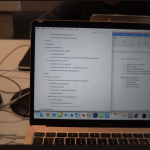


This was informative. Btw, Binfer is a useful software for sending 100’s of pictures with a simple drag and drop. See http://www.binfer.com/solutions/domains/file-sharing-solution-for-professional-photographers