10 Best Laptops for Architecture 2025 Software
The best laptop for architecture must be GPU-optimized to ensure a lag-free viewport while drawing. This is the most important factor for speeding up your workflow in any BIM or CAD software. 🎨
What software specifically?
BIM & CAD software could mean Rhino (essentially an advanced version of SketchUp), but for most people reading this, it will mean Revit.
Occasionally, you may use software such as 3ds Max for high-quality renders, but you’ll primarily work in Revit or Rhino.
Regardless of software…
A quick workflow is achieved when you have:
A) CPU with at least ~4.5 GHz
B) GPU with at least 2 GB vRAM (if you’re a student) and 4–6 GB vRAM (if you’re an architect).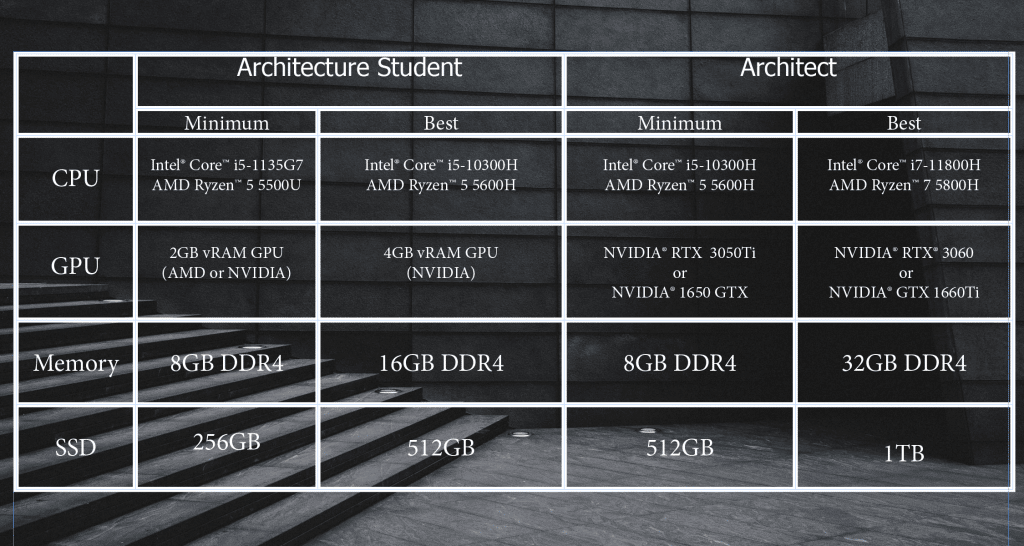
What about workstation GPUs?
I’ll explain why soon, but basically 95 % of readers don’t need to spend $2–4 k on a 10-lb workstation laptop.
Best Laptop Specs For Architecture
To maximize performance without overspending, note the three most common mistakes architects make when buying a laptop or desktop:
1. Not maximizing CPU clock frequency.
2. Wasting money on high-end GPUs.
3. Not having enough RAM for fast renders.
Now, before we cover the best laptops for architecture, let’s quickly elaborate on the hardware details. If you need a more complete and easier explanation, head to the end of this post.
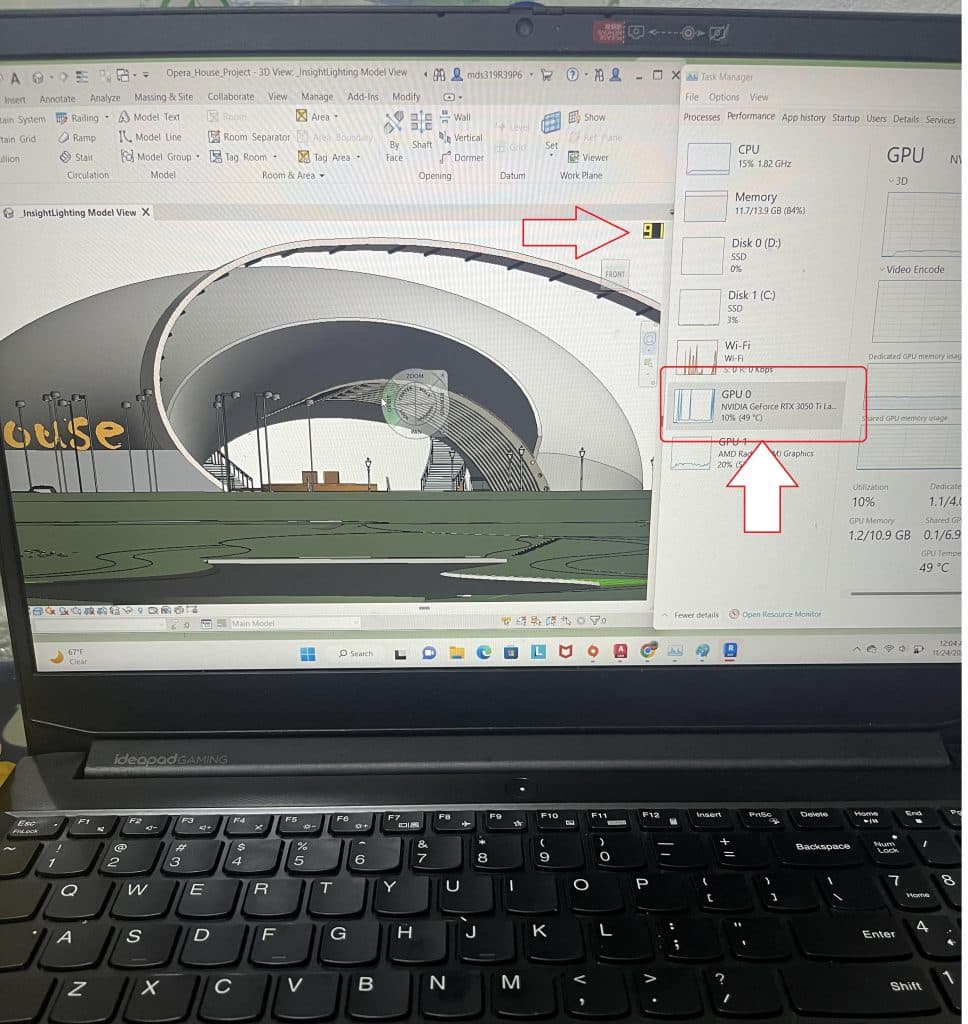
This is a 3050 Ti laptop (4 GB vRAM). Notice how only 10 % of the total GPU power is used despite running a very large Revit model with LOD = 200.
CPU ⚙️
Clock Frequency: Measured in GHz—higher is better for drawing & designing, because most functions are frequency-dependent.
# Cores: This will not speed up the sketching process; it only speeds up rendering. Gains flatten out past 10 cores.
Architects: Recommended CPUs: Core i7 (11th–14th gen) & Ryzen 7 (5th–7th gen)
Students: You’ll work with CAD software regularly during your 3rd or 4th year, but even then a recent Core i5 or Ryzen 5 should suffice. Example: AMD Ryzen 5 5600H or Core i5-10300H.
To compare Intel and Ryzen CPU performance, see this guide.
GPU 🎨
vRAM: Determines how fast you can viewport (rotate a 3D model). The larger your models, the more vRAM you need.
CUDA Cores / Shaders: Counts are higher on newer GPUs, but gains above ~2 000 cores are minor for rendering.
Students: 4 GB vRAM GPUs—e.g., RTX 2050 & GTX 1650 (max out at 3050 Ti).
Architects: 95 % of architects are happy with 6 GB vRAM. Examples: RTX 3060 or RTX 4050.
Workstation GPUs: Built for 3D CAD, but—given their similarity to gaming GPUs—they make sense only if you need extra vRAM or must unlock special plug-ins & features. As of Feb 2024, workstation GPUs do not offer more vRAM than gaming GPUs.
RAM 🧠
Students: 8 GB is enough. Upgrade to 16 GB later for faster renders on bigger projects.
Architects: Minimum 16 GB—needed for rendering, background apps, and smooth viewports with very large models.
Storage 💾
Virtually all laptops now ship with SSDs, and SSD type doesn’t affect CAD performance.
SSD type won’t speed up rendering or viewport FPS, but it accelerates all read/write tasks (booting the OS, launching software, loading projects).
Check this SSD comparison for real-world speeds.
Students: 256 GB is plenty for school, even with games installed. Projects average ~1 GB. Always keep cloud backups (Dropbox or Google Drive).
Architects: “Unpurged” Revit files can fill 256 GB, but it’s still workable. 512 GB is necessary if you need to keep older projects locally.
Display 🖥️
Size: Bigger screens offer more canvas and easier access to interface tools.
A 17″ panel is the largest option but unrealistic for most students. If you need portability, choose a smaller chassis with a high-resolution display.
Resolution: Higher resolution also increases your drawing area. FHD is the bare minimum. QHD displays are becoming common on mid-range laptops ($600–$900). If you can afford one, it will massively boost productivity by giving you a larger canvas.
*If you’re an architect and want detailed hardware guidance for specific software, see my Revit and AutoCAD posts. Students can find more details in the final section of this article.*
Top 10 Best Laptops for Architecture 🏆
The following list includes laptops suited for students, practicing architects, and the few professionals who require a workstation GPU. Every model can run all of the software mentioned in my post: Useful Software for Architecture.
Depending on the GPU, prices range from $500 to $2,000. I could have listed only five laptops, but I wanted to offer more variety in portability (for students) and power (for architects).
1. Acer Nitro v
Best Laptop For Architects – 6GB vRAM GPU

Intel Core i5-13420H
8GB DDR5
NVIDIA RTX 4050 6GB vRAM
512GB PCIe NVMe
15” FHD IPS
4.66 lbs
2 hours
Best for Architects w/ Medium-Large BIM Models
For our 2025 update, I decided to list a 4050 RTX right off the bat—first! Now, it’s overkill for architecture students, for sure… but here’s the thing: that isn’t a bad thing 🤓. It simply means faster rendering and future-proof hardware, especially when it’s selling for about the same price as laptops with cheaper GPUs. Currently, this laptop sells for ~ $700, whereas less powerful options (that are more balanced performance-wise) cost around $600 – $700 (we’ll go over those soon).
GPU: 6 GB vRAM Sweet Spot
A 6 GB vRAM GPU is the sweet spot for ultimate performance-to-price. Anything above gets far more expensive, with diminishing returns in BIM software for the kinds of projects most working architects tackle. For 6 GB vRAM GPUs, these are your options:
| Name | Cores | vRAM | Speed |
| 1060 | 1280 | 6 GB | 1670 |
| 1660 Ti | 1536 | 6 GB | 1590 |
| 2060 | 1 920 | 6 GB | 1680 |
| 3060 | 3 584 | 6 GB | 1780 |
| 4050 | 2 560 | 6 GB | 2370 |
The 3060 RTX has more cores (faster rendering) but lower clock speed. Overall, the 3060 RTX is the most powerful in this list, followed by the 4050 RTX; however, that holds only if you get a 3060 RTX running at a higher wattage. Most 3060 RTX GPUs run at lower wattages and are sometimes outperformed by a 4050 RTX. What’s wattage? Check out my post here.
Wattage ⚡:
Basically, the higher the TGP of the GPU, the better the performance. Manufacturers list something like “4050 RTX 95 W”; that 95 W means it’s running at higher power. A 95 W 4050 RTX will be faster—and most likely cheaper—than a 3060 RTX at 85 W (the most common wattage on budget laptops below $1 000). A 4050 RTX is typically outperformed only by a 3060 RTX running at 140 W.
CPU-renderers 🖥️
If you’re not going to use GPU renderers and rely solely on AutoCAD, Rhino, and Revit, then wattage matters less. You can focus on vRAM alone. As mentioned, 6 GB vRAM is the sweet spot for the vast majority of architects.
CPU: Core i5-13420H
Ideally, you’d want a Core i7 or Ryzen 7—preferably from the latest 12th or 13th generation—because they have higher clock speeds, improving all phases of rendering and modeling.
However, at roughly $700, you’re limited to Core i5 or Ryzen 5 CPUs. You may get lucky with a powerful GPU like this model, but you won’t find a Core i7 or Ryzen 7 in that price range.
Note that Core i5 and Ryzen 5 chips—especially from recent generations—are plenty fast for most architects and all students. Ultimate performance, however, would pair a Core i7/Ryzen 7 with 6 GB vRAM (we’ll cover those models soon), but you’d need to invest at least $850.
RAM: DDR5 32 GB
A cool thing about the latest Core i5 and Ryzen 5 CPUs is that they support DDR5 RAM, boosting overall performance. They won’t quite match a Core i7/Ryzen 7, but DDR5 certainly helps. Plus, this laptop is upgradeable to 32 GB. If you ever feel sluggish—very unlikely with this much memory—you can upgrade, and that will solve the issue in most cases. 🚀
| Acer Nitro V | |
| PROS | CONS |
|
|
2. Lenovo Ideapad Gaming 3
The Best Laptop For Architecture 
AMD Ryzen 5 6600H
8GB DDR4
NVIDIA GeForce GTX 3050 4GB vRAM
256GB PCIe NVMe
15” Full HD IPS 144Hz refresh rates
5.06 lbs
5 hours
Best for Architects w/ Medium-Large BIM Models
This laptop is slightly cheaper than the 4050 RTX model. It has a 4 GB vRAM GPU, so it’s better suited to students than seasoned architects. However, most architects who are just starting out (about one to four years in) will likely work with conservative, relatively small models that do not require a 6 GB vRAM GPU anyway.
If you’re a new architect, this is a good option—yet I urge you to increase your budget by $50 and purchase the first laptop listed. 💡
If you’re a student on a four- or five-year journey to your degree, this laptop will be more than sufficient and should last throughout school and into your first few years in the field.
Hardware
GPU: 3050 RTX — 4 GB vRAM
As of 2025, the 3050 RTX GPUs are still the best bang-for-your-buck graphics options. While the 4050 RTX model is more powerful (and only slightly more expensive), it’s rare—you won’t find 4050 RTX laptops at that price all year round.
There’s also the 3050 Ti (note that 3050 Ti RTX and 3050 RTX are two different GPUs). The Ti version is slightly better for GPU renderers because it runs at higher speeds, but it isn’t easy to find at the same $650 price point. It usually costs about $700—only $20 less than the more powerful 4050 RTX model.
2 GB vRAM vs. 4 GB vRAM
There are 2 GB vRAM GPUs (we’ll discuss one soon). If you find them priced around $500, they will work—especially during your first three years. However, when you tackle more complex, larger projects in Rhino or 3ds Max, 2 GB GPUs will struggle.
3050 RTX vs. Other 4 GB vRAM GPUs
The bare minimum for large senior projects should be a 4 GB vRAM GPU.
If you can’t afford a 3050 RTX, other 4 GB vRAM GPUs can do the job just as well—we’ll cover those soon. The only real difference is that the 3050 RTX, with more CUDA cores and higher clock speeds, delivers noticeably better performance in GPU-based renderers (Lumion, iRay, and 3ds Max).
CPU: Ryzen 5 6600H
If you shop around, you’ll see 3050 RTX laptops paired with many CPU variants. Some may be $10–$30 cheaper but include older processors. As of Q1 2025, we’re on the 14th generation of Intel laptop CPUs and the 8th generation of Ryzen chips. You can find 14th-gen Core i5 and 8th-gen Ryzen 5 CPUs paired with the 3050 RTX, but they add roughly $50–$100 to the total cost.
Benchmarks in my post Ryzen 5 vs. Core i5 Laptop CPU Comparison show that performance gains aren’t dramatic with the newest Core i5 and Ryzen 5.
Real, significant gains appear only when you jump to the latest Ryzen 7 and Core i7 chips. It’s not just a 100–200 MHz bump—it’s also how efficiently the CPU sustains high speeds, which depends on factors like power delivery and the cooling system.
Storage: 512 GB
If you’re an architect, you may need more than 256 GB if you want to keep all past projects on one machine. For files generated over a few years, though, 512 GB is sufficient—even if you install most major BIM packages.
This laptop ships with 256 GB, but it’s upgradeable: you can add another PCIe NVMe module in the M.2 slot, or install a 2.5″ SATA III SSD as shown in this guide.
RAM: 8 GB vs. 16 GB
For students, more than 8 GB of RAM isn’t critical; you’re unlikely to run multiple heavy apps simultaneously while drafting. Still, 16 GB speeds up rendering dramatically—for example, a detailed render that takes one hour on 8 GB drops to about 20 minutes with 16 GB.
Because this laptop comes with 8 GB, you’ll need to install a 16 GB kit yourself for faster rendering as shown in this guide.
Eight gigabytes is still fast enough for viewport navigation, drafting, and rendering throughout your four years of study—the only drawback is waiting ~30 minutes for final renders. Upgrading to 16 GB isn’t mandatory.
If you’re an architect, upgrading to 16 GB is essential. Most laptops with a dedicated GPU already include 16 GB; if yours doesn’t, you can add it later. 🛠️
| Lenovo Ideapad Gaming 3 | |
| PROS | CONS |
|
|
3. MSI GF63 THIN
Budget Laptop For Architecture 
Intel Core i5 12450H
8GB RAM DDR4
2050RTX 4GB vRAM 30W
512GB PCIe NVMe SSD
15” 1080p IPS 144Hz
4.1 lbs
3 hours
Best for Architecture School & Architects
This laptop also carries a 4 GB vRAM GPU—just like the 3050 RTX—but it’s roughly $100 cheaper. 💸
GPU: 2050 RTX
| GPU | Cores | vRAM | Speed (MHz) |
| 1650 | 1 024 | 4 GB | 1 560 |
2050 |
1 477 | 4 GB | 2 048 |
| 3050 Ti | 2 560 | 4 GB | 1 485 |
| 3050 | 2 048 | 4–6 GB | 1 500 |
The 2050 RTX uses the same 4 GB of GDDR6 vRAM as the 3050 RTX, so viewport performance while manipulating a 3-D model is identical. Where the difference shows is in CUDA-core counts:
this 2050 RTX has ~1 000 fewer cores than a 3050 Ti, but only ~500 fewer than a 3050 RTX and about 500 more than a 1650 GTX. 🙂
Why does that matter?
Because the 1650 GTX often sells for the same price as this 2050 RTX laptop, yet the 2050 RTX gives noticeably better performance in GPU renderers such as Lumion or V-Ray.
Since the CPU and vRAM are nearly identical between HP Victus and MSI GF63 configurations, you’ll experience the same workflow speed in AutoCAD, Revit, or Rhino.
Although the CPU here is two generations behind the newest chips (14-gen Intel and 8-gen Ryzen are just arriving), it’s not dramatically slower than a 13-gen Core i5. Expect roughly 10–15 minutes to render an average 4th-year BIM project—versus ~10 minutes on the newer Core i5.
In short, this laptop strikes a solid balance. During your first three years you’ll spend more time on general coursework than on complex BIM, and the hardware here is plenty for that stage.
| MSI Thin GF63 | |
| PROS | CONS |
|
|
4. Surface Laptop Studio 2
Best Laptop or Tablet For Architecture

13th gen Core i7-13700H
16GB LPDRR5 RAM
NVIDIA RTX 4050 80W
512 GB NVMe PCIe 4.0 SSD
14.4” 2400 x 1600 2 in 1 Tablet-Laptop w/ Stylus
4.37lbs
5-8 hours
Best for Architects
| Surface Laptop Studio 2 | |
| PROS | CONS |
|
|
5. Lenovo Business Pro 5i
Best Laptop For Architecture School

Core i5 11300H
8GB DDR4
MX450
512GB SSD
16″ 2.5k resolution
4.2lbs
3 hours
Best for Architecture School
This laptop comes with a 2GB vRAM GPU, and it may or may not be cheaper than the 4GB vRAM GPUs we’ve already discussed (like the 2050RTX and 3050Ti). That’s why I didn’t list it first—currently, decent 2GB vRAM GPU laptops aren’t significantly cheaper than 2050RTX laptops.
However MX450 laptops like this one CAN BE a better investmentl—not just because it has a dedicated GPU but also because it has the BEST DISPLAY on the list.
MX Series GPUs
As of 2025, the MX Series GPUs are the weakest but still relevant and decent dedicated GPUs available for laptops, such as the MX450.
A few things to note:
- Not all MX GPUs are worth it. While they all have 2GB vRAM, their clock speeds and CUDA cores differ vastly.
- MX450 & MX550 are the only ones worth buying. The older MX350 may show up for under $550 (or even $500), but its performance isn’t much better than laptops with modern integrated GPUs.
MX550: A Solid Option (but pricey)
The MX550 is very close in performance to the 1650GTX, but it’s still quite expensive. The main reason to choose it is portability.
If you’re a student with extra cash to spend, go for it! It’s a fantastic choice if you want a lightweight traditional laptop that still packs enough GPU power for BIM software.
Cheaper and Lighter MX450 Alternative: ASUS ZenBook 14 (3.2 lbs, ~$530)
Performance: MX450 & Core i5 11300H
Unlike most MX450 laptops, this one has a gaming-grade CPU—the Core i5 11300H, which is a high-performance chip similar to what you’d find in the HP Victus or MSI GF63.
Cheaper, more portable laptops with the MX450 usually come with low-voltage CPUs that may not turbo boost to their advertised clock speeds as reliably as high-performance CPUs.
Since clock speed is crucial for both rendering and drawing, you’ll get better overall performance with this model.
Rendering Time:Compared to 13th and 12th gen Core i5 CPUs, rendering might take around 20 minutes with this setup.
vRAM: 2GB
The MX450’s 2GB vRAM will provide smooth viewport performance for school projects, such as houses and medium-sized buildings.
You might experience some lag with slightly larger buildings, but it’s usually manageable. Most architects deal with these occasional lag spikes—for example, rotating a model too fast may cause a brief pause before the next frame loads.
Extreme designs (e.g., hospitals): Walkthroughs for massive projects like hospitals will result in significant lag. This laptop is more suitable for school projects and not for professional architectural work or very complex designs.
Display: 16” 2.5K (QHD)
This is where this laptop shines—the display is the main reason I chose the MX450 version over slightly cheaper and more portable alternatives.
You can see how much extra space a QHD display gives you over FHD on this post.
If you’re okay with carrying a 4-pound laptop (similar to the weight of a 16’’ MacBook Pro), this display will make your workflow much faster for all your tasks, not just CAD software.
Why the resolution and size matter:
- The larger workspace lets you view multiple windows side by side.
- For CAD design, you get a bigger drawing area with more toolbars and quick-access functions visible at the same time.
| Lenovo Ideapad 5i Pro | |
| PROS | CONS |
|
|
6. MacBook M3 Pro Chip
Best MacBook For Architecture
M4 12 Core CPU
24GB Unified Memory
18 Core GPU
512GB SSD
16.2” Liquid Retina 2234×3456
4.7lb
13 hours
Must Watch for Software Compatibility
In 2025, there are still quite a lot of architecture-software programs that are not fully compatible with macOS.
AutoCAD and Maya have Mac versions. However, 3ds Max and Revit do not.
If you want to use a MacBook, this is a serious problem because Revit is essentially the industry standard and the go-to software for architecture CAD-design classes.
There are two main solutions for running Revit and 3ds Max on a MacBook:
- Boot Camp —but Boot Camp works only on the older Intel-based MacBooks (pre-M chips).
- Parallels —this lets you run Windows alongside macOS so you can install any Windows-only program you need.
I’ll elaborate on both methods soon. First, let’s talk about performance for architecture software.
Performance
Performance varies widely because there are so many hardware configurations, even with the newest M4 chips. Haven’t seen a discrete GPU inside the latest MacBooks? That’s because Apple Silicon—M1, M2, M3, and now M4—uses its own on-package GPU that shares resources with the CPU (the famous « unified memory » design). It behaves like integrated graphics but with much higher bandwidth.
Thanks to that unified pool, Apple laptops can expose large amounts of effective « vRAM. » This doesn’t put them on par with a 16 GB 4090 RTX, yet even an entry-level M-chip outperforms an MX 450 or most integrated GPUs found in Windows machines.
M4 Max > M4 Pro > M3 Max > M3 Pro > M2 Pro > M1 Max > M1 Pro > M2 > M1
I haven’t benchmarked every single MacBook to compare viewport FPS directly against high-end gaming GPUs. For example, I can’t claim a 48-core-GPU M4 Max beats a laptop 4090 RTX on colossal models.
Still, this video shows even the first-gen M1 handling Rhino 7 smoothly. By extrapolation, any M-series chip—including the latest M4—can give architects a fast workflow on low- to medium-sized projects, and the M4 should handle large models better than the earlier M3 did.
That said, I would not recommend a MacBook for extremely large models that really want an 8–16 GB dGPU; expect a well-specced M4 machine to behave roughly like a fast 6 GB RTX in that scenario.
For GPU rendering, a MacBook is much slower, because Apple GPUs lack CUDA cores—the secret sauce behind many rendering engines.
What’s the advantage of choosing a MacBook?
There’s one key advantage: battery life.
The M chips are far more energy-efficient, even when handling heavy graphics. This means you’ll get significantly longer battery life when using software like Rhino, AutoCAD, or Archicad (all of which have macOS versions and don’t require workarounds).
While a gaming laptop might last around 3 hours running Rhino, a MacBook with an M chip can easily last at least 8 hours on a single charge. This makes it an ideal companion for designing on the go. Even an M1 MacBook Air can be productive for hours without needing a charge!
Display & Design
Other reasons architects pick MacBooks, despite software gaps:
Build quality — MacBooks shrug off travel better than most Windows laptops. Many last seven years or more.
Compact design — the 16-inch MacBook Pro is still lighter and thinner than most Windows machines with equivalent horsepower.
Display quality — even older Retina panels beat many Windows screens. Newer pros offer 2K+ resolution, True Tone, and wide sRGB/aRGB coverage—perfect for showing off final renders.
Parallels vs. Boot Camp: Revit
A strong alternative to Revit is Archicad, which does have a macOS version. But if you’re a student, your curriculum will almost certainly lean on Revit.
If you still want a MacBook, here are your choices:
Boot Camp
Boot Camp works only on older Intel models. It lets you install Windows natively, turning the Mac into a full Windows PC. Then you can run Revit, 3ds Max, or anything else.
If you take that route, look for a 2019-era 16-inch MacBook Pro with the RX 5500 M; performance is comparable to a 6 GB 3050 RTX.
Parallels
Parallels is the only way to run Windows on Apple-Silicon MacBooks (M1, M2, M3, M4). These models can’t boot Windows natively, so you spin up a virtual machine instead. Yes, you lose a slice of resources—but the M-series chips are fast enough that the hit is minor. Once Windows is running inside Parallels, install Revit or any other Windows-only BIM software and you’re ready to draft.
| M4 MacBook Pro | |
| PROS | CONS |
|
|
7. ASUS ROG Strix Scar
Most Powerful Gaming Laptop For Architecture

Intel Core Ultra 9 275HX
32GB DDR5
NVIDIA GeForce RTX 5090
2TB NVME SSD
18″ QHD+
6.83 lbs
3 hours
Best for Architects Running EXTREMELY Large BIM Models w/ LOD = 500
This is currently the most powerful laptop with a non-workstation (gaming) GPU as of Q2 2025. It is listed for architects who need every ounce of hardware muscle a portable machine can provide.
RTX Ada 5000 vs RTX 5090
What sets this laptop apart is not only the GPU but also the CPU. Intel’s 14-series Core Ultra 9 275HX is already shipping in top-tier notebooks, and it powers this machine.
As for graphics, the ROG Strix SCAR 18 now ships with NVIDIA’s flagship RTX 5090—the fastest gaming-class GPU currently available for laptop GPU-rendering workflows.
| GPU | CUDA Cores | vRAM | Clock Speed (MHz) |
|---|---|---|---|
| Ada RTX 5000 | 9 728 | 16 GB | 1 680 |
| RTX 5090 | 9 728 † | 16 GB | ≈2 100 † |
† Official mobile 5090 specs have not yet been finalised, but early engineering-sample data place core count on par with the 4090 laptop GPU and clocks roughly ~200 MHz higher.
Thanks to that higher boost frequency, the RTX 5090 delivers noticeably quicker GPU-render times than either the Ada 5000 or last year’s 4090 RTX.
vRAM
Both GPUs carry 16 GB GDDR6X. For virtually every architecture project—even massive BIM scenes—using the full 16 GB is rare.
RAM & Storage
The 2025 SCAR 18 ships with 32 GB DDR5-5600 and a speedy 2 TB PCIe 4.0 SSD. If you see a cheaper trim (same CPU/GPU) with less RAM or storage, grab it—both can be upgraded later for under $100.
Display
The main selling point remains the huge 18-inch ROG Nebula HDR panel: a 16 ∶ 10, 2.5 K (2 560 × 1 600) QHD screen running at 240 Hz / 3 ms. It is the biggest canvas on this list, perfect for sketching and modelling in Revit or Rhino.
The flip side? Size. At nearly 18 inches the chassis is heavy, so it works best as a semi-portable office rig—fine for a single commute, but not something you’ll lug all day.
| ASUS ROG Strix SCAR 18 (2025) | |
| PROS | CONS |
|
|
8. Lenovo Legion Slim 5
LightWeight Laptop For Architecture

AMD Ryzen 7 8845HS
64GB LPDDR5
NVIDIA RTX RTX™ 4060
1TB NVME SSD
16″ QHD
5.3 lbs
This is a mid-range performance laptop. It offers better GPU rendering capabilities and accelerated effects for BIM software than the RTX 4050 but falls short of the RTX 4070 and other high-end GPUs (e.g., RTX 4080, RTX 4090).
The main reason it’s featured here is because it’s a high-performance laptop that’s portable. Its performance surpasses the Laptop Studio while being just as portable.
CPU + GPU
The CPU is the latest 8th Gen Ryzen 7, which is the second highest-performing multi-thread CPU in the Core i7 and Ryzen 7 series.
For users primarily working with Revit and AutoCAD, there’s no need to heavily invest in a GPU. A GPU with 6GB VRAM will likely suffice for most architectural models encountered in these programs. However, this laptop comes with an RTX 4060, which features 8GB of VRAM and significantly more CUDA cores. Combined with the Ryzen 7, this laptop is particularly well-suited for Rhino and 3ds Max, both of which rely heavily on the GPU for rendering—unlike Revit and AutoCAD, which are less GPU-intensive.
| Feature | Rhino | 3DS Max |
| Modeling | Mostly CPU, moderate GPU (for viewport) |
Mostly CPU, moderate GPU (for viewport)
|
| Viewport | Highly GPU-dependent | Highly GPU-dependent |
| Rendering | Primarily CPU unless using “external GPU renderers” |
Heavily GPU-dependent with GPU renderers
|
| GPU Dependency | Moderate (for modeling) to high (for real-time visualization) |
Moderate to very high (with GPU rendering)
|
Display & Design
The primary reason this laptop is listed here is because it’s a large, powerful laptop that’s lightweight compared to others with similar hardware. Despite being a 16-inch laptop, it weighs under 5 lbs, making it comparable to one of the most powerful MacBooks. This portability makes it convenient for carrying between the office, home, or construction sites.
Additionally, the 16-inch display boasts a 2.5K (QHD) resolution, which is higher than FHD. We’ve already discussed the advantages of this resolution for workflows involving BIM/CAD software, but in short, more screen space = faster workflow.
At around $1,400, it’s also reasonably priced. This is significantly less expensive than a maxed-out M3 MacBook Pro or the ASUS ROG Strix with an RTX 4090.
| Lenovo Legion Slim 5 | |
| PROS | CONS |
|
|
Workstation Laptops
Workstation laptops are often considered the de facto choice for 3D modeling, including architectural work. However, the reality is that most architects don’t need the power of workstation laptops.
In fact, 95% of architects will find them unnecessarily expensive. That said, workstation GPUs do unlock special features in some CAD software and can reduce artifacts/errors, particularly when working with extremely large models. However, I personally don’t think the latter is a strong enough reason to invest in a workstation GPU.
If You Need a Workstation Laptop
If you have no choice but to buy a workstation GPU, here are some important points to keep in mind. Ignoring these could result in wasting thousands of dollars:
- Pricing and Sellers:
- Workstation laptops are usually sold by resellers, which means higher price tags and limited spec options.
- Always buy directly from the official website (e.g., buy a Dell workstation laptop from Dell, not Amazon) to avoid overpaying by as much as $1,000.
- Size and Weight:
- Workstation laptops are huge and heavy, typically weighing between 6 lbs and 10 lbs.
- They are not ideal if you frequently move between construction sites.
- Performance Comparison:
- Not all workstation laptops are better than regular gaming or consumer laptops.
- Always check GPU specs meticulously and compare them with consumer graphics cards (e.g., RTX 3050 Ti, RTX 3060) to determine if they’re worth the extra cost.
- Mistakes in GPU Selection:
- It’s very easy to mistakenly buy a weaker workstation laptop than a regular one because of the overwhelming variety of workstation GPUs available.
- You can’t determine the GPU’s performance just by its name; research is essential.
To Save You Time
Because understanding workstation GPU performance is crucial and takes hours of research, I’ve created the table below to help you make the right decision. Use it to ensure you’re not overpaying and that your purchase meets your needs.
| Workstation GPU | Consumer Equivalent | Cores/Shaders | Clock Speed | vRAM |
| P500 | MX150- | 256 | 1519 | 2GB |
| P520 | MX150 | 384 | 1493 | 2GB |
| K2100M | GT 750M | 576 | 667 | 2GB |
| K3100 | 765M- | 768 | 706 | 4GB |
| P620 | MX250/1050 | 512 | 1442 | 4GB |
| M620M | 950M- | 512 | 1018 | 4GB |
| M1000M | 950M | 512 | 1072 | 4GB |
| Pro WX 3200 | RX 550 | 1082 | 640 | 4GB |
| M2000M | 950M/960M | 640 | 1197 | 4GB |
| M1200 | 960GTX | 640 | 1150 | 4GB |
| P1000 | 1050GTX | 512 | 1519 | 4GB |
| P2000 | 1050Ti | 768 | 1468 | 4GB |
| T2000 | 1650/1660Ti | 1024 | 1785 | 4GB |
| T1000 | 1650- | 768 | 1455 | 4GB |
| RTX 3000 | 2070RTX+ | 1280 | 1380 | 6GB |
| RTX 4000 | 2070/2080 | 2560 | 1560 | 8GB |
| RTX 5000 | 2080RTX+ | 3072 | 1350 | 16GB |
| RTX A2000 | ~3050Ti | 2560 | 1200 | 4GB |
| RTX A3000 | ~3060RTX | 4096 | 1560 | 6GB |
| RTX A4000 | ~3070RTX | 5120 | 1560 | 8GB |
| RTX A5000 | ~3080 RTX | 6144 | 1695 | 16GB |
| RTX A5500 | ~3080Ti RTX | 7424 | ??? | 16GB |
Ex: Say you find a workstation laptop with a T2000 for 1000 dollars? Check the table, that’s equivalent to a 1650GTX which is found on laptops around 700 dollars. Is it worth the extra 300 dollars? Unless you need the workstation GPU for very specific software (mostly plugins), then it’s not worth it.
These were released last year and are still the latest generation of RTX workstation GPUs:
| GPU | Equivalent | Cores | Speed | vRAM |
| RTX Ada 3500 | -4070RTX | 4608 | ?? | 8GB |
| RTX Ada 4000 | ==4080RTX | 5120 | ?? | 12GB |
| RTX Ada 5000 | -4090 RTX | 7424 | 1680 | 16GB |
So although there’s going to be performance gains when rendering (due to more CUDA Cores and higher clock speeds), there isn’t going to be much performance gains when using viewport (working with a model) when you work with a very large BIM with LOD = 500 . Yes, there’s going to be SOME performance gains but nothing significant. Artifacts & errors may be eliminated of course.
9. Dell Precision 5680
Workstation Laptop For Architecture – Ada 3500

Intel Core i7-13800H
32GB RAM DDR5
NVIDIA RTX 3500 Ada
1TB NVMe SSD
16” FHD+ IPS Anti-Glare
5.75lbs
1 hours
Unless you need to run special plugins and avoiding artifacts/errors when using these or when viewporting , this laptop is not useful especially since vRAM is on the low side (for the price tag).
RTX Ada 3500 vs 4070RTX:
Note that the price of this laptop is TWICE the price of its ‘consumer’ equivalent which has a 4070RTX despite having the same amount of vRAM. Both GPUs however should perform equally well because they also have the same amount of CUDA cores.
As for ‘wattage’, it’s very rare to find a 4070RTX GPU running at low power and virtually all workstation GPUs run at full power. So performance wise these are EQUALL Tied.
Core i9 CPU:
However, performance will be BETTER with this laptop because it has a very powerful Core i9 CPU and that’s the thing with workstation laptops:
Note: Large BIM models with high LOD
Both the 4070RTX & Ada 3500 can handle huge models with lots of details. Examples: Full sized hospitals, college campuses, skycrappers with very high LOD (500 , detailed interiors ), etc.
However, artifacts will be almost non-existant with the Ada 3500 as you navigate (viewport) through a model.
Lack of VRAM?
Do remember though it is likely that , if you are working on such projects, they will be broken down into sections so an entire can work on the same project. So don’t expect to design (viewport) throughout the entire project on this machine alone, it will handle just a section of it. This is obviously better than LAGGING massively with any of the laptops above.
| Dell Precision 7680 | |
| PROS | CONS |
|
|
10. Lenovo ThinkPad Workstation
Most Powerful Workstation Laptop For Architecture

Core i9-13950HX
128GB RAM
NVIDIA RTX 5000 Ada 16GB vRAM
4TB SSD NVMe
16″ UHD (3840 x 2400) TouchScreen
8 lbs
1 hours
As of Q3 2025, this laptop features the most powerful workstation GPU available: the NVIDIA RTX Ada 5000. While there are faster workstation GPUs, they have yet to be released in laptop form factors.
RTX 4090 vs. RTX Ada 5000
In our review of laptop #7, we discussed the differences between the RTX Ada 5000 (the most powerful workstation GPU) and the RTX 4090 (the most powerful gaming GPU).
- Viewport Performance: The RTX Ada 5000 holds a slight advantage over the RTX 4090 due to its architecture, which is optimized for calculations specific to 3D CAD software. This advantage is particularly noticeable in models that require nearly 16GB of VRAM. For models with lower VRAM requirements, both GPUs deliver similar frame rates during model manipulation.
- GPU Rendering: The RTX 4090 outperforms the RTX Ada 5000 in GPU rendering tasks, thanks to its significantly higher number of CUDA cores. This makes the RTX 4090 more suitable for rendering-intensive applications.
In summary, the choice between these GPUs depends on your specific workflow needs:
- For tasks involving complex 3D CAD models and viewport manipulation, the RTX Ada 5000 offers a slight edge.
- For GPU-intensive rendering tasks, the RTX 4090 provides superior performance.
| Lenovo ThinkPad P16 Gen 2 | |
| PROS | CONS |
|
|
How To Buy The Best Laptop For Architecture
Architecture Students
This post has been written mainly for architects & architecture students in the United States. If you are a student outside the US, it’s always a good idea to check your department’s curriculum.
Some international architecture students may need to use architecture software much earlier or much later.
Architects
If you are an architect, skip to the hardware guide section on this post and/or check my post on Revit & AutoCAD . In the latter, I go into much more details about what CAD software for architecture uses for every instance of the design process.
Architecture Software
Although the software will depend on the concentration you choose (Ex: landscape and interior design will use Revit+3DS Max). The hardware guide can still apply to all BIM & CAD architecture software.
Note that some of these software may not have a Mac version so you may need to use bootcamp or use a virtual machine if you want to use a MacBook.
-
-
- 3D Modeling: Revit, Rhinoceros 3D + Grasshopper or AutoCAD
- 2D drawing : CAD (AutoCAD) or Revit
- Models with straight shape: Sketchup
- Rendering & Animations: Lumion, Autodesk Maya, 3DS Max
- Additional but less hardware demanding software:
- Multimedia editing: Adobe After effects
- 2D Rendering and Visualization: Adobe Illustrator, Photoshop
-
If you don’t have a good grasp of hardware terminology like cores , clock speed, vRAM , Turbo Boost, and so on please check my beginner’s guide to computer specifications .
1.CPU (Processor)
As you know there are ONLY TWO specs in a CPU to look after when shopping for a laptop or a desktop: #Cores & Clock Speed. If you’re trying to maximize performance on a specific instance of the modeling process you may need to focus on one or the other.
Modeling and Drawing: Clock Speed
Virtually every single CAD Software (Rhino, AutoCAD, Revit) relies on the CPU’s ‘speed’ (measured in GHz) when drawing.
In fact, most of it relies on a single thread as shown in the figure:
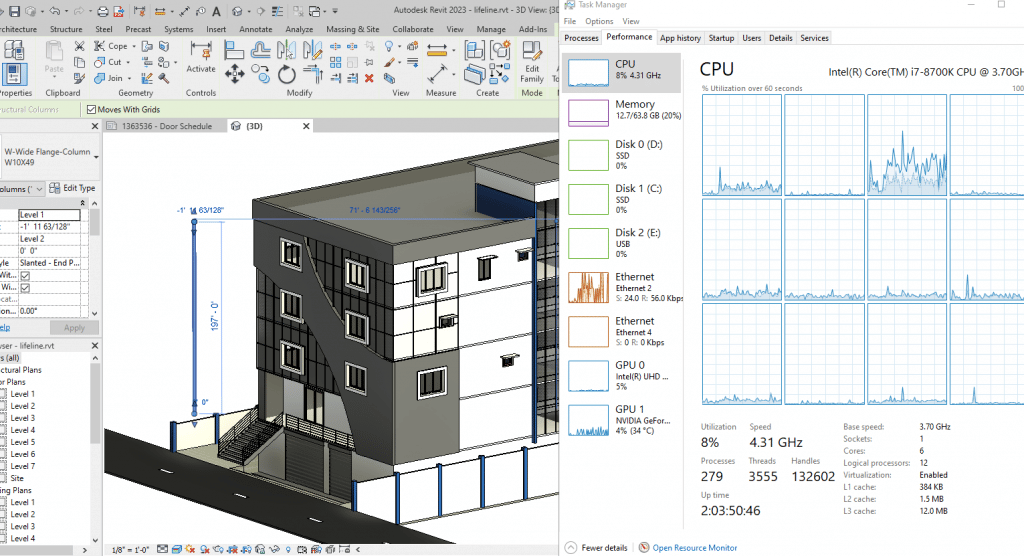
This means if your current system is slow when drawing, then you need to replace the CPU. Of course on laptops this means buying a laptop with a higher clock speed CPU since you can’t replace the CPU.
Now, it doesn’t mean you should replace it/buy a laptop with the highest clock speed on the market. There’s a limit to where you’ll see peformance gains and that’s about 5GHz, where 4GHz is enough for a fast workflow.
3D Rendering: #Cores
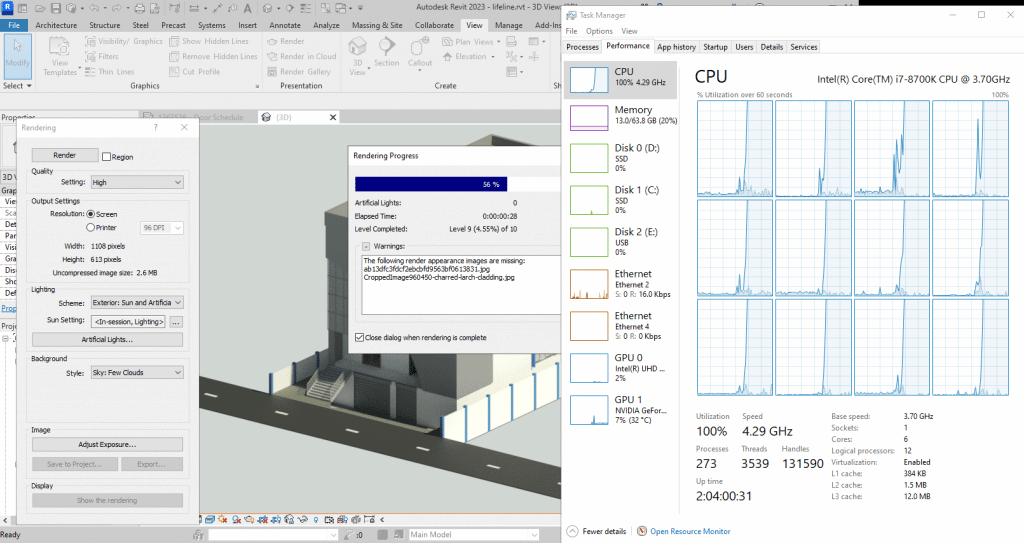
Any type renderer will benefit from # of cores. Cores are basically ‘mini computers’ if you will, so the more you have the faster the process will be carried out.
Ex: If one core can render a snapshot in 1 min, 2 cores can do it 30 sec, 3 cores 20 sec, etc.
Rendering is just one of those type of ‘processes’ that can be done by multiple entities. This isn’t the case for editing/modeling which are a step by step processes.
Now…
As conterintuitive as it may seem, at some point the number of cores start giving you diminishing returns. That number is around 8 cores, there are performance gains for rendering at 10 and 12 cores but not worth the investment.
if you have a very high clock speed eight core CPU each running with 5Hz, you can be sure that even high quality renders of large models will take ~10 min at most on Revit. But it will take longer on software with higher quality texture & shaders such as 3DS Max & Lumion. Those software also make good use of “GPU cores” we’ll talk about those later.
Recommended CPUs
The following are the best bang for your buck CPUs found on laptops as of 2024.
| CPU | Base | Turbo | Cores |
| i5 9300H | 2.4GHz | 4.1GHz | 4 |
| i5 10300H | 2.5GHz | 4.5 GHz | 4 |
| i5 11300H | 3.1GHz | 4.4GHz | 4 |
| i5 12500H | 3.3GHz | 4.4 GHz | 8 |
| i5 13420H | 1.5GHz | 4.6 GHz | 8 |
| i7 11800H | 2.3GHz | 4.6 GHz | 8 |
| i7-11375H | 3.3GHz | 5.0 GHz | 4 |
| i7 12800H | 3.7GHz | 4.8GHz | 6+8 |
| i7 13620HX | 2.4GHz | 4.9GHz | 6+8 |
| i7 13650HX | 3.6 | 4.9 | 6+8 |
| i7 14700HX | 1.9 | 5.4 | 6+8 |
| CPU | Base | Turbo | Cores |
| Ryzen 7 8845HS | 3.5 | 5.1 | 8 |
| Ryzen 7 7745HX | 3.6 | 5.1 | 8 |
| Ryzen 7 6800HS | 3.6 | 4.7 | 8 |
| Ryzen 7 5800H | 3.2 | 4.4 | 8 |
| Ryzen 7 4800H | 2.9 | 4.2 | 8 |
| Ryzen 5 8645HS | 3.2 | 5 | 6 |
| Ryzen 5 7535HS | 3.3 | 4.55 | 6 |
| Ryzen 5 6600H | 3.3 | 4.5 | 6 |
| Ryzen 5 5600H | 3.3 | 4.2 | 6 |
| Ryzen 5 4500U | 2.3 | 4.0 | 4 |
There are Core i9 and Ryzen 9 CPUs that may have more cores & clock speeds but the performance/money ratio gains are low. In other words, they’re too expensive to justify the extra hundreds of dollars.
2. GPU
The integrated GPU comes by default with ANY CPU you buy.
The dedicated GPU is an additional piece of hardware that doesn’t share resources with the CPU, it has their own that’s why it’s way more powerful than iGPUs and that’s why it adds a lot to the overall price.
In the following figures, the integrated GPU is labeled as GPU 0 whereas the dedicated GPU is labeled as GPU1.
Drawing/Drafting: If you check figure 1 in the CPU section, you’ll notice there’s minimal GPU usage and the only reason why it’s being used is because the structure and material has to be RENDERED (colored) while placing a column.
GPU usage is about ~4%? That basically means graphics cards are NOT used for drawing/drafting. In the figure, I forced the software to use the dedicated graphics, otherwise it would have used the integrated GPU instead.
Viewport: Below you can see a moderately sized hospital building with a LOD (level of detail) ~200 (max is 500) and just rotating it puts the dedicated GPU under heavy loads (~20% on average, 40% max).
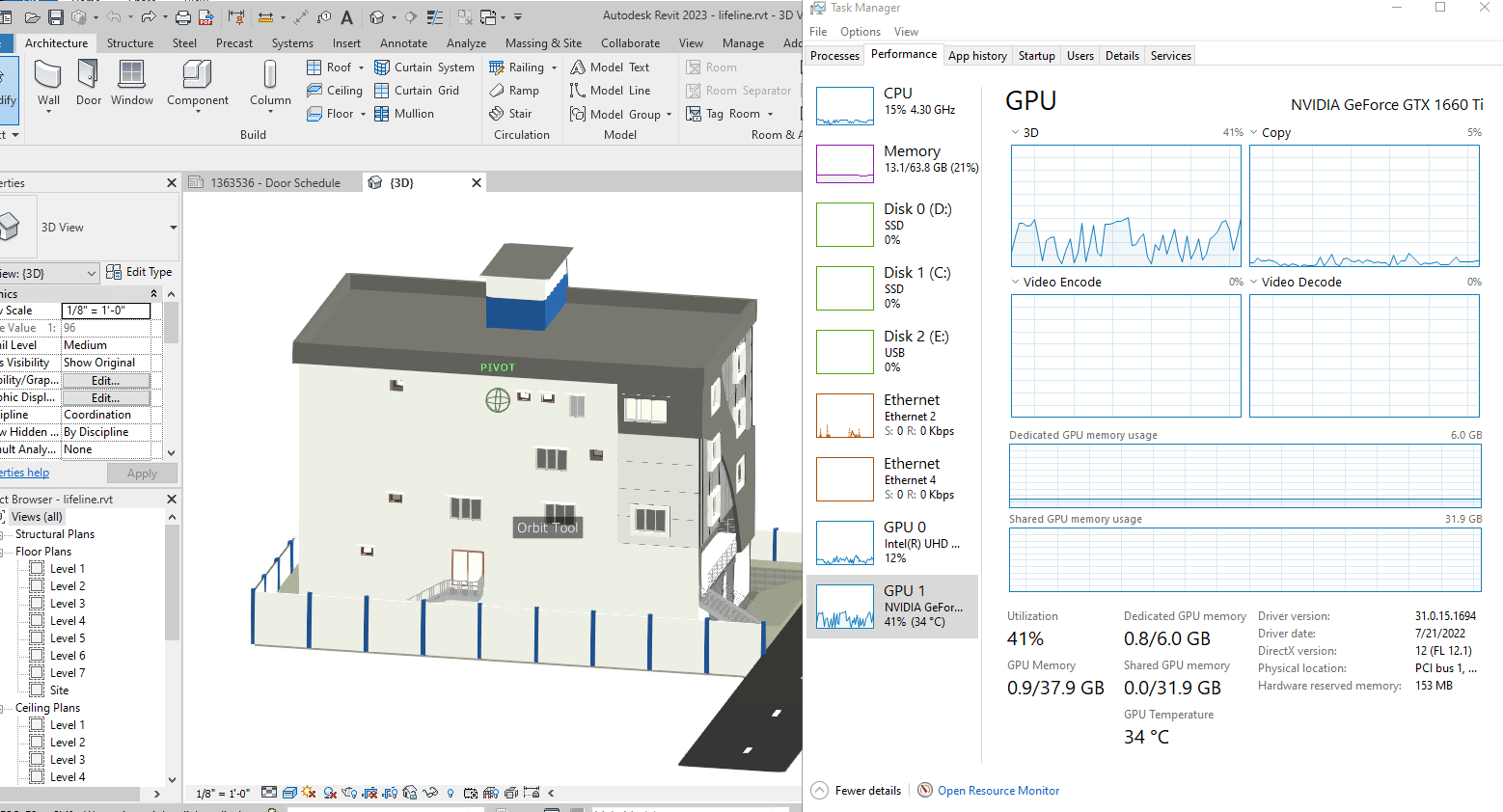
Now this is a pretty heavy model, the likes some architects will see during their first year at work.
Students aren’t likely to work with something like this unless it’s a senior project.
Notice, however, ONLY 1GB out of 6GB vRAM is being used.
What is vRAM?
If you checked my beginners post, you’d know ‘vRAM’ stands for video memory.
vRAM is where a 3D object’s data gets temporarily stored for graphics processing.
The bigger the object is the more vRAM you’ll need.
As a student, you aren’t likely to need 6GB vRAM to have a fast viewport. 4GB vRAM is a good number with 6GB vRAM being ideal for Architects.
There are some rare breed of architects who may need 8GB vRAM or even 16GB vRAM.
Basically those working with very very very detailed and large models and clients rarely , if ever, ask for this.
Think about working on a project that needs a model of all buildings within whole block each with a LOT of 400-500 all on the same file. Such projects are usually broken down into parts to reduce the computer load.
NVIDIA GPUs in 2025 (Laptops)
The following are specs for laptops. Desktop GPUs have more “Cores” and “Speed”
| Name | Cores* | vRAM | Speed |
| MX450 | 896 | 2GB | 1582 |
| MX550 | 1024 | 2GB | 1320 |
| 1650 | 1024 | 4GB | 1560 |
| 1660 Ti | 1536 | 6GB | 1590 |
| 3050Ti | 2560 | 4GB | 1695 |
| 2050 | 2048 | 4GB | 1477 |
| 1070 | 2048 | 8GB | 1645 |
| 1080 | 2560 | 8GB | 1733 |
| 2060 | 1,920 | 6GB | 1680 |
| 2070 | 2560 | 8GB | 1770 |
| 2080 | 4352 | 11GB | 1650 |
| 4050 |
2370 | 6GB | 2560 |
| 3060 | 3584 | 6GB | 1780 |
| 4060 | 3072 | 8GB | 2370 |
| 3070 | 5888 | 8GB | 1730 |
| 3080 | 8704 | 8GB | 1710 |
| 4070 | 4608 | 8GB | 2175 |
| 4080 | 7424 | 8GB | 2280 |
| 4090 | 9728 | 16GB | 2040 |
| 5070 | 4608 | 8GB | 2520 |
| 5080 | 8192 | 16GB | 2290 |
| 5090 | 10496 | 24GB | 1500 |
Rendering: Cores
When it comes to Revit Rendering is a CPU task, more specifically, it’s entirely dependent on CPU cores. Note in the graph below how the CPU is used at 100% whereas the GPU only at 8%.
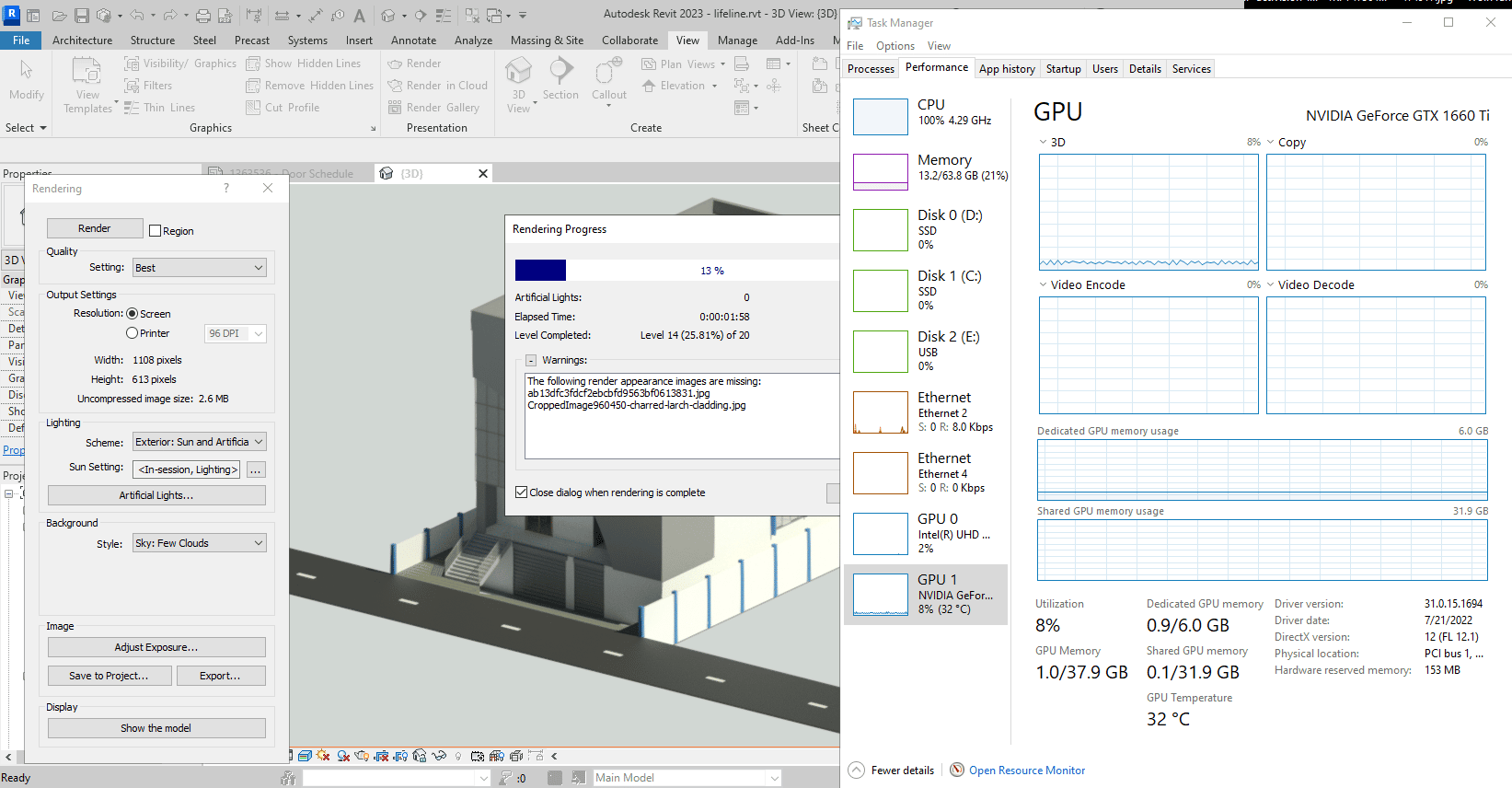
That doesn’t apply to all software. For example, Rendering in revit makes use of CPU cores whereas vRAY (a rendering engine used with 3DS Max) can use both the GPU & CPU.
These “GPU renderers” make use of CUDA cores the same way Revit makes use of CPU cores. Thus if you want fast rendering with “GPU-dependent” renderers, you want to grab a GPU with lots of CUDA cores.
Though for most architects and architecture students any mid-range (6GB vRAM GPU) will have sufficient “GPU cores” to make rendering fast enough and not last more than one hour.
Workstation GPUs
For most architects, workstation GPUs are useless.
They offer no advantage over gaming GPUs (the ones I’ve listed and talked about so far) which still have the same features : CUDA cores, vRAM, same speed (or even higher), etc.
Workstation GPUs are said to have ‘special’ plugins to make rendering & working with 3D CAD Software much smoother but they just work as good as any gaming GPU especially when you don’t deal with extremely complex models.
Below you can see a good sample size of workstation GPUs released for laptops during the past 7 years.
The second column gives an idea how powerful they are by comparing it to a gaming GPU.
| Workstation GPU | Consumer Equivalent | Cores/Shaders | Clock Speed | vRAM |
| P500 | MX150- | 256 | 1519 | 2GB |
| P520 | MX150 | 384 | 1493 | 2GB |
| K2100M | GT 750M | 576 | 667 | 2GB |
| K3100 | 765M- | 768 | 706 | 4GB |
| P620 | MX250/1050 | 512 | 1442 | 4GB |
| M620M | 950M- | 512 | 1018 | 4GB |
| M1000M | 950M | 512 | 1072 | 4GB |
| Pro WX 3200 | RX 550 | 1082 | 640 | 4GB |
| M2000M | 950M/960M | 640 | 1197 | 4GB |
| M1200 | 960GTX | 640 | 1150 | 4GB |
| P1000 | 1050GTX | 512 | 1519 | 4GB |
| P2000 | 1050Ti | 768 | 1468 | 4GB |
| T2000 | 1650/1660Ti | 1024 | 1785 | 4GB |
| T1000 | 1650- | 768 | 1455 | 4GB |
| RTX 3000 | 2070RTX+ | 1280 | 1380 | 6GB |
| RTX 4000 | 2070/2080 | 2560 | 1560 | 8GB |
| RTX 5000 | 2080RTX+++ | 3072 | 1350 | 16GB |
| RTX A2000 | ~3050Ti | 2560 | 1200 | 4GB |
| RTX A3000 | ~3060RTX | 4096 | 1560 | 6GB |
| RTX A4000 | ~3070RTX | 5120 | 1560 | 8GB |
| RTX A5000 | ~3080RTX | 6144 | 1695 | 16GB |
Ada Series
| Ada RTX 5000 | ~4090 |
| Ada RTX 4000 | ~4080++ |
| Ada RTX 3000 | ~4070 |
When are they useful?
They MIGHT be worth a try if you lack vRAM for a certain model. However, on laptops, the most powerful gaming GPU has the same vRAM as the most powerful workstation GPU so they’re basically useful for desktops.
What about AMD GPUs?
| Name | Shaders | vRAM | Speed | NVIDIA Equivalent |
| Pro RX 555X | 768 | 2GB | 855 | MX150/MX250 |
| RadeonRX 540 | 512 | 4GB | 1219 | ~950M |
| Radeon RX 550 | 640 | 4GB | 1287 – 1476 | +950M |
| Radeon RX 560X | 1024 | 4GB | 1172 – 1275 | 1050GTX |
| RX 580 | 1536 | 6GB | 1077 | ~1060GTX |
| RX5500M | 1408 | 8GB | 1327 – 1645 | ~1660Ti |
AMD GPUs are RARE on laptops.
If you find them on a good deal be sure to check out how much RAM they have.
The vRAM in AMD GPUs works the same way it does on NVIDIA GPUs (small = 2GB vRAM, large = 4GB vRAM , extremely large = 6GB vRAM).
Note that AMD GPUs cannot be used for most GPU-renderers. .
3. RAM
If you fail to get enough RAM when building a desktop (or when buying a laptop), then even if you have a powerful CPU and a beast GPU, everything from drawing to viewport and rendering will be massively SLOWED down.
Now revit will take approx. 1GB when open (more if you have several files open), Windows 12, 11 or 10 will take approx. 4GB, that’s 5GB already which gives you only 3GB to spare for any background process and any other software (AutoCAD will take an extra 1GB).
8GB: Bare minimum
This is why 8GB is the bare minimum . Luckily, most laptops have at least 8GB RAM especially if you make sure to grab the CPU or GPUs I’ve talked about.
If you’re building a desktop, no vendor in their right mind will sell you a dedicated graphics and 4GB RAM so you’re probably covered anyways.
16GB: Great for Rendering & Extra Viewport Performance
Whether you are an architect or a student, the upgrade to 16GB is EXTREMELY useful to speed up your workflow:
- If you work with very very large models. The extra RAM will be used by your CPU to viewport, just like your GPU uses vRAM.
- If you cannot afford a laptop or desktop with a dedicatedGPU, maxing out to 16GB will give your ‘integrated’ GPU articial ‘vRAM’ to work sort of like a dedicated GPU thus speeding up viewport performance
- Having 16GB will automatically save you from any “LAG” spikes that may happen due to automatic windows updates, antiviruses, too many chrome tabs etc.
- The more RAM you have the faster the rendering because RAM is where all the data is temporarily stored for your CPU to run calculations. There’s a limit to this though and that’s usually about 16GB for most people.
32GB & 64GB: Maximum Rendering Speeds
You can get rendering performance gains up to 32GB.
64GB gives you very very low returns however it may still be useful for super large models but if that scenario ever came up a desktop would be a better choice. Most laptops only support RAM up to 32GB. Only expensive workstation laptops support 64GB.
4. Storage
Size: 256GB vs 512GB
Storage size isn’t an issue because you can always buy external storage devices to store all your projects and you might not even need to do so as most revit & rhino files take no more than 1GB.
Most laptops have about 150GB left after installing windows, revit & AutoCAD.
If you do install games on a laptop for architecture such as Fortnite and CoD then you will run out of storage pretty quickly for which 512GB will be the absolute minimum.
Speed: SSD
Far more important than size is storage speed because this is where files & the software will be stored and where the data will be retrieved.
That means having a faster storage means faster reading and writing of files which means:
- Fast saving and opening files
- Launching the software in seconds
- Booting up the system in seconds
- Loading up libraries in seconds.
- Importing very large CAD files will take minutes as opposed to 20-30 min (compared to the old HDDs).
Virtually all laptops in 2025 have SSDs which will give you all the benefits listed above.
SSD Type
Now there are types of SSDs: SATA III SSDs, PCIe NVMe SSDs.
The fastest ones are PCIe NVMe SSDs and virtually all laptops used this as the main storage device. However, even if you use a SATA III SSD you will still get all the benefits save for the last one (importing files) which is slightly slower on Sata III SSDs.
PCie NVMe: 4.0 vs 5.0
This year will see the release of PCIe NVMe 5.0. The current generation is 4.0. The 5.0 PCIe NVMe SSDs will be SIGNIFICANTLY faster however the noticeable performance gains will only be when importing/exporting large files.
High Storage SSDs & External Hard Drives
The problem with SSDs is that buying them with high storage capacities (1TB) can make a laptop very very expensive.
You can however do the upgrade yourself as shown here on my post: Adding a second SSD which is WAY cheaper (you just need to buy an SSD for 50 bucks and a screwdriver).
OR you can get an external storage device either a USB stick or a large ruggerized hard drive.
5. Display
In CAD design is the more space you have, the faster your workflow will be.
That’s because the more screen space there is, the greater the overall view of your model AND the greater the amount of quickaccess tools at your disposal . Since there will be less need to access drop down menus, that means faster access to functions.
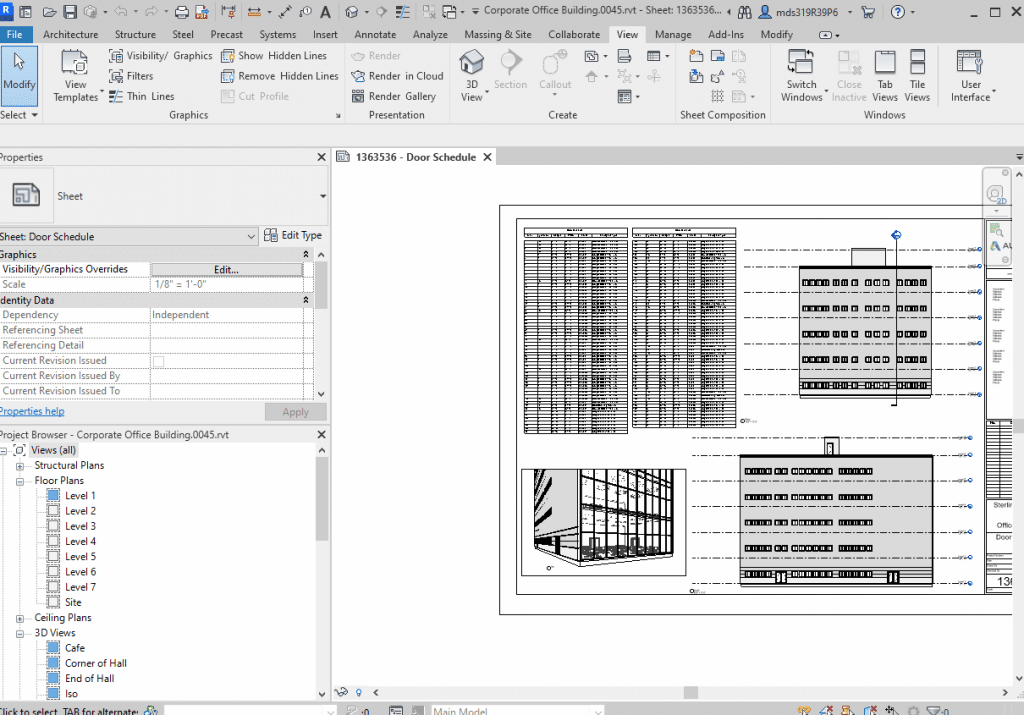
You get more screen space by choosing a:
Big Display : Obviously the bigger the display, the bigger the on-screen space for Revit, AutoCAD, Rhino, etc.
Now the problem is bigger means more weight and it isn’t ideal to grab the biggest (17”) if you are a student.
If you are an architect it’s really a no brainer as this laptop will probably stay in a single location most of the time.
Resolution:High resolution means more pixels, more pixels means more figures can be scaled down in size which frees up space.
The effect is MASSIVE as you step into QHD or UHD resolutions, they offer an insane amount of extra screen space EVEN if you have a 15” laptop.
As of 2025, laptops with QHD displays are not so expensive.
If you have the cash, it is probably an even BETTER investment than throwing money at a Core i9 CPU or a 6-8GB vRAM GPU.
On the other hand, laptops with UHD resolution (4k) are to expensive. No need to invest on those, QHD displays get you plenty of space for a fast workflow.
External Display:This is a much cheaper to increase screen space. All laptops support external displays.
Now you’re obviously NOT going to bring an external display in a suitcase if you’re going to work or to architecture school but you can use it back home to boost your productivity (if you don’t have a desktop already).
Laptop vs. Desktop
Now this brings me to a very good point. If you are using your laptop mostly at home or at work, why not just get a desktop?
A desktop will be much cheaper and get you more power for less money. For example, a 1650GTX desktop GPU and Core i5 10th gen CPU are x4 times more powerful than CPUs & GPUs found on laptops with the same name.
That’s because desktops have ‘more space’ and chips are able to hit higher clock speeds without the need to be careful of high temperatures (more space means easier cooling).
If you are a student, my advice would be to buy both though.
Have a nice desktop back home and a cheap (portable) laptop to design and draw on the go or in school, then do the rendering and final touch ups on your desktop.
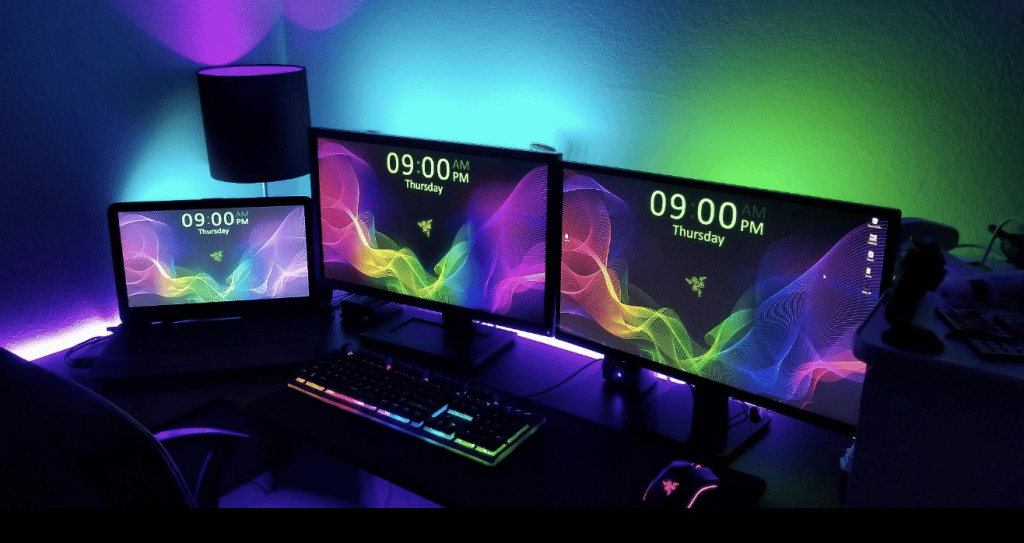
If you are an architect, you may not even have to buy a laptop, if you know how to use the cloud.
You can use a desktop back home to do your work and upload it to the cloud to work on the same project at your workplace.
Anyways, this is just random advice, i don’t know what your exact situation is but I would try to see a way to use a desktop (for reasons mentioned) unless a laptop is a MUST (maybe you need to show your on-going progress to clients, who knows?) .
Accesories
Besides the external hard drive two accessories are a MUST when buying a computer for architecture.
Mouse
Nobody uses a the trackpad to draw. But I can tell you most people do not choose a good mouse to draw.
They have no idea what a big difference a good mouse makes.
I recommend you give ‘gaming’ mouses a try because not only are they EXTRA SENSITIVE to movements but they also have A LOT OF EXTRA BUTTONs to the sides as shown below:

The one I use is the Razer DEATHADDED essential. It has two buttons on the left and a wheel mouse which if you press it down acts like an extra button, you can set these extra keys to activate certain functions on your software as shown in this post.
Power Extension Cord
A must have if you a student, you’re going to need a power extension cord because battery will run out pretty quickly when you use CAD software for too long. Also laptops with dedicated GPUs have low battery lives whether you use CAD software or not.
The power cord will give you a few extra meters of range so you can find your way into the nearest outlet in the library, the lab or whever you do your work.
It may not be a problem if there are plenty of space and outlets where you study but it might be during finals when every building is packed.
Macs for Architecture
There’s no problem using Macs now that Revit can be used through parallels or bootcamp (depending on the Mac) and that Rhino has a Mac version.
As for sketch up you can find a Mac version of 2017 Sketch up which was the last FREE version.
So what’s the main issue with MacBooks or Macs?
It will be having everyone else around you using Windows.
The functions and menus can be different for CAD software so when you need trouble-shooting or you need help on how to do something from your peers, it may be a little different to do on a MAC OSX.
You could still use the Window versions of any of these software if you can install BootCamp on a MAC or Parallels may even work for sketch up since it isn’t really that hardware demanding (Parallel runs OSX along with Windows simultaneously whereas BootCamp only runs Windows ). The problem with parallels is that it doesn’t make good use of all hardware resources since it still needs to run OSX in the bakground.
Bootcamp is the best choice but it’s only available on older MacBooks. The most powerful macbook with a good dedicated GPU is 2019 MacBook. It’s the one I also use now in 2025.
Comments?
If you have any questions, suggestions or recommendations. Please let us know in the comment below
Author Profile
- I am physicist and electrical engineer. My knowledge in computer software and hardware stems for my years spent doing research in optics and photonics devices and running simulations through various programming languages. My goal was to work for the quantum computing research team at IBM but Im now working with Astrophysical Simulations through Python. Most of the science related posts are written by me, the rest have different authors but I edited the final versions to fit the site's format.
Latest entries
 wowDecember 18, 20255 Best Laptops For World of Warcraft – Midnight & Classic (2026)
wowDecember 18, 20255 Best Laptops For World of Warcraft – Midnight & Classic (2026) LaptopsDecember 17, 2025The 4 Best Laptops For Virtualization of 2026 (10-50 VMs ATSM)
LaptopsDecember 17, 2025The 4 Best Laptops For Virtualization of 2026 (10-50 VMs ATSM) Hardware GuideDecember 17, 20252026 Beginner Guide to Reading Computer (Laptop) Specifications
Hardware GuideDecember 17, 20252026 Beginner Guide to Reading Computer (Laptop) Specifications LaptopsJune 30, 2025Best Laptops for Computer Science (July 2025 )
LaptopsJune 30, 2025Best Laptops for Computer Science (July 2025 )
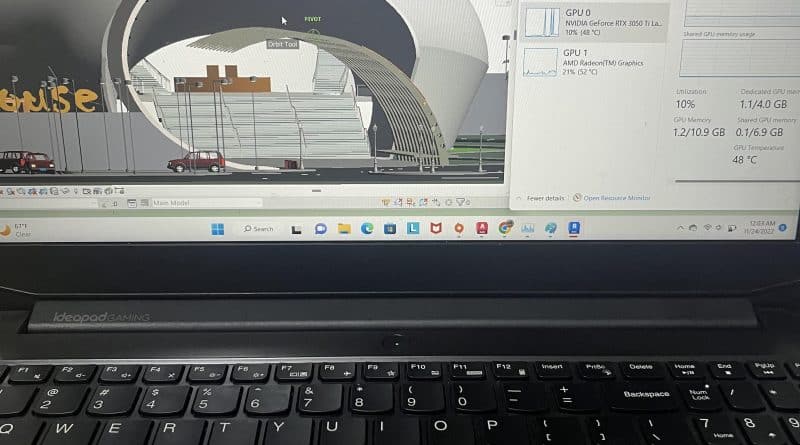


For architecture students and architects alike, a good quality laptop is essential. Architectural design is made much more efficient with the aid of computational software, making every element of drafting more feasible. However, not just any computer will do. While there are any number of computers that can run the software, that doesn’t mean those computers can run it well; or at least, not well enough to make digital drafting more amenable than longhand drafting.
which one to choose for revit maya and cad macboo pro or msi apache for architectural purpose
You can buy either it depends if your school relies heavily on revit for their curriculum. Give the architecture department a call or check their website. If they do , you are going to have to dual boot into windows with your MacBook to access Revit (there’s no Mac version yet). If your school uses Revit and you rather not dual boot into Windows with your Mac, then MSI Apache or any of the Windows Laptops here you can afford are OK.
Hi I am trying to decide between these 2 computers
Could you advise?
https://www.ebuyer.com/845334-asus-rog-strix-gl503vs-scar-edition-1070-gaming-laptop-gl503vs-ei038t
https://www.currys.co.uk/gbuk/computing/laptops/laptops/msi-raider-rgb-ge63-15-6-intel-core-i7-gtx-1060-gaming-laptop-1-tb-hdd-128-gb-ssd-10179514-pdt.html
The second one, a 1060GTX is enough for nearly all architects when it comes to gaming cards (there’s no point in going for a 1080GTX) plus you also get the latest gen processor with 6 cores and much faster clock speeds which should make rendering and drafting a breeze. Don’t worry about RAM, you can upgrade that later.