5 Best Laptops For Adobe Illustrator 2025
Here’s the thing about Illustrator: yeah, it’s built on some ancient, creaky code, but most of the time, when people whine about it being slow, it’s not because their hardware isn’t up to par.
The real lag kicks in when someone treats Illustrator like it’s MS Paint and tries to run it on a $250 laptop with 4GB of RAM. Like, c’mon, what were you expecting?
The truth is…
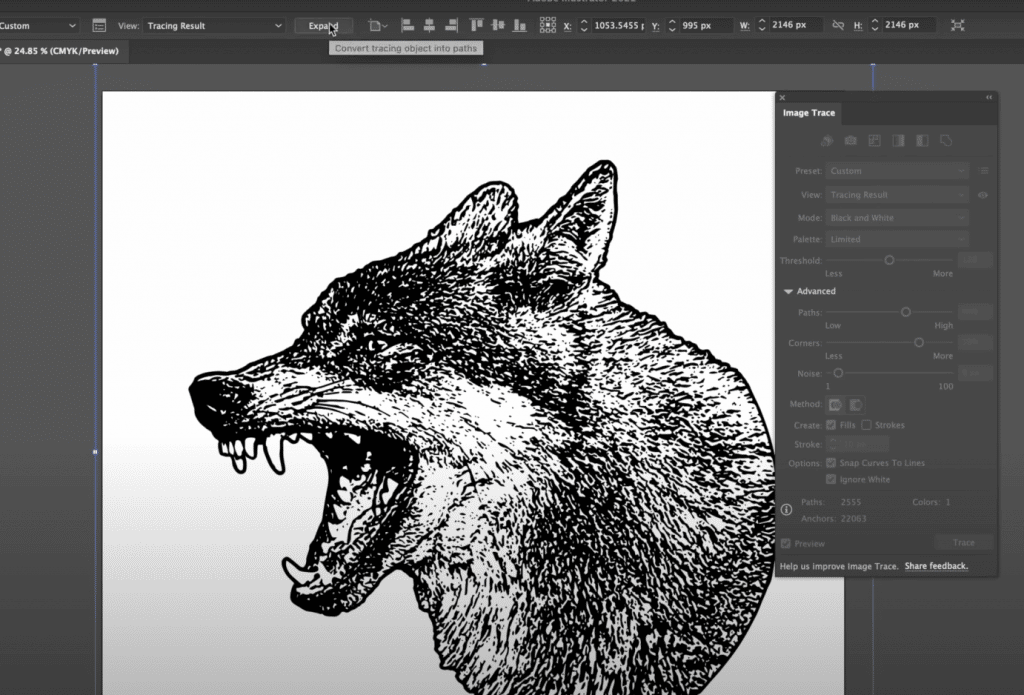
Any modern laptop with an Intel Core or Ryzen CPU and at least 8GB of RAM can handle Adobe Illustrator without breaking a sweat.
The same goes for MacBooks—basically any MacBook, even older ones, will run Illustrator just fine.
As long as you meet the CPU and RAM requirements, you won’t be staring at loading bars, even for heavy tasks like vectorization or image tracing.
The bare bone minimum laptop specs FOR A FAST WORKFLOW would look like this:
CPU: Core i5 /Ryzen 5
RAM: 8GB
SSD: 256GB
Display: FHD
Ex: Acer Aspire 3
On the flip side, if you’re on Adobe Illustrator all day, every day, or you’re juggling Photoshop, InDesign, and other Adobe Creative Suite apps at the same time, it’s probably a good idea to invest in a laptop with dedicated graphics. Trust me, your workflow will thank you.
CPU: Core i5 “H” or Ryzen 5 “H”
RAM: 8GB
SSD: 256GB
GPU: 2GB vRAM GPU
Ex: MSI GF63
Dedicated graphics aren’t required to run creative software, but they do help smooth out those annoying jerky or buggy effects. Plus, tasks will process just a bit faster—maybe just milliseconds at a time, but over the course of a project, that can really add up.
That said, regardless of your hardware, do not cheap out on the display. A spacious, high-resolution screen is a game-changer. It gives you more canvas and workspace, which can boost your productivity and workflow just as much as having solid hardware
Best Laptop Configuration For Adobe Illustrator CC 2025
Before we go over the best laptops for Adobe Illustrator in 2025, let us elaborate a bit more on the hardware that’s needed. Feel free to skip this section.
CPU
Forget what the official site tells you about Adobe Illustrator being multi-threaded. Adobe Illustrator is very single-threaded. That’s pretty much true for any creative software dealing with images.
This means you should pick the higher clocked CPU (the one with more speed).
Good: Any Intel Core i5 CPU (10th onwards) and Ryzen 5 CPUs (5th gen onwards).
Best: 11th or 12th-14th gen Core i5 and Core i7s OR 5th and 6th gen 7th gen 8th gen Ryzen 5 OR Ryzen 7
OKAYish: Ryzen 3 and Intel Core i3 [/tip]
Anything above an 11th-gen Core i5 or 5th-gen Ryzen 5 is definitely solid, but don’t expect a massive jump in performance for most tasks. (Check out Intel generation Performance Comparison for an overview).
However, if you’re constantly working with image tracing or vectorization, it’s worth considering a faster CPU. Those tasks that take around 40 seconds on an older Core i5 can drop to 25 seconds or less with the latest Core i5 (much less with the Core i7) —time saved adds up
GPU
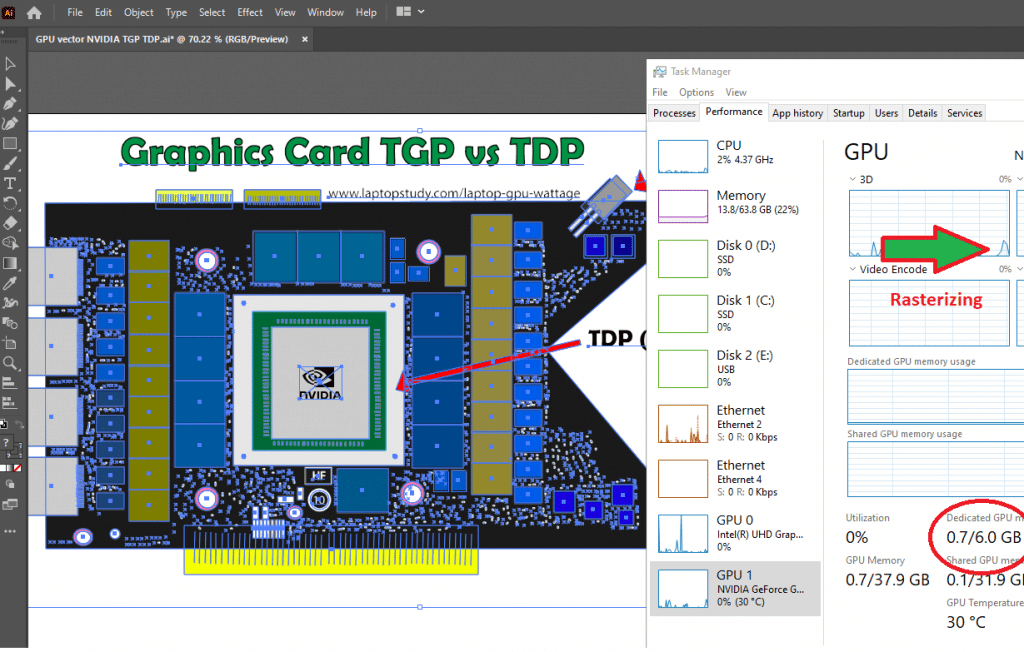
That said, having a decent GPU is a nice bonus and a solid investment if your budget is over $600. For reference, I used a 1660Ti (6GB vRAM) for the example in the image above, and Illustrator was only using 0.7GB of vRAM. So yeah, it doesn’t demand much
If you’re working with large canvases or super high-resolution projects, a dedicated GPU can make a noticeable difference. It’ll smooth out navigation around the canvas and speed up applying effects just a bit, which can be a lifesaver for more demanding workflows.
Recommended dGPUs: 2-4GB vRAM GPUs. EX: MX450 , 2050RTX.
RAM
Adobe Illustrator is an absolute RAM hog, but for most people, 8GB will get the job done just fine.
If you’re dealing with super high-resolution images regularly, though, bumping up to 16GB can be a game-changer.
[Pro Tip] Start with a laptop that has 8GB of RAM, and then upgrade to 16GB later for that extra boost and bulletproof performance. It’s a solid move!
Storage
Any design software in the Adobe CC suite will tap into scratch disk space when handling a lot of images, especially if they’re super high-resolution.
That said, Illustrator users typically work with a single image at a time, often at lower resolutions, so storage speed isn’t a huge deal for most workflows.
TL;DR: As long as you’re using an SSD, you’re good to go. Just avoid HDDs, even for extra storage—they’ll slow you down. The fastest SSDs (PCIe 5.0) will be useful if you have to transfer lots of super high resolution images between devices.
Display
You want the display to give you the most comfortable & biggest workspace area possible.
Good: 15-17” FHD. Most laptops above 350 bucks have FHD. Matte displays are good if you care about eye health.
Note! QHD or UHD resolutions will make a HUGE difference in your workflow bc you’ll have more space to fit in MORE interface tools, palettes at once but they’re crazy expensive. For more info check my post: QHD vs FHD.
Top 5 Best Laptops For Adobe Illustrator
I’ll include both budget and high-performance laptop options for Illustrator users.
For most people, a basic setup—an SSD, Ryzen 5 or Core i5, and 8GB of RAM—will deliver solid performance and keep your workflow smooth. Anything beyond that is just a bonus.
If you’ve got a bigger budget and want blazing-fast performance, consider adding a basic dedicated GPU. No need to splurge on mid-tier or high-end GPUs—entry-level ones will handle Illustrator just fine.
1. Lenovo Ideapad 5i
The Best Laptop For Adobe Illustrator in 2024

Intel Core i5-11300H
8GB DDR4
GeForce MX 450 2GB vRAM
512GB PCIe 4.0 SSD
16″ QHD 2.5K
4.2 lbs
4 hours
This laptop’s in a whole different league from the first one we talked about. It’s rocking dedicated graphics and a gorgeous display, all for just about $100 more. If you’re serious about your design work but don’t want to drop a fortune, this one’s got you covered.
GPU: RX Vega 7 vs MX450 (Still a Solid Pick in 2025)
Let’s talk GPUs. If you’re working on massive canvases, crazy-high-resolution images, or GPU-heavy effects in Illustrator or Photoshop, you’re gonna want dedicated graphics—even if it’s just a 2GB vRAM GPU. That little boost will save you a ton of frustration.
Integrated graphics like RX Vega 7 and Intel Xe are decent, but the MX450 is still miles ahead. Even if you max out integrated graphics with 16GB of RAM, they don’t touch what the MX450 can do. And yeah, there are newer GPUs like the Intel Arc A370M or the MX550, but good luck finding those in laptops under $800. For $600 and under, the MX450 still hits the sweet spot in 2025.
What About “Bigger” GPUs?
Sure, you can find laptops with GPUs like the RTX 2050 or GTX 1650 for the same price. But here’s the kicker: they don’t come with a display this good. That’s what makes this laptop special—it’s not just about raw GPU power; it’s about giving you a better overall experience.
Display: QHD Resolution, 16” IPS Panel
Here’s where this laptop really shines. Most laptops with GPUs in this price range give you a basic FHD display (1920×1080) and a 15-inch screen—meh. But this bad boy? It’s got a QHD (2560×1440) resolution and a 16-inch IPS panel. That’s twice the resolution and way more screen real estate.
For Illustrator, this is a game-changer. You get enough room to keep Illustrator open on one side and a browser or reference images on the other without it feeling cramped. Plus, the extra pixels make everything sharper and more detailed, so you can actually see what you’re doing.
More space = more productivity. Simple as that.
Storage & RAM: Some Trade-Offs
Okay, now for the “meh” part.
- RAM: You’re stuck with 8GB, and it’s not upgradeable. But honestly? It’s not a dealbreaker for Illustrator users. The dedicated GPU takes a lot of the load off, so 8GB is still enough for most projects. Unless you’re juggling, like, five massive high-res projects at once, you’ll be fine.
- Storage: The 512GB SSD is solid. Most Illustrator projects are tiny (we’re talking MB, not GB), so you probably won’t run out of space anytime soon. You can’t add a second drive, but you can swap out the SSD if you ever need more storage.
Form Factor: Surprisingly Portable
For a 16-inch laptop, this thing’s shockingly easy to carry around. At 4.2 lbs, it’s about as heavy as a MacBook Pro, so you’re not gonna feel like you’re lugging around a brick.
Final Thoughts
Even in 2025, this laptop is still a killer deal. For $510, you’re getting an MX450 GPU, a QHD display, and great performance. Sure, newer GPUs and CPUs are out there, but they’re either way more expensive or don’t come with the same overall package.
If you’re looking for a budget-friendly Illustrator machine that punches above its weight, this is still one of the best options out there. Don’t overthink it—this one’s a steal.
| Lenovo Ideapad 5i | |
| PROS | CONS |
|
|
2. MSI GF63
Budget Laptop For Adobe Illustrator w/ 4GB vRAM GPU
Intel Core i5-12450H
8GB RAM DDR4
2050 RTX 4GB vRAM
1TB PCIe SSD
15” 1080p IPS 60Hz
4.1 lbs
2 hours
This laptop offers all the CPU and GPU power you’ll ever need for Adobe Illustrator. In fact, based on my experience, there’s no noticeable performance gain beyond this level of hardware. The two standout differences compared to the other laptops we’ve covered are the CPU and GPU. Let’s break it down.
CPU: Core i5-12450H vs Core i5 “U” or “P” / Ryzen 5 “U” CPUs
The main difference between “H” and “U,” “P,” or “E” CPUs lies in their design. “H” processors are built for high-performance tasks (like gaming and video editing), while “U” or “P” processors are optimized for lighter tasks (like office work and basic creative apps). Adobe Illustrator falls somewhere in between, leaning closer to a light task.
However, if you’re working on very large canvases or highly detailed projects, this “H”-series Core i5-12450H will noticeably speed up processing times for functions like zooming, moving objects, and rendering effects.
For Illustrator, this is the sweet spot. Going for a Core i7 “H” or higher might seem tempting, but trust me, you won’t notice any real difference for Illustrator. This CPU is the limit where performance gains cap out, even for heavy-duty vector work.
GPU: RTX 2050 (4GB vRAM)
The RTX 2050 with 4GB vRAM might feel like overkill for Illustrator, but it does come with some benefits—especially if you’re working with large canvases or high-resolution images.
For example, when applying GPU-accelerated effects or zooming in to edit pixel by pixel on a massive canvas, this GPU ensures smooth navigation and faster processing. Compared to a 2GB vRAM GPU like the MX450, the extra power of the RTX 2050 makes a noticeable difference in scenarios like this.
That said, 6GB vRAM GPUs and above (e.g., RTX 3050 or higher) are overkill for Illustrator and even Photoshop, based on what I’ve seen. The extra CUDA cores or vRAM don’t translate into measurable performance gains for tasks like image tracing or applying effects. So unless you’re gaming or 3D modeling, you can skip the pricier GPUs.
Updated for 2025: What About the Latest Hardware?
- CPU: While Intel’s 14th-gen H-series CPUs and AMD’s Ryzen 7000 “H” CPUs are starting to hit the market, the performance bump for Illustrator tasks is negligible compared to the Core i5-12450H. These newer chips mostly improve power efficiency, which is great for battery life but doesn’t justify a higher price tag if you’re sticking to Illustrator.
- GPU: NVIDIA’s RTX 3050 Ti and Intel Arc A550M are available in 2025, but at prices closer to $800+. For a budget-friendly Illustrator laptop, the RTX 2050 still strikes the best balance of performance and cost under $600.
| MSI GF63 Thin | |
| PROS | CONS |
|
|
3. Surface Laptop Studio 2
Best Laptop or Tablet For Adobe Illustrator

Core i5-1235U
16GB LPDRR5 RAM
NVIDIA RTX 4050
512 GB NVMe PCIe 4.0 SSD
14.4” 2400 x 1600 2 in 1 Tablet-Laptop w/ Stylus
4.37lbs
5-8 hours
**This is the Surface Laptop Studio 2, featuring a 12th-gen Core i5 “U” CPU and the 6GB vRAM RTX 4050, one of the latest mid-tier GPUs for laptops in 2024.
Now, let’s be real—talking about the GPU or CPU feels almost pointless here. At this level, they’re overkill for Adobe Illustrator. So why is this laptop on the list?
It’s all about the form factor and the 2-in-1 functionality.**
2-in-1 Convertible Laptop: Surface-Style Excellence
Surface devices like the Laptop Studio 2 aren’t your run-of-the-mill 2-in-1 laptops. Sure, other convertibles also let you use a stylus, but Microsoft’s Surface lineup takes it to the next level. The sensitivity, accuracy, and overall drawing experience are on a completely different level.
Most digital artists and even students rely on devices like the Surface or iPad for their creative work or digital note-taking. Adobe Illustrator works beautifully with the stylus too, though there’s a bit of a learning curve to get the hang of using it effectively.
What really makes the Laptop Studio 2 stand out is its ability to handle dedicated graphics while maintaining top-notch stylus responsiveness. For Illustrator users who like to draw directly on their device, this is as good as it gets.
Form Factor & Display
The 2-in-1 design isn’t the only highlight—it’s also about the thin, lightweight form factor and the incredible display quality. The screen, which is just shy of QHD resolution, offers a wide color gamut that covers far more of the sRGB spectrum than most laptops, ensuring unmatched color accuracy.
This attention to detail is why Surface devices are priced similarly to MacBook Pros. If you’re serious about your design work or need a portable, high-quality drawing tool, this device is hard to beat.
Other Surface Models
If the price of the Laptop Studio 2 feels steep, there are older or alternative Surface models worth considering. Both the Surface Pro and Surface Book offer almost the same stylus accuracy and sensitivity, with the main trade-off being GPU power. For Illustrator, you won’t miss the extra GPU performance anyway—so going for an older model could save you money while still giving you an amazing drawing experience.
Updates for 2025: What About Surface Laptop Studio 3?
The Surface Laptop Studio 3 is rumored to launch later this year, possibly with Intel’s 14th-gen CPUs or NVIDIA RTX 4060 GPUs. These upgrades would boost performance for tasks like gaming or 3D modeling, but for Illustrator, they’re unlikely to make much of a difference. The Studio 2 still has all the power you’ll need for creative work in 2025, especially when paired with its excellent 2-in-1 design.
Storage & RAM: Choose Wisely
One thing to keep in mind: Surface devices don’t allow RAM or storage upgrades, so you’ll need to pick the configuration that suits your needs at purchase. For Illustrator users, 16GB of RAM and a 512GB SSD should be more than enough for years of use.
Battery Life
The RTX 4050 model has a battery life of around 5 hours, which is pretty standard for laptops with dedicated GPUs. However, if you opt for a Surface device without a GPU, you can stretch that to 10+ hours, making them great for portability-focused users.
| Surface Laptop Studio 2 | |
| PROS | CONS |
|
|
4. Acer Aspire 5
Best Budget Laptop For Adobe Illustrator

Core i5-1335U
8GB LPDDR5
Radeon Vega RX 7
512GB SSD NVMe PCIe 4.0
15.6” FHD
3.7 lbs
8 hours
| Acer Aspire 5 | |
| PROS | CONS |
|
|
5. ASUS TUF Gaming F17
BEST 17 inch Laptop For Adobe Illustrator

Core i5-12500H
16GB DDR4
RTX 3050 4GB vRAM
512GB PCIe NVMe SSD
17.3″ FHD 144Hz IPS
7.1lbs
2 hours (when using GPU)
Lastly a gaming laptop for Adobe Illustrator. Unlike all laptops on this list, this has the biggest display.
Power-wise, the GPU isn’t as beastly as the RTX 4050 on the Surface Laptop Studio 2, but let’s be real—it’s still miles ahead of most of the dedicated graphics we’ve talked about here.
When it comes to the CPU, RAM, and storage, you’re getting solid specs across the board, nothing groundbreaking, but definitely no slouch either. The best part? This bad boy comes with 16GB of DDR4 RAM pre-installed, so you don’t have to mess around with upgrades right away. But if you’re the kind of person who can’t leave well enough alone, the storage situation is a dream. You’ve got two upgrade paths: an M.2 slot and a SATA III slot. Tons of room to tinker.
Display: 17.3-Inch FHD IPS
The display? It’s rocking a 17.3-inch FHD panel with a 144Hz refresh rate, which is clutch for creative apps like Adobe Illustrator. Sure, it’s not QHD like those baller-tier laptops (shoutout to the Lenovo IdeaPro), but let’s be honest, that much screen space on a budget? Still a win. Plus, you’ve got way more room for all those Illustrator tools, palettes, and brushes to chill next to your canvas.
Would a QHD display have been sweet? Absolutely. But let’s face it, those setups are reserved for high-end gaming rigs that cost a kidney. This ASUS TUF Gaming F17 punches way above its weight for the price.
Performance and Build
Under the hood, it’s packing an Intel Core i5-12500H and an NVIDIA GeForce RTX 3050 GPU with 4GB VRAM. Translation? It’s got more than enough juice for Illustrator and other creative apps, even if it’s not hitting RTX 4050 levels. For the price, though, you won’t find a better performer.
Here’s the catch: it’s a hefty boy at 7.09 pounds. Definitely not something you’re throwing in your backpack for a casual coffee shop trip, but the build quality? Rock solid. If you’re into that rugged, tank-like vibe, this laptop delivers.
TL;DR: The ASUS TUF Gaming F17 (2023) is a sleeper hit. Sure, it’s not winning any lightweight awards, and you’re not getting QHD fanciness, but for the price? It’s a banger. Great GPU, plenty of screen real estate, and enough upgrade options to keep you busy tinkering for a while. Perfect for anyone who wants a workhorse laptop without dropping premium dollars.
| ASUS TUF Gaming F17 | |
| PROS | CONS |
|
|
Hardware Guide For Adobe Illustrator CC
Hardware Requirements for Adobe Illustrator CC
Adobe Illustrator will rarely give you issues with speed and the time it takes to apply effects. Most effects and click actions on an image or when drawing are nearly instantaneous.
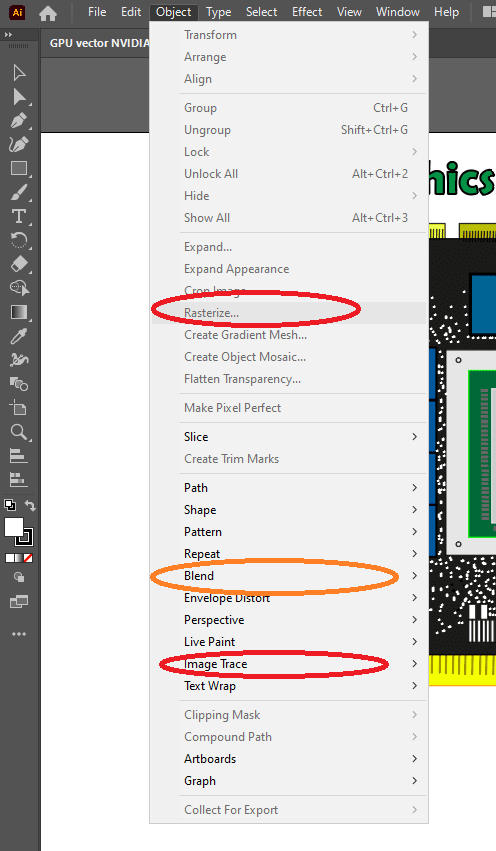
The only few actions that will slow down with bad hardware are:
- Image tracing
- Traces with water color images
- Rasterization
- Any other GPU accelerated effect that needs to completely change the way an image looks (rendering).
There are only two specs to look after when you want to maximize your CPU for AI: clock speed and # of cores.
Cache size, power consumptions and even the generation of the processor play a role too but not as much as the above two.
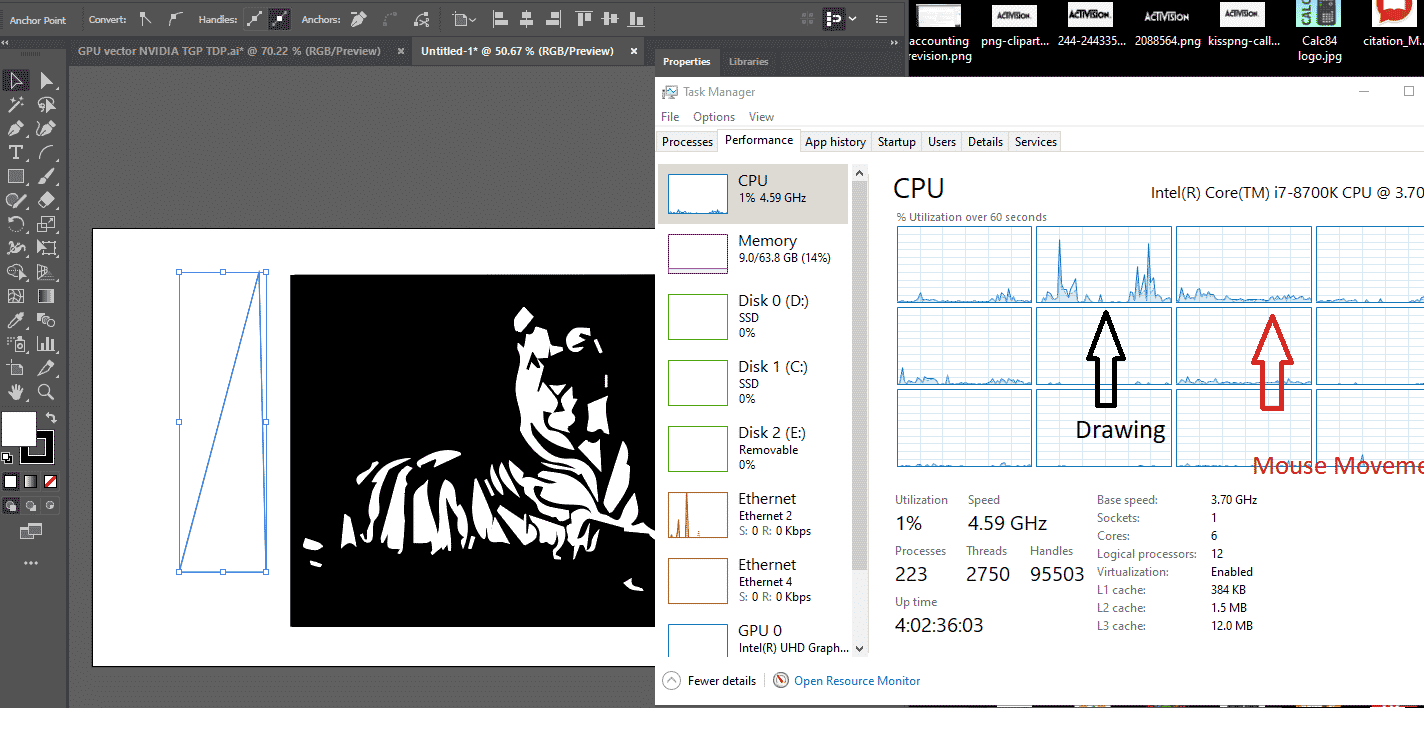
The image below shows you the CPU usage when you draw something. Notice how only one thread is being used to render the lines and another thread is used to handle mouse movements. If you read my post on computer specifications, you would know 2 threads = 1 core.
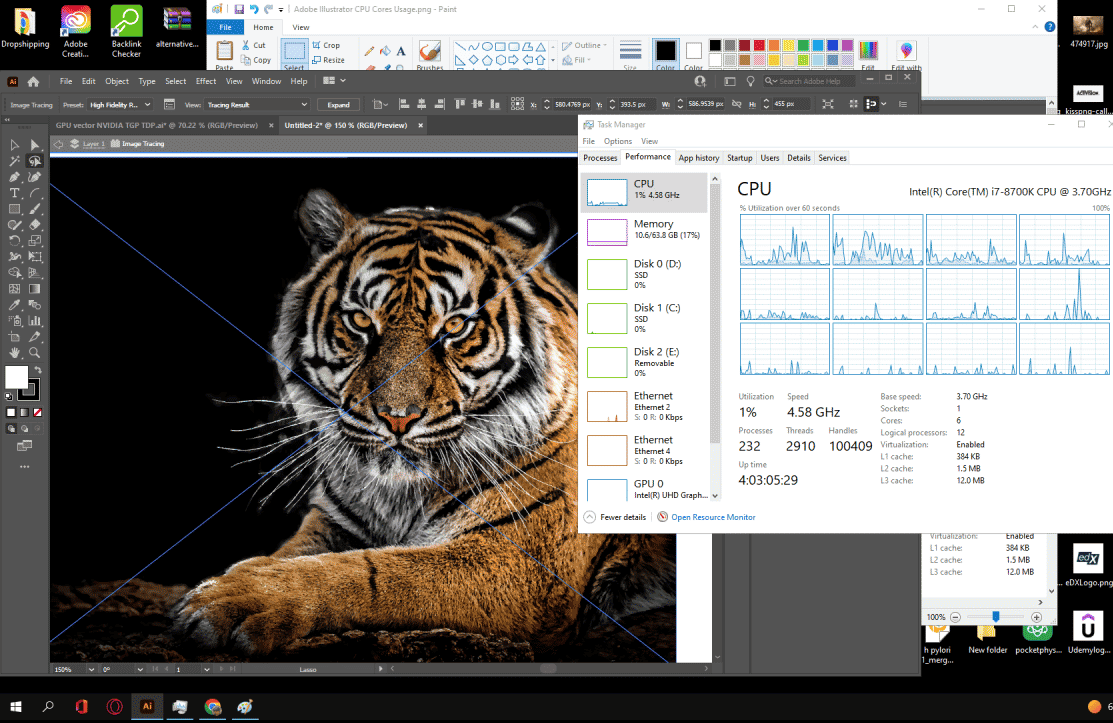
However…
1.2 Clock Speed
It should be clear by now that since Illustrator uses mostly two threads when editing (2 threads = one core), you have to focus on the stats of that single core…the most important stat is clock speed (basically how fast the CPU runs calculations)…there’s the RAM socket support or RAM Type too but we’ll talk about that later.
Editing and Drawing
If you’re mostly drawing and applying simple effects like MOST adobe illustrator users then you don’t really need a super high clock speed CPU to have a happy and fast workflow..
Rendering
On the other hand, there’s really no limit how high you can go in terms fo clock speed if you want to speed up rendering. The higher the clock speed the lower the time it takes to render.
For example…
I was using an 8th generation Core i5 “DESKTOP” CPU in the benchmarks above which is equal to an 11th gen Core i5 laptop CPU and yet image tracing that high resolution image took ~45 seconds.
If you are nitty picky about speed and you have cash to waste then it may be a good idea to go beyond an 11th Core i5 or a 5th Ryzen 5 CPU.
But if we are being honest, you don’t apply these functions or render every 5 minutes do you? It’s probably limited to a couple of times per project. Thus it may not be that useful to go for Core i7 or Ryzen 7 of the latest generations.
YOU have to evaluate whether or not having MORE clock speed beyong a Core i5 or Ryzen 5 is beneficial to you.
Those are good CPUs if you also work with Adobe Premiere , Photoshop and Lighroom though.
2. RAM
Because the CPU efficiency is HIGHLY dependent on RAM (this is where the data is stored for the CPU to run calculations – after cache size is full), it becomes the second most important factor for every software.
Let’s go over a few facts about RAM & Adobe illustrator:
- The Official Site recommends 3GB when Windows 11 itself takes 4GB. That’s going to leave you with 1GB for Illustrator and any other background processes.
- The more changes and effects you apply to an image, the bigger it gets or the more extra images you add , the heavier the amount of data in that project. Just how Heavy does it get? Let’s see.
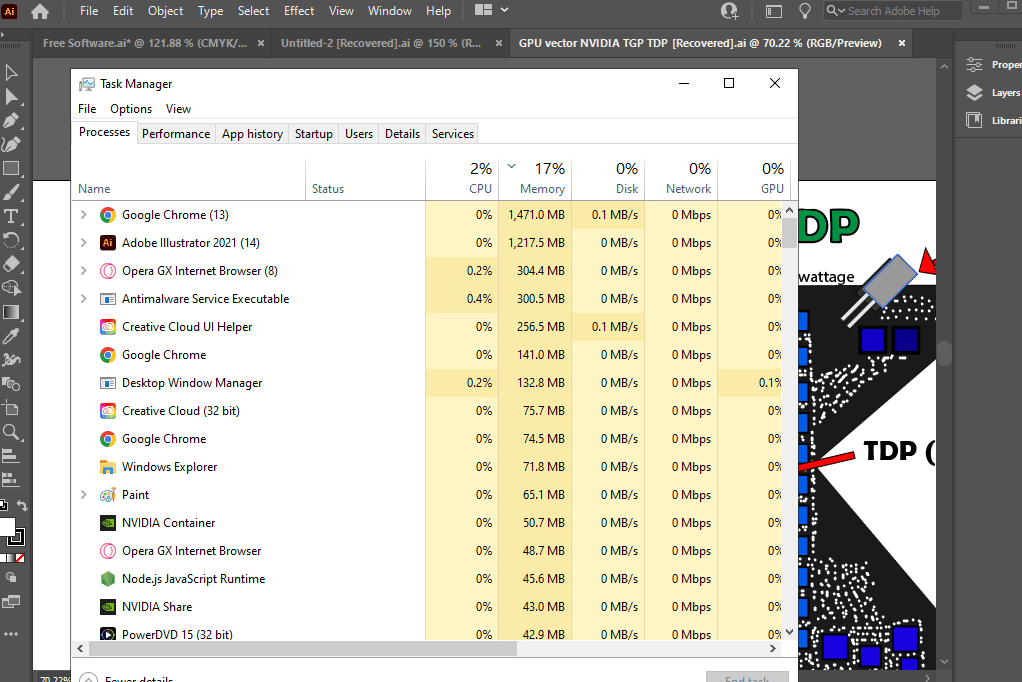
In the figure above I have a vector drawing , an infographic (4000×500 pixels) and the high resolution image of the tiger. You can see Adobe Illustrator taking 1.2GB and if you add up the Creative Cloud software, that makes it about 500GB extra.
8GB vs 16GB RAM: Which one?
I actually wrote down how much RAM I was using before opening illustrator (I was using 9GB) and after Illustrator was opened (11.5GB)….the difference is about 2.5GB so that’s how much Illustator took in my computer.
So from here we can guess most people will be fine with 8GB (2.5GB Illustrator + Adobe Creative Cloud & 4GB Windows = 6.5GB).
If you want to have bullet proof RAM cause you also want to run a lot of stuff in the background like me then a maximum of 16GB should do the trick (though trust me this is really too much for just Illustrator + Chrome).
When does 16GB become REALLY useful?
- When you work with a high resolution map design (say you’ve been told to make a high resolution map of disney land). You may get speed performance boosts with 16GB RAM but it will stil run OKAY with 8GB RAM.
- Small images with high resolution or large images such as infographics will take 150MB on average. So no need for 16GB here.
- It’s only when you are working with several projects at once (+10) that 16GB will really come in handy.
Why I have so much RAM (64GB) ?
I’ve got 64GB RAM because I use adobe Premiere and even then it’s too much (it really uses a maximum of 32GB when rendering).
RAM Type: DDR4 vs DDR5
The latest RAM generation found on laptops is DDR5. This can feed data to the CPU faster than DDR4. Although the difference in their numbers are significant (4800Mhz vs 3200Mhz) this doesn’t translate to HUGE performane gains with AI. It’s way more important to focus on getting 16GB RAM than what type of RAM you have. Of course, you should avoid DDR3 because it’s too old now and performance loss will be significant.
3. Storage
If you’re buying a modern laptop made within the past 4 years or so, you don’t really even need to worry about how ‘fast’ your storage is.
3.1 Solid State Drive
Virtually all of them will have a Solid State Drive and they’re all equally fast.
This is a requirement now for a speedy workflow, if you buy an old laptop that doesn’t have one it will still be slow even if you have 16GB RAM and a high clock speed CPU.
That’s how much difference Solid State Drive makes. More specifically:
- They’ll also boot up your system in seconds
- Start up Illustrator in a flash.
- Saving/Opening and anything related to reading/writing data will be several times faster too.
- There’s probably a performance gain when applying heavy effects on a high resolution image but there’s no way for me to measure it for now. Maybe I’ll do so in the next update ( I need two laptops with same specs but different hard drives).
If you are a buying a PC, then it’s probably going to be useful to know the hierarchy of speed:
3.2 Scratch Disk
Scratch disk basically means illustrator using ‘storage’ as memory because you don’t have enough RAM for whatever type of project you’re working on. If this is a high resolution map graph of a city OR if you are working with hundreds of high resolution images (as you would in PhotoShop), you will run into issues.
But illustrator creators rarely do this if ever.
So this scratch disk phenomena will only be an isue if you don’t have enough RAM memory (if you have 4GB it’s going to happen frequently).
If you have 8GB and you come across something that’s really memory heavy like Embedded bitmaps, then scratch disk will come into play. Now, this isn’t bad…if you have a solid state drive because like we talked about before SSDs are very very fast so they’re good RAM memory replacements.
It is a bit overboard to say that you MUST buy a PC or laptop with a dedicated GPU if you’re going to use Illustrator because it really depends.
4.1 When do dedicated GPUs become useful?
Dedicated GPUs will come in handy when:
- Large resolution images.
- Complex compound paths
- Working with very high resolution (4k ) displays because you have to work for projects that aim such display devices
- Moving around a large canvas.
All the performance gains and advantages of using a dedicated GPU in illustrator are talked about in this article by NVIDIA. However, only the instances mentioned above. The GPU usage on functions like image tracing are minimal so performance gains are barely noticeable:
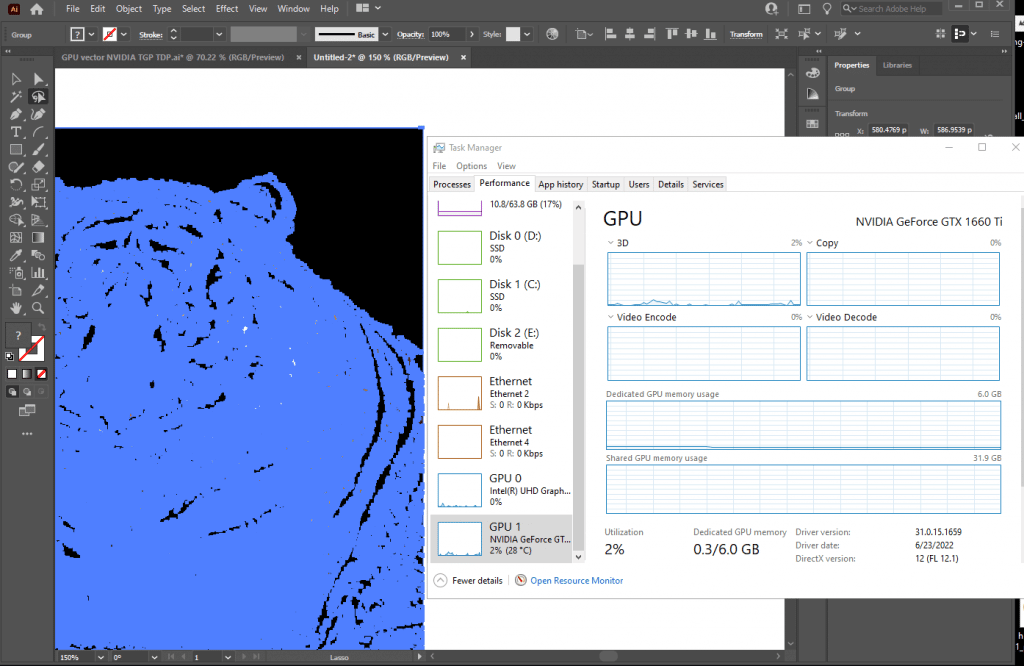
4.2 Large Canvas
The most useful instances are not going to be when applying ‘GPU accelerated effects’, the gains are minimal. They’re going to be when you’re editing or moving around a large high resolution (high data) image as shown below and as explained in this article:
Workstation vs Consumer GPU
Do not be fooled though.
You don’t need to ‘workstation’ quadro firepro GPU that costs a 1000 extra bucks.
You just need a 4GB vRAM GPU and even a 2GB vRAM will do for most people. But the peak performance gain is right at 4GB vRAM GPUs like the 3050Ti, 1650GTX, 1050Ti, 2050RTX etc.
I myself have a 1660Ti (6GB vRAM) and it’s kind of overkill for Illustrator. This GPU and similar GPUs: 3060RTX, 4050RTX only become useful for Adobe Premiere.
5. Display (Optional)
Because most laptops now have a 1080p resolution and most desktops also come with at least a 1080p display this section is optional. If you have eye issues or if you have extra cash read it. If not skip it.
Glossy
Most laptops have a glossy display and that can be a good thing if color accuracy is extremely important to you. Glossy displays have no filter so you will be see the true colors being displayed by illustrator and it is very likely that those are the colors that will be displayed on the client’s device (whether it’s for print or a display).
Matte
Very few laptops have a matte display and they’re not necessarily bad for color accurate work, colors will look slightly (almost unnoticeably ) off..the red from spiderman will look a bit more opaque for example.
That’s because they have a filter and that filter is placed to reduce your exposure to too much light. This will protect your eyes somewhat over time. I don’t have eye issues but I would definitely consider matte displays if it was a concern for me.
The best option would be to get a glossy display then add a mate filter on top of it when you don’t need to work on colors.
IPS vs TN
Actually the biggest factor into color accuracy is display type. IPS will have far better color accuracy than TN displays, the difference is SIGNIFICANT for Adobe Creative Cloud users. IPS usually come with Glossy displays (99%) the time and TN displays will come with a matte finish 50% of the time.
2k & 4k Display
It isn’t wise to buy a ‘Windows’ laptop with a 2k or 4k display because they will cost an eyeball, if you have to work for 4k and 2k devices then you should probably get a desktop monitor and attach it to the dedicated GPU’s HDMI port. It’s not only cheaper but it’s actually more practical if you’re buying a laptop.
You don’t want to drag a 17” 10lb laptop with a 4k display if you’re only sporadically working with 4k content.
MacBooks
Q: What is the best mac Laptop for Adobe Illustrator?
If you’re buying a MacBook, you don’t really need to research or know about computer hardware.
Virtually every MacBook released from 2020 will run Adobe Illustrator like a champ. Yes, even the MacBook Airs will blaze through the software.
The higher priced MacBook Pros have the addition of either a dedicated GPU or more RAM which as we discussed may or may not be advantageous to you (it depends on your workload).
Old laptops
If you have an old laptop somewhere, chances are with the proper RAM & SSD upgrades and a few tweaks pointed out in this post , you can run illustrator with no issues. This is a good cheaper option if you’re just getting started with graphic design.
If you’re interested check my posts on how to upgrade RAM and how to upgrade SSD storage.
Conclusion
Most adobe illustrator users will be fine with a Core i5/Ryzen 5 CPU that can hit at least 4GHz + 8GB RAM.
The addition of dedicated GPUs is optional and should only be considered by those working with large high resolution image editing.
Comments
I am more of a Photoshop guy so if there’s anything you’d like to suggest, add or correct please leave a comments below.
Author Profile
- I am physicist and electrical engineer. My knowledge in computer software and hardware stems for my years spent doing research in optics and photonics devices and running simulations through various programming languages. My goal was to work for the quantum computing research team at IBM but Im now working with Astrophysical Simulations through Python. Most of the science related posts are written by me, the rest have different authors but I edited the final versions to fit the site's format.
Latest entries
 wowDecember 18, 20255 Best Laptops For World of Warcraft – Midnight & Classic (2026)
wowDecember 18, 20255 Best Laptops For World of Warcraft – Midnight & Classic (2026) LaptopsDecember 17, 2025The 4 Best Laptops For Virtualization of 2026 (10-50 VMs ATSM)
LaptopsDecember 17, 2025The 4 Best Laptops For Virtualization of 2026 (10-50 VMs ATSM) Hardware GuideDecember 17, 20252026 Beginner Guide to Reading Computer (Laptop) Specifications
Hardware GuideDecember 17, 20252026 Beginner Guide to Reading Computer (Laptop) Specifications LaptopsJune 30, 2025Best Laptops for Computer Science (July 2025 )
LaptopsJune 30, 2025Best Laptops for Computer Science (July 2025 )
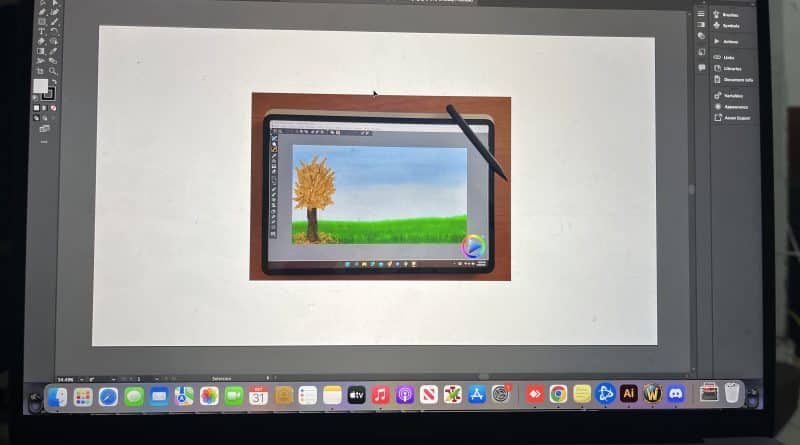


This is the most usefull thing that i could find in internet during 2 weeks of researching before buying a budget laptop for AI, thank you. I can’t find ZenBook 14 in my region, so my options is this 3 laptops with iGPU: ASUS Vivobook 15 X1502ZA (X1502ZA-BQ551A-16), ASUS M1502IA-BQ094 (90NB0Y51-M003K0), Lenovo IdeaPad 3 15ALC6Arctic Grey (82KU021VRA). They looks very similar for me, but i would like to here your opinion, tnx.
Just follow the small guidelines I wrote in the first section of the article. You don’t need to buy these five laptops strictly they are good examples.