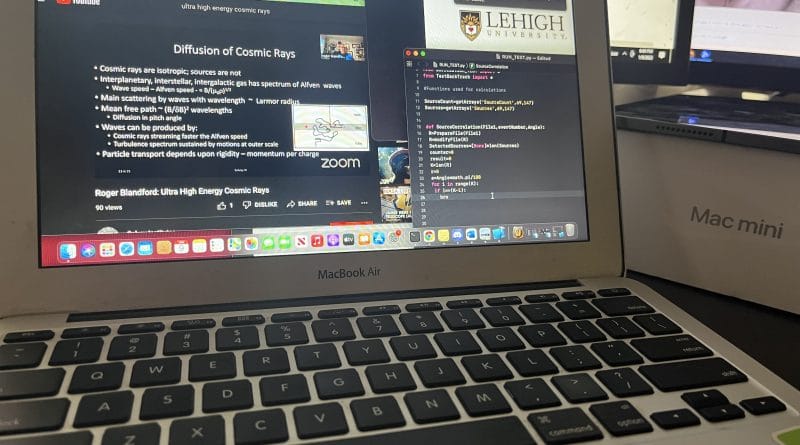The 11 Best 11 inch Laptops in 2025
You need to be EXTREMELY CAREFUL when buying 11-inch laptops because the vast majority of them are VERY, VERY SLOW.
This is because these laptops still use “tablet” chips as CPUs—even in 2024.
While those CPUs work well for running apps on smartphones, they are NOT powerful enough to handle the full version of Windows.
In fact…
They’re so slow that you might get more work done on your smartphone.
Q: Why do they use ‘slow’ mobile CPUs?
The main reason is the lack of space. There isn’t enough room in an 11-inch laptop to fit a proper, high-performance CPU. While it is possible, it makes the manufacturing process much more expensive.
Q: So, should I just look for bigger laptops?
Not necessarily…
There are some 11-inch laptops that can run Windows 11 Home/Pro smoothly.
The problem is…
You’ll need to browse through hundreds of models to find them.
Fortunately for you…
I’ve already done the hard work!
In fact, I own a few of these laptops myself.
Laptop Specs for 11 inch Laptops
Before I go over these laptops…let me talk a bit about the hardware you’ll find on 11 inch laptops. I’ll summarize it here but there’s more details in the last section.
CPU
The ideal CPU depends on the OS (Operating System. Ex: Windows, Apple OSX, etc).
Chrome OS: Any CPU will work. Even the weakest ones like MediaTek & Atom CPUs.
Windows 10 in S Mode: Most CPUs are fine but the N4020,N4100,N4000 Celeron CPUs will work best.
OSX(Mac): Apple’s CPUs are designed to run fast for their OS. No need to worry about CPUs.
Linux: Any CPU works as long as you use the right distro.
Now for Windows 11 Home or Pro or Windows 12:
- Ideally Intel Core m3/m5/Y processors. EX: M3-8100Y / M5Y3. Pentium Gold chips are good too. . Some Celeron processors MAY be fast if you have 8GB RAM (N4020,N4000).
- Best to worse: Core i3>Core m3/m5/y5>Pentium Gold>AMD A9=AMD A6=Celeron>Pentium(not Gold)>Atom/ARM /MeditaTek*
*Those in RED must be avoided for Windows Home, green are okay, blue are great
RAM
RAM can help offset the lack of CPU power.
How much memory depends on the Operating System:
Chrome OS/OSX/Linux: 2GB or 4GB any size is fine.
Windows in S Mode: You can ‘make do’ with 4GB RAM.
Windows 10 Home/Windows 11: 8GB is a MUST! Not much benefit from 16GB.
*Buy it with 8GB on-board because not all 11 inch laptops are upgradeable (most aren’t).
Storage
Most 11 inch laptops have either an SSD or eMMC storage. The fastest are SSDs.
If you want to run the full versions of Windows (Home or Pro), you must get one with an SSD. For all other operating systems, it doesn’t matter.
Otherwise, upgrade the storage to an SSD.
Display
If new , 11 inch laptops usually have HD or HD+ resolutions at best.
TN displays are common and IPS are somewhat rare i nthis bracket.
Some 10-11 inch laptops have 2k resolution displays but they’re usually expensive 2 in 1 tablets like the Surface Go.
Top 11 Best 11 Inch Laptops in 2024
This is gonna be a long, long list.
I’ve rounded up the best 11-inch laptops for every operating system. Here’s the game plan:
- First up: an Apple laptop.
- Then, laptops that can run the FULL version of Windows Home/Pro with zero lag.
- After that, laptops that can run Windows Home/Pro but are really meant for Windows in S Mode.
- And finally, three Chromebooks—one of which I personally own.
Quick summary of the 11 best 11-inch laptops (so you don’t have to scroll forever):
Laptop 1: OSX (Apple) OS. Can run Windows Home/Pro through Bootcamp. Fastest of all laptops on the list.
Laptop 2-6: Traditional Laptops & 2 in 1 Laptops that run Windows Home/Pro with good performance.
Laptop 7-8:Cheap laptops that lack CPU power for Windows Home/Pro but work well with Windows in S mode.
Laptop 9-11: ChromeBooks Laptops & 2 in 1 ChromeBook Tablet Laptops.
Apple MacBooks
1. 11 inch MacBook Air
Best 11 inch Laptop Under 500
Intel Core i5 1.4- 2.7GHz
4GB RAM LPDDR3
Intel HD
128 GB SSD
11.6 inch HD Glossy
2.2lbs
13 hours+
OSX Catalina (upgradeable to Sonoma)
x2 USB 3.0 ports / Mag Safe Power Port / Apple thunderbolt port / Headphone jack
Four years later, and the 11-inch MacBook Air is STILL the king.
I’ve been featuring this laptop at the top of my list every year, and 2025 is no different—because, honestly, it’s still the best 11-inch laptop out there.
And here’s the kicker: As of 2025, you can find it for under $200. That’s $100 cheaper than last year—I’ve even seen it go for as low as $150.
Sure, you can find Windows laptops around 11 inches that are just as fast, but not at this price.
But wait… wasn’t it discontinued?
Yeah, Apple stopped making the 11-inch MacBook Air, so if you want one, you’ll have to grab a 2014 model.
But here’s the wild part: they’re STILL insanely fast. (Check the reviews if you don’t believe me!)
Why is it fast?
Simple: the CPU.
Unlike most budget 11-inch laptops that run on Celeron or Pentium processors (aka, glorified calculator chips), the MacBook Air has an Intel Core CPU.
And if you check the screenshot below, you’ll see me running a game, programming, and browsing with a ridiculous number of tabs open—all on this tiny, 10-year-old laptop.
It’s actually insane how well this thing still performs.
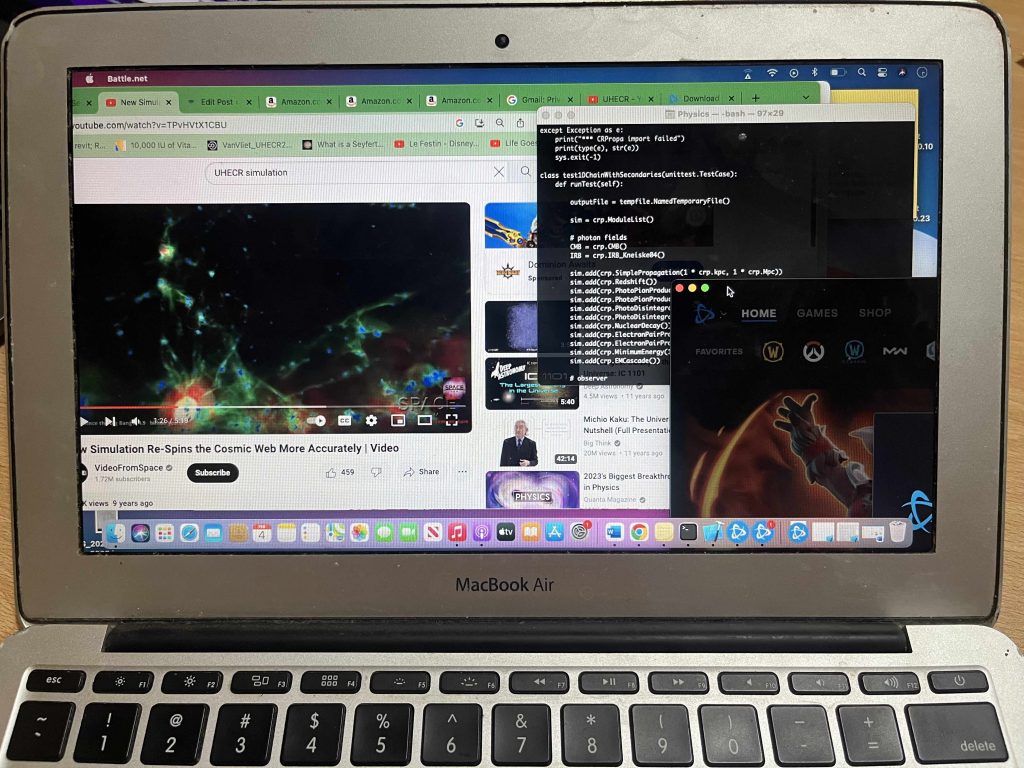
Though mine is almost 8 years old , it still works and the only thing that stopped working was the charger which I had to replace (I dropped it).
History
The 11” Macbook Air was released after the original 13” MacBook Air which has released in 2009. Back then it was widely known as the best laptop to the point that it quickly became popular among writers and programmers. Why? it was thin, lightweight and had an insane amount of battery for its time plus it had a keyboard that Steeve Jobs himself took part in designing.
There was a different MacBook released a few years after in efforts to make it even more portable: The New MacBook which you can still find in 2025 as refurbished on Amazon. It’s basically a 12” MacBook Air with a retina resolution however with no ports.
Back then you had three choices for a thin lightweight macbook: MacBook Air 13 and 11 inch plus the New MacBook (12”). Apple wanted to promote its “New MacBook” so the 11” MacBook Air was discontinued , that is , no newer versions have been released since 2016.
The 13” MacBook Air was later on replaced by the “New MacBook Air” which took a completely design with the keyboard & trackpad. Eventually they reverted back to the old design, which Steeve Jobs took part in desining, because people missed the old design.
Because Apple kept changing the design of their MacBook Airs and even go as far as replacing the 11” MacBook Air. People out of desesperation bought 11 inch and 13 inch MacBook Airs just in case they became obselete, especiall writers like myself. I bought 3 back then…this is why you can still find so many to buy as refurbished and sometimes as almost ‘New’.
Hardware
Before I chose the 11” MacBook Air for the list, trust me I checked at least 200 laptops (almost all the results on Amazon too) and still found the 11” MacBook Air as the only laptop with an Intel Core CPU as opposed to much slower Pentiums, Celerons & Arm chips. I found a couple of 10 and 11” Laptops (they will be listed soon) with an Intel Core CPU too but not as fast as the MacBook Air’s Intel Core i5 CPU.
SSD vs eMMC
Most 11 inch laptops will have eMMC storage which is still FASTER than regular old fashioned HDDs (Spinning Drives).However, eMMC flash drives are not as fast as Solid State Drives (SSD) and have much less capacity. The SSD of the latest 11 inch MacBook Air (2015) uses the NVMe interface plus 2 lanes of the PCIe 2.0 connection, compared to the eMMC, its much closer to the modern PCIe 4.0 or the PCIe 5.0 found in 2025.
Performance
What can you actually do with an Intel Core i5 and just 4GB RAM?
Surprisingly, a lot. Even with the base model, you can multitask like a champ:
✅ 20+ Chrome tabs open
✅ Large spreadsheets (with plugins running)
✅ Zoom calls
✅ Programming (IDE or terminal)
…and still experience ZERO lag.
I’ve even swapped out Zoom for a game like World of Warcraft (on low settings, obviously) and still had no issues.
But can it handle serious workloads?
Absolutely. I used my 11-inch MacBook Air for computational physics simulations.
I was literally running calculations to backtrack cosmic particles—tracing their path across the galaxy based on how they arrived on Earth.
While waiting for results?
I could still browse Facebook, play music, and surf the web—without any lag.
For a tiny 10-year-old laptop, that’s just insane.
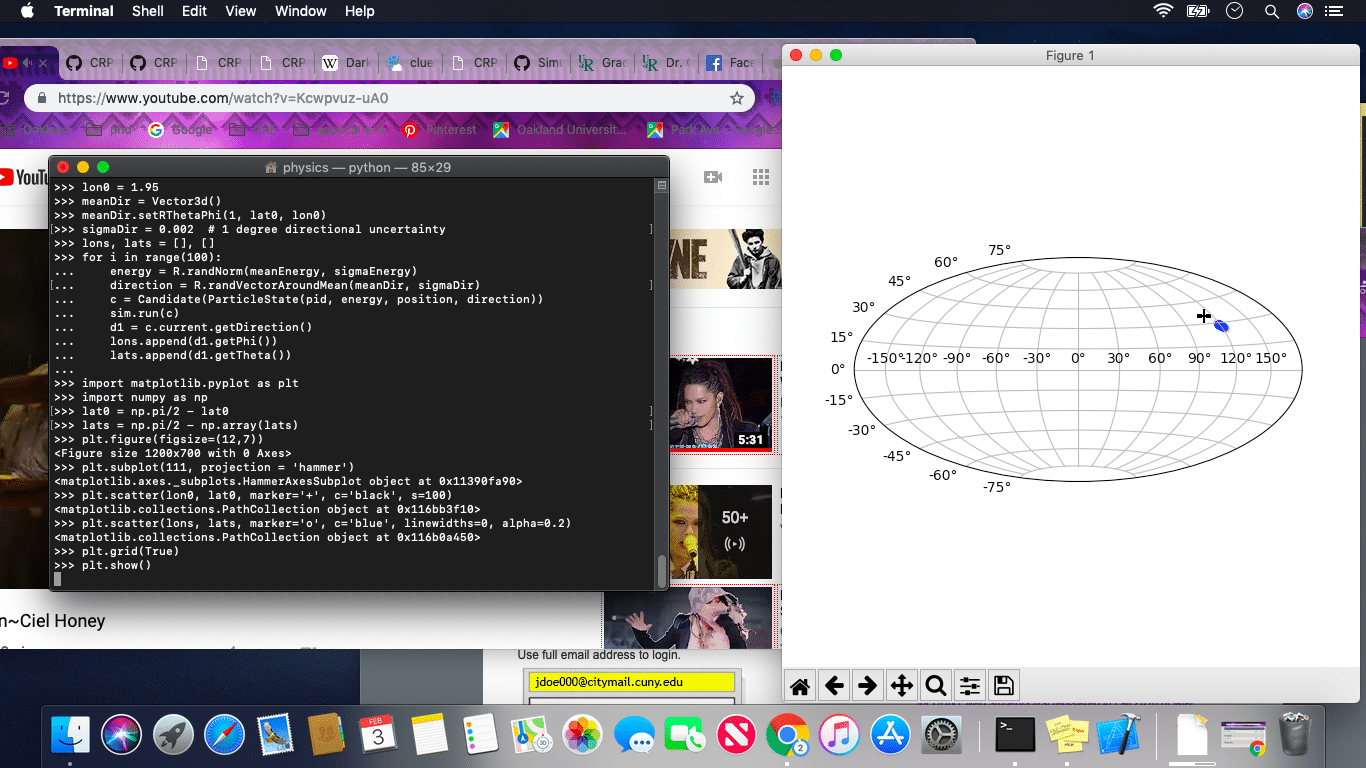
Design
Why pick this over the “new MacBooks”?
Simple: It’s got the same design Steve Jobs helped create.
Here’s why that matters:
✅ Old-school ports that actually make sense.
You get USB, Thunderbolt, and MagSafe. No dongles, no nonsense.
✅ MagSafe is a lifesaver.
The power cord attaches magnetically instead of plugging in, so if someone trips over it, your laptop won’t go flying across the room.
✅ Best keyboard and trackpad on any MacBook.
- Uses the original scissor-switch mechanism instead of the awful butterfly keyboard.
- The trackpad is bigger, more responsive, and supports three-finger gestures.
- Since it’s an 11-inch laptop, you might accidentally touch the trackpad while typing—but that’s just something to get used to.
✅ Battery life is shockingly good.
- If the battery is new or in good condition, it lasts as long as newer MacBooks, thanks to the low-res display and power-efficient CPU.
- Even refurbished ones with older batteries still last ~6 hours (plenty for a trip while sharing cellular data).
- Replace the battery or get a near-new one? You’re looking at 10+ hours of life.
But what if I want to run Windows?
Go for it. You can install Windows on this MacBook.
I did, and it runs great. Plus, you can dual-boot and switch between macOS and Windows whenever you start your laptop.
The process of installing windows is done through bootcamp.
| 11 in MacBook Air | |
| PROS | CONS |
|
|
Windows Home & Pro
2. Microsoft Surface Go 3
Best 2 in 1 11 inch Laptop -Windows Home/Pro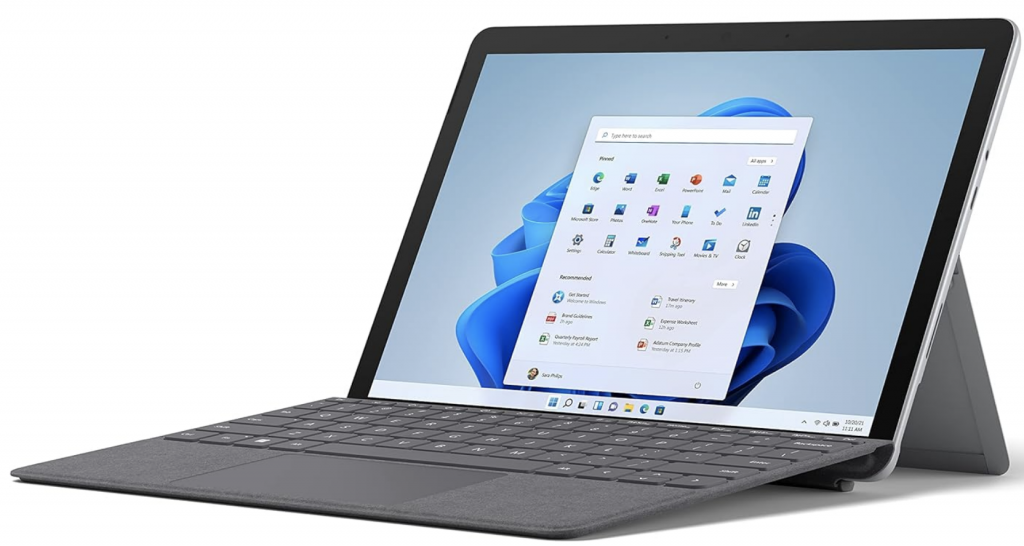
Intel i3-10100Y
8GB DDR4
Intel HD 615
128GB SSD PCIe NVMe
10.5 inch FHD IPS
1.18lbs (w/o keyboard)
10 hours
1 x USB-C (can be used for power delivery), Surface Connect Port (For Surface Dock)
Windows 11 Pro
There are TWO Best Windows Laptops with 11-inch (or Smaller) Displays
These laptops:
✅ Come with Windows Home or Pro (out of the box)
✅ Won’t force you to switch OS due to terrible performance
Let’s start with the most expensive one—but also the lightest:
💾 Surface Go – The Only Small Laptop with Proper Hardware for Windows
This is the ONLY compact laptop that actually meets the requirements to run the full version of Windows without struggling.
It comes with:
- 8GB of DDR4 RAM (yes, actual usable RAM, not 4GB of sadness)
- A fast Intel Core CPU (but there’s a catch—more on that below)
Now, the Intel Core i3-10100Y isn’t your typical Core i5 or Core i3—it’s a mobile CPU. But here’s the good news:
🔥 It’s still WAY faster than Intel Celeron or Pentium chips.
For a small laptop, this is as good as it gets. You’ll never find a full-fledged Intel Core i5 (like the 1240P) in an 11-inch device. Why? Size & cooling. There’s simply no space to fit that kind of power in a compact chassis.
⚡ Performance – Faster Than You’d Expect
Despite not having a full-power Intel Core CPU, the Surface Go runs Windows 11 and 12 FAST.
Why? Because:
✅ Benchmarks show that Core m3 chips perform on par with older Intel Core CPUs
✅ 8GB RAM + SSD = Smooth performance & quick multitasking
You can expect MacBook Air-level performance with setups like this:
- Zoom calls
- An AAA game (low settings) or YouTube running in the background
- MS Office (Word, Excel, etc.)
- Chrome with multiple tabs open
You can even edit videos and photos in Adobe Premiere & Photoshop without losing your sanity.
🖥️ Design – Thin, Light & Ultra Portable
The biggest selling point of the Surface Go is its size & weight.
- 10.5-inch display
- Thin & lightweight – super easy to carry around
- Some models have LTE (so it can function like a giant phone)
- Touchscreen is super responsive—similar to an iPad
The keyboard is sold separately, but once you snap it on, it basically becomes a regular laptop. It attaches magnetically and, thanks to the rear Kickstand, it’s comfortable to use even on a plane or train tray table.
🔋 Battery life? Expect ~10 hours, thanks to its low-power CPU & small display.
🚨 The only real downside? The display brightness.
- It’s not great in direct sunlight. If you’re outside, you’ll struggle to see anything.
🚀 Should You Wait for the Surface Go 4?
Honestly? Not really.
- The Surface Go 3 isn’t a huge upgrade—the Go 2 is already fast enough for office work & daily tasks.
- The Surface Go 4 (if/when it drops) will likely still be limited to light tasks—maybe with a small storage/RAM upgrade.
| Surface Go 3 | |
| PROS | CONS |
|
|
3. HP ProBook x360
Cheap 2 in 1 – 11 inch Laptop 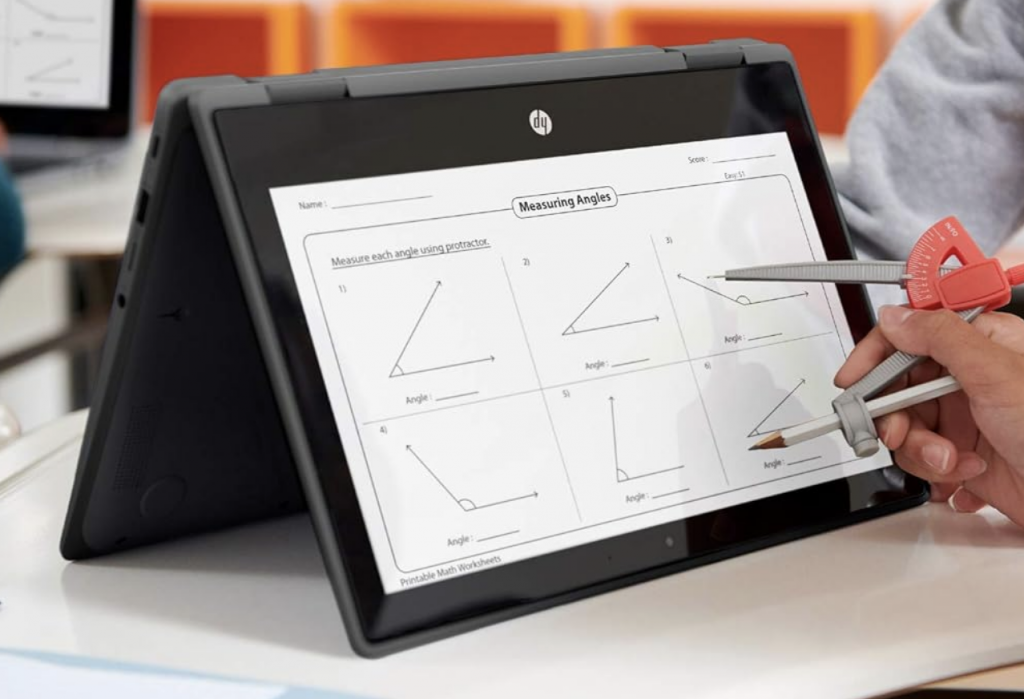
Intel Core i3-10110Y
8GB DDR4 LPDDR3
Intel UHD 615
128GB SSD
11.6 inch HD TN display
3.2 lbs
10 hours
NO
1 x Headphone-out & Audio-in Combo Jack ,1 x HDMI ,2 x USB Type-A 3.1 , SD Card Reader, x1 USB Type C port
Windows 10 Home (Upgradeable to Windows 11)
| HP ProBook X360 | |
| PROS | CONS |
|
|
4. Lenovo 500W Gen 3
Best 11 Inch Laptop – Lenovo 
Intel Pentium N6000
8GB RAM DDR4
Intel HD 600
256GB SSD
11.6” TN Display HD
3.51 lb
10 hours
USB 3.1 Type-C Gen 1, 2 x USB 3.1 Gen 1, HDMI, MicroSD card reader, Ethernet port
Windows 11 Home
| Lenovo Thinkpad 500W 3 | |
| PROS | CONS |
|
|
5. ASUS VivoBook L210
Best 11 inch Laptop – ASUS
Intel Celeron N4020
4GB DDR4
Intel HD
128GB eMMC
11.6 inch HD TN display 1366×768
2.31 lbs
10 hours
1 x Headphone-out & Audio-in Combo Jack ,USB 3.2 Gen 1 Type-C, USB 3.2 Gen 1 Type-A, HDMI
Windows 11 S (Upgradeable to Windows 11 Home)
| ASUS VivoBook L210 | |
| PROS | CONS |
|
|
6. Dell Latitude Pro
Fastest 11 inch Laptop 
Intel N200
8GB RAM LPDDR5
Integrated UHD Graphics
128GB SSD
11.6” HD 2 in 1 TouchScreen
2.98 lbs
10 hours
Windows 11 Pro
x2 USB 3.2 Gen 1 ; 1 x HDMI; 1 x Headphone/microphone combo jack
| Dell Latitude Pro | |
| PROS | CONS |
|
|
Windows in S Mode
7. HP Stream 11
Best 11 Inch Laptop Under 250
Intel Celeron N4000
4GB RAM DDR4
Intel HD
32GB eMMC
11.6” TN Display HD
2.5lb
10 hours
1 x Headphone-out & Audio-in Combo Jack ,1 x HDMI ,2 x USB Type-A 3.1 , Micro SD Card Reader, x1 USB Type C port
Windows 10S (Upgradeable to Windows 10 Home – not recommended)
HP Stream 11 – Still Popular, Still Awful (For Full Windows)
Yep, the HP Stream 11 is still one of the most popular 11-inch laptops in 2025, so we have to list it again.
But let’s be real…
🔥 This is a VERY, VERY SLOW & USELESS LAPTOP if you plan on running full Windows (Home or Pro).
Why? The hardware is straight-up BAD.
💾 Hardware – A Recipe for Frustration
❌ CPU is too slow (not even the fastest Celeron).
❌ Only 4GB RAM (and it’s soldered, so no upgrades).
❌ Storage? eMMC (better than an HDD, but nowhere near SSD speeds).
Translation?
🚨 You will struggle with full Windows. Expect freezing, lagging, and pure frustration.
⚡ Performance – ONLY Decent in S Mode or Linux
However…
🔹 If you run Windows in S Mode—it’s actually usable.
🔹 If you install Linux, it’s even better.
With either OS, you can multitask and run multiple apps without pulling your hair out. But full Windows? Forget it.

🖥️ Design – Thick, Kid-Like, and Annoying
- Not too heavy, but definitely thick.
- Some colors are super childish (purple, cyan, red).
- If you’re using this for school, fine.
- If you’re using this for work, maybe pick a different color.
🚨 Trackpad? Just bad.
- You will need an external mouse. Period.
🚨 Storage? Slow and way too small.
- And here’s the worst part:
- You CANNOT upgrade it.
- Only solution? Get an SD card, shove it in, and never remove it.
Final Thoughts
If you need a dirt-cheap laptop for school or basic tasks, and you stick to Windows S Mode or Linux, it’s fine.
But if you’re thinking of running full Windows… just don’t. You’ll hate your life.
| HP Stream 11 | |
| PROS | CONS |
|
|
8. MicroSoft SE Laptop
Best 11 inch Laptop Under 300

Intel Celeron N4120
8GB RAM DDR3
Intel UHD Graphics 615
128GB SSD
11.6” IPS 1366 x 768
2.45lbs
10 hours
Windows SE Mode
Microsoft’s 11-Inch Laptop – Built for Schools & Kids
Microsoft finally dropped an 11-inch version of their laptop, and the main takeaway?
💡 It’s all about the operating system.
🖥️ Windows 11 SE – A School-Friendly OS
Windows 11 SE is a slightly stripped-down version of Windows 11, but it’s still closer to full Windows than Windows 11 in S Mode.
- You CAN install third-party apps.
- Apps run in fullscreen mode only (to help with focus).
- Only an admin can install new software (perfect for school setups).
Basically, it’s a school-friendly version of Windows 11, designed to compete with Chromebooks.
💾 Hardware – Almost Full Windows Capable
This laptop almost meets the requirements for running full Windows 11 (Home or Pro).
🚀 How does it compare to the Surface Go 3 or HP Pro x360?
- RAM & Storage? ✅ Good enough.
- CPU? ❌ Missing the Intel Core m3.
It’s not quite at the level of the best Windows 11 laptops in this list, but it’s close.
⚡ Performance – Windows SE & S Mode = Smooth, Full Windows = Meh
✅ Flawless performance in Windows 11 SE or S Mode.
✅ 8GB RAM + multicore Celeron = solid multitasking.
✅ Lag-free app switching (as long as you stick to SE/S Mode).
🚨 But if you switch to Windows 11 Home or Pro…
- You won’t lag immediately, but multitasking will suffer.
- Running a game + MS Office + YouTube in the background? Nope.
- But you can run dozens of Chrome tabs, MS Office, and YouTube at the same time (which is fine for work).
📏 Design – Not a 2-in-1, No Touchscreen, Built for Schools
❌ Not a 2-in-1 (this is a standard laptop).
❌ No touchscreen (so don’t expect Surface Go functionality).
❌ Not lightweight or thin (it’s built to replace Chromebooks, not be ultra-portable).
❌ Low display resolution (~720p).
🚀 Upgrades? None. You can’t upgrade the RAM or SSD.
- But you probably won’t need to.
- 8GB RAM + 128GB Storage is plenty for school & work.
Final Thoughts
If you need a school/work laptop that’s built like a Chromebook alternative, this gets the job done.
✅ Great for students & basic office work.
❌ Not for power users.
If you’re okay with Windows 11 SE/S Mode, this will run perfectly. If you’re thinking about installing full Windows 11 Home/Pro, you might want to reconsider.
| Microsoft SE Laptop | |
| PROS | CONS |
|
|
Chrome OS
We’ve gone through pretty much every 11 inch WINDOWS laptop worth looking at.
Now we’ll take a look atthe top 3 best 11 inch laptops that are ChromeBooks I’ve found. I’ll explain what makes these different than Windows, what you can do to improve their usability, etc. Make no mistake, ChromeBooks though may not have Windows 11 Pro or Home, are actually MOST of the time an even BETTER choice than Windows laptops when it comes to simple tasks and schoolwork. Let’s start with my favorite.
9. ASUS Chromebook C202SA
Resistant 11 inch Laptop with Chrome OS
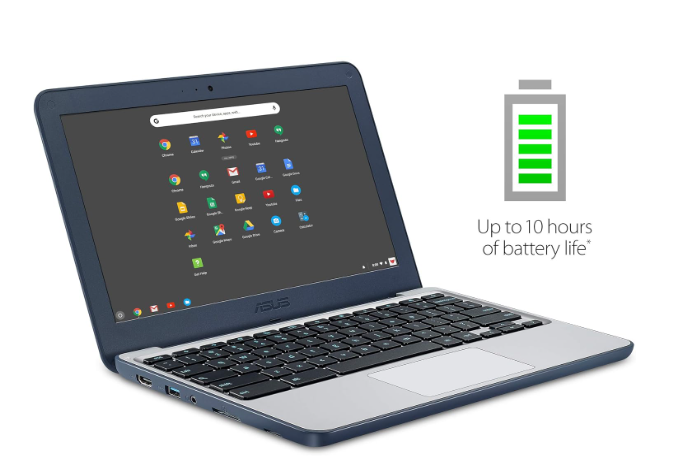
Intel Celeron N3060 1.6-2.48 GHz
4GB RAM DDR3L
Intel HD
32 GB eMMC
11.6 inch HD Anti Glare
2.2lbs
10 hours
Chrome OS
x2 USB 3.2 Gen 1 ; 1 x HDMI; 1 x Headphone/microphone combo jack x1 SD Card Reader
Most 11-inch Windows laptops (running Home or Pro) tend to be somewhat slow—and sometimes VERY slow.
💡 Why?
Because Windows needs strong hardware—and 11-inch laptops don’t have the space to fit high-performance CPUs or efficient cooling.
Meanwhile, Chromebooks? They’re insanely fast no matter what hardware they have.
🤖 Chrome OS – The Secret Behind Chromebook Speed
Unlike Windows 11 (or the upcoming Windows 12), Chrome OS is extremely lightweight.
✅ It doesn’t need a powerful CPU or tons of RAM.
✅ Even the weakest processors (Celeron, Pentium, Atom) run it smoothly.
✅ Most Chromebooks only have 4GB RAM (some even 2GB!)—and that’s enough.
This is why Chromebooks feel fast, while 11-inch Windows laptops struggle.
🚨 The downside? Storage space.
- Chromebooks have very little local storage.
- But they sync with the cloud, so you don’t actually need much.
- Need extra space? Just pop in an SD card and leave it there permanently—boom, instant extra storage!
⚡ Performance – Multitasking Like a Beast
One of the best things about Chrome OS? It lets you multitask HARD.
Because most apps are web-based, they don’t drain system resources like Windows apps.
With just 4GB RAM, you can smoothly run:
✅ MS Word & spreadsheets
✅ Netflix in the background
✅ Dozens of Chrome tabs
✅ Zoom calls
Everything sounds great, right? But there’s a catch…
🚧 The Biggest Limitation – Installing Software on Chrome OS
Unlike Windows, you CAN’T just download software from a website and install it.
❌ No .exe files, no traditional software installs.
❌ Everything is limited to what’s available in the Android Store.
🔹 But that’s not as bad as it sounds.
- You can still install MS Office, Zoom, and other widely used apps (just like on Android phones).
🐧 Want More Software Freedom? Install Linux!
If you want full control over your software, the solution is simple: install Linux on your Chromebook.
🚀 With Linux, you can:
✅ Run thousands of third-party apps
✅ Use full desktop versions of Office, Zoom, and other software
✅ Even install Steam and run games
And here’s the best part:
🔹 You don’t have to delete Chrome OS.
🔹 You can dual-boot (choose Chrome OS or Linux at startup).
🔹 Or you can switch between Chrome OS and Linux while running your laptop.
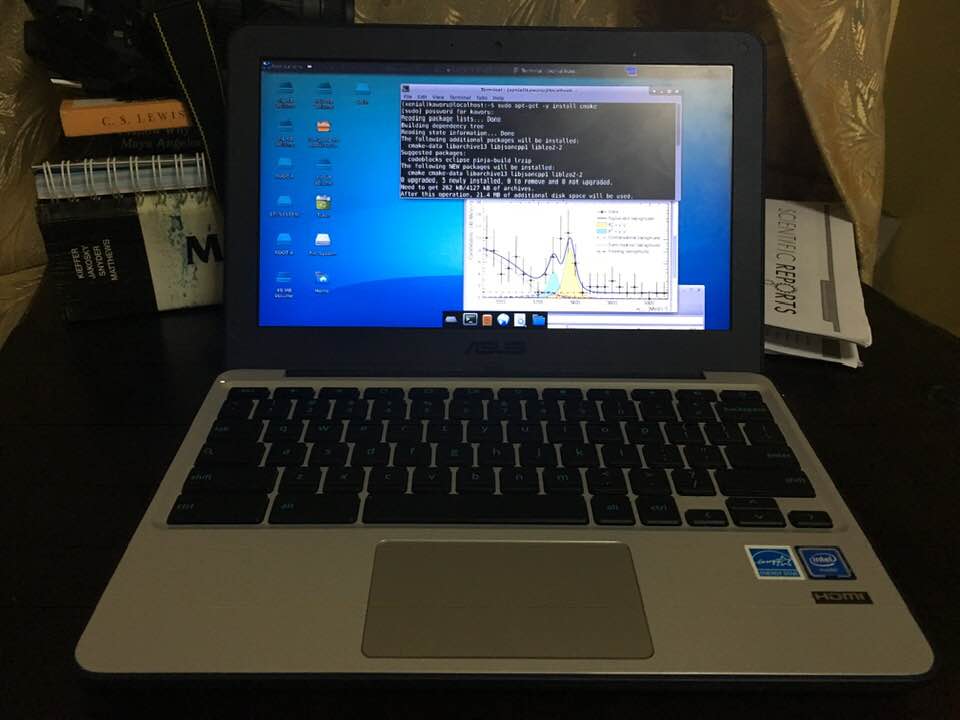
What you see above? That’s the exact same Chromebook I’m recommending—just running Linux.
I installed Crouton (a lightweight Linux distro) so I could run scripts for simulations without any issues.
🛠️ How to Install Linux on a Chromebook?
💡 It takes ~30 minutes, tops.
I’ll be writing a full guide soon, but for now, just follow any online tutorial—there are plenty of great step-by-step guides out there.
🖥️ ASUS C202 – The Rugged Chromebook That Won’t Die
The #1 reason I picked this model over every other Chromebook? The design.
✅ Ruggedized body (basically drop-proof).
✅ Screen tilts back to 180 degrees (more flexibility, less worry).
Perfect for people like me who don’t exactly treat their electronics like fragile museum pieces.
For example:
- Leaving it near the kitchen sink? No problem.
- Tossing it on top of the fridge? Totally fine.
- Dropping it onto a pile of dirty clothes? It’ll survive.
If you need a Chromebook that can take a beating AND run Linux, this is the one to get.
| ASUS ChromeBook C202SA | |
| PROS | CONS |
|
|
10. Acer Newest X360
Best 11inch Laptop – 2 in 1 ChromeBook
MediaTek MT8183C
4GB RAM LPDDR4
Integrated Mali-G72 MP3
64 eMMC
11.6” HD 2 in 1 TouchScreen
2.31 lbs
10 hours
Chrome OS
1 x USB 3.1 Type-C / 1 x USB 2.0 Type-A / 1 x headphone/microphone combo; Wireless-AC
Of course, there are Chromebooks that double as tablets, letting you write with a stylus. This is the best cheap-yet-high-quality 2-in-1, 11-inch Chromebook I found in 2024.
It was released last year, but it’s still the top 2-in-1 Chromebook on the market.
🖥️ 2-in-1 Touchscreen – Just Like a Windows Convertible Laptop
- Flips 360°—turns into a full tablet.
- Keyboard stays attached (no detachable Chromebooks exist because that would make them expensive).
- Great for drawing, gaming, note-taking, and writing equations.
✍️ Stylus – It Comes with One, But…
- It includes a stylus, and most Chromebook-compatible styluses will also work.
- The stylus is pen-like, but not the most precise—good for basic note-taking, math, and light design work.
- If you need extreme accuracy (for professional drawing/designing), you’re better off with a Surface device or an iPad.
📺 Display – Decent, But Not for Outdoor Use
✅ IPS panel (better colors, good for digital art & designing).
✅ HD (720p) resolution (standard for 11-inch screens).
❌ Brightness is low—hard to use in direct sunlight.
⌨️ Keyboard & Trackpad – Solid, But With a Few Quirks
✅ Low-travel, responsive, and clicky keys.
❌ No Delete button.
❌ Caps Lock is replaced by a Search button (this is standard on Chromebooks).
🔋 Other Features – Long Battery Life, Super Lightweight, BUT…
✅ ~13-hour battery life (on the higher end for Chromebooks, even with a touchscreen).
✅ Lightweight – only 2.31 lbs (fits easily in any backpack).
❌ Storage is limited.
- No SD card slot (unlike other Chromebooks).
- You’ll need to rely on cloud storage or a large USB stick.
Final Thoughts
If you want a cheap 2-in-1 Chromebook that flips into a tablet and works with a stylus, this is one of the best options available.
✅ Great for students, casual users, and light creative work.
❌ Not ideal for outdoor use or professional-level drawing.
| Acer Newest X360 | |
| PROS | CONS |
|
|
11. Samsung Chromebook 4
Simple & Cheap 11 inch Chromebook
Intel Celeron Processor N4020
4GB DDR4
Intel UHD Graphics 600
64GB eMMC
11.6 ” HD TN display
2.6lbs
10 hours
Chrome OS
1 x USB 3.1 Type-C / 1 x USB 2.0 Type-A / 1 x headphone/microphone combo; Wireless-AC
| Samsung ChromeBook 4 | |
| PROS | CONS |
|
|
How To Buy The Best 11 inch Laptop
Finding a fast 11 inch laptop for Windows (Home or Pro) is VERY VERY difficult. Three reasons:
- Most CPUs on 11 inch laptops are very slow. They go by the name of Celeron, Pentium, Atom X5 & MediaTek.
- Most 11 inch laptops will only have 4GB RAM. The ideal RAM being 8GB RAM because Windows 11 Home or Pro will usually require around 4GB RAM.
- Storage found on 11 inch laptops are slower than SSDs.
The best 11 inch laptops will usually have:
- 8GB RAM
- SSD
- Intel Core CPU.
This will open up the possibility to not only have a super fast workflow with the full version of Windows but also let you:
- Do video/photo editing.
- Play games at low settings.
Obviously, you can multitask and do everyday tasks with it. If you find an 11 inch laptop with all three specs listed above you will be able to:
- Watch videos with no interruptions (some models freeze every few minutes).
- Use MS Office with no lag when scrolling (freezes a bit to render new content)
- Browse the web w/ at least 20 tabs with no lag.
- Program with light IDEs with no lag when loading pre written functions
Pretty much anything that doesn’t require heavy use of graphics processing.
That’s really the gist of it. Now for completion purposes let me go in depth about each component.
A) CPU
| Name | Cores | Threads | Base Speed (GHz) | Boost Speed (GHz) |
Cache |
| Celeron N4000 | 2 | 2 | 1.1 | 2.6 | 4MB |
| MediaTek MT8173C | 4 | 4 | 1.6 | 2 | 2MB |
| Celeron N4100 | 4 | 4 | 1.1 | 2.4 | 4MB |
| Celeron N4200 | 4 | 4 | 1.1 | 2.5 | 2MB |
| Atom x5 E8000 | 4 | 4 | 1.1 | 2mb | |
| AMD A9-9420e | 2 | 2 | 1.8 | 2.7 | 2MB |
| AMD Athlon 3050U | 2 | 2 | 2.3 | 3.2 | 1mb(l2) |
| AMD E2-6110 | 4 | 4 | 1.5 | 1.5 | 2mb(l2) |
| AMD A6-9220e | 2 | 2 | 1.6 | 2.4 | 1mb(l2) |
| Intel Core M-5Y31 | 2 | 4 | 0.9 | 2.4 | 4mb |
| Intel Core i5-7Y54 |
2 | 4 | 1.2 | 3.2 | 4MB |
| Intel M3-8100Y | 2 | 4 | 1.1 | 3.4 | 2mb |
| Pentium Gold 4425Y | 2 | 4 | 1.7 | — | 2mb |
| Pentium 4405U | 2 | 4 | 2.1 | 2mb | |
| AMD A4-9120C | 2 | 2 | 1.6 | 2.4 | 1mb |
| Intel Core i3-10100Y | 2 | 4 | 1.3 | 3.9 | 2mb |
| Pentium Gold 4415Y | 2 | 2 | 1.6 | — | 2mb |
| Pentium Silver N5000 | 4 | 4 | 1.1 | 2.7 | 4MB |
| Intel N200 | 4 | 4 | 1.0 | 3.7 | 6MB |
| Celeron N5000 | 4 | 4 | 1.0 | 3.7 | 6MB |
This table above lists pretty much all the CPUs found on 11 inch laptops. The table was made 2 years ago but it’s still relevant in 2024 because CPUs are not ‘upgraded’ on 11 inch laptops the same they are upgraded on bigger laptops (there isn’t space to make more powerful CPUs).
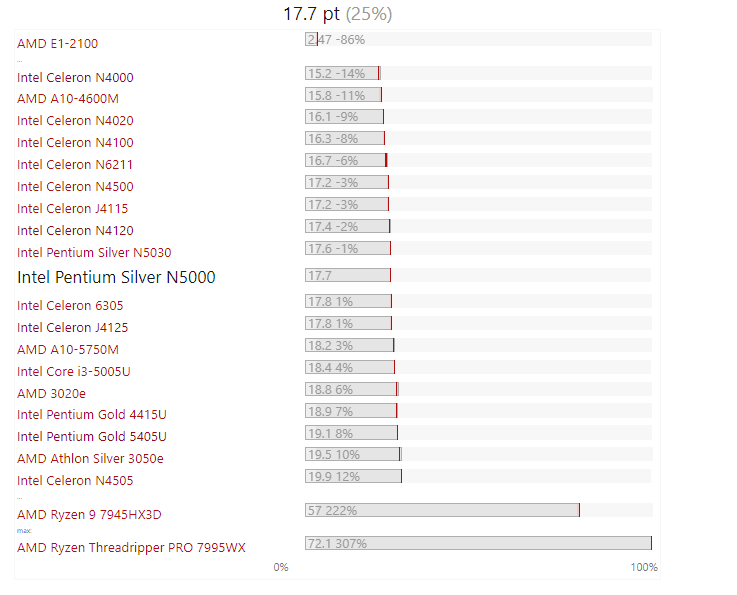 Here’s what the colors mean:
Here’s what the colors mean:
Atom = not good for Windows Home or Pro. Okay for Chrome OS/Windows S mode. Better for Linux
Here’s the break down:
Intel Atom
I’ve only listed ONE atom CPU on the table and the reason is: they’re slow it’s meaningless to discuss about each individually. They were chips designed for TVs , consoles or anything that doesn’t need that much CPU power.
After some time, they were slowly redesigned to be used in laptops too but even the latest and fastest Atom CPU will not give you decent performance with the full version of Windows: be it Windows 10, 11 or 12.
Ideally they’re better suited for Linux System. They might even be somewhat slow for Chrome OS / Windows.
Intel Celeron
These were primarily designed for Tablets which are more complex than TVs thus they are originally faster than Atom Chips even though they have the same design and architecture as Atom chips.The difference is that they run at higher clock speeds. A few of these will perform just as well as some of the older Intel Core i3 CPUs.
N4000 vs N3000:
The first number after the N stands for the generation.
The 3rd generation is quiet obselete and if you find it on a 11 inch laptop, regardless of the OS, you should stay away from it.
You’ll find a similar priced laptop with the 4th generation Celeron CPUs which will be SIGNIFICANTLY faster.
Intel Pentium
These are not the ol’ fashioned CPUs from the 2000s. They have the same name but they have a different architecture and design.
The architecture is similar to the “Intel Core i3”, “Intel Core i5” and “Intel Core i7” and it also has their most salient features: hyperthreading and turbo-boost.
Performance wise, they’re not all the same. There are SLOW Pentium Chips and there are VERY FAST Pentium Chips.
In fact, many of the pentium chips you’ll find on 11 inch laptops perform worse than Celeron Chips.
The most common is shown in the table in blue and the AMD Chip with the same color has similar performance.
Intel Pentium Gold & Silver
Pentium Gold chips are somewhat faster than most celeron chips (except the 5th and 6th generation Celeron Chips: N5000). The architecture and performance is closer to the mobile i3 chips we’ll discuss soon.
Pentium Silver Chips are NOT as fast as Pentium Gold chips, their performance is generally higher than celeron chips however.
Mobile Intel Core Series & N200
These share the same architecture as the very fast Intel Core i3 and Core i5 chips you know of.
However, their clock speeds and performance have been ‘nerfed’ so that they can fit in small devices without requiring high control on temperatures (due to the small space available in 11 inch laptops).
Because they use far less power (than regular Intel Core Chips) they have way more battery and are noiseless (they don’t require the same fans and ventilation system of Intel Core i3 or Core i5 Chips).
Intel Core i3 / Intel Core i5
I have written an entire article about Intel Core i3 CPUs and another one for Intel Core i5 CPUs.
Long story short they are not found on 11 inch laptops with the sole exception of the 11 inch MacBook Air which had a Core i5 Chips specifically designed for those line of MacBooks back in 2010s.
Summary:
More Tips:
- If you want to compare performance of two CPUs. Do not rely solely on the clock speed numbers.
- Architecture and design plays just as big of a role in determining performance.
- Use www.notebookcheck.com and check the benchmarks instead (as shown in the bar graph above).
- The best CPU choices for an 11 inch laptop that runs Windows Home or Windows Pro is either a pentium gold chip or the mobile Intel Core CPUs in the table.
- The rest of these processors are only good for other Operating systems : Linux, Chrome OS, etc.
- Celerons are a mixed bag they may or may not give you fast performance on Windows Home or Pro.
B) RAM
RAM is EXTREMELY important. I’d say just as important if not MORE important in getting you fast performance with the operating system of your choice.
2GB RAM: this much will do for Chrome OS but the best performance will be by using Linux.
4GB RAM: This is more ideal for Chrome OS and Windows in S mode
You can safely multitask between everyday software while at the same time have several tabs open without having to worry about freezing or lag when scrolling down or alt tabbing.
Windows Home/Pro vs 4GB RAM:
Now here’s the thing. Windows Home/Pro don’t necessarily take a specific amount of RAM (most people think it will take around 4GB). It will actually accomodate itself to use whatever RAM is available while leaving a bit of spare RAM for you to run your software. The problem is that even though you can make do with 4GB RAM, it will not be optimal performance.
Upgrading RAM on an 11 inch Laptop
Below an upgrade tutorial for RAM & Storage on a 11 inch laptop. The process should be the same because the design of this laptop is similar to most 11 inch laptops that are upgradeable (most aren’t upgradeable keep that in mind!).
8GB RAM: This is the perfect amount for the full version of Windows 10 , 11 or 12. As of 2024 more and more 11 inch laptops are now being sold with 8GB RAM out of the box, that is, you no longer need to worry about upgrades.
C) Storage
eMMC(Flash) vs Solid State Drives
These are the two types of storage you’ll find on 11 inch laptops.
eMMC or ‘Flash’ Storage will be the most common. I’d say about 90% of 11 inch laptops will have an eMMC.
The remaining 10% will have an SSD (Solid State Drive).
What’s the difference?
They both use the same type of memoy (NAND). Both have speeds much higher than HDDs (Hard Disk Drives or the old fashioned spinning drives you know of).
eMMC vs SATA III SSDs (one type of SSD) will have pretty much the same speed.
However, PCIe NVMe SSDs send data through lanes and have more lanes available for data transfer so they are SIGNIFICANTLY faster in transfering data than eMMC storages. (Lanes are like roads, the more roads, the more vehicles you can fit to send stuff)
Which one is best for Windows 10 Home?
Obviously SSDs, having super high data transfer speeds is SUPER useful not just for transfering files but also to boot up systems, run Operating systems and software too.
SSD: Performane Boost
If you end up with a slow 11 inch laptop or any laptop that doesn’t have an SSD.
You will massively increase performance if you can upgrade the storage to have an SSD.
In some cases, it may be all you need. Say if you have a Pentium or Celeron CPU and 8GB RAM, you MAY turn your machine into a high performance beast for everyday tasks if you add an SSD or in the worst scenario, you’ll significantly increase performance to at least be able to launch one or two software simultaneously with the full version of Windows.
It’s hard to tell what the outcome will be because it’s up to how well the CPU performs. If you have two CPUs on two different machines, the performance of each may be different due to overall design of the laptop.
eMMC storage = means not upgradable
Unfortunately, eMMC storage pretty much means you cannot replace the eMMC storage device because it is SOLDERED to the motherboard. However, some laptops have an extra slot for additional storage.
To find out just go to google and type “LAPTOP NAME + MODEL NUMBER” plus the words “UPGRADEABLE” on the google search bar and click on every website until you find any info on your specific model.
How to deal with Low Storage on 11 inch laptops?
If it’s not storage upgradable and you end up with 64GB eMMC storage (windows can take at least half of it) , you can always do either of the following:
- Cloud storage: Use a free cloud storage service or pay for one. Use your google account to save important files.
- SD Card Reader: Use the SD Card Reader to insert an SD Card memory. You can find a 128GB SD card reader as slow as 15 bucks. You don’t have to take it out everytime you store a file. Just stick it there and don’t remove it. Let it function as a permanent additional storage device.
Battery Life
11 inch laptops will generall have extremely high battery lives. Usually around 10 hours , the lowest you’ll find might 8 and the highest might be 13 hours. If you want to maximize battery life when shopping for 11 inch laptops keep the following in mind:
- You get more battery with lighter operating systems. This is the exact order from longest to shortest battery: Linux > Chrome OS > Windows S mode > OSX > Windows Home/Pro.
- The more powerful the processor the less battery you’ll have. Find an ideal CPU for your operating system as described in the CPU section.
- Don’t grab Intel m3 if you are using Chrome OS or Linux. Grab Intel Celeron for example.
- Low resolution (HD) aren’t necessaril a bad thing, they consume less power. FHD resolution are nice but can cut down battery performance by 2-3 hours.
- Be wary of brightness levels. You can choose a high brightness display but remember to set it to low when you don’t need that much brightness.
Comments?
If you have any questions or suggestions, please let us know in the comments below.
Author Profile
- I am physicist and electrical engineer. My knowledge in computer software and hardware stems for my years spent doing research in optics and photonics devices and running simulations through various programming languages. My goal was to work for the quantum computing research team at IBM but Im now working with Astrophysical Simulations through Python. Most of the science related posts are written by me, the rest have different authors but I edited the final versions to fit the site's format.
Latest entries
 LaptopsNovember 26, 2025Black Friday Week Deals 2025 (Updated Nov 28 1:37PM)!!!
LaptopsNovember 26, 2025Black Friday Week Deals 2025 (Updated Nov 28 1:37PM)!!! LaptopsJune 30, 2025Best Laptops for Computer Science (July 2025 )
LaptopsJune 30, 2025Best Laptops for Computer Science (July 2025 )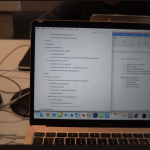 LaptopsJune 29, 20255 Best Laptops For Nursing Students (July 2025)
LaptopsJune 29, 20255 Best Laptops For Nursing Students (July 2025) LaptopsJune 19, 20255 Best Laptops For Teachers in 2025 (From $250)
LaptopsJune 19, 20255 Best Laptops For Teachers in 2025 (From $250)