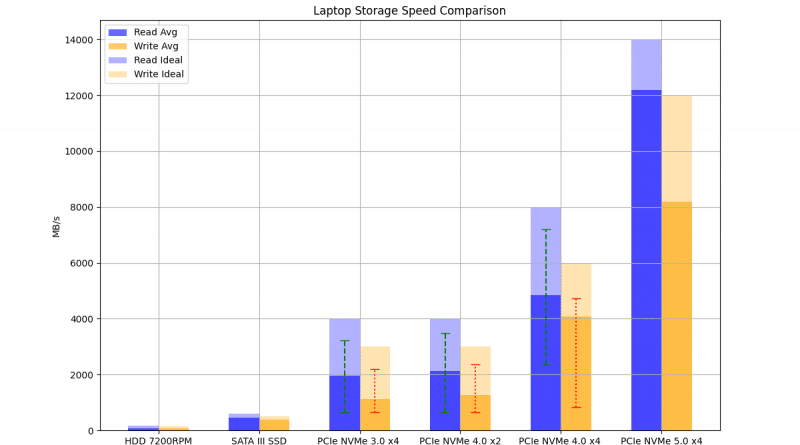Laptop Storage Speed Comparison (PCie NVMe 5.0, 4.0, 3.0, SATA III)
As we went over in our post “Laptop Storage Guide” these are the four most common types of storage devices found on laptops are (From most common to least common):
- PCIe NMVe 4.0 SSD x4 lanes (~70% of laptops – regular)
- PCIe NMVe 4.0 SSD x2 lanes (~20% of laptops – ultrabooks)
- eMMC Flash Storage (%90 of ChromeBooks)
- PCIe NVMe SSD 5.0 x4 lanes (~2% of gaming laptops – latest gaming laptops)
- SATA III SSD (~Used a secondary drive on laptops – additional storage).
Now these names may be very confusing to you. These are basically “Interface (connections)” used plus a storage drive. Ex: PCIe 4.0 x4 lanes (interface) + NVMe SSD.
For the purposes of this post you can ignore them.
Just be sure to double check those exact names are in the description of whatever laptop you buy (may have to double check for x2 or x4 lanes in the specifications sheet of a model).
Below are the hypothetical speeds of those storage devices:
Maximum Possible Storage Speeds
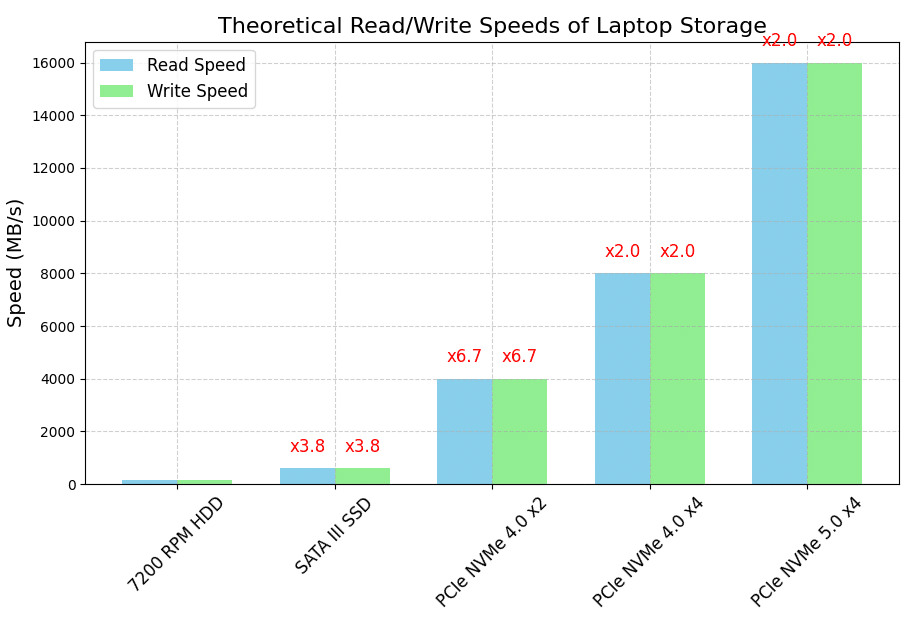
Of course the above numbers are not good estimates because those are SSDs operating at optimum conditions. Laptops come in different sizes and limitations.
Bigger laptops are more likely to operate closer to these values since they’ll be more likely to have a better cooling system and accomodate more input power. Smaller laptops will have to operate at lower speeds (to prevent high temperatures) or resort to using weaker storage drives.
More practical values are shown below:
Storage Speed Values Tested on Laptops
In the real world, the average speeds are much lower. The following graph gives you a good overview of the real world read/write speeds of laptop storage drives (data taken from ~25-30 laptops for each storage type).
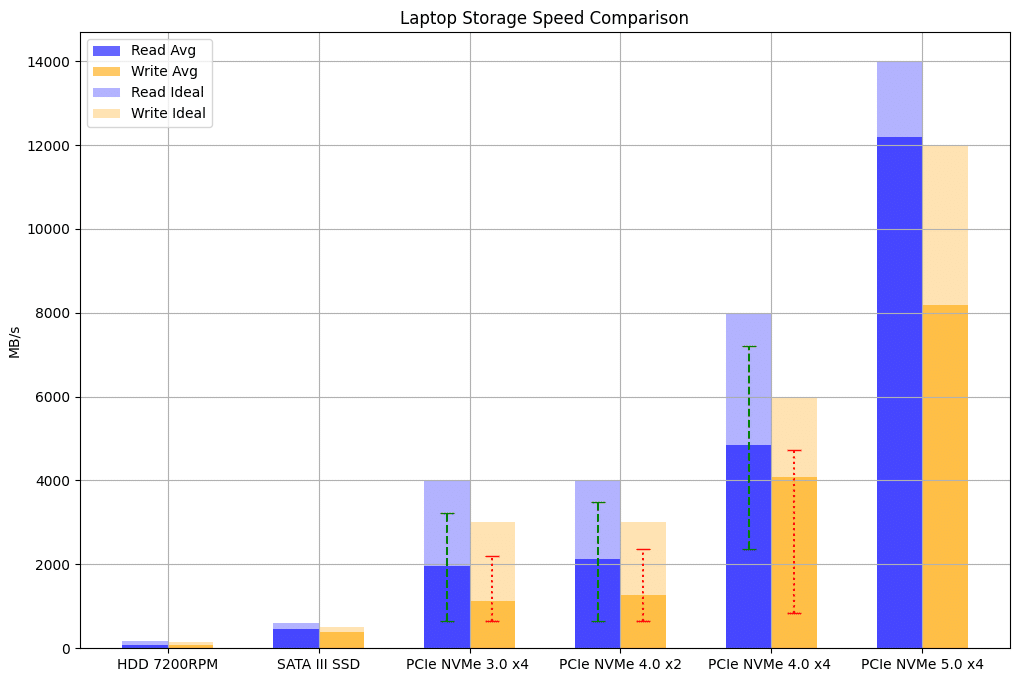
Note: The graph above is based on the CrystalDiskMark Squential Readings: Q32T1 or Q8T1. I like these benchmarks specifically because they represent how fast/slow you can move large files, such as videos, photos, or games. Ex: copying a large video file from your laptop to an external drive or doing a back up.
Below a sample size of the data used to make the graphs:
| Storage | Read (MB/s) | Write (MB/s) |
Benchmark | Seq | Source/Laptop |
| PCIe NVMe 4.0 x4 lanes | 6509 | 5084.7 | CrystalDiskmark | Q32T1 | Lenovo Legion 9 16IRX9 |
| PCIe NVMe 5.0 x4 lanes | 12184.78 | 8181.66 | CrystalDiskmark | Q8T1 | LaptopStudy* |
| PCIe NVMe 4.0 x4 lanes | 4955 | 2704 | CrystalDiskMark | Q32T1 | ASUS ZenBook Duo |
| PCIe NVMe 3.0 x4 | 2588 | 1858 | CrystalDiskMark | Sequential | Lenovo ThinkPad T480 |
| SATA III SSD | 550 | 520 | CrystalDiskMark | Q32T1 | Glennsqlperformance |
| 7200RPM HDD | 82 | 77 | CrystalDiskMark | Sequential | Dell Latitude |
| PCIe NVMe 4.0 x2 | 1853 | 800 | CrystalDiskMark | Q32T1 | Dell Inspiron 11th |
The first three storage types (on the graph) are sort of obselete as main drives (HDD , SATA III SSD & PCie NVMe 3.0) and they’re mostly found on old laptops or as second drives. However, they’re still relevant if you want to shop for slightly older models or if you want to know how much extra speed you’ll get from upgrading your current laptop storage.
The solid colors (blue and orange) represent the average read and write values of all laptops models measured taken from notebookcheck. The dashed lines represent the minimum and maximum values I have found on a laptop.
The low values can be attributed to a slow SSD storage device, slow CPU, lack of RAM, high temperatures, etc. While the max values are usually on high-end gaming laptops which have great cooling systems, enough power, high single-clock speed CPUs, etc.
Ideal values (transparent colors) represent the speeds in the ideal scenario where thermal throttling is not a problem, neither is lack of power and the SSD used (drive) is fast enough. Most laptops (as of 2024) won’t meet these conditions but the latest laptops will get closer and closer to these limits.
Conclusions
Thus if you are a photographer, video editor or your work requires moving lots of large files continously and want to get the highest performance (to save lots of times) you need to check specific benchmarks (for your laptop) to see how fast a given storage type (interface/connection).
Of course, going from one interface (PCie NVMe 3.0 –> PCie NVme 4.0 with x 4 lanes) to another will give you the highest performance boost . However, as can be see from the maximum and minimum values, some laptops despite having a faster interface (Ex: PCIe NVMe 3.0 ) can be just as fast as a slower interface (SATA III SSD).
Author Profile
- I am physicist and electrical engineer. My knowledge in computer software and hardware stems for my years spent doing research in optics and photonics devices and running simulations through various programming languages. My goal was to work for the quantum computing research team at IBM but Im now working with Astrophysical Simulations through Python. Most of the science related posts are written by me, the rest have different authors but I edited the final versions to fit the site's format.
Latest entries
 wowDecember 18, 20255 Best Laptops For World of Warcraft – Midnight & Classic (2026)
wowDecember 18, 20255 Best Laptops For World of Warcraft – Midnight & Classic (2026) LaptopsDecember 17, 2025The 4 Best Laptops For Virtualization of 2026 (10-50 VMs ATSM)
LaptopsDecember 17, 2025The 4 Best Laptops For Virtualization of 2026 (10-50 VMs ATSM) Hardware GuideDecember 17, 20252026 Beginner Guide to Reading Computer (Laptop) Specifications
Hardware GuideDecember 17, 20252026 Beginner Guide to Reading Computer (Laptop) Specifications LaptopsJune 30, 2025Best Laptops for Computer Science (July 2025 )
LaptopsJune 30, 2025Best Laptops for Computer Science (July 2025 )