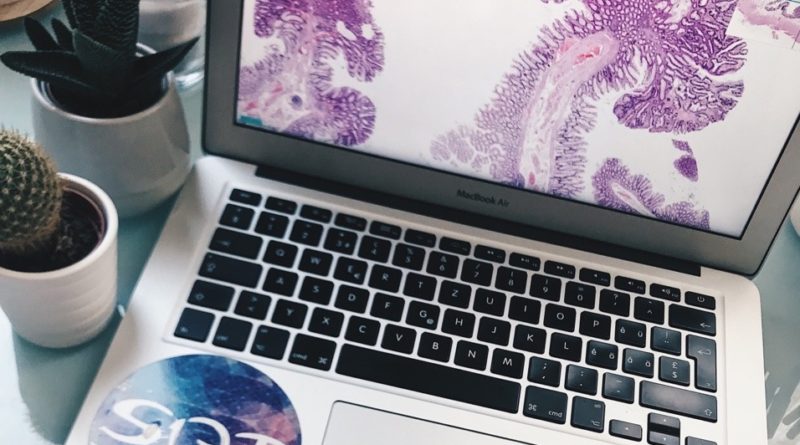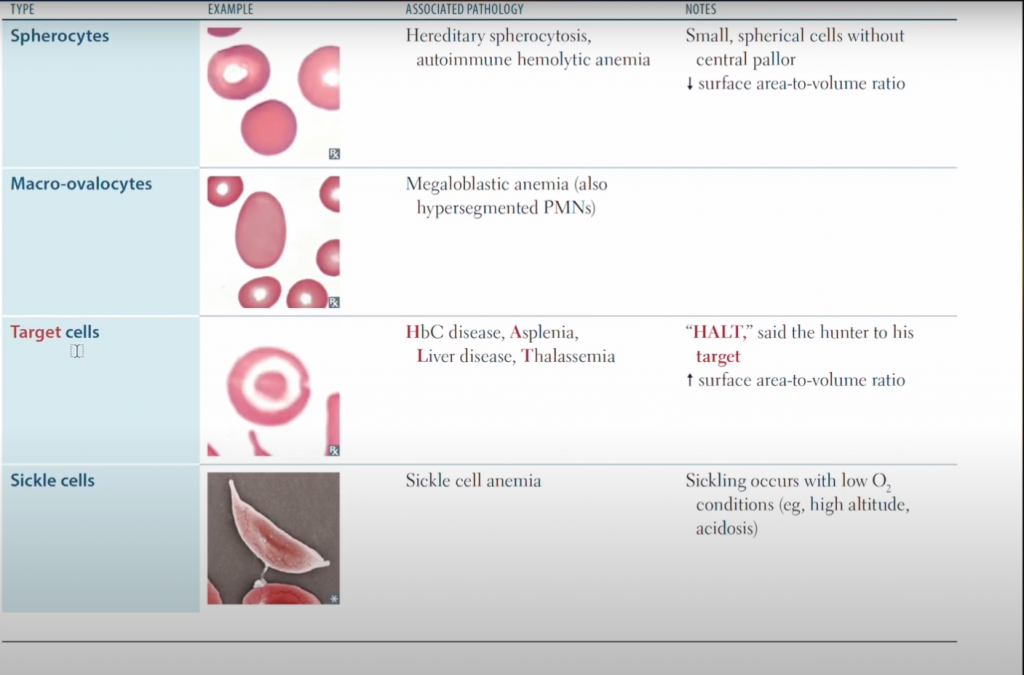5 Best Laptops For Medical Students (2025 Curriculum)
The best laptop for medical school doesn’t need extreme computing power. Instead, it should focus on:
- Portability: You’ll be carrying this laptop regularly to different facilities for lectures and clinicals.
- High-resolution display: A higher resolution is easier on the eyes and provides plenty of screen space for multitasking, as shown below.
- High-quality webcam and microphone: Essential for recording lectures and participating in virtual meetings.
- Responsive keyboard: A top-tier keyboard ensures better note-taking efficiency during lectures.
- (Bonus) Touchscreen: This feature allows you to add drawings to your typed notes or take notes entirely with a stylus or touch pen.
2 in 1 Laptop
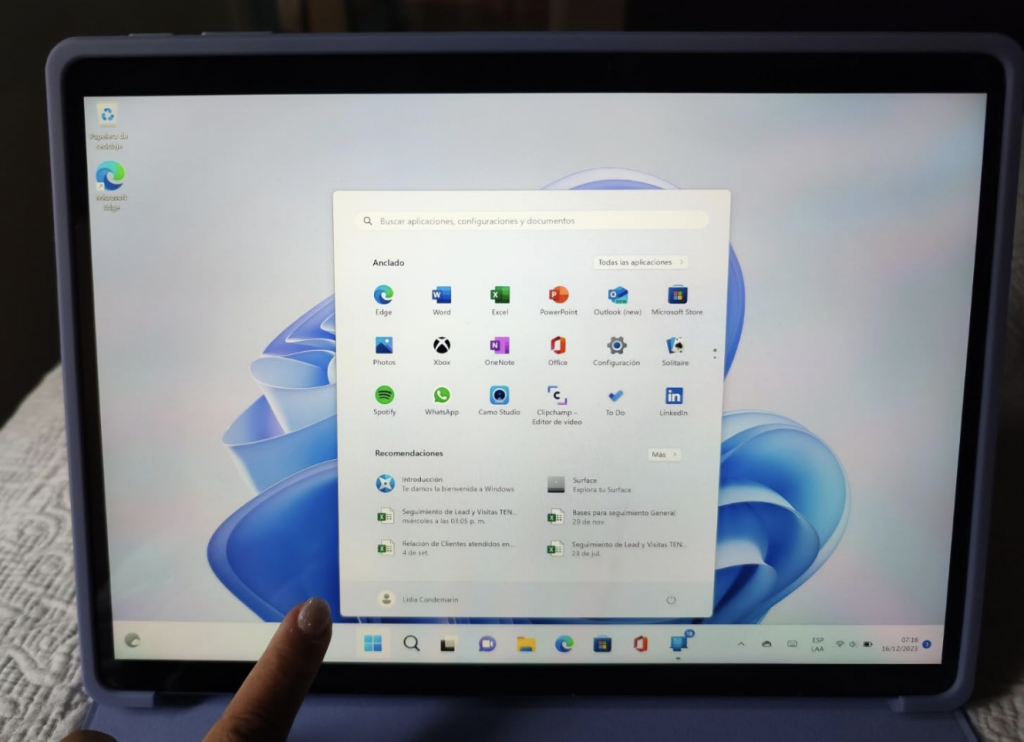
It’s basically a laptop that works like an iPad Pro—for example, the Surface Laptop Studio, Surface Pro, and Surface.
Out of these, the Surface Pro is hands-down the best device for med school. Too expensive? Don’t worry; there are a few ways to snag one for much cheaper.
Unfortunately, the iPad Pro can’t fully replace a laptop since some essential software is only available for PCs.
Ultrabooks

This is the 2024 M3 MacBook Air, but all previous models share the same standout features, making it one of the most budget-friendly options for finding the best laptop for medical school.
Best Laptop Specs For Med School
Before we talk about the five laptops with four or five of these features, I want to add a few more details about the selection process. This will be helpful for anyone reading this post who may not have access to the laptops I’m about to recommend.
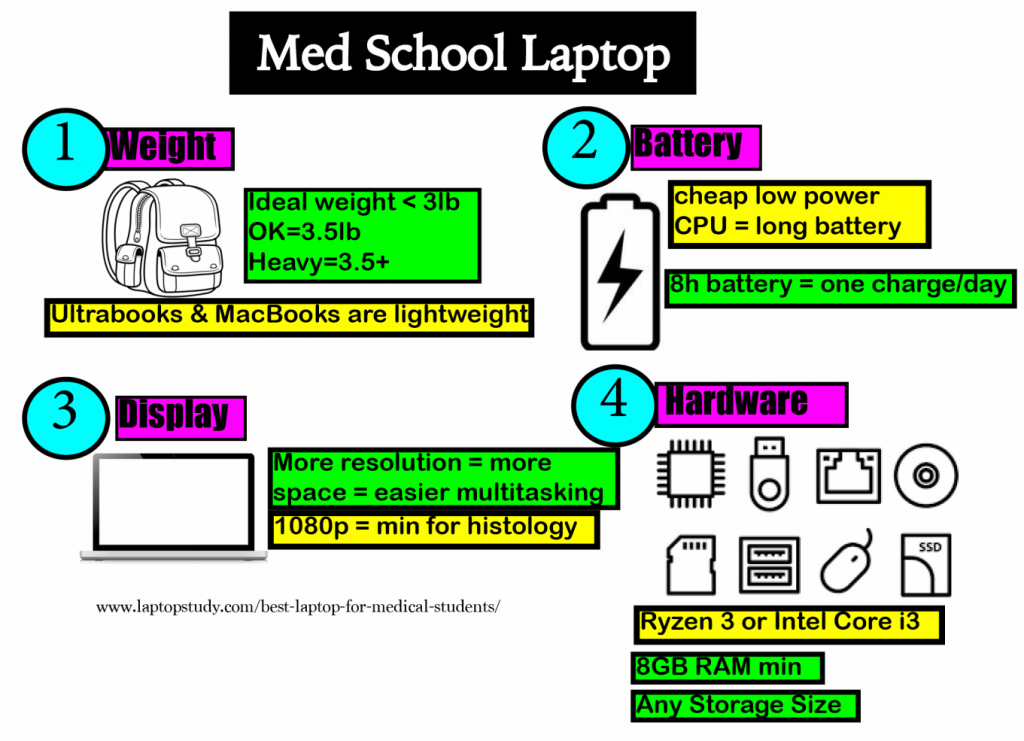
Weight: Under 3lbs
You’ll be carrying textbooks and your laptop from classes to clinicals and back again. Carrying a heavy laptop all day can get tiring, which means you’re less likely to bring it everywhere, ultimately hurting your productivity.
- 3lbs: Ideal weight, usually found in ultrabooks ($600+ laptops).
- +3.5lbs: Common weight for budget laptops ($350–$500).
Display: FHD or higher
Since you’ll be reading textbooks, PDFs, and classroom slides for most of the day, a good display is essential for multitasking and working with side-by-side windows (e.g., notes + textbook).
- FHD: Standard on $450–$600 laptops. A few $350 laptops offer it.
- QHD: Common on $1,000+ laptops but can be found on $600 laptops if you search long enough.
Both resolutions work for studying histology images, though QHD is slightly better. However, it’s not necessary for success.
KeyBoard: Crucial
It’s not always easy to determine whether a laptop has a good keyboard without testing it in person or trusting reviews. Check the last section for more details, but in general, look for bouncy, clicky keys that register characters without much pressure. You’ll typically find these on ultrabooks.
CPU: Intel Core or Ryzen
Stick with modern CPUs and avoid older or less powerful ones. Specifically:
- Avoid CPUs labeled with “H” or higher-end ones like Ryzen 7 and Core i7 as they are too powerful and consume too much energy.
- Check the last section for more details.
RAM: 8GB
- 4GB RAM: Suitable only for MacBooks or Chromebooks. On Windows laptops (under $300), it will lag massively.
- 8GB RAM: Perfect for multitasking on Windows 11. You don’t need 16GB.
Storage: SSD (Solid State Drive)
Only consider laptops labeled “Solid State Drive” or “SSD.”
- 128GB vs. 256GB: Either will work. You might run out of space with 128GB if you store lots of videos, but 256GB is usually more than enough and is standard on most laptops.
Graphics Cards: Not needed
Don’t worry about GPUs. Even older GPUs are sufficient for high-resolution video playback and digital pathology images.
Top 5 best Laptops For Medical Students
I’ll start with the most ideal laptop for med school, which, unfortunately, is somewhat expensive (though there are ways to work around the budget issue). After that, I’ll list a few cheaper alternatives. Be sure to read the descriptions for tips on how to get each of these models at a much lower price if budget is a concern. Otherwise, I’d suggest going with the laptops featured in the images—it’s always nice to have the latest and greatest.
1. Surface Pro 10
Best 2 in 1 Core i5 Laptop

Core Ultra 5 (135U)
8-64GB RAM DDR5
Intel Iris Xe Graphics
Up to 1TB
13” 2880 x 1920 120Hz
1.94lb and above
+15 hours
In this 2025 update, we’re still recommending the Surface Pro as the best option for medical school. As long as touchscreen devices without a full-blown operating system exist, the Surface Pro will remain the go-to choice for med students.
Why the Surface Pro?
Most universities require an operating system capable of running full desktop software, which rules out the iPad Pro unless you plan to pair it with an additional laptop. The Surface Pro is the only device that combines the benefits of a portable, touchscreen note-taking device with the power of a Windows laptop.
In fact, the Surface Pro’s note-taking feature rivals the iPad Pro in terms of accuracy and sensitivity, as shown in many reviews and comparisons online. But the key difference is that the Surface Pro can run full Windows software, making it far more versatile for med school needs.
What about the iPad Pro?
Sure, the iPad can run apps like MS Office and Zoom, but so can your phone. The real issue is that many third-party applications used in med school—like exam software, medical simulations, and specialized database tools—are written exclusively for Windows or macOS.
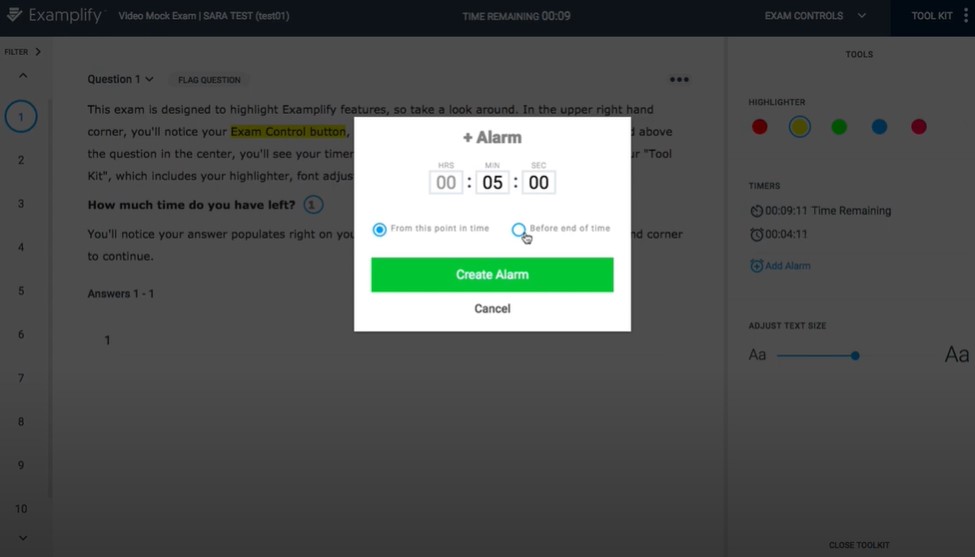
Why not just get a regular laptop?
The Surface Pro offers several perks that go beyond basic laptop functionality:
- Note-taking on slides: Write directly on top of lecture slides and even record your professor’s audio while annotating.
- Homework submission: Annotate assignments directly on your device and submit them digitally without needing to print anything.
- Organization made easy: Use software to interact with and organize your notes efficiently. For example, you can group all slides, notes, and articles on autoimmune conditions into one section. It feels like building your own medical library.
Hardware
You might think the Surface Pro’s compact size means it has weak hardware, but that couldn’t be further from the truth. Despite its thin, portable design, it packs the same hardware as many full-fledged laptops.
Current Model: Surface Pro 10
All other Surface Pros
Nonetheless even the oldest Surface Pro with the slowest CPU have plenty of power to run ALL the software you’ll use on med school ALL AT ONCE: Zoom + MS Office + Youtube + Discord + dozens of web browsing tabs open + One Note + 30 PDF files open. It’s just because these apps do not take much CPU resources.’
Older Models: Still a Great Choice
Even older Surface Pros can handle med school software with ease, and they’re often half the price of the latest version. Here’s what to keep in mind when considering older models:
- Recommended Models: Anything from the Surface Pro 5 (released in 2017) onward will deliver great performance.
- Touchscreen & Stylus Accuracy: The last three generations (7, 8, and 9) are almost identical in drawing and note-taking accuracy. Avoid the Surface Pro 3—it’s slow, and the stylus accuracy is subpar.
- RAM: Make sure the model has at least 8GB of RAM. Windows alone uses about 4GB, and Windows 12 may require slightly more. Anything less than 8GB will lead to lag and frustration.
- Core i5 vs. Core i7: Don’t spend extra on a Core i7 model or 16GB of RAM—they’re overkill for med school. Stick with the Core i5 and 8GB RAM.
| Link | CPU | RAM | SSD | New | Price |
| Surface Pro 9 | Core i5 | 8GB | 128GB | Yes | $1099 |
| Surface Pro 8 | Core i5 | 8GB | 128GB | Yes | $679 |
| Surface Pro 7 | Core i5 | 8GB | 128GB | Yes | $474 |
| Surface Pro 6 | Core i5 | 8GB | 128GB | Yes | $484 |
Avoid These Models
- Surface Book or Surface Laptop Studio: These are overpowered for med school, more expensive, and have shorter battery life compared to the Surface Pro.
Display
2. MacBook M4 Pro Chip
Best MacBook For Medical School 
M4 12 Core CPU
24 GB Unified Memory
16‑core GPU
512GB-2TB SSD
14.2-16 inch Liquid Retina XDR display 3024-by-1964
4.7lb
13 hours
The fact that the M4 MacBook Pro featured here doesn’t mean its the only Mac option for Med School. The MacBook Air from 2017, 2020, 2021,2022 are all good options too.
We’ll focus on what makes the M4 MacBook Pro unique, then discuss how older models compare.
Display & Design
MacBooks have always been known for their sleek, portable designs, and the M4 MacBook Pro is no exception. From its stunning display to its sturdy build, it continues Apple’s tradition of excellence.
Weight & Thinness
- M4 MacBook Pro (14-inch): Weighs 3.5 lbs and measures 0.61 inches thick, making it ideal for portability while still offering a premium build and performance.
- M4 MacBook Pro (16-inch): Slightly heavier at 4.7 lbs, but the larger screen is perfect for multitasking.
- Older Models (2015-2020): Weigh between 3.3–4.0 lbs, with varying thickness. The older 13-inch models are comparable in portability to the M4 but lack the same screen real estate and resolution.
Keyboard: Backlit , Touch Id, Chiclet , Low travel
All MacBooks, including older models, feature excellent keyboards. However, the Magic Keyboard introduced in 2020 (and present in the M4) is a significant improvement over the infamous butterfly keyboard found in many 2016–2018 models.
- M4 MacBook Pro Keyboard: Low travel, responsive, and quiet with backlighting and Touch ID for secure logins.
- 2015–2020 Intel MacBooks: Avoid models with butterfly keyboards (2016–2018). Instead, opt for models with scissor-switch mechanisms like the 2015, 2019, or 2020 MacBooks for a typing experience similar to the M4.
Battery Life: 14-15 hours
- M4 MacBook Pro (14-inch): Up to 20 hours for light tasks like web browsing or PDF reading. Heavy multitasking (Zoom, YouTube, OneNote) will bring it closer to 16-18 hours.
- M4 MacBook Pro (16-inch): Slightly less efficient due to the larger screen but still impressive at around 18 hours for light use.
- Older Models: Refurbished units typically offer 6-8 hours, while lightly used models may still deliver 8-10 hours.
MacBooks remain unmatched in battery efficiency, even with older hardware.
Display: Liquid Retina XDR Screen
The M4 MacBook Pro features an updated Liquid Retina XDR display, now boasting an even brighter 3024 x 1964 resolution (14-inch) or 3456 x 2234 resolution (16-inch). It’s brighter and more color-accurate than its predecessors, making it excellent for multitasking and reviewing detailed medical imagery.
- Older Models (2015-2020): Retina displays with 2560 x 1600 resolution are still excellent for multitasking but lack the color accuracy and brightness of the XDR displays.
Why this matters: The high resolution allows you to view multiple windows side by side and easily navigate detailed pathology and histology images.
| MacBook | Size | Resolution |
| Air 2015 | 13.3” | 1440 x 900 (HD+) |
| Air 2017 | 13.3” | 1440 x 900 (HD+) |
| Pro & Air 2018 | 13.3” | 2560 x 1600 |
| Pro & Air 2019 | 13.3” | 2560 x 1600 (retina) |
| Pro & Air 2020 | 13.3” | 2560 x 1600 (retina) |
| Pro & Air 2021 | 13.3” | 2560 x 1600 (retina) |
| M3 Pro | 14” | 3024×1964 |
Performance
The M4 chip is Apple’s most powerful yet, bringing a significant jump in both CPU and GPU performance over the M3. However, for med school tasks, even older MacBooks are plenty fast.
- M4 MacBook Pro: Features 16-20 CPU cores and 22-40 GPU cores, offering unparalleled performance for multitasking, simulations, and video editing. While this is overkill for most med school tasks, it’s perfect for future-proofing.
- M3 MacBook Pro: A great alternative if you find a good deal. Slightly less powerful but still excellent for med school, with 12-16 CPU cores and 19-40 GPU cores.
- 2015–2020 Intel MacBooks: Powered by x86 Intel CPUs, still fast enough for Zoom, MS Office, and multitasking. They won’t match the battery life or efficiency of the M4 but remain solid for everyday use.
RAM Recommendations
- 8GB RAM: More than enough for med school tasks.
- 16GB RAM: Ideal for students who love massive multitasking or plan to use resource-intensive software.
macOS Compatibility with Medical Software
Most med school software is compatible with macOS. However, it’s always a good idea to check with your department before committing to a MacBook, especially one with an M-series chip.
Running Windows on macOS
- M1, M2, and M4 models: Limited to ARM-based Windows via Parallels, which may not run all exam or medical software.
- 2015–2020 Intel models: Can run x86 Windows via Bootcamp, offering full compatibility with most software.
Older models: Best Alternative
Any MacBook that doesnt have any of those chips will be able to run the full version of Windows (x86 architecture) because they all have an Intel Chip (x86). In layman terms, the CPUs are compatible with the full & most common version of. Windows. In fact, you don’t even have to install any third party software to run Windows on a MacBook, you just use the already installed software called Bootcamp.
| MacBook | Price | Weight | Thinness | Display |
| Air 2015 | 250-290 | 2.69 | .67 in | 13” |
| Pro 2017 | 499 | 3.02 | .71 in | 13” |
| Pro 2018 | 499+ | 2.75 | .61 in | 15” |
| Pro 2019 | 600+ | 4.02 | .64 in | 16” |
Older Models: Still Worth It?
Older MacBooks (2015–2020) remain excellent budget options. They share many advantages of newer models, like great keyboards, Retina displays, and macOS.
- Best Picks: Avoid 2016-2018 models due to butterfly keyboard issues. The 2015, 2019, and 2020 models are reliable and affordable.
- Refurbished Options: Often half the price of new MacBooks, with plenty of power for med school.
3. ASUS ZenBook 14X
Best Windows Laptop For Medical Students
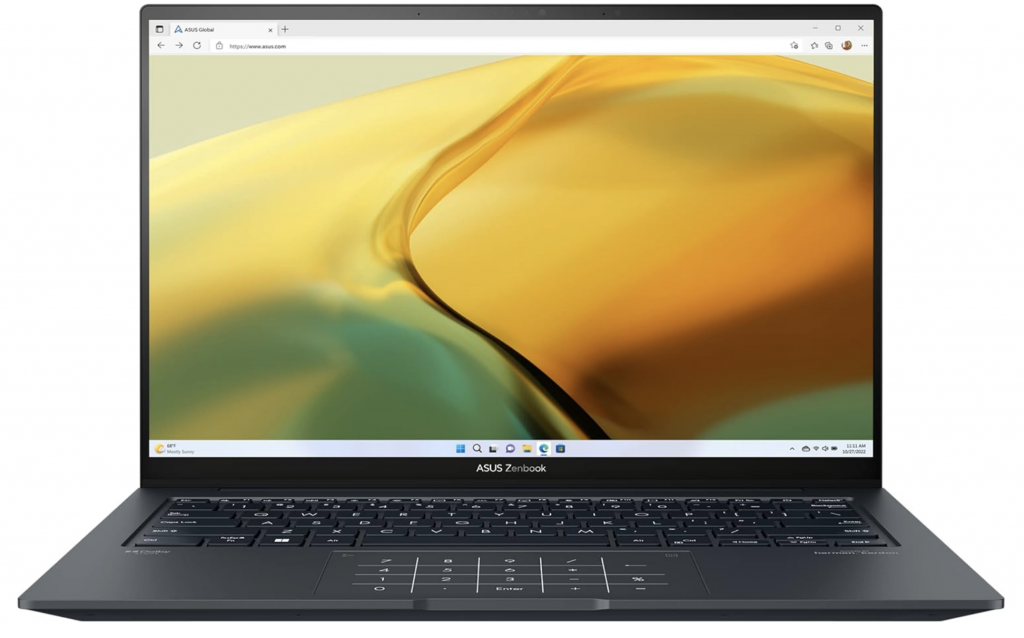
Intel Core i5-13500H
8GB RAM DDR5
Intel Iris Xe Graphics
512GB PCIe NVMe SSD
14.5” 2880×1800 Pixels OLED Touchscreen
3.44lb
10 hours
If you’re looking for an alternative to the MacBook Air and don’t have the budget to buy a new one, the ASUS ZenBook is an excellent choice. Priced under $700, it offers almost all the features of the MacBook Air—no catch! It’s not refurbished, and it runs on Windows.
For those who can’t afford the newest versions of the MacBook Air or the Surface Pro, the ASUS ZenBook has been a reliable go-to for years. Even older models remain solid options, as they are often cheaper and still deliver great performance.
Now, unlike last year’s models, the latest ASUS ZenBook comes with a few changes in design and hardware. If budget is a concern, you can also go for slightly older models, which are just as reliable and often come at a much lower cost.
Display & Design
Every ASUS ZenBook released in the past 5–6 years has been heavily inspired by the MacBook Air in terms of thinness, weight, and portability. Some models are even thinner than that year’s MacBook Air, though there are variations in power and price.
Since this is a budget recommendation, we’re highlighting the latest and most affordable ASUS ZenBook. Its thickness is 0.62 inches (compared to the MacBook Air’s 0.44 inches) and its weight is 3.1 lbs (versus the Air’s 2.7 lbs). While it’s slightly heavier than the MacBook Air, it’s still lighter than the M3 MacBook Pro (3.5 lbs) and about the same thickness as the Pro (0.61 inches).
Display: 15-inch FHD
The ZenBook offers a larger display than both the MacBook Air (13 inches) and the 14-inch MacBook Pro. However, its resolution is only FHD (1920 x 1080), which means it provides significantly less screen space for multitasking compared to the higher-resolution MacBooks.
Despite the lower resolution, it still meets the requirements for evaluating digital pathology and histology images, making it suitable for med school tasks.
Performance
As long as you’re getting a recent Ryzen or Intel CPU, the ZenBook will have plenty of processing power to run all the software you’ll need for med school simultaneously. This includes everything from Zoom and MS Office to PDFs and OneNote.
RAM: Not Upgradeable
Be aware that the RAM in this laptop is not easily upgradeable. While the base configuration of 8GB RAM is sufficient for med school tasks, if you anticipate needing 16GB RAM for future workloads, it’s better to choose a model that comes with 16GB pre-installed.
Storage: 512GB SSD
The same applies to storage. While 512GB is more than enough for med school files (you’ll likely use only 200GB for school-related tasks), it’s worth considering your needs for additional storage if you plan to store a lot of personal files, media, or applications.
Battery: 10 Hours
The ZenBook delivers impressive battery life, largely thanks to its 7th generation Ryzen 5 CPU, which is known for its power efficiency. Additionally, the FHD display consumes less power than higher-resolution QHD or Retina displays, and the larger 15-inch chassis allows for a bigger battery.
If you’re exploring other options, look for laptops with 7th gen Ryzen CPUs and FHD displays to achieve similar battery performance.
| MacBook | Price | Weight | Thinness | Display |
| ZenBook 15 | 799 | 3.1 | .59in | 15” |
| ZenBook 14X | 699 | 3.10 | .67in | 14” |
| ZenBook 14 2022 | 735 | 3.06 | .67in | 14” |
4. Lenovo Ideapad 1 15
Best Budget Laptop for Medical School
Ryzen 3 7320U
8GB RAM DDR5
AMD Radeon 610M
512GB SSD
14” 1366×768 (HD) TN Panel
3.5lbs (0.7inch thick)
9 hours
WiFi 6 AX
This laptop is about $100–$150 cheaper than the ASUS ZenBook, putting it at around $450. If that’s still too expensive, don’t worry—I’ve got one last budget option down below.
First, let’s go over what makes this laptop stand out from others at a similar price point and how it compares to the previous laptop.
Display & Design: 15″, 3.48 lbs, & 0.7 inches thin
This is a 15-inch laptop, so it’s a bit on the larger side. Despite its size, it’s still quite slim at 0.7 inches, which is pretty close to the thickness of the M3 MacBook Pro (0.67 inches).
At 3.48 lbs, it weighs about the same as the M3 MacBook Pro (3.4 lbs) while offering a larger screen.
The downside? The resolution is only FHD (1920 x 1080). While this is a good resolution for med school tasks, it’s nowhere near as sharp as the QHD or Retina resolutions on the first two laptops on this list.
That said, it’s still relatively thin, lightweight, and portable for a 15-inch laptop.
CPU: 7th Gen Ryzen 3
While there are other laptops with a similar design (in terms of thinness, portability, and weight), I chose this specific model because it’s powered by a 7th generation Ryzen 3 CPU.
As I’ve mentioned before, 7th gen Ryzen CPUs are currently some of the best choices for battery life. This laptop should easily deliver up to 9 hours of battery life, compared to 6 hours or less from similar laptops with Intel CPUs at this price point.
5. Acer Aspire 3 A315
Best Cheap Laptop For Medical Students
Ryzen 3 7320U
8GB RAM LPDDR5
AMD Radeon 610M
128GB PCIe NVMe SSD
15” IPS full HD
3.9 lbs
8 hours
How to Choose the Best Laptop for Medical School
The wealth of digital information in regards to human biology and the fact that they are easily accessible today with portable computers from any place at any time is the main reason why computer technology has become an essential asset to the medical industry.
Computers , ore more specifically, laptops or tablets, are now one of the main tool used by doctors for accurate diagnosis and outpatient follow up. You don’t have to be picky if you are a doctor, most computers will do.
However, even if you are a student it becomes ESSENTIAL you choose the best laptop that can make you as productive as possible because time is very limited when you are a student AND it’s way harder than doing the doing the actual job or at least way more challenging.
The Medical Program
All medical programs are pretty much the same. Very few programs try something out of the ordinary:
- Lectures are still given with slides and you’re supposed to take as many notes as possible.
- There’s clinicals which require you to bring a computer device (smartphones will do here).
- Exams may or may not be given through a computer.
Laptops Deals
This is what you should be checking out now: see if there’s any laptop deals offered by your school.
Most medical programs will have some sort of partnership with Lenovo or Dell or even Microsoft (now that the Surface Pro is so popular) and you can get hundreds of dollars off as a discount.
There are a few medical programs that will give you a laptop or a tablet FOR FREE. I’ve read about medical programs giving away MacBooks to every student.
Worst comes to worst, there may be a nice deal on a MacBook or a 2-1 in laptop.
For example, check out this page of the UW-Madison, it’s got deals for four different laptop brands including MacBooks.
Operating System
This is just as important because if there is no Windows requirement (due to their software being compatible across all devices), then this opens up the possibility of buying Macs, ChromeBooks and other cheaper devices which may be more portable and most importantly CHEAPER (portable windows laptops are expensive).
It’s usually about the exam software they use. If its compatible with every operating sytem that means you’re good to buy anything you want. If not, you are stuck with Windows unless you plan on having TWO devices (one for exams and another one for your studies).
Software Requirements and Useful Software
There isn’t really any other special software other than Exam software. You will still use the usual stuff every student uses:
-
-
- MS Office: MS Word, MS Excel, PowerPoint
- Adobe PDF Reader
- Doc->PDF converter for homework submission (this can be done online)
- Antivirus
- Galen or similar software: used for medical references and to organize tasks/schedule/notes/lectures
-
As for the exam software, it will usually be something like ExamSoft . If it’s in fact examsoft, that’s good news because it’s compatible with nearly every device even with smartphones and tablets.
Lastly…
You will use a media player quite often and you don’t have to worry about the format not playing on a specific operating system. There’s media players for every format in every operating system:
- Shockwave, VLC, Quicktime,Flash and Java are supported in every Operating System.
- In the case of ChromeBooks & iOS tablets you can just use a converter.
- Most schools will use youtube now to upload any video or 3D animation of the human body you need to watch and youtube will run on anything.
Classes and Assignments
Before we get to what the ideal laptop specs would be to boost your productivity to maximum levels, let’s just review what YOU’LL be doing in med school that’s relevant to your new laptop:
- Lectures will be RARELY printed out for you. You will most likely be GIVEN PDF files before lectures (slides).
- We both know it’s important to give it a good read before the actual lecture
- But the point here is that you don’t need to take notes for what you see on the slides but rather notes or comments by your professor on TOP of the slides.
- Sharing notes with classmates is common.
- This means having a bluetooth connection comes in handy, all laptops have this.
- Video playback of recorded lectures or video embedded in the slides
- Digital movies of actual procedures
- Here PUBG is very very important, the higher the resolution of your display the more crystal clear the details of the procedure will be.
- Digital movies of actual procedures
- Virtual microscopy or ePathology.
- This is probably going to the most hardware demanding task you’ll come across in med school
- If you practice ePathology through a server or a web service (online)
- Only Display resolution & WiFi connection speed become paramount
- If you practice ePathology on your laptop (offline)
- Storage may become important If you store hundreds of high resolution microscopic slides.
- They may weigh anywhere “between 5 megabytes (MB) and several gigabytes (GB)“
- Storage may become important If you store hundreds of high resolution microscopic slides.
- Histology questions
- Exams will have histology questions.
- You don’t need anything special but high resolution displays will make things easier
Recommended Specs for Medical School
Finally, with all of that in mind, let’s build the perfect laptop for medical school here. We’ll start with the most important specs , that is, the following specs will be in order of priority:
A) Ergonomics
1. Weight
Indeed, this should be your top priority whether you are on a budget or not.
Having something that weighs next to nothing means you will be more likely to bring it with you everywhere and thats CRUCIAL if you want to be as productive as possible and will encourage you NOT to waste time on your phone or talking to other people.
Think of med school like a marathon. Those who can use their ‘sprints’ or in school terms ‘time’ efficiently, will be the ones that make it to finish line aka graduate from med school.
Under 3lb
This is the perfect weight very very easy to carry even with just one hand.
The problem is only ultrabooks , super thin laptops, weigh this much and they’re very very expensive. At least 800 bucks. We’ve already went through a couple of examples above.
There are aways to get a laptop with this much weigh under 800 bucks:
- Buying refurbished
- Opting for a ChromeBook (this is risky, read the preceeding section for more details)
3lbs to 3.5lb
Still portable and easy to carry in a backapck. These are usually 15” or even 17” laptos that have been made lightweight or they’re just the ‘maxed out’ versioon (in terms of hardware) of thin ultrabooks. Ex: A MacBook Pro vs a MacBook Air.
3.5lb to 4lb
This is a more realistic weight to find if you are on a budget (under 450 bucks). 3.5 is the point where things start to get heavy too but if you’re tall or a dude, you may be able to find it lightweight.
+4lbs
4lbs is not a common weight. The average laptop (that’s not a premium laptop or an ultrabook) will weight 4.5lbs and that’s heavy. You’d be amazed how much difference 1lb can make. Though this is still good if you think you’ll be fine bringing your laptop to school sometimes. Maybe if you’ve got a tablet or a 2in1 device for lectures like an iPad?
2. Display
Ideally, you want the a big display so you can have a lot of windows (notes, slides and web tabs) open next to each other simultaneously. This is possible with a desktop where you can attach as many displays and as big as you’d want them to be but not possible in a portable laptop especially if you want this laptop to stay under 4lbs.
How do you get more screen space out of a small device like a laptop?
Resolution: the higher resolution, the more pixels your display will have and the more objects that it can render onto the screen, this creates the illusion of having more screenspace even if you have a small display. This is the reason why those expensive ultrabooks advertie their high resolution (1920×1080 is the number of pixels H x W) .
FHD: ideal for multitasking (two window with plenty of space on each next to each other) and bare minimum for histology and ePathology found on 450+ dollar laptops.
QHD: This is going to significantly help with ePathology and histology images and will also let you have 3 windows opened next to each other. Unfortuantely, it is very difficult to find under 800 bucks. Usually found on premium laptops like the Surface Pro or MacBook.
HD+: The cheapest laptops will have this resolution. You can still have two windows next to each other (see the old MacBook Air) but there’s not going to be a lot of space for each.
B) Hardware
We already talked about how the hardware isn’t imporant and most laptops will be fine for all the multitasking you have in mind: 50 web browsing tabs open, ms office, discord, zoom, etc.
Hardware is only an issue if you have a budget under 350 dollars because laptops below that price range are not all capable of running Windows 10 Home or Windows 11 fast enough for you to be productive. Even if they have Windows 10 or Windows 11 Home installed, they might still be slow.
1. CPU
We’ll do this in two ways so there’s no way you get it wrong. Starting with a list of CPUs that will run the FULL VERSION of windows 11 or windows 10 with no issues.
i) List of Approved CPUs
Small variations in the numbers are allowed. Ex: Core i3 10110 U also works.
Intel
| CPU | Base | Turbo | Cores |
| i3 8100U | 3.6 | — | 2 |
| i3 8145U | 3.9 | — | 2 |
| i3 10050G1 | 1.2 | 3.4 | 2 |
| i3 10100U | 2.1 | 4.1 | 2 |
| i3-1115G4 | 3 | 4.1 | 2 |
| i3-1215U | 3.3 | 4.4 | 6 |
| i3 1215U | 3.3 | 4.4 | 6 |
| i3 1315U | 3.3 | 4.5 | 6 |
| i5 8250U | 1.6 | 3.4 | 4 |
| i5 8265U | 1.6 | 3.9 | 4 |
| i5-1035G7 | 1.2 | 3.7 | 4 |
| i5-1035G1 |
1.0 | 3.6 | 4 |
| i5 1115G4 | 2.4 | 4.2 | 2 |
| i5 1240P | 3.3 | 4.4 | 12 |
| i5 1335U | 3.4 | 4.6 | 10 |
| i5 1345U |
3.5 | 5.0 | 10 |
AMD
| CPU | Base | Turbo | Cores |
| Ryzen 5 8640U | 2.5 | 4.9 | 6 |
| Ryzen 5 7520U | 2.8 | 4.3 | 4 |
| Ryzen 5 5500U | 2.1 | 4.4 | 6 |
| Ryzen 5 4500U | 2.3 | 4.0 | 6 |
| Ryzen 5 3500U | 2.1 | 3.7 | 4 |
| Ryzen 3 7320U | 3.4 | 4.1 | 4 |
| Ryzen 3 5300U | 2.6 | 3.8 | 8 |
| Ryzen 3 4300U | 2.7 | 3.7 | 4 |
| Ryzen 3 3300U | 2.1 | 3.5 | 4 |
Battery: Core i7 & Ryzen 7
You may have noticed I have not included Ryzen 7 or Core i7 on the small list and also completely ignored any CPUs with the “H” letter somewhere. Ex: Core i5 10300H. Those CPUs (Ryzen 7, Core i7 and “H” high performance CPUs) must be avoided because they are way too powerful and due to the high energy supply requirement you’ll have much less battery life.
CPUs to avoid: lack of power
The following CPUs are too ‘weak’ for the full version of Windows, you’ll only find on older or refurbished models.
- Any Intel CPU with the letters “Y” or “M”. Ex: Core m3-8100Y.
- Any Intel CPU that says Pentium or Celeron
- Any AMD CPU that doesn’t have the word Ryzen. Ex: AMD A9-9420e
- MediaTek , ARM & Atom CPUs.
- Intel Core CPUs that have from the 7th gen and below (Ex: Core i5 7100U).
You’ll find a lot of the CPUs above with a budget under 350. They’re all fine for Chrome OS, Windows in S mode and Mac OSX, not for the full version of Windows.
2. RAM
Just as important as CPU in fact. If you get 4GB RAM and a good CPU, it’s all meaningless Windows 10 or 11 Home will be slow.
4GB: Most budget laptops (below 350$) will only have this much (usually very small netbooks). This much is fine for Windows 10 in S mode, Mac OSX and Chrome OS but you will LAG with Windows 10 Home or Windows 11 Home no matter how good your CPU is.
8GB: This is the minimum and actually you don’t need more than this for study or work purposes. You can multitask to your heart content and even launch games at the same time and you will still have plenty of RAM left. (Windows takes 3.5-4GB, and each program open may take .1GB so you can imagine how many you can have open at the same time)
DDR4 vs DDR5
There’s a difference in performanace between these two types of RAM. Having the latter will increase CPU performance significantly, that means a faster PC. However, for school purposes, they’re both equally good since virtually every CPU is fast enough for very heavy multitasking.
3. Storage
All laptops above 300 dollars will come with an SSD (Solid State Drive) and these are the ones you want. Unlike the old fashioned HDDs, you’ll get the following perks from an SSD:
- Booting up your system in 5 seconds (as opposed to 5-10 min with a HDD)
- Opening up MS office in a milliseconds (as opposed to 1 min with an HDD)
- Looking up for a particular word across the entire computer instantly (as opposed to 20 min with an HDD)
- More battery (SSDs consume less energy)
Now you’ll find tons of different types of storage. Under 300 bucks they may labeled as “eMMC” “Flash Storage” and if you buy a high quality notebook (+700 dollars) they may say “PCIe NVMe with 3 or 4 lanes”, they’re all pretty much the same for study purposes. The small differences in speed only come useful for LARGE data transfers (in the gigabytes).
Storage: Only useful for ePathology & Histology
Most laptops have 128GB-256GB this is plenty for all the slides, videos, pdf docs, software you’ll come across in med school. However, if you want to store (for whatever purpose) a lot of ePathology image data (high resolution) then you will run out of space pretty quickly with 128GB. The films with the highest resolutions can weigh as much as 1GB so if you want to store say 200 of these super high resolution, then you want 256GB, but again what are the chances? I say high if you decide to do research.
4. GPU (Graphics Cards)
All laptops have graphics cards and any of them will be enough for high resolution video playback and ePathology (x-RAys & MRI files, etc). Don’t even look at what GPU your laptop has unless you plan on playing games in med school but we know how destructive that is which brings me to a very good point:
The characteristics of laptops i’ve recommended so far (and the hardware) will automatically make sure you stay clear of these though.
Other Options
Touchscreens vs 2 in 1 Laptops
Touchscreen displays on traditional laptops are useless. You basically have to extend your arm to access functions with your finger, how is that useful?
On the other hand, if that laptop is a 2-1 laptop that supports the use of stylus then that’s basically a Surface Pro whch you can use to take notes on, highlight docs, etc.
Tablets vs Laptop or Buy Both?
The reason why tablets are so popular (like the iPad) is because all slides are given in PDF files. If you get a tablet, you can bring it to class and use the stylus to take notes out of your professor’s mouth and write them on top of the slides with the stylus.
They’re also extremely lightweight and if you don’t mind buying an external keyboard, you can turn an iPad or a tablet into a computer. You can even do this with your smartphone (through a bluetooth) keyboard if you can’t afford a laptop to take notes for now (use the smartphone as the display).
Eventually though you have to get a laptop because you will need to run some specific software given to you in med school.
Tablet + Laptop: best choice.
It’s very common for med students without budget restrictions to buy both. Use the laptop for reports, research and anything that needs you to use a mouse or type through a keyboard then use the tablet to take notes or read from textbooks.
If you want both but are on a budget, you can do this: Buy a wacqom tablet + budget laptop (total of 450 dollars) instead of a MacBook Air (1000 dollars) + iPad (another 1000 dollars).
Comments?
If you have any suggestions, questions or recommendations. Please leave a comment below.
Author Profile
- I am physicist and electrical engineer. My knowledge in computer software and hardware stems for my years spent doing research in optics and photonics devices and running simulations through various programming languages. My goal was to work for the quantum computing research team at IBM but Im now working with Astrophysical Simulations through Python. Most of the science related posts are written by me, the rest have different authors but I edited the final versions to fit the site's format.
Latest entries
 wowDecember 18, 20255 Best Laptops For World of Warcraft – Midnight & Classic (2026)
wowDecember 18, 20255 Best Laptops For World of Warcraft – Midnight & Classic (2026) LaptopsDecember 17, 2025The 4 Best Laptops For Virtualization of 2026 (10-50 VMs ATSM)
LaptopsDecember 17, 2025The 4 Best Laptops For Virtualization of 2026 (10-50 VMs ATSM) Hardware GuideDecember 17, 20252026 Beginner Guide to Reading Computer (Laptop) Specifications
Hardware GuideDecember 17, 20252026 Beginner Guide to Reading Computer (Laptop) Specifications LaptopsJune 30, 2025Best Laptops for Computer Science (July 2025 )
LaptopsJune 30, 2025Best Laptops for Computer Science (July 2025 )