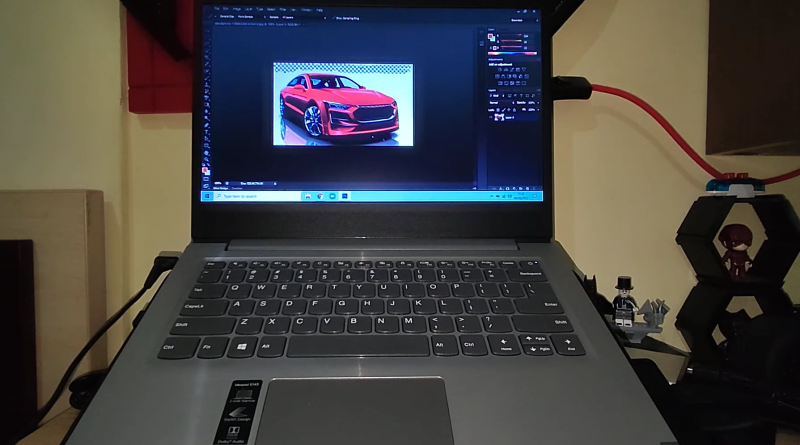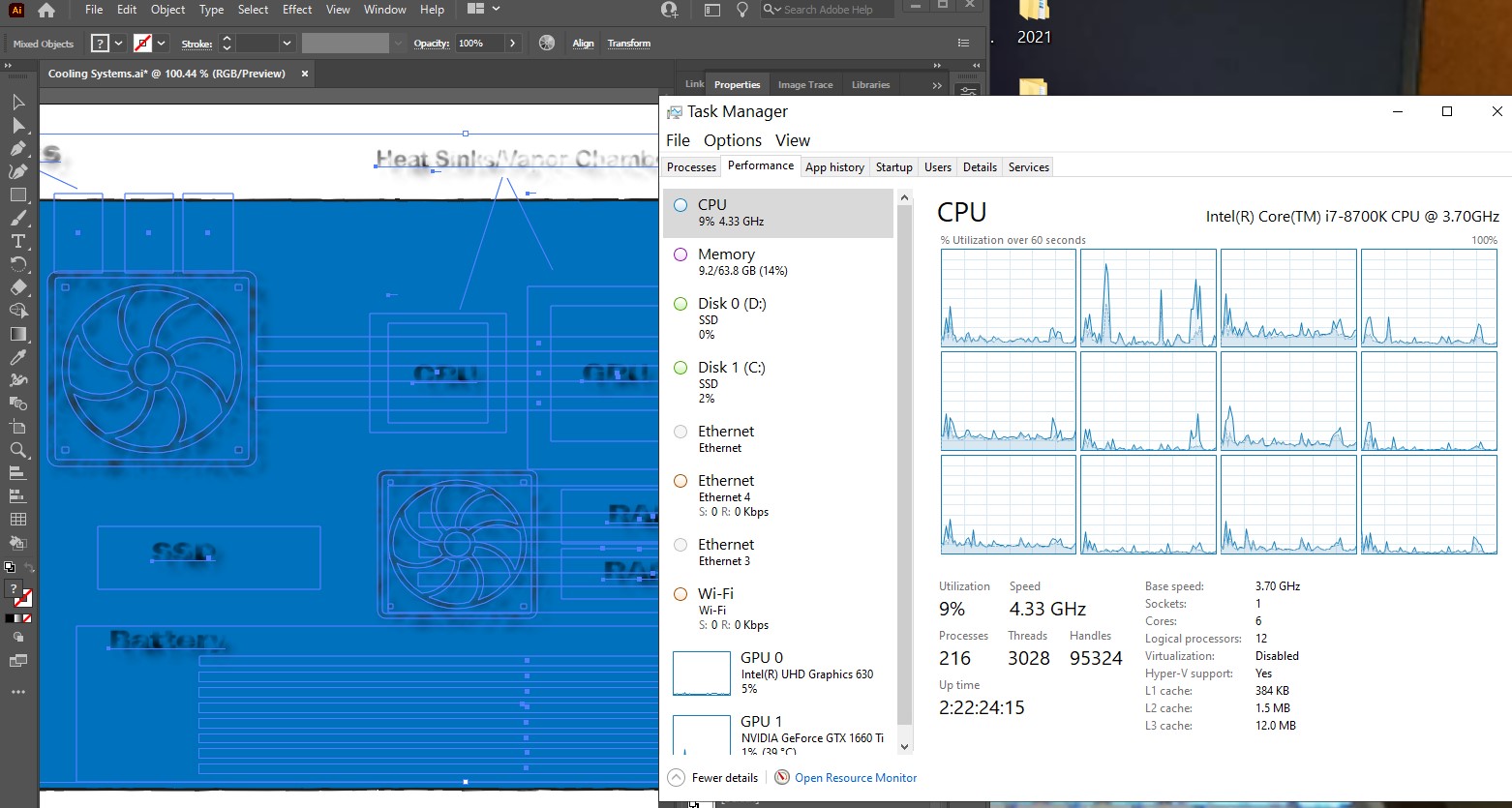The Best Laptop for Graphic Design in 2025
Here’s the thing: whether you’re using Photoshop, Illustrator, InDesign, or dabbling in Blender, most modern laptops can technically run them.
This series are thin lightweight yet carry a powerful dedicated graphics.
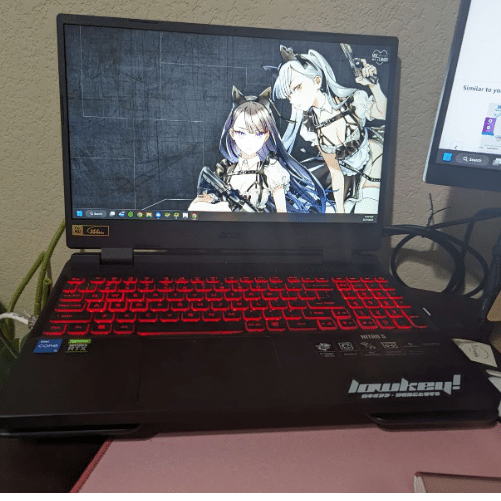
RAM
8GB RAM: For most work, one or two programs from the Adobe Creative Suite simultaneously running this is enough.
16GB RAM: This is the sweet spot for ALL kinds of projects and MULTITASKING with several Adobe Creative Suite programs.
32GB RAM: Overkill for most graphics designers. Only useful for video editors, 3D designers or those working with 8k files.
****Note that it’s important to get 16GB RAM. Not only for extra performance and multitasking but also to ‘boost’ your ‘integrated GPU’ if you can’t afford a dedicated GPU****
Storage
512GB: At least this much space. Most non-budget laptops will have this much.
PCIe NVMe 4.0 vs 5.0 : Laptops today have a PCie NVMe SSD (the fastest) and the latest/most expensive ones have the 5th generation PCie NVMe 5.0. The only reason to go for the PCIe NVme 5.0 would be if you need ULTIMATE performance when moving files to/from external drives.
Display
FHD: This is the bare bore minimum resolution for any type of image work. QHD is ideal for a bigger canvas and easier multitasking…however it can be quite expensive.
IPS: Nearly all laptops have an IPS display. Just be sure to avoid TN displays as they can wash out colors.
Gamut:
Gamut: Don’t pay so much attention to color gamut / color space on laptop displays. Most laptops will have similar color gamuts unless you’re spending over 900 dollars, the differences are minimal. Nonetheless, ideally you want:
- 100% sRGB: web designers and digital content creators.
- 99% AdobeRGB or DCI-P3: for print designers and photographers.
Top 5 Best Laptops For Graphic Design
GPU: MX450 – Just Enough Power Where It Counts
- GPU-accelerated features in Photoshop (like Smart Sharpen and Select and Mask) work smoother than on integrated graphics.
- In Illustrator, the MX450 handles large canvases and GPU-heavy effects without hiccups.
- It’s even okay for light motion graphics in After Effects, but don’t expect miracles.
Sure, you could go for a bigger GPU, but unless you’re doing 3D modeling or hardcore animations, the MX450 hits the sweet spot for the price.
Display: QHD = More Room for Your Work
The 16-inch QHD screen is a game-changer for graphic design at this price point. Compared to FHD, you get:
- More space for tools and layers in Illustrator and Photoshop.
- Sharper details when zooming in on high-res files.
It’s not pro-level color-accurate, but it’s solid. If you’re doing color-critical work, pair it with a calibrated external monitor later.
Specs: Solid, But Manage Your Expectations
- 8GB RAM: It’s enough for most design workflows, but if you run Photoshop and Illustrator simultaneously on huge files, you might feel some lag.
- 512GB SSD: Fast and plenty of space for projects unless you’re hoarding a ton of assets or video files.
Portability: Big Screen, Decent Weight
At 4.2 lbs, it’s not an ultrabook, but it’s portable enough for a 16-inch laptop. If you need a bigger screen for design but don’t want to drag around a 17-inch brick, this is a good middle ground.
Who’s This For?
If you’re primarily working in Photoshop, Illustrator, or other graphic design tools, this laptop is a great entry-level choice. It’s not built for heavy 3D or animation workflows, but it’s perfect for most 2D design tasks without blowing your budget.
2. MSI GF63
Budget Laptop For Graphic Design

Intel Core i5-12450H
8GB RAM DDR4
2050 RTX 4GB vRAM
1TB PCIe SSD
15” 1080p IPS 60Hz
4.1 lbs
2 hours
A Step Up for Graphic Design Work
Compared to the Acer Aspire 5 (Intel i5-11300H, MX450), this laptop takes things to the next level. It brings double the GPU power, a faster CPU, and a massive 1TB SSD, making it ideal for designers who want better performance without completely wrecking their budget. Let’s break it down.
GPU: RTX 2050 – More Power Where It Counts
The RTX 2050 with 4GB vRAM is a significant upgrade from the MX450. Here’s what you get:
- Illustrator: Handles huge canvases and complex GPU-accelerated effects without breaking a sweat.
- Photoshop: Smooth performance on larger files with tons of layers. GPU-accelerated features like Blur Gallery and Select and Mask are even faster than on the MX450.
- After Effects: This is where the RTX 2050 shines. If you’re into motion graphics or light 3D, the extra CUDA cores and 4GB vRAM make a noticeable difference. While it’s not a workstation GPU, it’s perfectly capable for entry-level work.
If you’re planning to dabble in tools like Blender or Premiere Pro alongside Photoshop or Illustrator, this GPU gives you the headroom you need for those multi-app workflows.
CPU: Core i5-12450H – Stronger for Heavy Workloads
The i5-12450H is an H-series chip, meaning it’s optimized for high-performance tasks. Compared to the i5-11300H in the Acer Aspire 5, this CPU is faster and handles multitasking better. For graphic design, this means smoother performance when switching between tools, running multiple apps (e.g., Photoshop and Lightroom), or working on heavy files.
Storage & RAM: More Space, Same Memory
- 1TB PCIe SSD: Double the storage of the Acer Aspire 5. This is a big deal if you’re working with large libraries of design assets, RAW files, or even video projects. No need to worry about running out of space anytime soon.
- 8GB DDR4 RAM: Same as the Acer Aspire 5, and while it’s enough for most tasks, upgrading to 16GB would make a big difference for multitasking and large projects. Thankfully, this laptop allows you to upgrade easily.
Display: FHD, 15.6” IPS Panel
While it’s not QHD like some higher-end models, the FHD display is sharp and color-accurate enough for most graphic design workflows. Compared to the Aspire 5’s QHD screen, the smaller resolution might feel like a downgrade, but the RTX 2050 GPU more than makes up for it if you’re working on demanding effects or multitasking across apps.
If you need better color accuracy for print work or color grading, pairing this with an external monitor later is a good idea.
Portability: Same Weight, Shorter Battery
At 4.1 lbs, it’s just as portable as the Acer Aspire 5. The downside? The 2-hour battery life is way shorter, especially if you’re running the GPU. This is a machine that’s meant to stay plugged in, so keep that charger handy.
3. MacBook M4 Pro Chip
Best Mac For Graphic Design
M4 12 Core CPU
24 GB Unified Memory
16‑core GPU
512GB-2TB SSD
14.2-16 inch Liquid Retina XDR display 3024-by-1964
4.7lb
13 hours
Why the MacBook Pro M4 Is a Graphic Designer’s Dream
MacBooks have long been the go-to for creatives, and the MacBook Pro M4 just cements that reputation. Whether you’re using Adobe Illustrator, Photoshop, or dabbling in motion design with After Effects or Final Cut Pro, this machine is an absolute powerhouse. Here’s why it’s worth the investment for serious graphic designers.
macOS: Built for Creative Workflows
One of the biggest advantages of a MacBook is macOS. It’s designed to integrate seamlessly with tools like Illustrator, Photoshop, and InDesign. Features like AirDrop and iCloud make sharing assets between devices effortless, and the OS itself feels smooth and stable even when juggling multiple apps.
Graphic design tools like Affinity Designer, Sketch, and even browser-based apps like Figma run beautifully on macOS. If you’re working across multiple platforms, the MacBook Pro ensures everything feels cohesive and intuitive.
Display: Liquid Retina XDR = Unmatched Precision
The 16.2-inch Liquid Retina XDR display is hands down one of the best screens for graphic design. Here’s why:
- Resolution: At 3456 x 2234, the screen is ultra-sharp, letting you see every detail in your designs.
- P3 Wide Color Gamut: Perfect for color-critical work. Whether you’re designing for web, print, or motion, you can trust the colors you see.
- Extreme Dynamic Range (XDR): With 1,000 nits sustained brightness (and 1,600 peak), this display handles everything from bright whites to deep blacks flawlessly. Essential for those who do color grading or HDR work.
- Screen Space: The larger screen and high resolution mean more room for your tools, layers, and canvases without constantly resizing or switching tabs.
Compared to laptops like the MSI GF63 or even high-end Windows machines, the MacBook Pro M4’s display is in a league of its own.
M4 Chip: Creative Workflows Made Effortless
The M4 chip is what makes this machine feel like it’s from the future. With a 12-core CPU and 18-core GPU, everything from rendering Illustrator effects to applying Photoshop filters feels instant.
- Adobe Illustrator: Handles massive canvases, complex vector art, and real-time effects without stuttering.
- Photoshop: Perfect for multitasking with large files, neural filters, and GPU-heavy features like Smart Sharpen.
- After Effects & Final Cut Pro: The 18-core GPU makes this machine surprisingly capable for motion design. While it’s not a dedicated workstation GPU, it handles 2D motion graphics and light 3D work better than most laptops in its class.
The 16GB Unified Memory deserves a special mention here. Unlike traditional RAM, it’s shared across the CPU and GPU, making multitasking and resource-heavy operations feel seamless. Unless you’re dealing with gigapixel images or massive video renders, you won’t need more memory.
Storage & Upgradability: Solid but Limited
- 512GB SSD: Blazing fast for loading large project files or swapping between apps. If you need more storage, external Thunderbolt 4 drives are your best bet.
- Unified Memory: Can’t be upgraded, but the 16GB included is more than enough for most graphic design workflows.
Portability & Build Quality
At 4.7 lbs, it’s heavier than some laptops but still manageable for a 16-inch machine. The 12+ hours of battery life is a lifesaver if you’re working on the go, and the unibody aluminum design feels premium and durable.
The trackpad is massive and highly responsive, making it a fantastic tool for fine adjustments in design software. The keyboard is also excellent for long design sessions.
How It Compares to the MSI GF63 and Similar Machines
- GPU Power: The RTX 2050 in the MSI GF63 is more geared toward gaming and heavier 3D tasks, while the M4’s GPU is tuned specifically for creative workflows. The MacBook might not have the same raw CUDA core count, but for 2D and motion design, it’s optimized to the point where you won’t notice a difference.
- Display: The MSI GF63’s FHD screen is fine for general use but falls short for color-critical design work. The MacBook’s Liquid Retina XDR blows it out of the water in terms of resolution, brightness, and color accuracy.
- OS & Ecosystem: macOS feels more streamlined for graphic design workflows, especially if you’re using multiple devices. While Windows is versatile, macOS shines in creative fields.
Who’s It For?
The MacBook Pro M4 is for graphic designers who:
- Need color accuracy and precision for print, web, or motion design.
- Work in multiple apps like Illustrator, Photoshop, and After Effects simultaneously.
- Value macOS’s stability and creative app optimization.
- Want a machine that’s built to last and can handle demanding workloads for years.
Final Thoughts
The MacBook Pro M4 isn’t cheap, but for graphic designers who demand the best, it’s worth it. The combination of the Liquid Retina XDR display, M4 chip, and macOS optimization makes it an unparalleled tool for creatives.
TL;DR: If you’re serious about graphic design and want a laptop that handles everything from vector art to motion graphics with ease, this is the gold standard. It’s pricey, but for what you’re getting, it’s hard to beat.
4. Surface Laptop Studio 2
Best Laptop or Tablet For Graphic Design

Core i5-1235U
16GB LPDRR5 RAM
NVIDIA RTX 4050
512 GB NVMe PCIe 4.0 SSD
14.4” 2400 x 1600 2 in 1 Tablet-Laptop w/ Stylus
4.37lbs
5-8 hours
Why the Surface Laptop Studio 2 is a Game-Changer for Graphic Design
The Surface Laptop Studio 2 isn’t just another 2-in-1 laptop—it’s a powerhouse designed for digital artists and graphic designers who want the best of both worlds: the precision of a tablet and the performance of a laptop. Whether you’re sketching in Adobe Illustrator, editing in Photoshop, or creating motion graphics in After Effects, this device has you covered.
2-in-1 Design: Perfect for Drawing and Creative Workflows
The 2-in-1 convertible design is the highlight here. Unlike regular laptops, the Surface Laptop Studio 2 transforms into a tablet with a fully adjustable hinge. Pair it with the Surface Slim Pen 2, and you’ve got one of the best digital drawing experiences available:
- Stylus Precision: The pen feels natural, with high pressure sensitivity and low latency that mimics the feeling of drawing on paper.
- Adobe Illustrator & Photoshop: The stylus integration is seamless, letting you create intricate vector art or edit images with pinpoint accuracy. Tools like the pen tool, brush strokes, and masking become easier and faster.
- Tilt Support: Perfect for shading and advanced drawing techniques, especially for those who are used to traditional tools.
Display: A Canvas Built for Creatives
The 14.4-inch touchscreen display is just shy of QHD but packs a lot of punch with its 2400 x 1600 resolution:
- Aspect Ratio: The 3:2 aspect ratio offers more vertical space, making it ideal for design software with complex toolbars (like Illustrator or Figma).
- Color Accuracy: The screen has excellent color reproduction, covering almost all of the sRGB spectrum. It’s reliable for web design and general creative work. For critical color grading, pairing it with a calibrated external monitor might be necessary, but for most workflows, it’s fantastic.
- Touchscreen: Beyond using it as a drawing tablet, the touchscreen allows for intuitive navigation, zooming, and quick adjustments in creative software.
GPU: RTX 4050 – Extra Power for Design Beyond 2D
While the RTX 4050 (6GB vRAM) might seem overpowered for 2D graphic design, it becomes a real asset if your work extends into other creative fields:
- Illustrator & Photoshop: Smooth performance on large canvases and multi-layered files. GPU-accelerated effects like Gaussian Blur, Neural Filters, and Select and Mask work faster.
- After Effects & Blender: If you’re diving into motion graphics, 3D modeling, or light rendering, the RTX 4050 gives you the power to handle it without breaking a sweat.
For designers who do more than just 2D work, the RTX 4050 is a fantastic addition that ensures your device won’t bottleneck your creativity.
CPU & RAM: Enough Power for Any Creative Workflow
- Core i5-1235U: This 12th-gen processor is efficient and handles design apps like Illustrator, Photoshop, and InDesign without any hiccups. It’s not a workstation chip, but for most graphic design workflows, it’s more than enough.
- 16GB LPDDR5 RAM: While you can’t upgrade it later, 16GB is perfect for running multiple apps simultaneously, working on large design projects, or multitasking with a browser full of tabs and creative tools.
Storage: Future-Proofed for Designers
With 512GB of SSD storage, you’ve got plenty of space for projects, assets, and design software. If you’re working on video or motion graphics and need more room, external Thunderbolt 4 drives offer fast, seamless expansion.
Portability: Lightweight for a 2-in-1
At 4.37 lbs, it’s not as light as a tablet but still portable enough for a device with this much power. Whether you’re working at a studio, coffee shop, or meeting with clients, the 2-in-1 design ensures you’re ready to sketch, present, or create on the fly.
Battery Life: Decent for a GPU-Packed 2-in-1
The 5–8 hours of battery life depends on how much you’re using the GPU. While it’s not all-day endurance, it’s respectable for a laptop with this much power. If battery life is your priority, consider a Surface Pro or other models without a GPU for extended use.
Who’s It For?
The Surface Laptop Studio 2 is ideal for graphic designers who:
- Need a dedicated drawing tablet with stylus support.
- Use tools like Illustrator, Photoshop, and InDesign but also dabble in motion graphics or 3D modeling.
- Value the portability and flexibility of a 2-in-1 design without sacrificing performance.
Final Thoughts
The Surface Laptop Studio 2 is one of the best laptops for graphic designers in 2025. With its 2-in-1 functionality, excellent stylus support, and RTX 4050 GPU, it offers a unique mix of power and versatility that’s hard to find elsewhere. While it’s not cheap, the combination of features makes it worth the investment for creatives who want a laptop and tablet in one.
TL;DR: If you’re serious about graphic design and want a device that can handle everything from illustration to motion graphics, the Surface Laptop Studio 2 is a no-brainer. It’s powerful, flexible, and built for creatives.
5. ASUS TUF Gaming F17
The Best Laptop For Graphic Design & Gaming

Core i5-12500H
16GB DDR4
RTX 3050 4GB vRAM
512GB PCIe NVMe SSD
17.3″ FHD 144Hz IPS
7.1lbs
2 hours (when using GPU)
Lastly a gaming laptop for Adobe Illustrator. Unlike all laptops on this list, this has the biggest display.
Why the ASUS TUF Gaming F17 Is Great for Lightroom
When it comes to Lightroom, having a large display and reliable performance is key. The ASUS TUF Gaming F17 delivers both, with a massive 17.3-inch screen, a dedicated RTX 3050 GPU, and plenty of power under the hood. It’s perfect for photographers who want a big canvas for editing and enough hardware to handle demanding workflows.
Display: A Photographer’s Canvas
The 17.3-inch FHD IPS display is a standout feature for Lightroom users:
- Room for Tools and Photos: The expansive screen space makes it easy to keep Lightroom’s panels, sliders, and tools visible while focusing on your photo. No more squinting or constantly resizing windows.
- 144Hz Refresh Rate: While this is typically a gaming feature, it makes navigating Lightroom smoother. Scrolling through catalogs, zooming into images, and applying edits feel more fluid.
- Color Accuracy: The display offers decent color reproduction, which is sufficient for most photographers. However, for color-critical work, pairing this with a calibrated external monitor is a smart move.
While it’s not a QHD or 4K display, the sheer size compensates by providing a comfortable and productive workspace for photo editing.
GPU: RTX 3050 – For More Than Just Lightroom
The RTX 3050 with 4GB vRAM is overpowered for basic Lightroom tasks, but it provides some excellent advantages:
- Smooth Navigation: Large RAW files, extensive photo libraries, and high-resolution images load and scroll seamlessly.
- GPU-Accelerated Features: Tools like AI-based masking, Enhance Details, and Super Resolution benefit from GPU acceleration, making edits faster and smoother.
- Future-Proofing: If your workflow extends into other software like Photoshop, After Effects, or even Premiere Pro, the RTX 3050 has the power to handle these apps without slowing down.
CPU, RAM, and Storage: Built for Photography Workflows
- Core i5-12500H: The 12th-gen H-series CPU is designed for high-performance tasks, making it ideal for importing, editing, and exporting large RAW files. You’ll notice faster processing when applying batch edits or syncing adjustments across multiple photos.
- 16GB DDR4 RAM: Plenty for handling Lightroom alongside other apps like Photoshop. It ensures smooth multitasking, even with dozens of high-res images open.
- 512GB SSD: Perfect for storing Lightroom catalogs, RAW files, and presets. If you need more space, the laptop supports both M.2 and SATA III storage upgrades, giving you plenty of options for expansion.
Portability: A Desk-Friendly Beast
At 7.1 lbs, the ASUS TUF Gaming F17 is heavy for a laptop but still manageable if you’re working in a fixed location like a studio or office. The size and weight make it less ideal for traveling photographers, but for those who prioritize screen real estate and performance, it’s a worthy trade-off.
Battery Life: Keep the Charger Handy
The 2-hour battery life when using the GPU isn’t great, but it’s standard for laptops with dedicated graphics. Lightroom users working with GPU-accelerated features should expect to stay plugged in for longer editing sessions.
How It Compares to Other Laptops
- Display: The 17.3-inch FHD screen offers far more space than smaller laptops like the MacBook Pro M4 or Surface Laptop Studio 2. However, its color accuracy doesn’t match the Liquid Retina XDR display on the MacBook.
- GPU: While not as powerful as the RTX 4050 in the Surface Laptop Studio 2, the RTX 3050 is more than enough for Lightroom and multitasking with other creative apps.
- Portability: Unlike lighter options like the MacBook Pro, this laptop is built for users who don’t mind sacrificing portability for performance and screen size.
Who’s It For?
The ASUS TUF Gaming F17 is ideal for photographers who:
- Need a large display to comfortably work with Lightroom’s tools and panels.
- Use GPU-accelerated features in Lightroom or multitask with Photoshop and other creative apps.
- Want a laptop that’s upgradeable and built to handle future storage and performance needs.
Final Thoughts
The ASUS TUF Gaming F17 offers a unique mix of power, screen space, and upgradeability at an affordable price. While it’s not the most portable option, its 17.3-inch display and RTX 3050 GPU make it a fantastic choice for photographers who need a workstation-level laptop on a budget.
TL;DR: Big screen, solid performance, and enough GPU power for Lightroom and beyond. If you want a desk-friendly machine that doubles as a photo editing powerhouse, this is a great pick.
Laptop Hardware Guide for Graphic Designers (2025)
Let’s be real: shopping for a graphic design laptop can feel like deciphering hieroglyphics. Specs like “PCIe NVMe 5.0” or “100% AdobeRGB” get thrown around like candy, but what do they actually mean for you?
Well, I’m here to make this simple. Whether you’re a photographer, illustrator, web designer, or dabbling in 3D, this guide will break down every laptop spec and when it actually makes a difference. Let’s dive in.
1. CPU (The Brain of Your Laptop)
Your CPU determines how fast your laptop performs calculations, which affects nearly every aspect of your work. But not all CPU specs matter equally.
1.1 Clock Speed vs. Cores
- Clock Speed (GHz): Photoshop, Illustrator, and most 2D design apps rely heavily on single-threaded tasks. Translation: A higher clock speed (like 4.5GHz) makes brush strokes, filters, and transformations faster.
- Best for: Photoshop, Illustrator, and InDesign users working on small-to-medium projects.
- Cores: If you’re rendering videos in After Effects or handling massive exports in Photoshop, you’ll benefit from more cores. For general 2D design? Don’t sweat it—4-6 cores are plenty.
1.2 When Cores Start to Matter
- Photographers: Editing thousands of RAW files? Batch processing/exporting in Lightroom will benefit from CPUs with 8+ cores.
- 3D Designers: Rendering complex models? You need cores for breakfast—12+ is your sweet spot.
2. RAM (Your Laptop’s Short-Term Memory)
RAM is where your laptop stores active tasks. Not enough RAM? Your system will choke when handling big files or multitasking.
2.1 How Much RAM Do You Really Need?
- 8GB: Suitable for beginners working on simple designs with fewer layers. Think basic logos or Instagram graphics.
- 16GB: The standard for most graphic designers. Handles high-res files, multitasking (Photoshop + Chrome + Spotify), and complex effects without breaking a sweat.
- 32GB+: Overkill for most. Needed only if you’re:
- Editing 8K files with hundreds of layers.
- Running After Effects + Cinema 4D + Photoshop simultaneously.
- Using AI-heavy tools like Photoshop’s Neural Filters.
2.2 DDR4 vs. DDR5
- DDR4: Still works fine for casual use, but it’s last-gen tech.
- DDR5: Faster data transfer = smoother performance with large files or multitasking. Useful for photographers working with RAW files or anyone using multiple apps side by side.
3. Storage (Speed Meets Space)
Your storage drive impacts how quickly your laptop opens, saves, and processes files. But it’s not just about speed—capacity matters too.
3.1 SSD Types: Why PCIe NVMe 5.0 is Overkill for Some
- HDD: Let’s be clear—HDDs are dead. If you see one, run. They’re slow and outdated.
- SATA SSD: Good for budget setups but slower than NVMe.
- PCIe NVMe SSD (3.0, 4.0, 5.0):
- PCIe NVMe 5.0: Insane speeds (14GB/s) that are only noticeable if you’re:
- Constantly transferring massive files (e.g., photographers managing RAWs or videographers with 8K footage).
- Using your drive as a scratch disk for large files in Photoshop or Premiere Pro.
- For everyone else, PCIe NVMe 3.0 or 4.0 will feel just as fast.
- PCIe NVMe 5.0: Insane speeds (14GB/s) that are only noticeable if you’re:
3.2 Recommended Capacities
- 256GB SSD: Fine for light use with cloud storage (think Canva users or web designers).
- 512GB SSD: The sweet spot for most designers. Perfect for high-res files and multiple projects.
- 1TB SSD: A must for photographers or anyone working with gigabytes of assets daily.
4. GPU (Your Graphics Accelerator)
The GPU boosts performance for tasks that involve rendering, real-time effects, or high-resolution displays. Not every designer needs one, but if you do, it’s a game-changer.
4.1 When Do You Need a Dedicated GPU?
- Photographers: Integrated GPUs like Intel Iris Xe are fine for Lightroom and Photoshop unless you’re using AI tools (e.g., Neural Filters).
- 3D Designers: A dedicated GPU (e.g., RTX 3050) is essential for Blender, Maya, or other 3D software.
- General 2D Designers: Skip it unless you’re working with massive files or 4K+ monitors.
4.2 GPU Cores Explained
- GPU cores (e.g., CUDA cores for NVIDIA) handle parallel processing. More cores = faster rendering for 3D or GPU-accelerated effects.
- Example: Neural Filters in Photoshop run smoother on a GPU with 2048+ cores (e.g., RTX 3050).
4.3 VRAM: How Much Do You Need?
- 4GB VRAM: Fast enough for most people. 2D work, even with high-res files.
- 6GB VRAM: Ideal for multitasking or dual monitors, heavy AI tools or 3D rendering work.
5. Display: Your Creative Canvas
Your display is arguably the most critical spec for designers. Accurate colors, sharp details, and a good workspace make or break your workflow.
5.1 Resolution: Bigger Isn’t Always Better
- 1080p (Full HD): The minimum for graphic design. Fine for beginners or budget users.
- 1440p (QHD): Great for multitasking—more room for toolbars and layers.
- 4K (UHD): Perfect for pros working on high-detail projects or 4K+ content.
5.2 Color Space: Why It Matters
- sRGB: Standard for web content. Essential for bloggers, social media designers, and web developers.
- AdobeRGB: Covers a wider color gamut, perfect for print designers or photographers.
- Example: If you’re creating a magazine cover, a 99% AdobeRGB display ensures the colors you see match the final print.
5.3 Panel Types
- IPS Panels: Must-have for color accuracy and wide viewing angles.
- TN Panels: Cheap and awful for design. Avoid like Comic Sans.
5.4 Matte vs. Glossy Displays
- Matte: Reduces glare, ideal for bright environments.
- Glossy: More vibrant colors, but prone to glare.
Author Profile
- I am physicist and electrical engineer. My knowledge in computer software and hardware stems for my years spent doing research in optics and photonics devices and running simulations through various programming languages. My goal was to work for the quantum computing research team at IBM but Im now working with Astrophysical Simulations through Python. Most of the science related posts are written by me, the rest have different authors but I edited the final versions to fit the site's format.
Latest entries
 wowDecember 18, 20255 Best Laptops For World of Warcraft – Midnight & Classic (2026)
wowDecember 18, 20255 Best Laptops For World of Warcraft – Midnight & Classic (2026) LaptopsDecember 17, 2025The 4 Best Laptops For Virtualization of 2026 (10-50 VMs ATSM)
LaptopsDecember 17, 2025The 4 Best Laptops For Virtualization of 2026 (10-50 VMs ATSM) Hardware GuideDecember 17, 20252026 Beginner Guide to Reading Computer (Laptop) Specifications
Hardware GuideDecember 17, 20252026 Beginner Guide to Reading Computer (Laptop) Specifications LaptopsJune 30, 2025Best Laptops for Computer Science (July 2025 )
LaptopsJune 30, 2025Best Laptops for Computer Science (July 2025 )