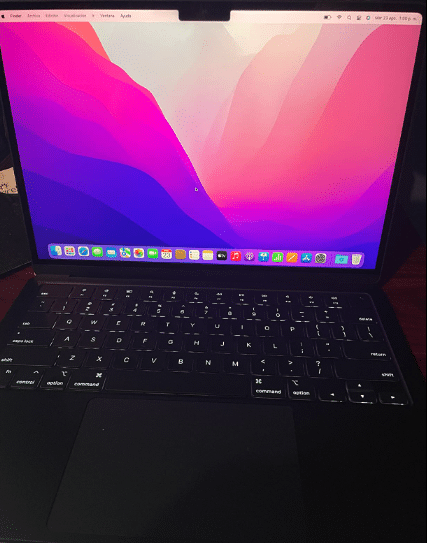5 Best Laptops For Journalists 2023 (+ Software Guide)
A laptop for journalists is usually just used to check out the news, connect with peers and send data in different formats (audio,text and video).
There’s no need for a high performance computer unless…
You’re publishing in video format AND need to use complex effects on very long footages.
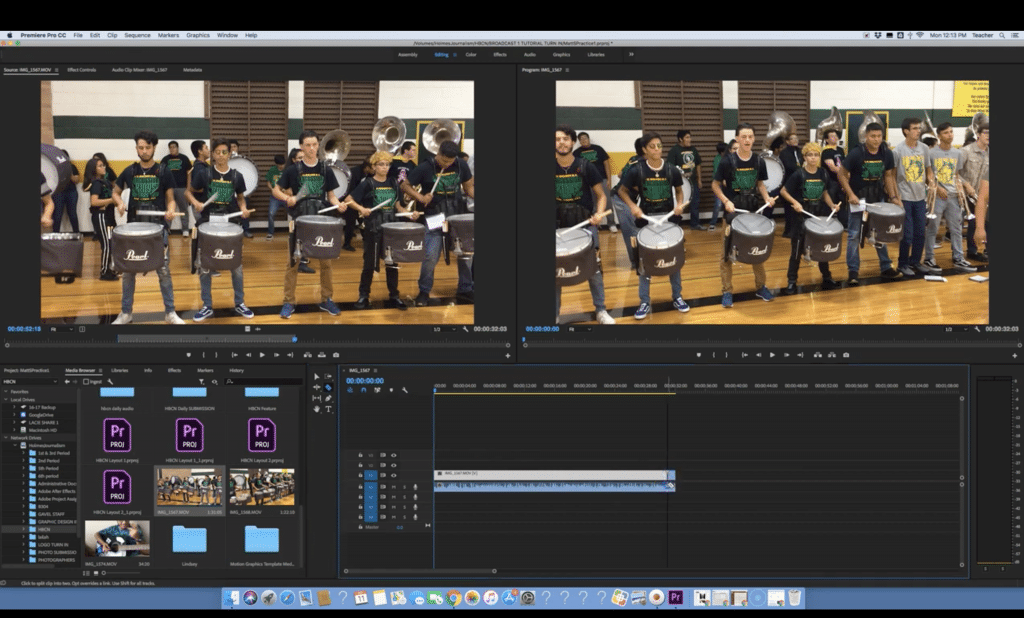
So what then makes a laptop best for journalism ?

A laptop that has a rock solid built, is portable, has a top of the line keyboard and
What follows will be a brief summary however the last section includes a complete guide on how to build a computer or laptop for journalism. It includes tips on how to use external devices (phones, cameras, tablets) to collect and edit data with recommended apps, techniques and software.
Also there’s a section on how to keep your PROTECT your data against thieves and hackers.
Best Laptop Specs for Journalists
Apart from a few exceptions, you’ll use a mix of the following:
- MS Office
- Photo, video, audio editing apps: whether they’re from the Adobe creative suit or not, the hardware reqs. are still the same.
- Google Chrome or FireFox + Web Apps and Plugins: they’re both going to be RAM hogs especially after you install ‘plugins’ for data collection
- inDesign: not hardware demanding but display gamut may be important ONLY IF you’re working in magazine staff
RAM: 8GB
8GB: MINIMUM for Windows 10 or Windows 11 to run lagless. It’s also good enough for video and photo editing and all the web tabs you want.
4GB: This is only okay IF AND ONLY IF you’re buying a ChromeBook or a refurbished MacBook Air.
16GB: This will speed up video rendering and let you multitask with dozens of software open simultaneously. You don’t have to buy 16GB off the bat though, all laptops can be later upgraded to 16GB.
CPU: Core i5/Ryzen 5
Core i5 / Ryzen 5: Minimum 11th gen Core i5 or 5th gen Ryzen 5 if photo/video editing. Ex: Core i5 11537G or Ryzen 5 5500U.
Core i3 / Ryzen 3: If its mostly for study, typing purposes, research and the ocassional photo/video editing.
Core i7 / Ryzen 7: Useless and expensive. Too much power means less battery too
Storage: SSD PCIe 4.0
It is important you avoid HDDs and choose an SSD, the latter will boot up windows in seconds and wake up from sleep mode in milliseconds. Think about how use that can be when you want to write or record something ASAP!
Currently, the fastest SSD is PCIe 4.0 and that’s only going to be useful if you’re going to transfer HEAVY files back and forth (high resolution videos & photos) all the time as it’ll significantly speed up this process.
Display: FHD or QHD
Matte vs Glossy: The matte finish is prefered if working outdoors, they will bounce off sunlight and let you see what’s on the screen when you have the sun in your face. High brightness help too (~500 nits for sun exposure).
Resolution: Either FHD or QHD will make multitasking and editing easier as you’ll be able to fit in bigger timelines or have windows open next to each other.
Battery
You need a LONG battery for the “pick-up-anywhere-and-write” mentality.
It isn’t rare to get 10 hours if you know where to look. I’ve included a small guide in the end but all laptops here will have at least 10 hours.
Portability & Durability
3lbs is portable anything more is only good for working at an office. Most ultrabooks (ZenBook, MacBook Air, Surface Pro) are entirely made of aluminum and have a very sturdy built. Some chromebooks have rubber band all around. We’ll see some examples.
KeyBoard
A good keyboard is responsive, sensitive, has a nice bounce in other words it requires minimal touch to register character. Good keyboards are not limited to Ultrabooks or MacBooks but these two will have better keyboards.
Top 5 Best Laptops For Journalists
Laptops in this list have 10-15 hours of battery. All of them (except the last one) have very good keyboards and all of them (except the last one) have a rock solid built with 3 of them made out of full aluminium.
Please note that the laptops featured on the pictures are the LATEST models which may be EXPENSIVE but if you read the reviews, there will be a link to slightly different or older models that will be significantly cheaper.
1. M2 MacBook Air
Best Apple Laptop For Journalists
8-core Apple M2 Chip
8GB-24GB RAM Unified Memory
10-core Apple M2 Chip GPU
256GB-2TB SSD
13.6” Retina Display 2560 x 1664
2.7
14 hours
The best choice for journalists on the go. We can talk about all the cool features of the current MacBook for days but we’ll only go over the most important features for journalism:
The MacBook Air was first released in 2008 and back then it was pretty much “THE ONLY” best laptop for journalism because it was FAST (SSD was introduced here), THIN (could fit in your winter coat pocket) and have a LONG LONG battery life.
The newer versions still have the same idea in mind: super thin, very fast for simple work and ridiculously long batteries. Unfortunately, the newer versions have way too much power for the average journalist.
The M2 and M1 Chip are way too fast for most of the work you’ll do but they’ll come in handy if you have to do a log of video or photo editing work as well.
The speed is not the reason why you should consider the MacBook Air though, it’s the portability, battery and also the keyboard!
Keyboard
I’ve been using the MacBook Air since 2013 and even 10 years later I still do so because typing on it feels like typing on a high-quality desktop keyboard. It’s kind of addictive and you mighit even feel like you can finish an entire novel with it because every hit feels like a smack of satisfaction.
True it’s never going to get you the same thrill of what’s like to type on a mechanical typerwriter in the 70s but because it’s got excellent tactile feedback and bounces nicely after each key you’ll start to feel like Jack Kerouac or Ernest Hemingway after spending some time typing on it.
Now not every MacBook Air will have the same high quality keyboard (though virtually all MacBooks have way better keyboards than the average windows laptop) and not every MacBook Air will have the features listed above either so it’s important we go over each of the models released throughout the years.
Why go over older models when there’s a new one out? Because it’s very likely most people here will not be able to afford the newest model and the older ones may work just as good despite being several times cheaper.
a) 2008-2017 MacBook Air ($200-500) : Best Keyboards
The original keyboard design Steeve Jobs introduced remained in every MacBook Air until 2017. It is in my opinion just as good or even slightly better than the current one.
Thus if all you’re going to do on your laptop is typing (not photo/video editing), you don’t need the M1 Chip models because you can get the same overall design and even a slightly better keyboard with the older models.
Since they all have an SSD and the OSX is tailored to make every MacBook Air run efficiently even if it’s got old hardware, older models pre-2017 will be just as fast as the newest ones for most basic purposes.
Battery:
It’s not going to be anywhere near the same battery life of a recent MacBook because older models are all refurbished (used to varying extents) and they will ahve their batteries cycled several dozens if not a hundred times. Thus any pre-2017 model will have on average 7 hours with 8 bein the maximum.
Pre 2015 models may have a maximum of 6 hours unless they’ve had their batteries replaced, if so they can easily reach 10 hours.
If a refurbished MacBook has had their battery replaced or you have it replace, you can get as much as 13 hours of battery which will let you type for two days straight without a single re-charge (assuming 6-8 hours workshifts).
11 inch MacBook Air: This is the smallest size of the MacBook Air. It’s so thin and small you can fit inside a winter coat pocket and grab it with just two fingers. The latter is definitely useful when you want to step out of the workroom for a while.
You’ll only find the discontinued 11 inch MacBook Air on pre-2017 models.
It’s important to talk about these because they are the most compact and portable laptops with a top of the line keyboard you’ll find online as of 2023 (and fast too).
Although there are no longer BRAND NEW 11” MacBooks, you can still find hundreds of these models as refurbished which makes them insanely cheaper yet faster than every single Windows laptop in the $200-400 price range.
b) 2018-2019 MacBook Air ($600-800) : Retina Display
These versions made the previous one (or tried to) thinner and added a lot more CPU power. This probably forced them to re-design the keyboard because the keyboard of these versions feel very very different from the previous one.
Now it isn’t bad but there’s a big gap between the two. It’s slightly less responsive making it much less ideal for people who want to hit their fastest typing speeds. If you have a pre-2017 version, you’re going to notice a huge difference though.
I would advice you to avoid these models UNLESS….
You think you’re going to need the retina display and you’re on a budget.
The retina display was only added on models released after 2018 and it massively increased the resolution which in turn increased the amount of screen space available. This becomes useful if you’re a heavy multitasker who works with two windows next to each other (Ex: doc editor + a pdf file…).
Photo Editing / Magazine Staff: If you end up working in the staff magazine department , the retina display or any high resolution display becomes a MUST. These will have wider color gamut (cover a larger spectrum of the sRGB space) this is just fancy talks for more and accurate colors.
c) 2020-2023 MacBook Air($1000-1500): M1 & M2 Chips
The newest models with the M1 chip reverted back to the keyboard design of pre-2017 models while keepin the retina display AND adding much much faster chips. The battery increased to 15 hours too.
The only issue is that they’re extremely fast and thus expensive.
If money it not an issue, by all means grab one of these, it’s going to be useful for pretty much the entire spectrum of possible HEAVY tasks within Journalism including video editing and at the same time keep the super long battery , portability and top of the line keyboard. It just can’t get any better.
Storage: 128-1TB
For a journalism student working towards a BS or MA 128GB is plenty because most journalism programs focus on lots of essay writing. So save yourself a lot of money and always choose the lowest storage configuration.
If you know you’re going to work at an internship where there’s a large amount of media you have to use. Then you want to choose at least 256GB for mostly photo-editing work and 512GB if and only if, you’re doing a lot of video editing.
Durability & Support
You’ll find something like 9/10 journalists using a MacBook in any auditorium, stadium or conference where journalists gather.
This is a good thing because if something goes wrong with yours or you don’t know how to do something , there’s lots of people you can ask for troubleshooting help. You can also borrow accesories. Forgot your charger? Forgot a mouse? Need a CD/DVD external reader? A replacement is just a few seats away.
Con: The main disadvantage besides the price is that MacBooks are highly desirable and are usually the target of theft because thieves KNOW they are valuable and expensive. Thus I advice you check out the ‘data security’ section for tips on how to set up an anti theft system or tracking system. It’s important you back up files through the Cloud and do not disable Cloud usage.
2. Surface Pro 9
Best 2 in 1 Laptop for Journalists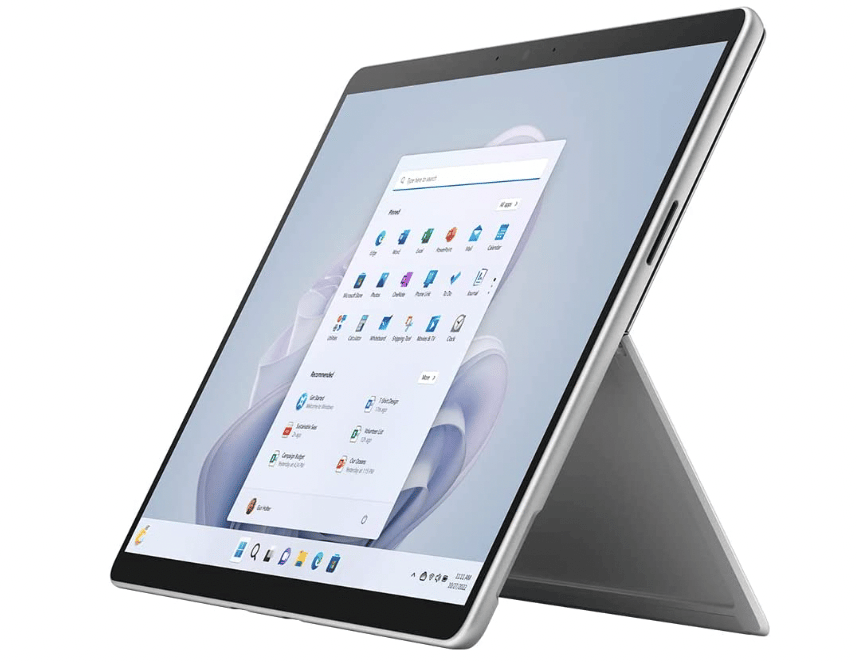
12th gen Intel® Evo Core™ i5 or Core™ i7
8GB-16GB RAM DDR5
Intel Xe Graphics
128GB-1TB PCIe NVMe SSD
13” IPS 2880 x 1920
1.96lbs
+10 hours
Because I’m a Mac guy I’ve only had the chance to use the Surface Pro a couple of times (through peers).
First thing you’ll notice is: it’s a tablet sort of like an iPad and it’s extremely compact and portable (more so than the MacBook Air though not as portable as the 11 inch MacBook Air).
But what’s not so obvious is that this is a full blown computer or laptop and has a full blown operating system like Windows 11 home and once you attach a keyboard (through a magnet) it pretty much works like a regular laptop. Take out the keyboard, and it goes back to being a tablet.
Performance
All versions of the Surface Pro support Windows so its not like a tablet at all. It’s just a laptop that can turn into a writing device.
The most recent versions (7 8 and 9) have a top of the line CPU and at least 8GB RAM, this is pretty much all you need for semi-professional video editing and for high quality photo editing. All versions have a very high resolution (much higher than the MacBooks) and the displays cover a bigger spectrum of the colorspace than MacBooks .
If you can’t afford the newest one and you are not going to edit videos then you can go as far as grabbin a 5th gen Surface Pro which may sell for 400 bucks. I’d recommend at least a 7th gen if you can afford it though:
Keyboard
The Keyboard is slightly worse than the MacBook Air but definitely not very good when you don’t have a hard surface to sit the keyboard on. Remember this is a tablet with a magnetically attached keyboard. If you are going to type on a desk and not on your laptop, it’s an EXCELLENT KEYBOARD.
3. Newest ASUS ZenBook 14”
Best Ultrabook Laptop For Journalists
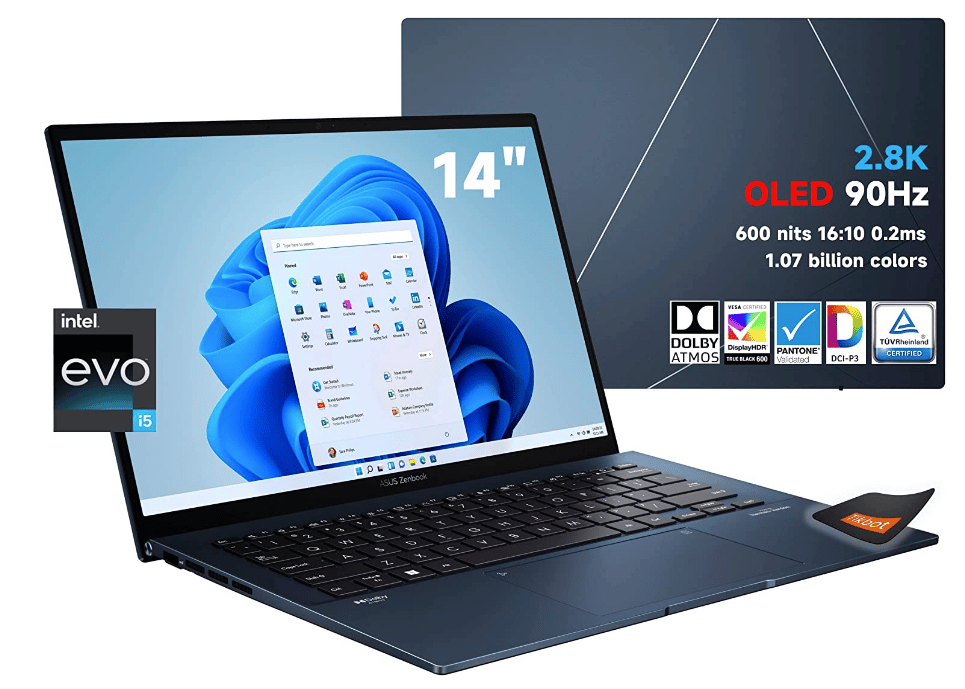
Intel Evo i5-1240P
8GB LPDDR5
Intel Iris Xe Graphics
512GB PCIe NVMe SSD
14” 2.8K OLED 90Hz
3.06lbs
10 hours
The Surface Pro isn’t the only alternative to the MacBook Air. There are at least 6 ultrabooks that are just as good. The cheapest out of all these is the ASUS ZenBook.
ASUS ZenBook vs MacBook Air
A lot of these ultrabooks are in fact a tiny bit thinner than the MacBook Air and may even weigh 0.1-0.2 lbs less. This isn’t the case in 2023, at least for the latest version of the ASUS ZenBook, which has the exact same thickness as the M2 version and the same weight too.
However…the ASUS ZenBook is about 200-250 dollars cheaper!
Obviously, it’s going to have a few downsides:
- Not as much battery as the MacBook Air (10 vs 15 hours).
- A 4.5/5 keyboard where as the MacBook Air a 5/5 keyboard.
- Slightly slower than the MacBook Air. For most purposes, you won’t notice a difference though, even when video editing.
Performance: Core i5 1240P
Like I said, performance is slightly slower than the M2 chip MacBook but only by about 5-10% at the most. For most purposes outside of video editing the difference in performance is NON-EXISTANT. In fact, even during video editing you will only see a difference when ‘rendering’ for about 5% (in other words, it’ll take slightly more time to render a video) .
4. Lenovo ThinkPad T14
Best Laptop For Journalists
12th Gen 10-Core i5-1235U
16GB RAM DDR5 (Up to 40GB)
Intel Iris Xe Graphics
512GB PCIe NVMe
14″ FHD+ 1920 x 1200 IPS 300 nits
2.91 lbs
8 hours
x1 Ethernet (RJ-45) / x2 USB 3.2 Gen1 / x1 HDMI 2.0b /x2 USB 3.2 Type-C (Thunderbolt 4) / Headphone/Microphone Combo Jack + FingerPrint Reader
The Lenovo ThinkPads are very very popular for anyone who seeks extreme durability from a Windows laptop. They are known to be build like tanks.
Ergonomics: Keyboard & Trackpad
The keyboards found on Lenovos and the Trackpads can be said to be just as good as the MacBooks and far superior than any of the keybaords you find on windows laptops.
In fact, because they’re usually 14-15” laptops, the keys can be wider and fatter and they have a little more ‘travel distance’ which adds more ‘responsiveness’ and bounce. aka more pleasant to type as if every key is overly accentuated demanding to be hammered with vigour; powered by whisky, tobacco and a pretty close deadline.
All that smooth talk only applies to the ThinkPads from the T series and the Lenovo Thinkpad X-Carbon. You are not guaranteed to get a keyboard this good out of other models.
Design: Durability
This is the reason why they’re still so popular after 20 years and the reason why it’s still more expensive than the average windows laptop.
In the geek community, the name “thinkpad” is thought of as extremely physically resistant laptops built like tanks and this is 100% true. All Thinkpads are made of full aluminum and once you open the laptop you’ll notice it has more aluminum frames keeping it together. This is the reason why it’s slightly thicker than ultrabooks despite having almost the same weight <3lb.
Performance: Photo or Video Editing
As long as you get something recent, say a ThinkPad with a 4th or 5th gen Ryzen CPU OR a 10th , 11th, 12th gen Intel Core CPU with 8GB RAM, you can do comfortably throw in some heavy photo editing (such as with Lightroom where you can edit dozens of photos at a time) but just like every laptop on this list it’s not going to be perfect for complex video editing which you don’t need to do anyways even if you’re making a documentary of some sort.
Linux Compatibility
Unlike, most windows laptops. The Lenovo ThinkPad is more compatible with Linux distros. So if you want to install Linux either through a virtual machine OR as a second (or first) operating system at the time of boot up, every piece of hardware including the wifi card, camera and trackpad (these usually dont work with other laptops when you install linux) trackpad will be fully compatible , in other words, it will work with Linux Distros the same way it does on Windows.
Why install Linux?
For data security purposes. I talk about it a bit more in the last section but let me just say that there’s far more software for keeping files safe and encrypted plus once you know how to use Linux, you’ll be much less of a target for hackers. Lastly, its much easier to have a hidden and encrypted operating system + dummy OS with Linux systems. More details at the end.
5. ASUS Chromebook Flip
Best ChromeBook For Journalists

Intel N4000
4GB RAM DDR4
Intel HD
32 GB eMMC
11” HD Anti Glare
2.6 lbs
10 hours
Chrome OS
This is a ChromeBook, it’s note a netbook notebook or toy laptop.
It doesn’t a full blown operating system like Windows 10 or OSX but that’s the reason why it’s so portable, resistant to physical damage, has a very long battery, cheap and MORE advantages we’ll talk about soon.
Why does it seem much better than windows laptops?
Because it doesn’t need a lot of power (thus hardware) to run making it cheap and more energy efficient.
The lack of hardware also makes it more resistant to physical damage (less stuff to break, less chances of breaking) and this is the main reason why it’s such a good replacement to your main device (laptop or desktop) when you are out on a very bumpy trip say to the savannahs, the worldcup , etc.
Unlike most windows laptops, all chromebooks are more resistant to the test of tiem too. The average chromebook can last you 5 years (assuming you take care of the keyboard cause that’s the first thing that wears out).
Rugger-band cover:
Some chromebooks like this one have rubber bands covering almost 50% of the chasis this massively increases durability and ALSO lets you treat your chromebook as if it was a phone. I can’t even remember how many times I’ve thrown my chromebook to the couch or bed without any hesitation. The few times it’s dropped , there was no real damage only a slight bump on the rubber band in the corner.
The Cloud: Data Security & Protection
“Data is safe from thieves and hackers up in the clouds”
Assuming you’re always connected to the internet either through cellular data or WiFi. Everything that’s on your chromebook will automatically back up itself constantly thus if your chromebook breaks or gets stolen, you can just buy a new chromebook (for as low as 200 bucks) then just use your email and password to have all of your previous data restored.
You can even go a step further and password encrypt your Chromebook so it becomes impossible to get information out of it, if it’s stolen. (Say all information on the chromebook will be destroyed after failing to sign in two times in a row.
Software: Apps
The only real problem people have with ChromeBooks is that it doesn’t come with a full blown operating system like Windows or OSX so they can’t install software from the web.
This is still a good thing:
- Less chance of being attacked by virus: you can’t install iffy third party software.
- No Bloatware
Although in theory you could install Windows on a 150 dollar chromebook, it’s not going to run well because the hardware isn’t good enough to run Windows (it’s going to be slow , very slow).
But unles you’re an avid photo or video editor, you don’t really need Windows. The Chrome OS versions of Adobe Creative Suite such as LightRoom & Photoshop are enough for most journalists and all the MS Office apps are there two: Word,Excel, PowerPoint.
Bonus: Linux in Developer Mode
If you want to install third party software from the web, you can still do so by installing Linux on your Chromebook first. Now you don’t have to delete Chrome Os, you can just install a Linux Distro like Crouton on top of it and you can choose to launch either (Chrome OS or Linux) at the time of boot up.
Keyboard: Cheap but responsive
Now the keyboard material is cheap for sure! The whole material is cheap, all of it its goin to be plastic, thats why they’re so cheap too!
However because there’s no need to fit a cooling system or much hardware, there’s plenty of space to fit in a keyboard that has lots of travel distance. Lots of travel distance means its much easier to design a responsive and bouncy keyboard. This is why most keyboards on ChromeBooks are a joy to type on, sure not as good as the MacBook Air’s keyboard or the Lenovo ThinkPad’s keyboard but still better than most windows.
How To Choose The Best Laptop for Journalism
Not all journalists are sent off to Africa, Ukraine or anywhere overseas.
You will at some point travel but most of the time you will be fall into one of the categories below and the kind of laptop you want will be slightly different for each.
Journalism School
You should focus on portability and perhaps storage.
Anyone now doing an MA in journalism will always tell you: you will only need lots of storage IFyou’re doing youtube new stories.
Most of the curriculum will involve lots of essay writing although thereafter most, when out in the field, will work with much smaller text files.
Writer for a newspaper
Portability should not be an issue if you have an office but if you ALSO want to work outside of facilities: you must read the upcoming sections on DISPLAY & keyboard if you want to get the best bang for your buck.
RAM should be at least 8GB preferably more (12GB) to avoid any lag or web browser crash when you have dozens of tabs open.
Staff magazine w/ InDesign
Lots of focus on display (especially resolution & colorspace) plus 8-16GB RAM.
Web Content or Blogger
This MAY or MAY not be hardware demanding. It depends on whether you’re going to edit videos, photos and audios or not.
Although it’s mostly light editing work, you want things to render fast thus you may need the latest generation CPUwith plenty of RAM (8GB-16GB)and one Solid State Drive.
Journalist on the road
Portability and build quality. This doesn’t necessarily mean you have to go for premium laptops like the MacBooks and Lenovo ThinkPads (though those will surely work). You can also go for ChromeBooks which are much much cheaper yet plenty of fast for Office-like work.
Hardware Specs For Journalism
1. CPU & RAM
Word Processing/Blogging
If you’re limited to reports and research, you want 8GB RAM. CPU isn’t important as most are way too fast and all of them have at least (2 cores) which is ideal for multitasking. However, RAM becomes crucial due to the fact that Windows 10 Home or Windows 11 Home take approx. 4GB.
InDesign/Photo/Video/Audio Editing
On the other hand, if you’re going to do some video editing work, you will need to pay close attention to what exactly you’re doing. InDesign & Photo editing aren’t nearly as hardware demanding and you can use most CPUs (w/ 8GB RAM) for photo & image editing.
All CPUs mentioned must be of the latest or second latest generation. (Ex: 11th and 12th gen for Intel, 5th and 6th for AMD Ryzen).
- Simple Cuts + Transition: This is the kind of work done in schools. Intel Core i3 / Ryzen 3 Series + 8GB RAM is enough.
- Semi-Professional Video editing (Color grading, dissolves, slow & fast motion): Stories you see on the news. Preferably Core i5 or Ryzen 5 w/ 16GB RAM……
- Professional video editing: You want to start with 4GB vRAM dGPU (this is not RAM!. Ex: 3050Ti RTX 4GB vRAM) and 16GB RAM (DDR4 or DDR5). A laptop with said graphics card will automatically have a proper CPU, SSD and display.
2. Storage
Capacity is only important if you store THOUSANDS of high resolution photos out of a DSRL camera.
Also if you’re always editing video footage for a news company or an internship.
Out in the field journalists: 512GB SSD.
For school purposes, you aren’t likely to need that much storage since you’ll only be working with much less photos and videos.
Students: 128-256GB SSD.
128GB is more than enough for about 50 high quality clips (1080p at 60fps). If you ever need more than that, you can always do the upgrade and increase your storage capacity by adding an additional SSD as shown in this tutorial.
SSD vs HDD (Solid State Drive vs Hard Disk Drive)
Notice how I’ve only talked about SSDs and never even mentioned HDDS (Hard Disk Drives) and that’s because HDDs MUST be avoided at all costs.
HDDs are WAY too slow in 2023. Most software and operating systems (windows) now assume you’re going to have an SSD (most laptops have SSDs anyways). This is some of the advantages of SSDs:
- Launch video editing software in seconds (as opposed to minutes with HDDs)
- Boot up your machine in 5 sec (as opposed to several minutes with HDDs)
- Locate a particular word throughout the ENTIRE computer in SECONDS (using the windows search tool).
SSD Speed: PCIe NVMe vs SATA III
If you’re an avid photographer or video editor, you may want to opt for PCIe NVMe (or M.2 ) SSDs over SATA III SSDs when doing an upgrade (laptops will have a PCIe NVMe by default – which is the faster one of the two) OR (if you do a SATA III upgrade) store everything you want to run fast (or transfer fast) on the PCIe NVMe SSD.
You can go a step further and look for laptops that have a 4th generation PCIe NVMe, it’s usually written as PCIe 4.0. They’re somewhat faster than the previous PCIe 3.0 and will make a significant difference when transfering files from your camera to your laptop.
3. Display
Assuming you want a PERFECT laptop for journalism, you have to pay close attention to display specs. You don’t have to get everything that follows, it will depend on your what you do mostly. For example….
Resolution
If you’re mostly a writer working at an office you want a high resolution display as this will increase the amount of screenspace for writing and multitasking.
If you’re a photo/video editor, you need as much resolution as you can get out of your laptop.
HD(768p): It’s fine for web browsing , writing docs and videos. not enough to have two windows next to each other (letters and objects will be too big).
HD+(900p): This is a bit better but still not ideal for a writer working at an office UNLESS it comes by default on a very portable machine (11 inch laptop) and you are always on the move. You can also multitask by ALT TABBING or using (Spaces in the case of OSX – Mac) to multitask.
FHD(1080p): Ideal for a writerand working on soon-to-be publish material at an office. You can easily have two windows next to each other.
High Resolution – Photo , Video Editing
QHD(2.5k): This is the second highest resolution. A bit overkill for writers but extremely useful for video editing and photo editing as you’ll get a bigger picture of your timeline (video) and canvas (for photo editing) plus this is the resolution you’re audience will most likely use (thus the resolution you should be working with to get a sense of the final product). The minimum for Photo or Video editing is FHD (1080p).
Color Gamut – Photo & Video
Color gamut also known as colorspace is just as important as resolution for media purposes. If this is your only tool of work when working on photos for on-print or web material and you want your post editing material (images, designs, photos or videos) to be extremely color accurate you may want to read more about what this means here.
Brightness Levels
If you’re going to work outdoors or right next to a window with lots of a sunlight coming in, you want a laptop with high brightness as this will offset the opacity caused by lots of sunlight exposure. Fail to do this and you will not be able to see what’s on your screen. Of course, not a problem if you’ve got curtains or you just don’t need to be productive outdoors.
Laptop manufacturers usually don’t list how bright their screen is. In some cases they do but you can find the actual number (in nits) by checking out laptop review sites like notebookcheck.com or laptopmag.com .
300 nits: This is how bright the average laptop is. Okay if you have to work next to a w with sunlight exposure but you have curtains.
500 nits: This is the maximum brighitness found on laptops. Usually found on ‘premium ultrabooks’. Ex: MacBooks, Surface Pro, Dell XPS, ThinkPads,etc. Ideal for working right under the sun.
Matte Display vs Glossy
Some laptops have a matte display (usually TN displays) which although reduce color accuracy make it much easier to work outdoors and they are less likely to cause glares.
Glossy displays (usually IPS displays) are more supcetible to glares thus they’re also not a good option for those working outdoors , the image on the screen will be hard to see if theres too much sunlight. However, you can offset this by upping up the brightness levels (if that laptop supports high brightness). This is however the choice if you work with inDesign and Photoshop and color accuracy is important to you.
KeyBoards
No laptop keyboard will beat a full sized desktop keyboard. The reason is, those keyboards have lots of travel, lots of space available to separate keys from each other and include every single key too. Laptops have limited space to fit in a well designed keyboard, the lack of space also limits how good a keyboard is.
Due to the lack of space, keyboards on laptops have low travel and finding very responsive low travel keyboards is DIFFICULT.
These are the laptops with the most responsive keyboards as of 2023:
- All MacBooks
- All Lenovo ThinkPads
- All Lenovo X-Carbons
- Premium Thin-Ultrabooks above $700
- Most non-convertible Ultrabooks (Dell XPS, HP Envy, Asus ZenBook, etc).
Unfortunately, they start from 900 dollars and up. If you have a budget under 700 bucks, you will have to read reviews but generally:
- ChromeBooks
- Thick & Heavy Windows Laptops
Will have decent keyboards due to the extra amount of vertical space which makes it easier to fit in a high-travel distance keyboard.
Battery
What’s listed by manufacturers is always innacurate. Even if you do the same test on a laptop they did to measure battery, say, adjust brightness, volume and close everything except a video player, you will get lower battery than what they have listed.
The best way to find out the true battery life of a laptop model is by checking real reviews from sites like laptopmag or notebookcheck (most of the other review sites you may find for a given laptop model will be fake).
You can use the followin generalizatiosn to find a battery life you find useful:
- Macbooks have the lonegst battery lives especially the latest models (Up to 14 hours for the 13” M2 Version with the lowest CPU-GPU configuration)
- Refurbished MacBooks will have a maximum of 8 and on average 6.
- Virtually every ChromeBook has approx 10 hours and sometimes more.
- 13” Windows laptops with Core i3 or Ryzen 3 CPUs will have 8 hours for FHD displays and 10 hours for HD+ displays (unless they’ve fit in a smaller than average battery).
- Premium Ultrabooks (thin, lightweight laptops) : Dell XPS, ASUS ZenBook, HP Envy, Surface Pro, anywhere from 8 to 10 hours.
Data Security
Information theft is common nowadays, especially on people without an antivirus. Now if you are a journalist, you’ll be at a higher risk as you’ll be the target of having your docs physically and virtually stolen.
Most Windows laptops and Chromebooks do not have a GPS system and there’s no way to track a laptop unless it’s automatically connected to a network (cellular) or a wifi network.
Tracing a Laptop
These apps will make it easy to trace your laptop. It’s always good to install a couple as it increases the chances of at least one being active when said laptop is turned back on.
Prey : there are several software like Prey. What they do is basically remote control your laptop once it’s turned back on and connected to a network. It’s always best to use celullar network and make sure to keep it active at all times when taking your laptop outside. If it gets stolen, you’ll get all the location information and the ability to remote control it right away. Among the things you can do are:
- Activate an alarm on your laptop (useful if it was just stolen and still in close range).
- See its current location
- Display a message on the screen
- Lock it down.
KeyLogger: Does not help you recover your machine but it will track every activity performed while it was stolen.
Operating System
Security wise operating system can be different. Some more secure than others.
Windows
Most vulnerable OS. It’s much easier to hack for two reasons:
- The default anti-virus on Windows laptops isn’t nearly as good as commercial antiviruses.
- Most viruses, worms, trojans or any hacks are designed for Windows.
- Since every app and file on the web is designed to run on windows machines, this make it easier to install or run them on windows machines.
- Most third party software does not have to go through a check process before installation to determine whether or not said app or software is secure enough.
Mac OSX
OSX is a lot more secure than Windows for the following reasons:
- Most viruses are not designed for OSX systems yet.
- The OSX and built-in antivirus updates itself on a very regular basis in the background.
- App & Software go through a check or validation process before making them available for installation.
- Less targeted by hackers because all the above.
Linux
Linux is a double-edged sword. If you know how to use it, it will be far more secure than OSX and Windows combined.
If you don’t know what you’re doing, you’ll be VERY supcetible to hackers even more so than on Windows system.
Thus if you want to use Linux, take a small class on Linux. Once you do, check out tutorials on how to use the terminal and run commands that will increase its security layers.
OS Set Up – Best For Data Security
Highly recommended set up for maximum data protection. I won’t go into the details here on how to do it but will only explain how it works. You can check tutorials by googling “decoy OS” “hidden OS” + tutorial.
Decoy OS + Hidden OS
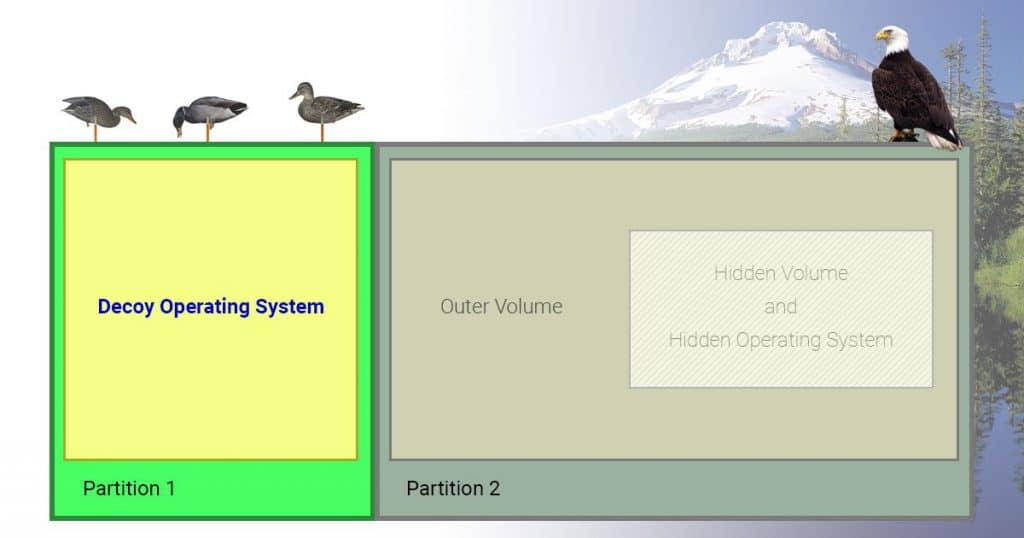
It consists of having TWO or even THREE operating systems installed on a single device.
One of these will be automatically run by default when you turn on your computer, this is the dummy OS.
On the other hand, the hidden OS, the one you use for the kind of work you want to protect will only run if you input the correct password for it. You will either have to bring the password screen by pressing a specific key combination or by simply typing the password as soon as the system boots up.
In summary:
- DefaultOS can be used to do everyday regular stuff
- Hidden OS can be used to do any sensitive journalism.
You can also set up a password for both the default OS and hidden OS so in the scenario where your laptop is taken by the government and you’re asked for the password, you can give them the password for the dummy OS.
Encryption – TrueCrypt and VeraCrypt
On top of all of that, you can encrypt your sensitive files. Encrypting means making unusable unless you ‘decrypt’ it through a password. It works sort of like compressing and decompressing a file with a password.
You can even encrypt entire disks and partitions. A well known free and open source software that let you do this in the past was TrueCrypt. Unfortunately, it was discontinued but you can find alternatives to TrueCrypt in this link.
Other Apps & Software
I can’t go through every useful software for journalism so please check this list of journalism apps & software . Install those you think they’ll be useful.
Having said that, the following tools and software are almost a must-use or must-learn for journalists:
Adobe Creative Suite
You don’t have to learn how to use the entire creative suit. But you should at least learn Photoshop & Adobe illustrator and if you’re specifically working for a magazine InDesign.
Out of these, Photoshop will be the most important must learn software as your published photos will be one of most important factors for you to reach a large audience. You can use Illustrator an Indesign optionally if you want to work on thumbnail picture or customized featured images and cool looking headlines.
Camera & Video Editing
For video editing purposes, you are not required to use Adobe Premiere , Final Cut Pro or any of the most well known video software UNLESS you’re editing videos with effects more complex than titles, transitions and so on. That’s usually only going to be the case if you work in broadcast media for a TV station or a youtube channel.
On the other hand, all journalists need to step up their iPhone camera skills and learn how to get the most out of their smartphone cameras because let’s face it, the most important events will be those that happen suddenly with little time for preparation.
Audio
Although most events will be recorded through a video camera or smart phone, you will run into a few instances where you have to rely on audio recordings (say a hidden smartphone with the recording feature activated). Thus you also need to step up your audio recording skills to maximize audio quality (more of an issue if you’re gathering evidence).
Social Metworks & Blogs
I’m sure all of you have a dozen social media profiles and you’re an expert on how to use each of those but probably only when it comes to selfies and trip pictures.
If that’s the case, beware that social media is EXTREMELY useful for journalism too. For example:
- They are one of the best news sources. Ex: facebook and YouTube is usually the first place where a story is shared through personal accounts way before it shows up on mainstream youtube channels and websites.
- Taking TV out of the picture, social media is your largest source of audience.
Blog: A blog by itself is not very useful to get your content across (at least when you’re getting started).
What you should first is place a link to your blog on every social media profile to let people know that’s where they can ALSO find many other recent stories and articles or the stuff you have worked on in the past.
Making a blog is super easy now. No need to hire anyone and no need to learn web design. Blogs are now made by the single click of a button the same way you can install software. Learn to check google search console , user statistics , youtube statistics (if you have a channel) to get an idea of your audience and use that information to reach a larger audience on future work.
Accessories To Consider
These are the typical accesories for a journalist on the move:
- Canon 5D Mark II
- Canon 50mm 1.4
- Canon 28mm 1.8
- 2 extra batteries for the 5D plus charger
- Memory cards (lots of them)
- Laptop case (waterproof)
- Portable hard drive USB drive (no external electricity needed)
- Notebooks (Moleskin, several, but not the bulky ones, the ones that fit in the back pocket)
- Pens, VBall (Well guess I got issues since I only like using one kind)
- Audio recorder (USB transfer)
- Card reader
- Cleaning equipment for the camera (blower, swipe, etc)
- Cheap Nokia phone where the batteries last forever
- Elastic electrical tape
- Several USBs
A Fjällräven 30L bag can fit all of that. It has two great side pockets for easy access, reinforced bottom so that it doesn’t soak up the humidity. You can buy an extra padding and place it at the bottom for more cushing and protection.
Comments?
If you have any questions, suggestions or recommendations please leave a comment below.
Author Profile
- I am physicist and electrical engineer. My knowledge in computer software and hardware stems for my years spent doing research in optics and photonics devices and running simulations through various programming languages. My goal was to work for the quantum computing research team at IBM but Im now working with Astrophysical Simulations through Python. Most of the science related posts are written by me, the rest have different authors but I edited the final versions to fit the site's format.
Latest entries
 wowDecember 18, 20255 Best Laptops For World of Warcraft – Midnight & Classic (2026)
wowDecember 18, 20255 Best Laptops For World of Warcraft – Midnight & Classic (2026) LaptopsDecember 17, 2025The 4 Best Laptops For Virtualization of 2026 (10-50 VMs ATSM)
LaptopsDecember 17, 2025The 4 Best Laptops For Virtualization of 2026 (10-50 VMs ATSM) Hardware GuideDecember 17, 20252026 Beginner Guide to Reading Computer (Laptop) Specifications
Hardware GuideDecember 17, 20252026 Beginner Guide to Reading Computer (Laptop) Specifications LaptopsJune 30, 2025Best Laptops for Computer Science (July 2025 )
LaptopsJune 30, 2025Best Laptops for Computer Science (July 2025 )