5 Best Laptops For Blogging 2023 (+Tips For Success)
I’ve been blogging for almost 8 years now and at one point my blog reached 100k visitors per month.
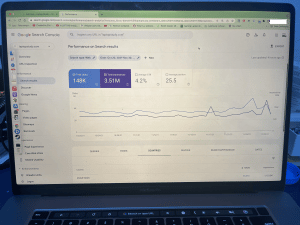
That may not be impressive for a company but considering it was just a one man team, it is.
The laptop above is not the one I used when I got started. What I used back then was an HP laptop with a 17 inch FHD display (and a ChromeBook).
Why two?
Let us remember the success of your blog is down to one thing:
Producing LOTS and LOTS of high quality content.
You can succeed in almost EVERY niche provided you OUTDO your competition by outputting high quality content.
And unless you are the world expert on a topic, chances are you’ll need to do a lot of research and i mean A LOT.
I’m talking about…
Hours web browsing and watching youtube videos.
Now…
All laptops can run google chrome to browse the web and launch WordPress simultaneously.
However…
Not all laptops will run Photoshop & Illustrator with zero lag ESPECIALLY when working on long and high quality infographics (which is one of the KEYs to be succesful in this business)
Also..
A Large screen space (not necessarily a big display) and a top of the line keyboard is a MUST because the best content you’ll produce (the ones that will make your blog succesful) will probably take several DAYS or even weeks to finish.
Best Laptop Specs for Blogging
Thus the best laptop for blogging should be built with the following in mind :
- Lots and lots of typing and screen staring
- Enough hardware to run very large infographics on PhotoShop or Adobe Illustrator
- Enough screen resolution for multitasking
Also you want to avoid faulty Wi-Fi cards because if your laptop freezes all the sudden and your web browser did not autosave changes (due to was a problem with the WiFi connection) you may lose HOURS of writing.
Yup, happened to me.
Almost threw my laptop out the window since I had worked on that post for almost the entire day.
Now if you just want to blog for a hobby you can ignore all of that and buy any laptop that has 8GB RAM.
CPU
Just avoid anything with the labels: Pentium, Celeron, Atom/Arm, AMD E2, AMD A9 A7, A6, MediaTek unless you’re buying a ChromeBook.
Opt instead for: 8th-12th generation Intel Core i3 . 3rd-6th generation Ryzen 3 CPUS .
Strongly Recommended: 8th-12th Intel Core i5. 3rd-6th gen Ryzen 5.
Avoid: Core i7/AMD Ryzen 7. Only useful for ‘professional’ video editing (the above work are good for blogging purposes).
RAM
4GB: OK for ChromeBook/Linux/Windows 10 in S mode/MAC OSX systems. Not OKAY for Windows Home.
8GB: Bare minimum. Windows will take approx. 4GB and the remaining 4GB will be taken by Chrome, Illustrator, WordPress web app,etc.
16GB: Only useful for very insane multitasking. Ex: +50 web tabs open and all kinds of sotware open while working on a very large high quality infographic.
Display
Size: If this laptop is going to stay in one place, the bigger the better (hence mine being 17 inch). If you’re going to be always on the move 11”-13” (hence why I bought a ChromeBook too).
Resolution: FHD (1080p) or QHD(2.5k) , more resolution = bigger screen space for multitasking. Pair a QHD with 17 inch and you’ll get a gigantic amount of screen space. If buying a small (11-13”) laptop, then it should not matter as portability will be the #1 concern.
WiFi
The latest is WiFi 6 , it will improve internet reception when many many people use the same WiFi. More importantly, you need to check WHERE the WiFi Card was placed in a laptop, the location is PARAMOUNT to good reception.
Top 5 Best Laptops For Blogging
The first laptop and second laptop on this list will be similar to the laptops I used when I started blogging. The first one will be a major upgrade to what I used with a far better display, better WiFi reception and more RAM to avoid lag when working on Photoshop/Illustrator (things I wish I had on mine).
The second one is a ChromeBook (which I also used for portability purposes) and the next ones after that will be variations of these two laptops , the last one will be the cheapest one (almost like the one I used when I got started).
1. LG Gram 17Z90Q
The Best Laptop For Blogging – 17 inch QHD display

Intel Evo 12th Gen i7 1260P
16GB LPDDR5
Intel Iris Xe Graphics
1TB NVMe SSD PCIe 4.0
17.3” QHD IPS
3lbs
5 hours
WiFi 6
This laptop is BIG. It’s not heavy though but if you can’t afford it (it’s very expensive) you can grab any 17 inch laptop to take full advantage of the extra screen space.
Regardless it is a 17 inch laptop and not something I would use while on the car, train or airplane, it’s just too big for that. It’s not heavy so if you’re going to stay around the house or just bring it to your workplace or some garage where you and your team meets (if you have one), it’s fine though, it’s very very lightweight.
Display: QHD + 17 inch
The reason why I decided to post this laptop is mostly due to the display being both 17 inch AND also having a QHD reosolution (much much higher than FHD) which will let you work with several windows simultaneously as shown below:
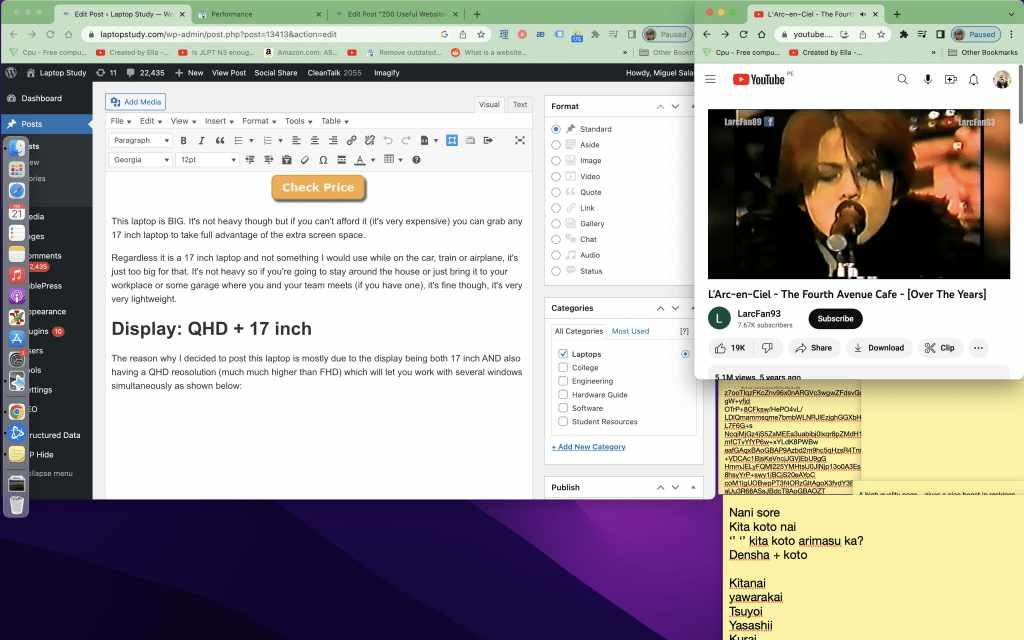
If you can’t afford, like I said, feel free to choose another 17 inch laptop (with FHD resolution) they’ll be much cheaper as shown below.
Beware that the laptop i’m offering as an alternative has a FHD display. You may find 17 inch displays much cheaper but they’ll only have HD or HD+ resolutions (massively reducing the amount of screenspace).
This is what a 17 inch FHD display looks like for blogging purposes:
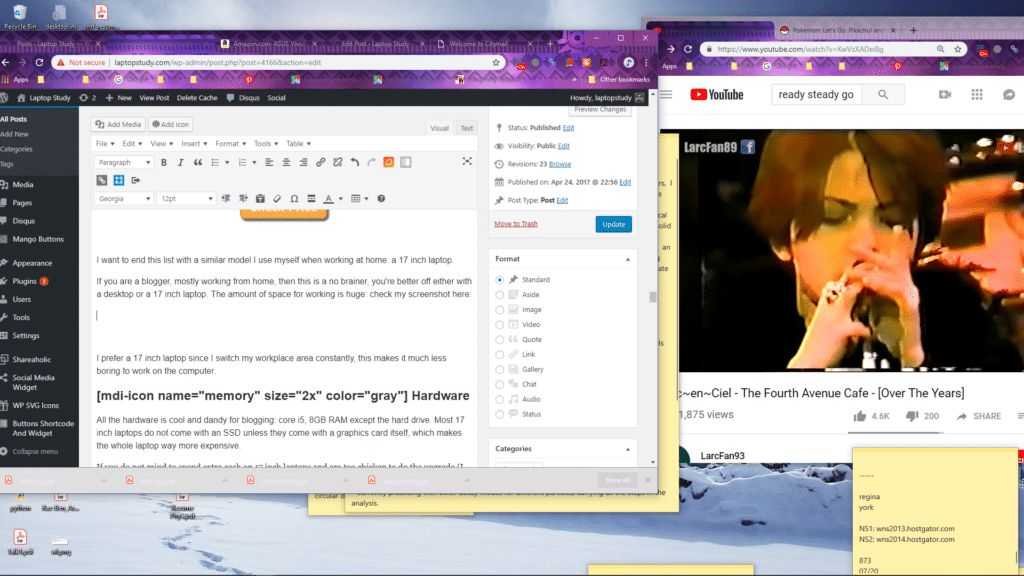
Even a 17 inch FHD display will have plenty of space left for at least one more window below (or more stickies).
Weight: 3lb (17 inch)
This is also one of kind because it is the only 17 inch display that only weighs 3lb this is why I said you can take it ANYWHERE with you and this is the reason why it’s so expensive.
Hardware: Core i7 12th gen + 16GB DDR5 + PCIe NVMe 4.0
This model also has top of the line and latest hardware which although useless for most bloggers but both the CPU & 16GB RAM is definitely super handy for video editing and rendering with Adobe Premiere (good for those vloggers mostly).
The SSD+RAM is also the sweet spot for those working with Photoshop or Illustrator on a regular basis.
For regular wordpress bloggers, only the extra RAM may come in handy when say you are multitasking with Photoshop + many other apps open (discord, chrome with dozens of tabs, etc).
Keyboard: Full sized + Low Travel
The keyboard on this laptop is also premium (as it should be ! 1300 dollars isn’t cheap):
- All keys are well separated from each other
- Keys are bouncy
- Registers characters on minimal contact
- Has all FN Keys + Numpad
- Has a backlit keyboard
- Bonus: Fingerprint reader (no need to type passwords to log in).
2. ASUS Chromebook Flip
Best ChromeBook For Blogging
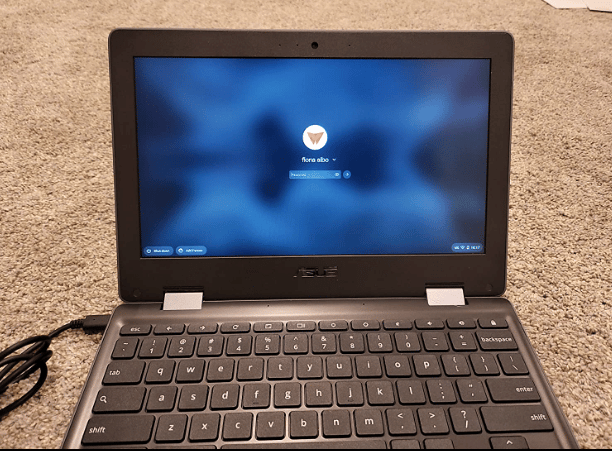
Intel N4000
4GB RAM DDR4
Intel HD
32 GB eMMC
11” HD Anti Glare
2.6 lbs
10 hours
Chrome OS
Unless you can spend 1300 dollars on the LG Gram most laptops with a display that big (and a resolution that high) will be heavy and not very encouraging to bring everywhere with you. It’s also pretty uncomfortable to use a laptop that big while you’re sitting at a conference, auditorium, talk, meeting or even while takin the train or subway (a nightmare to use on the bus!).
That wasn’t a problem in my case. I stayed home pretty much all the time during my first two years blogging. But when my blog became succesful I had the time to travel and move around much more.
ChromeBooks
That’s where my 3 year old chromebook (which I bought for no reason, it was only 200 bucks) became super super handy.
I could blog while on the go and even when I was sitting in a very crowded bus! This really boosted my productivity because I started to spend more time outside than before (for other non-blogging reasons).
And guess what? I used the exact same model featured above (that was since 2014 or so), they still make this model!.
Now I’m sure you are wondering about the hardware and how good the laptop is holding out in 2023. Let’s go over the hardware first.
Hardware & Chrome OS
Now I said to avoid CPUs like this one, true but NOT when you’re getting a non-windows laptops, in this case, a ChromeBook.
This laptop will be plenty fast regardless of how much RAM, Storage you get or what CPU you get because Chrome OS (the Operating system) doesn’t need a lot of computer hardware to run fast so even a CPU this old and slow will let you run several apps at the same time. It’s also because there isn’t really full blown RAM-eating software installed in it, most of the software in it are just basically the same apps you can use on your phone and your phone doesn’t require much hardware does it?
Now if you’re going to crazy with the # of tabs open then you may want to grab a Chromebook with 4GB or more.
Durability & Design
Also the fact that the circuity and motherboard is much simpler than what you find a full blown laptop and that the CPU doesn’t need to run at very high speeds (thus no need for the CPU to go to high temperatures) makes it more resistant to time.
Unlike most Chromebooks though, this model is ruggerized all over which makes it even more resistant by mitigating any physical damage that may happen when you drop it.
Weight & Battery Life
The fact that the design is much simpler and they’re usually small 11-13” laptops also makes them more lightweight (less need for more circuitry and almost no need for a full air cooling system). It also makes chromebooks have more battery ( not much hardware to consume energy).
Virtually all chromebooks will output at least 10 hours of battery makin them SUPER ideal for writing and blogging on the go. They’re basically a big phone that has a keyboard, you can install apps, have a long battery, super portable and cheaper than windows laptops.
That leaves us with two issues though: keyboard and display.
Display
Because most chromebooks are tiny, they’ll have simple displays. Basically small and low resolution displays which will pretty much make multitasking difficult. This can be solved by using ALT+TAB all the time but I would recommend you use a ChromeBook for TYPING and RESEARCH only and not for any other type of work.
Say you can work on the draft or main content of your blog while you’re on the move with your chromebook and leave all the photo-editing (if any) and final touch-ups to your desktop or 17 inch laptop back home.
Keyboard
Most chromebooks have DECENT keyboards. It is very rare for a chromebook to have a bad keyboard because there’s just so much thickness and space to place a keyboard without having to deal with ‘space’ issues. They won’t have the super sensitive keys – butterfly or chiclet keys – that MacBooks & LG Gram do but they’ll still be responsive enough (high travel distance is usually a good thing on cheap keyboards). I personally found them more comfortable to work on than the built-in keyboard on my HP laptop (17 inch) which I had to attach an external keyboard – yeah it was that bad.
Recommended Set Up
A chromebook by itself SHOULD not be your main tool of work. You should use it as a back-up or second tool (when you can’t bring your bigger laptop or you can’t use your desktop back home).
Ex: Use the chromebook to type all the content (while web browsing and watch youtube videos) and leave the final touch ups and any photo editing work ot your desktop or bigger laptop back home. ChromeBook unless you have a desktop or another computer back home to work on Photo Editing/Infographics. T
3. M2 MacBook Air
Best Mac Laptop For Blogging

8-core Apple M2 Chip
8GB-24GB RAM Unified Memory
10-core Apple M2 Chip GPU
256GB-2TB SSD
13.6” Retina Display 2560 x 1664
2.7
14 hours
If you don’t want to use two laptops, budget is not an issue and you want the : high resolution display + top of the line keyboard & insane battery life (in case you need to blog away from home), then the best way to go is by grabbing ANY of the macbooks (even old models will do fine):
KeyBoard & Display & Battery
Since their introduction in 2008 macbooks have one of the highest, if not the highest, quality keyboards: low travel, butterfly chiclet (keyboard shape) keys. They’re all extremely sensitive to touch and silent when typing. All have a backlit keyboard too. How do I know? I have owned (they still work) two macbooks: 2019 Model and 2014 model.
As for battery, nearly every model released since 2008 (if you can find the older models brand new) will have at least 10 hours with the latest M1 & M2 MacBooks as much as 14 hours of battery. This is due to hardware being more efficient with OSX (Apple designed both of these to complete each other).
Display…all macbooks including the MacBook Air have the retina resolution (which is approximately QHD resolution approx 2.4k). Older models have QHD-like resolutions too but only the MacBook Pros due.
Too expensive?
True even the lowest configuration of the latest MacBooks is at least 1000 dollars.
Since we don’t care about the M1 or M2 chips or any other ‘expensive’ hardware spec but rather the design (display, portability, battery and keyboard), we can go back further in time as much as we please.
If we are talking about the MacBook Air, you can only go back as far as 2020 IF YOU WANT THE HIGH RESOLUTION (RETINA) DISPLAY.
If you can’t afford those models, you can go even further and still get the keyboard , battery and portability out of the 2015-2019 models.
Newest MacBook Pro 16”:
These MacBook Pros , whether they have a M1 or M2 chip, will be the most powerful and expensive MacBooks and only those who are going to do a lot of video editing should buy them.
4. Newest ASUS ZenBook 14”
Best PC Laptop For Blogging

Intel Evo i5-1240P
8GB LPDDR5
Intel Iris Xe Graphics
512GB PCIe NVMe SSD
14” 2.8K OLED 90Hz
3.06lbs
10 hours
Ultrabooks
If you go to any meeting or conference about blogging or even just about any “non-scientific” symphonium (journalists, bloggers, reporters, etc) you’ll see ALL of them using some form of “ULTRABOOK”.
An ultrabook is basically a laptop that resembles the MacBook Air (the original and first ultrabook released in 2008).
Ultrabooks are basically super thin WINDOWS laptops with lots of battery and top of the line keyboard which is basically what the MacBook Air is all about.
There are many ultrabooks like the MacBook Air: HP Envy, Dell XPS 15, Lenovo X-Carbon and the cheapest yet most similar to the MacBook Air (both in design and build quality) has been the ASUS ZenBook for the past 5 years or so (this is the 5th generation).
ASUS ZenBook 13
This is the closest Windows version of the M2 MacBook Air.
It resembles the same keyboard design, portability and display, the only real difference is the battery (4 hours less).
The 2023 model is sitll made out of full aluminium its full aluminium, weighs just as much as the MacBook Air (approx 3lb) and has about the same thickness (0.7 inch) . The keyboard is not better than the MacBook Air but the display is slightly bigger and so it’s the resolution (only a tad higher though)
Still it is about 300 dollars cheaper than the latest MacBook Air.
5. Lenovo Ideapad i3
Best Budget Laptop For Blogging
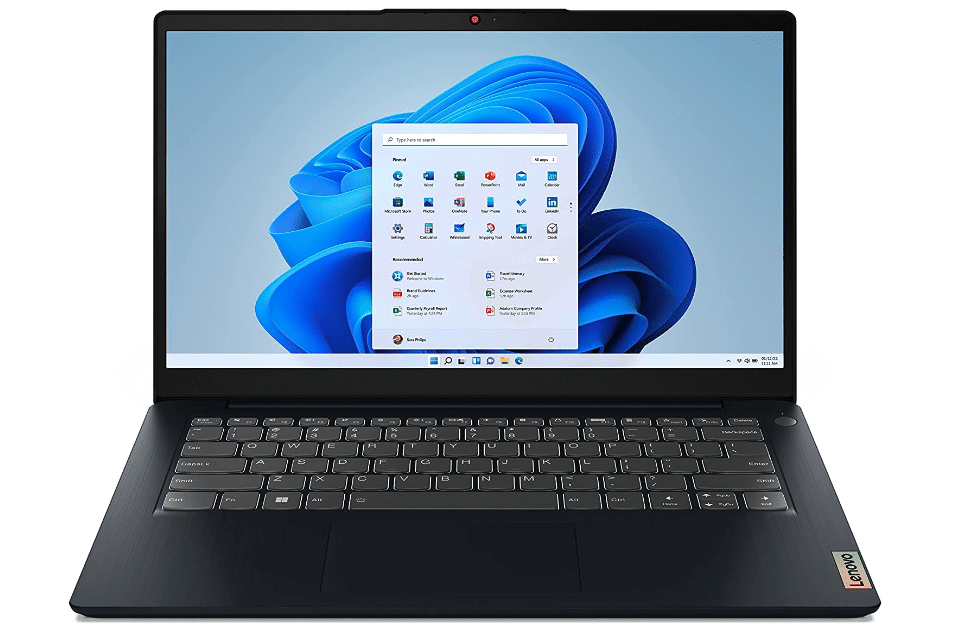
Intel Core i5-1215P
8GB DDR4
Intel UHD Graphics
256GB SSD
14” FHD IPS
3.3 lbs
7 hours
Wifi 6 802.11AX
Most of the laptops we went over so far are NOT cheap, they start from 700 dollars and up but that’s assuming budget is not an issue and you want the absolute best laptops for blogging.
But in reality, most laptops will do for blogging. Like I said, you just need to make sure the keyboard’s alright, you get a decent resolution (FHD) and 8GB RAM.
Lenovo Ideapad 3i: Core i5 1215P
The laptop I’m featuring here is NOT the cheapest one (we’ll talk about that one soon) nonetheless it’s only 450 bucks and despite that you’re getting the latest 12th gen Core i5 (definitely useful if video editing) , 8GB RAM out of the box , high resolution display (FHD) and only weighs 3.3 lbs !
The two selling points of this laptop are basically the weight and 12th generation CPU, they are unique to this model in this price range (400-500).
Acer Aspire 5: Cheapest Laptop For Blogging
The Acer Aspire will have the FHD display, decent keyboard and well-positioned WiFi Card, and obviously the SSD. It sells for about 360 bucks:
If you can’t even afford that you have two choices:
- Get an 11-13” Refurbished MacBook Air as shown before (see review #3)
- Grab a 4GB RAM laptop with a modern Core i3 or Ryzen 3 CPU and upgrade the RAM to either 8GB or 16GB
If you’re doing the latter, you have to switch out of Windows 11 in S mode and install Windows 11 Home. Also if you don’t know what the RAM upgrading process looks like check out my post on how to ugprade RAM here.
Lastly, remember, if you’re going to use PHOTOSHOP or ILLUSTRATOR to make very long infographics while multitasking at the same time, you might as well do the upgrade to 16GB.
How To Choose The Best Laptop For Blogging
The whole point of this section is to save you money by narrowing down the exact hardware and specs you’ll find useful.
Software & Activities
While this may sound trivial to many bloggers reading this, if you are just starting you probably did not know you will end up doing some of the following (before you start blogging and after you start making some money out of it ).
- Use PhotoShop to Edit original pictures/make graphcs
- All Microsoft Office products for editing, tracking SEO data/emails sent: mostly excel & outlook.
- Adobe Premiere: for simple cuts/transitions/light effects, nothing heavy.
- Use Excel Spreadsheets to track competitors information
- Run third-party software to find broken-links/link building opportunities
Most people think that they just have to use wordpress but that’s not entirely true as you can see. But it depends on what type of blogger you are: For…
Regular Blogging:Just writing at home with a few trips here and there. Any modern laptop will do here.
Travel blogger :When content depends on events, you have to be on the move. So weight & battery life are ultra important.
Video Blogger: If you’re just starting you will probably do all the editing on your own. Most succesful bloggers hire video editors or get themselves a desktop. If you just want to put a few information videos on youtube, you can get away with any laptop that has a dGPU since you’ll be limited to simple cuts/edits/transitions.
Hardware Specs for 3 Types of Blogging
1. Regular Blogging
This is what I do: it includes all the activites we mentioend except for ‘top of the line’ video editing. The truth is any cheap laptop will do as long as it has enough RAM.
RAM
Infographics
Lack of RAM will be the culprit of slow performance when using PhotoShop to make a long infographics with a large amount of layers (to fit in a lot of objects) and when you browse the web with +50 tabs open.
I myself had a very hard time just moving around an infographic because the amount of layers I used was too many (I was a beginner back then). I could’ve hired someone to do the job but there problems iwth this:
- They charged an eyeball for one
- Whoever you hire may not produce the same result you want and will not be as motivated (unless you pay them A LOT of money).
If you’re just starting, you will probably run into the same issues note that the amount of layers you use doesn’t affect the final result but it will take a lot of hardware resources. Also don’t be intimidated by these software, a couple of youtube tutorials and at least a week of trial and error will teach you how to use these kind of software.
Long Posts
Lack of RAM will also slow your computer WHEN you have a very very long post (sort of like a very comprehensive list of resources) with lots of links. I dont know what it is about those LINKs but they definitely cause a lot of LAG when you scroll down to edit your post. I personally found this to be the most painful task when blogging, scrolling up and down was extremely laggy no matter how many ‘tasks’ in the background I closed.
16GB RAM
I would personally recommend this much if you’re REALLY serious about blogging. I’m talking about spending MOST of your days, the entire day, writing and outputting good content. This will somewhat mitigate the amount of lag when you work with very long posts (which have tons of links) otherwise known as skycraper posts.
8GB RAM
This is the MINIMUM. Let’s run some numbers: Windows 11 takes approx. 4GB. Then your Chrome Browser will take an extra 1.5GB. Photoshop may take 1GB and you’re left with 1.5GB for all other background processes and apps which includes the WordPress tab too.
4GB RAM
This is not enough even if you want to use just a web browser to have the wordpress tab open because like I said windows will take up most of it so you will lag regardless. This is however enough for non-windows laptops: Chromebooks, Mac OSX and Windows in S mode, those operating systems take up much less RAM and will fly unless you go really crazy with the number of tabs.
Storage
Storage doesn’t play a big role when multitasking or lag when you work on a big infographic or write a post with lots of links in it. But it still helps your productivity as long as you choose an SSD (Solid State Drive) over an HDD(Hard Disk Drive).
Solid State Drive vs Hard Disk Drive
That’s because all SSDs (there are several types: SATA III, PCIe 3.0, PCie 4.0) are SEVERAL times faster than HDDs and ALL of them will give you the following benefits:
- Booting up Windows in split seconds
- Looking up a particular line of code/word in an instant (through the windows searchbar)
- Launch any software in literally split seconds (Photoshop will open instantly as opposed to taking 1 min with an HDD)
It doesn’t matter which SSD you choose, any of them will get you the same speeds in the tasks above and thus they will all boost your productivity.
Solid State Drives are ubiqutous on laptops as of 2023 so you don’t have to worry about NOT getting one, most will, unless you buy a refurbished model from several years ago.
CPU: Any modern
If you have 8GB RAM and an SSD, you don’t need to worry about CPUs. As long as it’s a CPU made within the past 5 years from the “Intel Core” or “Ryzen” family, it should be plenty fast even for photo editing.
Web design: Even if you want to build your site from scratch (through programming languages like HTML, PHP, Javascript, etc) you don’t need to worry about CPU either, those tasks are even less CPU demanding t han photo editing.
2. Travel Blogger
It is very likely you’ll be doing at least some form of photo & video editing work if you’re going to make a blog about traveling (you’ll have a youtube channel too Im sure). Thus whatever hardware you choose should be solely devoted to photo & video editing.
RAM
8GB of RAM: bare minimum for any type of photo editing be it with PhotoShop, Corel Draw, LightRoom.
16GB of RAM: the ideal amount of RAM you want. Although 8GB might be fine for photo editing , 16GB will massively help both photo editing and video editing. Rendering will much less time & you’ll also have enough RAM to have both Adobe Premiere + Adobe Photoshop/Illustrator/Indesign running simultaneously).
4GB of RAM: absolutely unacceptable for all scenarios (windows, macs, chromes,etc).
Storage: PCIe NVMe 4.0
If you’re working on a travel blog or maybe you plan on having an instagram account to post lots of photos. It is likely, they will have to be edited and if you plan on posting many photos and be picky about which Photos to post (you take hundreds), you may benefit from a PCIe 4.0 SSD which is the fastest one NOW in 2023, it’ll speed up the time it takes to transfer photos from your camera to your PC.
CPU
CPU becomes a MUST if you do dedicate yourself to photo and video editing for a blog. Although you can be productive with every CPU, the CPUs with more ‘clock speed’ will make rendering & applying effects (for video and photo editing) way faster. In this situation an 11th or 12th gen core i7 OR a 5th or 6th gen ryzen 7 CPU will help tremendously.
3. Youtuber
Unless you’re only using the default youtube video editor (most youtubers don’t these days), you will have to buy a very high quality desktop or laptop.
More specifically one that has a dedicated GPU. If on the other hand, you are not going to rely on special cool effects but rather simple transitions, titles & cuts then you can ditch the GPU.
GPU
Laptops with dedicated GPUs , also known as ‘gaming laptops’ or ‘workstaiton laptops’, are specifically tailored for graphic intensive work liek video editing thus as long as you look out for the GPU you’ll automatically get enough RAM , Storage & high-clock speed CPU because laptops with dedicated GPUs are specifically tailored for
I talk about it a bit more in my Adobe Premiere Post but basically any laptop with at least a 6GB vRAM GPU (Ex: 3060RTX, 1660Ti or 2060RTX) should do the trick.
Must have Specs for All Bloggers
A) Display
It is important the increase the amount of screen space available to write posts / edit or just browse the web as the extra screenspace will help you get a bigger picture of the overall structure (post, video, photo) and will also let you be more productive by being able to multitask with at least two windows next to each other.
How do you increase screen space?
The most obvioust way is by getting a bigger display, on laptops that means a 17 inch display. There used to be 19 inch displays in the past but those are gone now. However, that’s not always possible since we also want something portable.
You can also increase screen ‘space’ by choosing a laptop with a high resolution display (if you can have both: high resolution + 17 inch display all power to you!).
How does resolution increase screen space?
High resolution means more pixels, this allows the operating system to make icons/interfaces/tools/letters smaller while at the same time distinguishibled and well defined thus making it possible to “RENDER” more stuff on the screen .
This is what I mean, look at the difference:
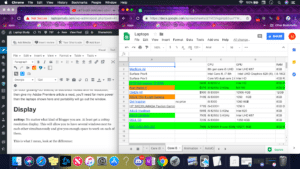
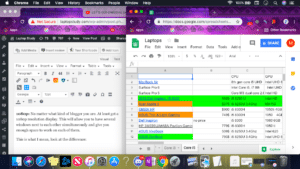
The two above are 900p and 720p resolution respectively. Now look at what 2.5k resolution looks like below:
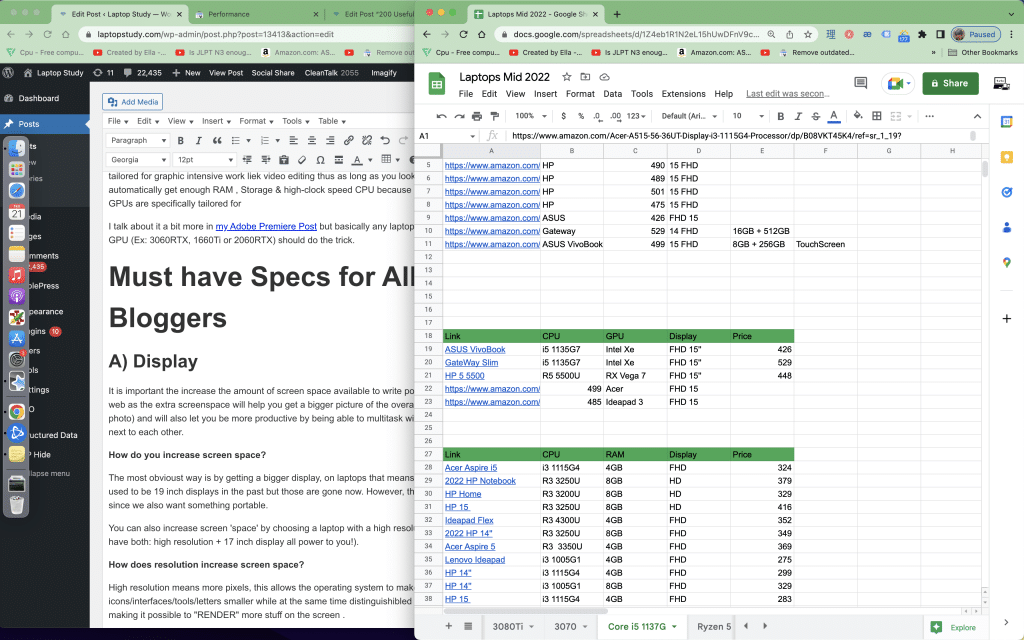
Exactly….
There’s an ENORMOUS difference isn’t it?
QHD (2.5k) vs FHD (FHD)
The last picture is a MacBook with 2.5k resolution. You can now find this resolution on windows laptops well under 800 dollars, it’s not that uncommon. What’s more common is FHD which is the BARE minimum if you want to have TWO windows next to each other and for more efficient photo editing work.
You want to avoid 720p, 900p displays at all costs unless you’re only going to type stuff and add images from sites like gettyimages.
Other Display Specs
What follows is secondary, it’s far more important (even for your eye health) to get a higher resolution display.
IPS displays: These will give you slight more color accuracy. They’re “THE” type of displays the most professional photo editors look for. The only issue, at least for us bloggers, is that they can be a bit more detrimental to the eyes since there’s a massive amount of blue light and light from all the spectrum reaching our iris.
TN displays: these may not have accurate colors but most people won’t notice the difference. On the plus side, they’re all antiglare (they filter out a lot of the light hence the slightly less color accuracy) and they’re much easier to see outdoors (unlike IPS displays which are hard to see when there’s too much sunlight).
Matte displays: an IPS display ‘matte finish’ which will help with glares and sunlight.
Either way, it’s always a good idea to buy a screen protector if you get an IPS display (which is very likely the case) and use it when writing and take it out when photo-editing (if extreme color accuracy is important to you)
B) KeyBoard & Design
Design is a big issue on laptops because most manufacturers , thus most laptops, focus on hardware like CPUs, GPUs, etc, since those are the things people look at when buying a laptop. This means that design (including keyboard, battery life & WiFi card placement) is sually left to draw and luck.
The most important thing about design should be the keyboard because you’ll be typing your eyes out on this thing.
If you follow these tips, you will be more likely to get a top of the line easy to type keyboard:
- Apple and Lenovo laptops (Thinkpads) have the best keyboards.
- For all other brands you want to read Amazon Reviews or check websites that have REAL reviews like LatopMag and NoteBookCheck. For example, you can type “Laptop A + either LaptopMag or NoteBookCheck”.
- If you can’t find reviews:
- 15-17” laptops are very very unlikely to have bad keyboards, especially if they cost more than 600$, because they are thicker and bigger thus having more space to easily fit a keyboard.
- 13” laptops are very prone to have really bad keyboards unless they are ultrabooks (+700$).
- 11” laptops have very small/lousy keyboards except the Macbook Air.
- Chromebooks are hit or miss.
Worst comes to worst if you want to hit your fastest typing speeds, you can always get yourself an external keyboard (that’s what I did).
C) WiFi
The problem isn’t going to be what WiFi card they have. They will all have good reception and great connectivity, the problem is WHERE the wifi-card was placed.
If it’s placed far from the motherboard or where too much plastic and circuitry blocks the signal, it will lead to poor internet connection and drop outs. There’s no way to find out which laptops have their WiFi card faulty except by reading reviews on a specific model online.
There’s only a 5% it’ll have a faulty wifi card though. You want to look for reviews talking about WiFi though.
WiFi 5 vs WiFi 6
These are the two latest wifi card technologies. The only difference between the two is that the latter will get you better reception in very crowded places. I’m talkig about auditoriums, stadiums, classrooms, entire building, etc. There will only be a minimal difference in internet speed if you’re sharing your internet with the family in a house though.
Comments?
If you have any questions, suggestions or recommendations for this post. Please let us know in the comments below!
Author Profile
- I am physicist and electrical engineer. My knowledge in computer software and hardware stems for my years spent doing research in optics and photonics devices and running simulations through various programming languages. My goal was to work for the quantum computing research team at IBM but Im now working with Astrophysical Simulations through Python. Most of the science related posts are written by me, the rest have different authors but I edited the final versions to fit the site's format.
Latest entries
 wowDecember 18, 20255 Best Laptops For World of Warcraft – Midnight & Classic (2026)
wowDecember 18, 20255 Best Laptops For World of Warcraft – Midnight & Classic (2026) LaptopsDecember 17, 2025The 4 Best Laptops For Virtualization of 2026 (10-50 VMs ATSM)
LaptopsDecember 17, 2025The 4 Best Laptops For Virtualization of 2026 (10-50 VMs ATSM) Hardware GuideDecember 17, 20252026 Beginner Guide to Reading Computer (Laptop) Specifications
Hardware GuideDecember 17, 20252026 Beginner Guide to Reading Computer (Laptop) Specifications LaptopsJune 30, 2025Best Laptops for Computer Science (July 2025 )
LaptopsJune 30, 2025Best Laptops for Computer Science (July 2025 )
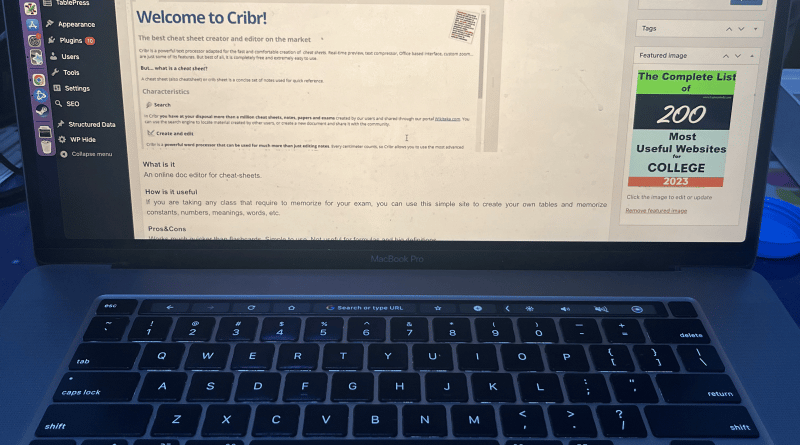

Thank you so much for this comprehensive post. I devoured it, being a completely non -techie person that is about to embark on blogging. EG, Creativity in spades, but clueless about laptop specs! I feel much more confident now to go in to stores and discuss what I need. Now, I just need you to post review the best photo editing software on a budget and I’ll be away laughing! You’ve saved me a lot of time and frustration 🙂
You gave me a great idea for a new post. Ill do it when I have time probably in october, busy with school stuff now. There are a lot of free options you can check in the homepage “free software for students”.
Great! Thanks for providing this awesome list of best laptops! I really liked the Apple’s Mac Book Pro.
very important information, I learn a lot of it. check this place I found before purchasing your laptop:
http://howtobildwealth.com/eb-electronics
It is very nice blog. It is very important gating for information within best laptop blogger and blogging. This blog provides great laptop features, operating system and etc.. visit for
Indeed, blogging and writing articles may require tons of research, pictures, videos, content, references and finding a few ways to make posts as entertaining as possible. But when it’s come to the laptop, I think laptop size doesn’t matter for the writer. The only thing matter is a good configuration for work. High configuration doesn’t require here. And Dell and Lenovo, both laptops are appropriate for the blogger. It’s affordable also. If you want to know which one is best then you can also read the reviews here: https://laptoplex.com/