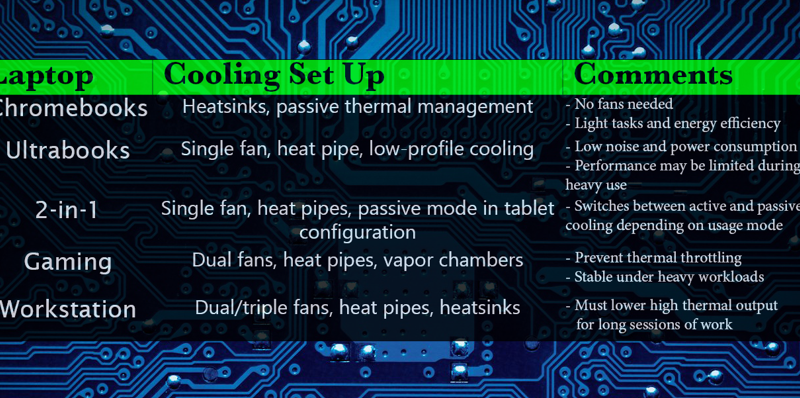Laptop Cooling Systems: From Ultrabooks to Gaming Laptops
This is the second part of my “laptop cooling systems guide”.
The first part we went over the types of cooling MECHANISMS available laptops.
You are encouraged to take at it for a more “technical explanation” on how cooling parts work.
This part will focus on the SET UPs of COOLING SYSTEMS employed on laptops. I’ll make some comments on what the RECOMMENDED cooling set up should look like for a given type of laptop.
Now…
The RECOMMENDED cooling setup in a laptop will be TIED to its power consumption, size, and intended use.
Ex: Chromebooks and ultrabooks do not generate much heat thus passive (easy) cooling is okay if you are doing light work.
Gaming and workstation laptops handle high-performance tasks so you MUST pay close attention to the cooling set ups used before purchase. Ignoring the cooling system may lead to hardware failure within one year (happened to me!).
1. Chromebooks: Passive Cooling Systems
Chromebooks are designed to be lightweight, affordable, and energy-efficient. They typically use low-power components, such as ARM processors or Intel Celeron chips, which generate minimal heat. Due to this, most Chromebooks CAN rely on passive cooling systems or have no active cooling at all.
- Passive Cooling: Passive cooling doesn’t require fans. Instead, it uses heatsinks to dissipate heat away from the processor. (For a breaf review on what heatsinks click here)
![]()
Why No Fans? Since Chromebooks are designed for light tasks like web browsing and document editing, temperatures are not dangerously high (thermal output is low). Though they could benefit from fans they add noise, cost, and weight.
Recommended Cooling Set up: As long as you do light work (web browsing, light photo editing, simple games). The general heatsink with no fan set up will be OK.
2. Ultrabooks and Thin-and-Light Laptops: Low-Profile Active Cooling
While they are more powerful than Chromebooks, they still prioritize low power consumption, which reduces the need for extensive cooling solutions.
The set up is usually: Single fan + heat pipes + heat sink.
- Single Fan Cooling: Many ultrabooks use a single low-profile fan in combination with a heat pipe system to cool the CPU and GPU. This setup is efficient enough to handle light-to-moderate workloads without generating excessive heat.
- Heat Pipes: Thin heat pipes distribute heat from the CPU to a heatsink, where the fan helps dissipate it. This is more effective than passive cooling but still compact enough to fit inside slim designs. If you need to know MORE about how heat pipes work check this link

Due to the slim form factor, ultrabooks can become hot during heavy workloads, such as video editing or gaming, as the limited airflow and compact design reduce cooling efficiency.
Thus you MUST NOT use an ultrabook like the MacBook Air for heavy tasks with the cooling set up shown above. Perhaps 30min-1h sessions may be OKAY but not something you want to do for several hours everyday.
Recommended Cooling Set up: To keep it short and sweet. You don’t need to worry about the cooling set up if you are buying a MacBook/Surface laptop. If you are buying an ultrabook from any ot her brand, it better has the Single fan + heat pipes + heat sink and large vents at the rear.
3. Gaming Laptops: High-Performance Active Cooling
Gaming laptops pack powerful processors (Intel Core i7/i9 or AMD Ryzen 7/9) and dedicated GPUs (NVIDIA GeForce or AMD Radeon) which generate significant heat, REQUIRING even more ROBUST cooling set ups.

As shown in the figure above, a good cooling system set up on a gaming laptop will have:
- Dual Fan Setup (Yellow): Most gaming laptops come with two fans to push air across heat sinks attached to both the CPU and GPU. This improves heat dissipation and prevents thermal throttling. (Click here for more info on dual fan systems).
- Heat pipes (bronze): the thin long curved bronze painted metals in the figure are heat pipes. They work by having liquid water absorb the heat from the CPU/GPU. For more details on how it works, check this post.
- Vapor Chambers (Black): Vapor chambers are more efficient/smaller than heatsinks so you may find them on thin premium gaming laptops as well as high performance gaming laptops. (For a more in depth explanation of vapor chambers click here).
- Vent Placement(Green): Gaming laptops usually have larger vents at the rear and sides to expel hot air efficiently. The fans draw in cooler air from the bottom and push hot air out through the rear or sides. See Vent Placement for more info. Ideally, you want 4 vents, two at the sides and two at the rear.
Recommended Cooling Set up: It all depends on the graphics card and CPU however anything from mid-range gaming laptop (Ryzen 7/Core i7 + 3060RTX/4060RTX and above) would obviously require TWO fans however what must makes it a more efficient cooling system is the number of heat pipes as shown in the figure, there should be several , as well as large vents (rear, side and bottom). If you are buying a bigger Core i7/Ryzen 7 with a high end 4070RTX or 4080RTX GPU three fans would be ideal.
4. Workstation Laptops: Advanced Cooling for Heavy-Duty Tasks
Workstation laptops are designed for tasks like 3D rendering, scientific computing, or CAD, requiring top-tier processors and GPUs. These tasks are just, if not more, as demanding as gaming. Now…because workstation laptops, unlike the average gaming laptop, run on very high-end CPU & GPUs they will require the most robust cooling setups capable of handling prolonged periods of high-intensity workloads without throttling.

- Dual or Triple Fan Systems (yellow) with several vents (red) : Workstation laptops often use dual or triple fan configurations to provide dedicated cooling for the CPU, GPU, AND other components like VRMs (Voltage Regulation Modules) as well.
- Multiple Heat Pipes (sky blue) :they should have multiple heat pipes that distribute heat from various high-power components to separate heat sinks, ensuring efficient cooling across the board.
- Heatsinks with Finned Arrays (green): When these systems are paired with vapor chambers or finned heatsinks they can manage the extreme thermal loads typical of workstations.
Recommended Cooling Set up: Workstation graphics will need a VERY rigorous cooling systems if you are rendering for long sessions (editing/modeling is not as CPU/GPU intensive). Rendering for long sessions puts your workstation laptop at risk because CPU utilization is usually at 100% as well as a high percentage of GPU cores+vRAM is used. Ideally, in this scenario, you want three fans with MULTIPLE heat pipes.
5. Business Laptops: Balanced Cooling for Productivity
Business laptops, like the Lenovo ThinkPad or HP EliteBook are often used for productivity tasks and not heavy tasks like gaming so cooling systems are designed to handle moderate workloads without generating too much noise or heat. Cooling system design is similar to ultrabooks UNLESS they include a dedicated GPU.
The set up usually goes like this:

- Single or Dual Fans: Business laptops typically use one or two fans to manage heat from their processors. Since these are used mostly on professional environments, the cooling system is ALSO tuned to prioritize quiet operation.
- Heat Management via Chassis: The design of business laptops often allows for some passive heat dissipation through the body of the device, supplementing the fans.
Recommended Cooling Set up: Business laptops sit in between Workstation and Gaming Laptops. If there is no dedicated GPU (as it’s usually the case), there’s no need for dual-triple fan systems nor a large amount of pipes. Heatsink/Vapor Chamber + Heat Pipes + Single fan is enough.
Author Profile
- I am physicist and electrical engineer. My knowledge in computer software and hardware stems for my years spent doing research in optics and photonics devices and running simulations through various programming languages. My goal was to work for the quantum computing research team at IBM but Im now working with Astrophysical Simulations through Python. Most of the science related posts are written by me, the rest have different authors but I edited the final versions to fit the site's format.
Latest entries
 wowDecember 18, 20255 Best Laptops For World of Warcraft – Midnight & Classic (2026)
wowDecember 18, 20255 Best Laptops For World of Warcraft – Midnight & Classic (2026) LaptopsDecember 17, 2025The 4 Best Laptops For Virtualization of 2026 (10-50 VMs ATSM)
LaptopsDecember 17, 2025The 4 Best Laptops For Virtualization of 2026 (10-50 VMs ATSM) Hardware GuideDecember 17, 20252026 Beginner Guide to Reading Computer (Laptop) Specifications
Hardware GuideDecember 17, 20252026 Beginner Guide to Reading Computer (Laptop) Specifications LaptopsNovember 26, 2025Black Friday Week Deals 2025 (Updated Nov 28 1:37PM)!!!
LaptopsNovember 26, 2025Black Friday Week Deals 2025 (Updated Nov 28 1:37PM)!!!